AWS Learning Journey: Unlocking Cloud Computing Skills(Part-2)
 Ritvik Prathapani
Ritvik Prathapani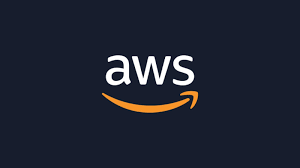
Introduction To EC2:
Amazon Elastic Compute Cloud (EC2) is a web service that provides resizable compute capacity in the cloud. It is designed to make web-scale cloud computing easier for developers. With EC2, you can launch virtual servers, known as instances, in minutes, allowing you to scale capacity up or down as your computing requirements change. This flexibility helps you manage costs and ensures that you have the right amount of resources for your applications. EC2 offers a variety of instance types optimized for different use cases, including compute-intensive, memory-intensive, and storage-optimized workloads. Additionally, it integrates seamlessly with other AWS services, providing a robust and scalable infrastructure for your applications.
EC2 Sizing and Configuration Options:
Amazon EC2 offers a wide range of instance types and configurations to meet diverse application requirements. These options allow you to choose the right balance of compute, memory, storage, and networking capacity for your workloads. Here are some key aspects of EC2 sizing and configuration:
Instance Types: EC2 provides various instance types categorized into families based on their capabilities. These include General Purpose, Compute Optimized, Memory Optimized, Storage Optimized, and Accelerated Computing instances. Each family is designed for specific use cases, such as web servers, high-performance computing, large-scale databases, and machine learning.
Instance Sizes: Within each instance type, there are multiple sizes (e.g., small, medium, large) that offer different levels of CPU, memory, and storage. This granularity allows you to fine-tune your instance selection to match your application's needs and budget.
Storage Options: EC2 instances can use various storage options, including Elastic Block Store (EBS) for persistent block storage, instance store for temporary storage, and Amazon S3 for scalable object storage. You can choose the appropriate storage type based on performance, durability, and cost requirements.
Networking: EC2 instances support different networking features, such as Elastic Network Interfaces (ENIs), Elastic IP addresses, and enhanced networking capabilities. These features help you optimize network performance, manage IP addresses, and achieve high throughput and low latency.
Auto Scaling: EC2 integrates with Auto Scaling to automatically adjust the number of instances in your application based on demand. This ensures that you have the right amount of compute capacity at all times, helping you maintain performance and control costs.
Pricing Models: EC2 offers several pricing models, including On-Demand Instances, Reserved Instances, and Spot Instances. On-Demand Instances provide flexibility without long-term commitments, Reserved Instances offer significant cost savings for predictable workloads, and Spot Instances allow you to bid on unused capacity at lower prices.
By understanding and leveraging these sizing and configuration options, you can optimize your EC2 instances for performance, cost, and scalability, ensuring that your applications run efficiently in the cloud.
EC2 User Data:
EC2 User Data is a feature that allows you to pass configuration scripts and other initialization information to your instances when they are launched. This data can be used to automate the setup and configuration of your instances, making it easier to deploy applications and services. Here are some key points about EC2 User Data:
Initialization Scripts: You can provide shell scripts or cloud-init directives as user data. These scripts run automatically when the instance starts, allowing you to install software, configure settings, and perform other setup tasks.
Base64 Encoding: User data must be base64-encoded before being passed to the instance. AWS Management Console, AWS CLI, and SDKs handle this encoding automatically.
One-Time Execution: By default, user data scripts run only once during the first boot cycle of the instance. However, you can configure them to run on every boot by modifying the cloud-init configuration.
Custom Configuration: User data can be used to customize instance configurations, such as setting environment variables, creating users, and configuring network settings.
Automation: Using user data, you can automate the deployment of applications and services, reducing the need for manual intervention and ensuring consistency across instances.
Security: Be cautious when including sensitive information in user data, as it is accessible to anyone with the appropriate permissions to view instance metadata.
By leveraging EC2 User Data, you can streamline the process of configuring and managing your instances, making it easier to deploy and maintain your applications in the cloud.
EC2 Instances:
EC2 Instances are virtual servers that run applications in the Amazon Web Services (AWS) cloud. They provide scalable computing capacity, allowing you to launch and manage instances as needed. Here are some detailed points about EC2 instances:
Instance Types: EC2 offers a variety of instance types, each optimized for different use cases. These include:
General Purpose: Balanced compute, memory, and networking resources. Suitable for a wide range of applications.
Compute Optimized: High-performance processors for compute-intensive tasks like batch processing, media transcoding, and high-performance web servers.
Memory Optimized: Large memory sizes for memory-intensive applications such as databases, in-memory caches, and real-time big data analytics.
Storage Optimized: High, sequential read and write access to large datasets on local storage. Ideal for data warehousing, distributed file systems, and big data workloads.
Accelerated Computing: Hardware accelerators, such as GPUs and FPGAs, for applications like machine learning, gaming, and scientific computing.
Instance Sizes: Each instance type comes in multiple sizes, providing different levels of CPU, memory, and storage to match your application's requirements. For example, the General Purpose family includes sizes like t3.micro, t3.small, t3.medium, etc., each offering varying amounts of vCPUs and memory.
Storage Options: EC2 instances can use various storage options:
Elastic Block Store (EBS): Persistent block storage that can be attached to EC2 instances. EBS volumes are highly available and can be used for databases, file systems, and other applications requiring persistent storage.
Instance Store: Temporary block storage that is physically attached to the host machine. Instance store provides high I/O performance but data is lost when the instance is stopped or terminated.
Amazon S3: Scalable object storage for storing and retrieving any amount of data. S3 is ideal for backup, archiving, and big data analytics.
Networking: EC2 instances support various networking features to optimize performance:
Elastic Network Interfaces (ENIs): Virtual network interfaces that can be attached to instances, providing additional network interfaces for high availability and failover.
Elastic IP Addresses: Static IP addresses that can be associated with instances, allowing for consistent IP addressing.
Enhanced Networking: Features like Elastic Fabric Adapter (EFA) and SR-IOV for high throughput and low latency networking, suitable for high-performance computing and machine learning applications.
Auto Scaling: EC2 integrates with Auto Scaling to automatically adjust the number of instances based on demand. Auto Scaling helps maintain application availability and allows you to scale your EC2 capacity up or down automatically according to conditions you define.
Pricing Models: EC2 offers several pricing models to provide flexibility and cost savings:
On-Demand Instances: Pay for compute capacity by the hour or second with no long-term commitments. Ideal for short-term, unpredictable workloads.
Reserved Instances: Significant cost savings compared to On-Demand Instances in exchange for a one- or three-year commitment. Suitable for steady-state or predictable usage.
Spot Instances: Bid on unused EC2 capacity at lower prices. Spot Instances are ideal for flexible, fault-tolerant, and stateless applications.
By leveraging these features, you can efficiently deploy, manage, and scale your applications in the AWS cloud, ensuring optimal performance, cost management, and scalability.
Security Groups:
Security Groups:
Security Groups act as virtual firewalls for your EC2 instances to control inbound and outbound traffic. They provide a way to set up security rules that determine which traffic is allowed to reach your instances and which traffic is allowed to leave them. Here are some key points about Security Groups:
Inbound and Outbound Rules: Security Groups allow you to define rules that control the inbound and outbound traffic to your instances. Inbound rules specify the traffic allowed to reach the instance, while outbound rules specify the traffic allowed to leave the instance.
Stateful Nature: Security Groups are stateful, meaning that if you allow an incoming request from a specific IP address and port, the response is automatically allowed to flow out, regardless of outbound rules.
Default Deny: By default, all inbound traffic is denied, and all outbound traffic is allowed. You need to explicitly add rules to allow specific inbound traffic.
Rule Specifications: Each rule in a Security Group specifies the protocol (e.g., TCP, UDP, ICMP), port range, and source or destination IP address or CIDR block. This allows for fine-grained control over the traffic.
Multiple Security Groups: You can assign multiple Security Groups to an instance, and the rules from all assigned Security Groups are aggregated to determine the allowed traffic.
Dynamic Updates: Changes to Security Group rules are applied immediately, and you do not need to restart your instances for the changes to take effect.
Instance-Level Security: Security Groups operate at the instance level, providing an additional layer of security on top of network-level security measures like Network ACLs (Access Control Lists).
Logging and Monitoring: While Security Groups themselves do not provide logging, you can use AWS services like VPC Flow Logs and CloudWatch to monitor and log traffic to and from your instances.
By effectively using Security Groups, you can enhance the security of your EC2 instances by controlling access and ensuring that only authorized traffic is allowed.
Security Groups Good to Know:
Here are some additional points that are good to know about Security Groups:
No Charge: There is no additional cost for using Security Groups. They are included as part of the EC2 service.
Cross-Region and Cross-VPC: Security Groups are specific to a region and a Virtual Private Cloud (VPC). You cannot use a Security Group created in one region or VPC in another.
Tagging: You can tag Security Groups with metadata to help organize and manage them. Tags can be used for cost allocation, automation, and resource management.
Limits: There are limits on the number of Security Groups you can create per VPC and the number of rules you can have per Security Group. These limits can be increased by requesting a limit increase from AWS.
Default Security Group: Each VPC comes with a default Security Group. If you do not specify a Security Group when launching an instance, the instance is automatically associated with the default Security Group.
Security Group References: You can reference other Security Groups in your rules. This allows you to create rules that allow traffic from instances associated with specific Security Groups, providing a way to manage access between different tiers of your application.
Audit and Compliance: Regularly review and audit your Security Group rules to ensure they comply with your organization's security policies. AWS Config and AWS Security Hub can help with continuous monitoring and compliance checks.
Best Practices: Follow best practices such as the principle of least privilege, where you only allow the minimum necessary access, and regularly update and review your Security Group rules to adapt to changing security requirements.
By keeping these additional points in mind, you can better manage and secure your EC2 instances using Security Groups.
Some Ports to know:
HTTP (Hypertext Transfer Protocol): Port 80
HTTPS (Hypertext Transfer Protocol Secure): Port 443
FTP (File Transfer Protocol): Ports 20 (data transfer) and 21 (control)
SSH (Secure Shell): Port 22
Telnet: Port 23
SMTP (Simple Mail Transfer Protocol): Port 25
DNS (Domain Name System): Port 53
POP3 (Post Office Protocol version 3): Port 110
IMAP (Internet Message Access Protocol): Port 143
LDAP (Lightweight Directory Access Protocol): Port 389
SMB (Server Message Block): Port 445
RDP (Remote Desktop Protocol): Port 3389
MySQL: Port 3306
PostgreSQL: Port 5432
MSSQL: Port 1433
SSH Overview:
Secure Shell (SSH) is a cryptographic network protocol used for secure communication between networked devices. It is widely used for remote login and command execution on servers, providing a secure channel over an unsecured network. Here are some key points about SSH:
Encryption: SSH uses strong encryption algorithms to ensure that all data transmitted between the client and server is secure and cannot be intercepted or tampered with by unauthorized parties.
Authentication: SSH supports various authentication methods, including password-based authentication, public key authentication, and multi-factor authentication. Public key authentication is considered more secure and is commonly used in practice.
Port: By default, SSH operates on port 22. This port can be changed to enhance security and reduce the risk of automated attacks.
Tunneling: SSH can be used to create secure tunnels for other protocols, such as HTTP, FTP, and VNC. This technique, known as SSH tunneling or port forwarding, allows secure access to services that are otherwise exposed to the network.
Key Management: SSH keys are used for public key authentication. A key pair consists of a private key, which is kept secret, and a public key, which is shared with the server. The server uses the public key to verify the client's identity without transmitting the private key over the network.
Configuration Files: SSH configuration is managed through various files, such as
sshd_configon the server side andssh_configon the client side. These files allow administrators to customize settings like allowed authentication methods, port numbers, and access controls.Security Best Practices: To enhance SSH security, it is recommended to disable root login, use strong passwords or key-based authentication, change the default port, and regularly update SSH software to patch vulnerabilities.
Common SSH Clients: Popular SSH clients include OpenSSH (available on most Unix-like systems), PuTTY (for Windows), and various integrated development environments (IDEs) that support SSH connections.
By understanding and utilizing SSH, you can securely manage remote servers, transfer files, and perform administrative tasks over an encrypted connection, ensuring the confidentiality and integrity of your data.
Accessing EC2 Instance using SSH:
To access an EC2 instance using SSH, follow these steps:
Launch an EC2 Instance: Ensure you have an EC2 instance running in your AWS account. Note the public IP address or DNS name of the instance.
Generate or Obtain an SSH Key Pair: When you launch the instance, you should have created or selected an SSH key pair. The private key file (with a
.pemextension) is used to authenticate your SSH connection.Set Permissions for the Private Key File: Ensure the private key file has the correct permissions. Run the following command to set the permissions:
chmod 400 /path/to/your-key-pair.pemConnect to the EC2 Instance: Use an SSH client to connect to your instance. The command format is:
ssh -i /path/to/your-key-pair.pem ec2-user@your-instance-public-dnsReplace
/path/to/your-key-pair.pemwith the path to your private key file andyour-instance-public-dnswith the public DNS name or IP address of your EC2 instance.For example:
ssh -i /home/user/my-key-pair.pem ec2-user@ec2-203-0-113-25.compute-1.amazonaws.comDefault Usernames: The default username varies based on the AMI (Amazon Machine Image) you used to launch the instance:
Amazon Linux, CentOS, RHEL:
ec2-userUbuntu:
ubuntuDebian:
adminorrootSUSE:
ec2-userorroot
Troubleshooting: If you encounter issues connecting, ensure:
The instance's security group allows inbound SSH traffic on port 22.
The instance is running and accessible from your network.
The private key file is correctly specified and has the right permissions.
By following these steps, you can securely access your EC2 instance using SSH.
SSH Trouble Shooting:
1) There's a connection timeout
This is a security group issue. Any timeout (not just for SSH) is related to security groups or a firewall. Ensure your security group looks like this and correctly assigned to your EC2 instance.

2) There's still a connection timeout issue
If your security group is properly configured as above, and you still have connection timeout issues, then that means a corporate firewall or a personal firewall is blocking the connection. Please use EC2 Instance Connect as described in the next lecture.
3) SSH does not work on Windows
If it says:
ssh command not found, that means you have to use PuttyFollow again the video. If things don't work, please use EC2 Instance Connect as described in the next lecture
4) There's a connection refused
This means the instance is reachable, but no SSH utility is running on the instance
Try to restart the instance
If it doesn't work, terminate the instance and create a new one. Make sure you're using Amazon Linux 2
5)
Permission denied (publickey,gssapi-keyex,gssapi-with-mic)
This means either two things:
You are using the wrong security key or not using a security key. Please look at your EC2 instance configuration to make sure you have assigned the correct key to it.
You are using the wrong user. Make sure you have started an Amazon Linux 2 EC2 instance, and make sure you're using the user ec2-user. This is something you specify when doing
ec2-user@<public-ip>(ex:ec2-user@35.180.242.162) in your SSH command or your Putty configuration
6) I was able to connect yesterday, but today I can't
This is probably because you have stopped your EC2 instance and then started it again today. When you do so, the public IP of your EC2 instance will change. Therefore, in your command, or Putty configuration, please make sure to edit and save the new public IP.
EC2 Instance Purchasing Options:
Amazon EC2 offers several purchasing options to provide flexibility and cost savings based on your usage patterns and requirements. Here are the main purchasing options available:
On-Demand Instances:
Description: Pay for compute capacity by the hour or second with no long-term commitments.
Use Case: Ideal for short-term, unpredictable workloads that cannot be interrupted.
Benefits: Flexibility to scale up or down based on demand without upfront costs.
Reserved Instances:
Description: Commit to using EC2 instances for a one- or three-year term in exchange for a significant discount compared to On-Demand pricing.
Use Case: Suitable for steady-state or predictable usage where you can commit to using instances over a longer period.
Benefits: Cost savings of up to 75% compared to On-Demand pricing. Options include Standard Reserved Instances, Convertible Reserved Instances, and Scheduled Reserved Instances.
Spot Instances:
Description: Bid on unused EC2 capacity and run instances at a lower cost than On-Demand pricing.
Use Case: Ideal for flexible, fault-tolerant, and stateless applications such as big data, containerized workloads, CI/CD, and web servers.
Benefits: Cost savings of up to 90% compared to On-Demand pricing. Instances can be interrupted by AWS with a two-minute warning when capacity is needed.
Savings Plans:
Description: Flexible pricing model that offers lower prices in exchange for a commitment to a consistent amount of usage (measured in $/hour) for a one- or three-year term.
Use Case: Suitable for users who can commit to a consistent amount of usage across different instance types, regions, and operating systems.
Benefits: Cost savings similar to Reserved Instances but with more flexibility in how you use the compute capacity.
Dedicated Hosts:
Description: Physical servers dedicated for your use, allowing you to use your existing server-bound software licenses.
Use Case: Ideal for meeting compliance requirements and using software licenses that are bound to physical servers.
Benefits: Full control over instance placement, visibility into the underlying sockets, cores, and host ID.
Dedicated Instances:
Description: Instances that run on hardware dedicated to a single customer.
Use Case: Suitable for workloads that require isolation from instances of other customers.
Benefits: Physical isolation at the host hardware level.
By understanding and leveraging these purchasing options, you can optimize your EC2 costs and ensure that you have the right compute capacity for your workloads.
Shared Responsibility Model For EC2:
The Shared Responsibility Model for EC2 outlines the division of security responsibilities between AWS and the customer. This model helps ensure that both parties understand their roles in securing the infrastructure and applications running on EC2 instances. Here are the key aspects of the Shared Responsibility Model for EC2:
AWS Responsibilities:
Infrastructure Security: AWS is responsible for protecting the infrastructure that runs all of the services offered in the AWS Cloud. This includes hardware, software, networking, and facilities that run AWS services.
Managed Services: AWS manages the security of the cloud, including services like Amazon RDS, Amazon DynamoDB, and Amazon S3. AWS ensures these services are secure and compliant with various standards.
Customer Responsibilities:
Operating System and Application Security: Customers are responsible for securing the operating system, applications, and data running on their EC2 instances. This includes applying patches, managing user access, and configuring firewalls.
Network Configuration: Customers must configure network security, including setting up security groups, network ACLs, and VPNs to protect their instances and data.
Data Encryption: Customers are responsible for encrypting data at rest and in transit. AWS provides tools and services to help with encryption, but the implementation is the customer's responsibility.
Identity and Access Management (IAM): Customers must manage IAM roles, policies, and permissions to ensure that only authorized users and services have access to their resources.
Shared Controls:
Patch Management: While AWS manages the patching of the underlying infrastructure, customers are responsible for patching their operating systems and applications.
Configuration Management: AWS provides tools for configuration management, but customers must ensure their configurations are secure and compliant with their policies.
Awareness and Training: Both AWS and customers share the responsibility for ensuring that their teams are aware of security best practices and trained to implement them.
By understanding and adhering to the Shared Responsibility Model, customers can effectively secure their EC2 instances and applications while leveraging AWS's robust infrastructure and security services.
EC2 Instance Storage:
EBS Volume:
Amazon Elastic Block Store (EBS) provides persistent block storage volumes for use with Amazon EC2 instances. EBS volumes are designed for data that requires frequent updates and offers high availability and durability. Here are some key points about EBS volumes:
Types of EBS Volumes:
General Purpose SSD (gp2 and gp3): Balanced price and performance for a wide variety of workloads.
Provisioned IOPS SSD (io1 and io2): High-performance SSDs designed for latency-sensitive transactional workloads.
Throughput Optimized HDD (st1): Low-cost HDD designed for frequently accessed, throughput-intensive workloads.
Cold HDD (sc1): Lowest cost HDD designed for less frequently accessed workloads.
Durability and Availability: EBS volumes are automatically replicated within their Availability Zone to protect against hardware failures, offering high availability and durability.
Snapshots: EBS provides the ability to create point-in-time snapshots of volumes, which are stored in Amazon S3. Snapshots can be used to create new volumes, enabling data backup and disaster recovery.
Encryption: EBS supports encryption of data at rest, in transit, and all volume backups using AWS Key Management Service (KMS). This helps protect sensitive data and meet compliance requirements.
Performance: EBS volumes offer consistent and low-latency performance. You can choose the volume type based on your performance requirements, such as IOPS or throughput.
Elasticity: EBS volumes can be dynamically resized, allowing you to increase storage capacity and adjust performance without downtime.
Backup and Restore: EBS snapshots can be used to back up data and restore it to new volumes. Snapshots are incremental, meaning only the changed data is saved, which reduces storage costs.
Integration with EC2: EBS volumes can be attached to EC2 instances and used as primary storage for data that requires frequent updates, such as databases and file systems.
By leveraging EBS volumes, you can ensure that your EC2 instances have reliable, high-performance, and scalable storage to meet your application's needs.
EBS Multi Attach Feature:
The EBS Multi-Attach feature allows a single Amazon Elastic Block Store (EBS) volume to be concurrently attached to multiple Amazon EC2 instances within the same Availability Zone. This feature is particularly useful for applications that require shared access to a common data set, such as clustered databases, big data analytics, and containerized workloads. Here are some key points about the EBS Multi-Attach feature:
Concurrent Access: Multiple EC2 instances can read from and write to the same EBS volume simultaneously, enabling shared data access.
Volume Types: Multi-Attach is supported only on io1 and io2 Provisioned IOPS SSD volumes.
Use Cases: Ideal for applications that require high availability and redundancy, such as clustered databases and distributed file systems.
Consistency: Applications must manage data consistency and handle potential conflicts, as EBS does not provide built-in mechanisms for data coordination.
Performance: Each attached instance can drive I/O to the volume independently, but the total IOPS and throughput are shared across all instances.
Availability Zone: All instances must be within the same Availability Zone as the EBS volume.
By leveraging the EBS Multi-Attach feature, you can enhance the flexibility and scalability of your applications that require shared access to storage.
EBS Snapshot overview:
Amazon Elastic Block Store (EBS) snapshots are point-in-time backups of EBS volumes, stored in Amazon S3. They provide a way to back up data, create new volumes, and ensure data durability and availability. Here are some key points about EBS snapshots:
Point-in-Time Backups: Snapshots capture the state of an EBS volume at a specific point in time, allowing you to restore the volume to that state if needed.
Incremental Snapshots: After the initial snapshot, subsequent snapshots are incremental, meaning only the blocks that have changed since the last snapshot are saved. This reduces storage costs and speeds up the snapshot process.
Storage in S3: Snapshots are stored in Amazon S3, providing high durability and availability. They can be used to create new EBS volumes in the same or different regions.
Cross-Region and Cross-Account Copying: Snapshots can be copied across regions and accounts, enabling disaster recovery and data migration.
Encryption: Snapshots of encrypted volumes are automatically encrypted. You can also create encrypted snapshots from unencrypted volumes and vice versa.
Automated Snapshots: AWS provides tools like AWS Backup and Data Lifecycle Manager (DLM) to automate the creation, retention, and deletion of snapshots based on defined policies.
Restoration: Snapshots can be used to create new EBS volumes, which can then be attached to EC2 instances. This allows for quick recovery of data in case of volume failure or data corruption.
Cost: You are charged for the storage used by the snapshots. Since snapshots are incremental, the cost is minimized by only storing the changes made since the last snapshot.
By leveraging EBS snapshots, you can ensure data protection, facilitate disaster recovery, and efficiently manage backups for your EBS volumes.
AMI:
An Amazon Machine Image (AMI) is a template that contains the software configuration (operating system, application server, and applications) required to launch an instance in Amazon EC2. AMIs are used to create new instances and can be customized to include specific configurations and software. Here are some key points about AMIs:
Types of AMIs:
Public AMIs: Provided by AWS or third parties, available for anyone to use.
Private AMIs: Created by users and only accessible within their AWS account.
Marketplace AMIs: Available through the AWS Marketplace, often including commercial software.
Components:
Root Volume: Contains the operating system and initial setup.
Block Device Mapping: Defines the storage devices to attach to the instance when launched.
Customization: Users can create custom AMIs by configuring an instance and then creating an AMI from it. This allows for consistent deployment of pre-configured environments.
Regions: AMIs are region-specific but can be copied to other regions.
Lifecycle:
Creation: Launch an instance, configure it, and create an AMI from it.
Usage: Use the AMI to launch new instances.
Management: Update and manage AMIs as needed.
By using AMIs, you can streamline the process of deploying and scaling applications in the AWS cloud.
EC2 Image Builder:
EC2 Image Builder is a service that simplifies the creation, maintenance, validation, and sharing of custom Amazon Machine Images (AMIs). It automates the image creation process, ensuring that your images are up-to-date and compliant with your security and operational standards. Here are some key points about EC2 Image Builder:
Automation: Automates the creation and maintenance of AMIs, reducing manual effort and the risk of errors.
Customization: Allows you to customize images with your software, settings, and configurations.
Pipelines: Uses pipelines to automate the image creation process, including building, testing, and distributing images.
Compliance: Ensures that images meet your security and compliance requirements by integrating with AWS services like AWS Config and AWS Security Hub.
Versioning: Supports versioning of images, making it easy to track changes and roll back if necessary.
Integration: Integrates with other AWS services, such as Amazon EC2, AWS Systems Manager, and AWS CloudFormation, to streamline the image management process.
By using EC2 Image Builder, you can efficiently manage your AMIs, ensuring they are always up-to-date and compliant with your organizational standards.
EC2 Instance Store:
EC2 Instance Store provides temporary block-level storage for Amazon EC2 instances. This storage is physically attached to the host machine and offers high I/O performance. Here are some key points about EC2 Instance Store:
Temporary Storage: Data stored in instance store is ephemeral, meaning it is lost when the instance is stopped, terminated, or fails. It is ideal for temporary data that changes frequently, such as buffers, caches, and scratch data.
High Performance: Instance store provides high I/O performance, making it suitable for applications that require low-latency access to storage.
Storage Types: Instance store volumes come in different types, such as SSD-backed and HDD-backed, to cater to various performance needs.
Use Cases: Common use cases include temporary storage for data processing, high-performance databases, and distributed file systems.
No Additional Cost: Instance store is included in the cost of the EC2 instance, with no additional charges for the storage.
Configuration: When launching an instance, you can specify the instance store volumes to be attached. These volumes are automatically formatted and mounted based on the instance's configuration.
By leveraging EC2 Instance Store, you can achieve high-performance storage for temporary data, ensuring efficient and cost-effective use of resources.
EFS Overview:
Amazon Elastic File System (EFS) is a scalable, fully managed elastic NFS file system for use with AWS Cloud services and on-premises resources. Here are some key points about EFS:
Scalability: EFS automatically scales your file system storage capacity up or down as you add or remove files, providing virtually unlimited storage.
Fully Managed: EFS is fully managed by AWS, which means you don't have to worry about hardware provisioning, patching, or maintenance.
Elasticity: EFS is designed to grow and shrink automatically as you add and remove files, so your applications have the storage they need when they need it.
Performance Modes: EFS offers two performance modes:
General Purpose: Ideal for latency-sensitive use cases like web serving environments, content management systems, and home directories.
Max I/O: Suitable for applications that require the highest possible throughput and can tolerate higher latencies, such as big data and media processing.
Storage Classes: EFS provides two storage classes:
Standard: For frequently accessed files.
Infrequent Access (IA): For files that are not accessed often, offering lower storage costs.
Access Control: EFS integrates with AWS Identity and Access Management (IAM) and supports POSIX permissions, allowing you to control access to your file systems.
Availability and Durability: EFS is designed for high availability and durability, with data stored redundantly across multiple Availability Zones.
Use Cases: Common use cases include content management, web serving, data analytics, media processing, and backup and restore.
By leveraging Amazon EFS, you can provide scalable, high-performance file storage for your applications, ensuring they have the storage capacity and performance they need.
EFS-IA:
EFS Infrequent Access (EFS-IA) is a storage class within Amazon Elastic File System (EFS) designed for files that are not accessed frequently. Here are some key points about EFS-IA:
Cost-Effective: EFS-IA offers lower storage costs compared to the standard EFS storage class, making it ideal for data that is accessed less frequently.
Automatic Lifecycle Management: EFS can automatically move files between the standard storage class and EFS-IA based on the access patterns you define, optimizing costs without manual intervention.
Performance: While EFS-IA is optimized for cost, it still provides high throughput and low latency for infrequent access workloads.
Use Cases: Suitable for use cases such as backup and archival storage, long-term data retention, and data that is accessed occasionally.
Durability and Availability: EFS-IA provides the same high durability and availability as the standard EFS storage class, ensuring your data is protected and accessible when needed.
Integration: EFS-IA integrates seamlessly with other AWS services, allowing you to manage your file storage efficiently within the AWS ecosystem.
By leveraging EFS-IA, you can reduce storage costs for infrequently accessed data while maintaining the performance and reliability of Amazon EFS.
Amazon FSx:
Amazon FSx is a fully managed service that makes it easy to launch and run feature-rich and highly performant file systems in the AWS Cloud. Here are some key points about Amazon FSx:
File System Options: Amazon FSx offers multiple file system options to meet different use cases:
Amazon FSx for Windows File Server: Provides fully managed Windows file systems with support for the SMB protocol, Active Directory integration, and Windows-based workloads.
Amazon FSx for Lustre: Provides high-performance file systems optimized for fast processing of workloads such as machine learning, high-performance computing (HPC), and media processing.
Performance: Amazon FSx file systems are designed to deliver high performance, with low latencies and high throughput, making them suitable for a wide range of applications.
Fully Managed: Amazon FSx handles the administrative tasks such as hardware provisioning, patching, and backups, allowing you to focus on your applications.
Scalability: Amazon FSx file systems can scale to petabytes of data, providing the storage capacity needed for large-scale applications.
Security: Amazon FSx integrates with AWS Identity and Access Management (IAM), AWS Key Management Service (KMS), and Virtual Private Cloud (VPC) to provide robust security features, including encryption at rest and in transit.
Use Cases: Common use cases for Amazon FSx include enterprise applications, big data and analytics, media processing, machine learning, and high-performance computing.
By leveraging Amazon FSx, you can deploy and manage high-performance file systems in the AWS Cloud, ensuring your applications have the storage performance and features they need.
Summary:
Amazon Elastic Compute Cloud (EC2) offers resizable compute capacity in the cloud to help developers scale applications efficiently. It provides various instance types tailored for different use cases—ranging from compute, memory, and storage-optimized instances to specialized hardware accelerators. EC2 integrates with Auto Scaling, multiple storage options like EBS and S3, and offers network features to optimize performance. It supports flexible pricing models, including On-Demand, Reserved, and Spot Instances to manage costs effectively. Security is managed through Security Groups, SSH access, and the shared responsibility model. Additionally, tools like EC2 Image Builder and Amazon FSx simplify image creation, management, and file system deployment. Comprehensive options for data storage include EBS, instance stores, EFS, and EFS-IA for cost-effective, scalable file storage solutions.
Subscribe to my newsletter
Read articles from Ritvik Prathapani directly inside your inbox. Subscribe to the newsletter, and don't miss out.
Written by
