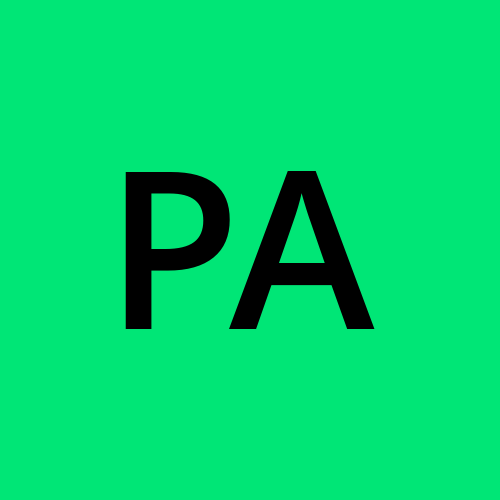How to Publish Your First NPM Package: A Beginner's Tutorial
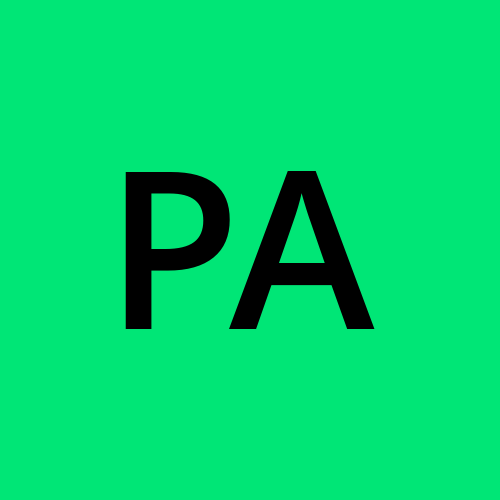 Pratham Agrawal
Pratham Agrawal
Prerequisites
Node.js (version 14 or higher) installed on your system
NPM (version 6 or higher) installed on your system
A GitHub account (optional but recommended)
A code editor or IDE of your choice
Creating a New NPM Package
Open your terminal or command prompt and navigate to the directory where you want to create your package.
Run the following command to create a new directory for your package:
mkdir my-packageNavigate into the newly created directory:
cd my-package
Initializing the Package
Run the following command to initialize a new NPM package:
npm initFollow the prompts to fill in the required information:
package name: The name of your package (e.g.,my-package).version: The initial version of your package (e.g.,1.0.0).description: A brief description of your package.entry point: The main file of your package (e.g.,index.js).test command: The command to run your tests (e.g.,npm test).git repository: The URL of your GitHub repository (optional).keywords: Keywords related to your package (e.g.,javascript,utility).author: Your name and email address.license: The license under which your package is released (e.g.,MIT).
Writing the Package Code
Create a new file called
index.jsin the root of your package directory:touch index.jsOpen the
index.jsfile in your code editor and add the following code:function greet(name) { console.log(Hello, ${name}!); } module.exports = greet;Save the file.
Testing the Package
Create a new file called
test.jsin the root of your package directory:touch test.jsOpen the
test.jsfile in your code editor and add the following code:const greet = require('./index'); describe('greet', () => { it('should print a greeting message', () => { const message = 'Hello, John!'; console.log = jest.fn(); greet('John'); expect(console.log).toHaveBeenCalledWith(message); }); });Save the file.
Building the Package
Open your
package.jsonfile and add the following script:"scripts": { "build": "echo 'Building package...'" }Run the following command to build your package:
npm run build
Publishing the Package
Create an NPM account if you haven't already.
Run the following command to login to your NPM account:
npm loginFollow the prompts to enter your NPM username, password, and email address.
Run the following command to publish your package:
npm publishFollow the prompts to confirm that you want to publish your package.
Updating the Package
Make changes to your package code.
Update the version number in your
package.jsonfile.Run the following command to publish the updated package:
npm publish
Example Use Case
To use your newly published package in another project, run the following command:
npm install my-package
Then, in your JavaScript file, import and use the package:
const greet = require('my-package');
greet('John'); // Output: Hello, John!
That's it! You've successfully created and published an NPM package.
Subscribe to my newsletter
Read articles from Pratham Agrawal directly inside your inbox. Subscribe to the newsletter, and don't miss out.
Written by