VIM Cheatsheet for everyone
 Coding Corgi
Coding Corgi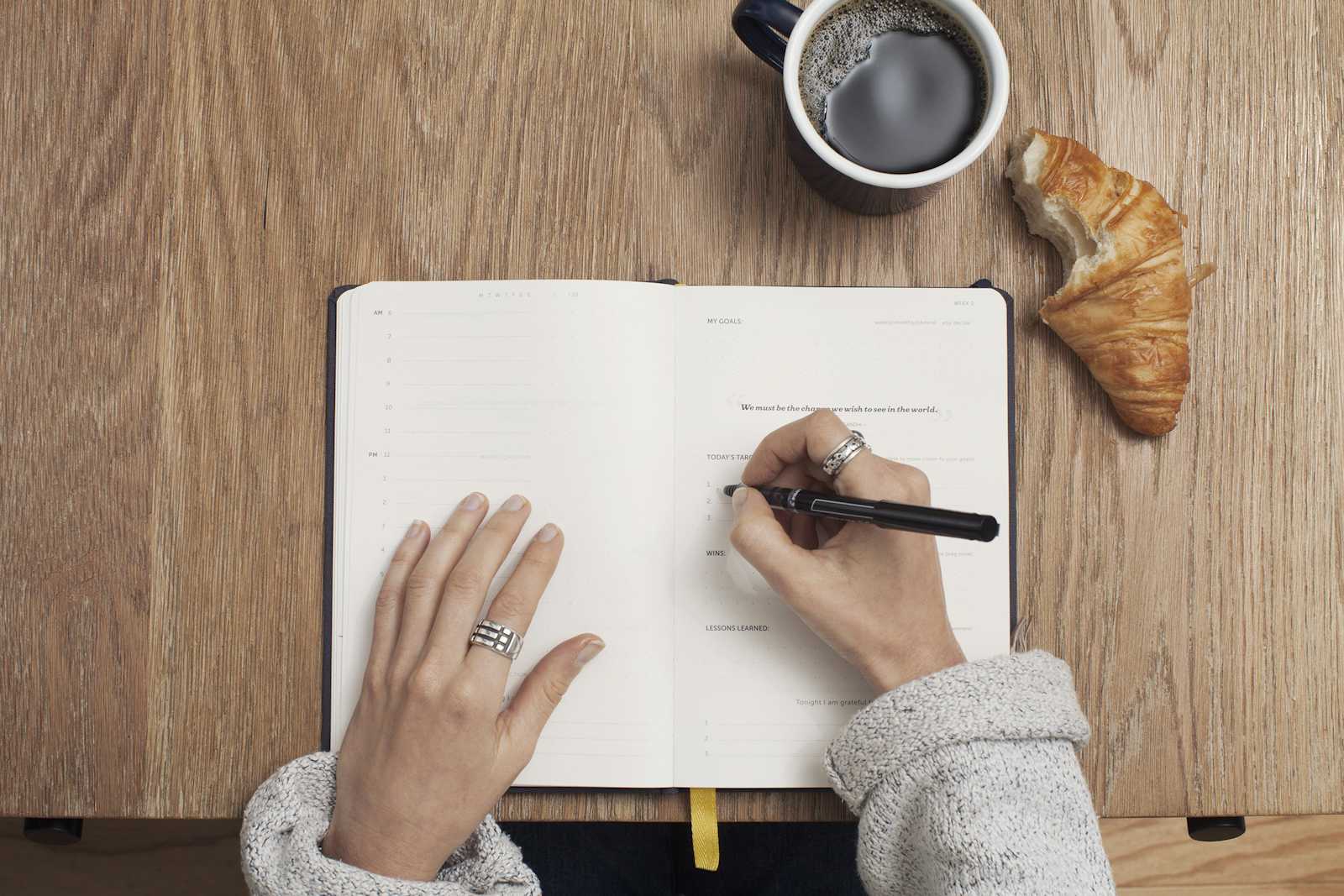
Modes
Normal mode: The default mode for most commands.
Insert mode: Used for entering text.
Visual mode: Used for selecting text.
Basic Cursor Movements
Character-based movements:
h: Move leftj: Move downk: Move upl: Move right
Word-based movements:
w: Move to the start of the next worde: Move to the end of the current wordb: Move to the start of the previous word
Line-based movements:
gg: Go to the first lineG: Go to the last line0: Go to the beginning of the line^: Go to the first non-blank character of the line$: Go to the end of the line
Editing
Basic editing:
i: Enter insert mode before the cursora: Enter insert mode after the cursorx: Delete the character under the cursordd: Delete the current linedw: Delete from the cursor to the next wordde: Delete from the cursor to the end of the current worddiw: Delete the current word (regardless of cursor position)
Yanking (copying):
y: Yank (copy) the selected textyy: Yank the current lineyw: Yank the current word
Pasting:
p: Paste the yanked textP: Paste the yanked text before the cursor
Undo/Redo:
u: Undo the last edit<CTRL-r>: Redo the last undo
Joining lines:
J: Join lines
Searching
Basic searching:
/pattern: Search forward for a pattern?pattern: Search backward for a patternn: Go to the next search resultN: Go to the previous search result
Word-based searching:
*: Search for the word under the cursor#: Search backward for the word under the cursor
Visual Mode
Line mode:
v: Enter visual line mode
Block mode:
<CTRL-v>: Enter visual block mode
Editing in visual mode:
J: Join linesx: Cut selected texty: Yank selected textr: Replace selected text with a characterI: Enter insert mode at the beginning of the selected blockA: Enter insert mode at the end of the selected block
Other Commands
Window navigation:
zz: Center the current line in the window
Character searching:
f{char}: Find the next occurrence of the characterF{char}: Find the previous occurrence of the charactert{char}: Move to the character before the next occurrence of the characterT{char}: Move to the character before the previous occurrence of the character
Brace/parenthesis matching:
%: Jump to the matching brace or parenthesis[{: Jump to the opening brace or parenthesis]}: Jump to the closing brace or parenthesis
Text manipulation:
ci{symbol}: Change text within the specified symbolscit: Change text within HTML tagsgcc: Comment or uncomment the current linegc{motion}: Comment or uncomment the selected lines>>: Indent the current line<<: Unindent the current line
Number manipulation:
<CTRL-a>: Increment the number under the cursor<CTRL-x>: Decrement the number under the cursor
Marks:
m{mark}: Set a mark{mark}: Go to the specified mark
Reference:
If you are looking for a tutorial on VIM. Check out this VIM course from Zero To Mastery Academy by Jayson Lennon.
Subscribe to my newsletter
Read articles from Coding Corgi directly inside your inbox. Subscribe to the newsletter, and don't miss out.
Written by
