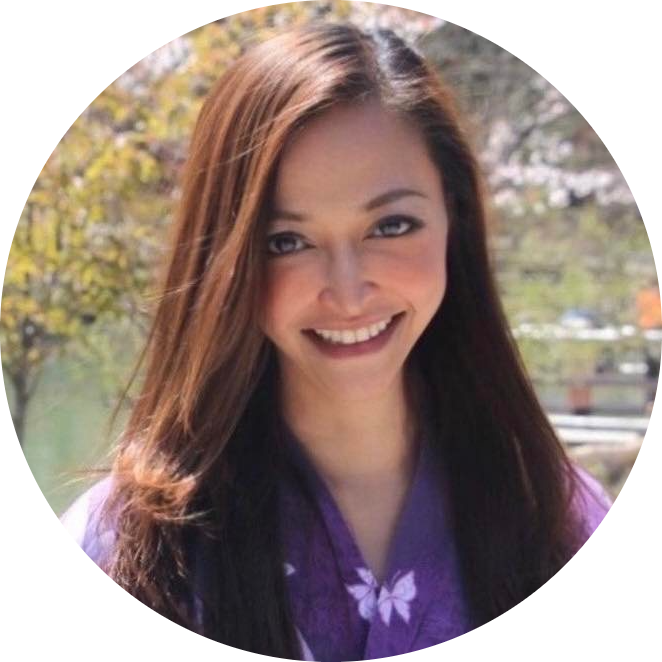20 Bokeh concepts with Before-and-After Examples
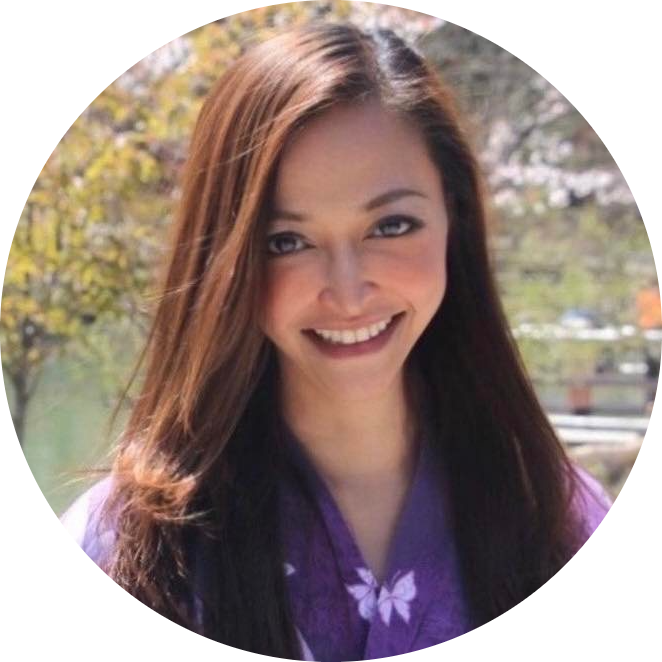 Anix Lynch
Anix LynchTable of contents
- 1. Basic Line Plot (bokeh.plotting.figure.line) 📈
- 2. Scatter Plot (bokeh.plotting.figure.circle) 🔵
- 3. Bar Plot (bokeh.charts.Bar) 📊
- 4. Interactive Tools (bokeh.models) 🛠️
- 5. Linked Plots (bokeh.plotting) 🔗
- 6. Categorical Heatmap (bokeh.plotting) 🔥
- 7. Multi-Line Plot (bokeh.plotting.figure.multi_line) 🖍️
- 8. Patches Plot (bokeh.plotting.figure.patches) 🖌️
- 9. Streaming Data (bokeh.models) 📡
- 10. Color Mappers (bokeh.transform) 🎨
- 15. Box Plot (bokeh.models.BoxAnnotation) 📦 (continued)
- 16. Time Series Plot (bokeh.plotting.figure.line) 🕒
- 17. Annotations (bokeh.models.Label) 📝
- 18. Geographical Plot (bokeh.tile_providers) 🗺️
- 19. Network Graph (bokeh.models.from_networkx) 🕸️
- 20. Interactive Widgets (bokeh.models.widgets) 🔧
- Bonus Point: What Python libraries are best at interactive and animated plots?
1. Basic Line Plot (bokeh.plotting.figure.line) 📈
Boilerplate Code:
from bokeh.plotting import figure, show
Use Case: Create a line plot to display trends over time or continuous data. 📈
Goal: Visualize a series of data points connected by lines. 🎯
Sample Code:
# Create a figure
p = figure(title="Line Plot Example", x_axis_label='X', y_axis_label='Y')
# Add a line renderer
p.line([1, 2, 3, 4], [1, 4, 2, 3])
# Show the plot
show(p)
Before Example: You have data points but no way to visualize their trend. 🤔
Data: x = [1, 2, 3, 4], y = [1, 4, 2, 3]
After Example: With line plot, you clearly see the trend! 📈
Output: A simple line plot.
Challenge: 🌟 Try adding a second line with a different color to compare two trends.
2. Scatter Plot (bokeh.plotting.figure.circle) 🔵
Boilerplate Code:
from bokeh.plotting import figure, show
Use Case: Create a scatter plot to show the relationship between two variables. 🔵
Goal: Plot individual data points to visualize correlations or patterns. 🎯
Sample Code:
# Create a figure
p = figure(title="Scatter Plot Example", x_axis_label='X', y_axis_label='Y')
# Add circle markers
p.circle([1, 2, 3, 4], [4, 3, 2, 1], size=10, color="blue")
# Show the plot
show(p)
Before Example: You have two sets of data but no way to visualize their relationship. 🤔
Data: x = [1, 2, 3, 4], y = [4, 3, 2, 1]
After Example: With scatter plot, you can see the relationship between the variables! 🔵
Output: A scatter plot showing individual data points.
Challenge: 🌟 Try using different marker shapes like square or triangle.
3. Bar Plot (bokeh.charts.Bar) 📊
Boilerplate Code:
from bokeh.plotting import figure, show
Use Case: Create a bar plot to compare categories. 📊
Goal: Visualize categorical data using bars to compare values. 🎯
Sample Code:
# Create a figure
p = figure(x_range=["A", "B", "C"], title="Bar Plot Example", y_axis_label="Values")
# Add vertical bars
p.vbar(x=["A", "B", "C"], top=[10, 20, 30], width=0.5)
# Show the plot
show(p)
Before Example: You have categorical data but no way to compare them visually. 🤔
Data: Categories = ["A", "B", "C"], Values = [10, 20, 30]
After Example: With bar plot, you can compare the categories visually! 📊
Output: A bar plot showing comparisons across categories.
Challenge: 🌟 Try adding more categories and stacking bars with different colors.
4. Interactive Tools (bokeh.models) 🛠️
Boilerplate Code:
from bokeh.models import HoverTool
from bokeh.plotting import figure, show
Use Case: Add interactive tools like hover and zoom to your plots. 🛠️
Goal: Make the plot interactive to display more details on hover. 🎯
Sample Code:
# Create a figure
p = figure(tools="pan,box_zoom,reset")
# Add hover tool
hover = HoverTool(tooltips=[("X", "@x"), ("Y", "@y")])
p.add_tools(hover)
# Add line plot
p.line([1, 2, 3, 4], [4, 3, 2, 1])
# Show the plot
show(p)
Before Example: You have a static plot without any interaction. 🤔
Plot: A simple line plot.
After Example: With interactive tools, the plot becomes more engaging with hover and zoom! 🛠️
Output: A line plot with zoom and hover capabilities.
Challenge: 🌟 Try adding more advanced interactive tools like tap or box selection.
5. Linked Plots (bokeh.plotting) 🔗
Boilerplate Code:
from bokeh.plotting import figure, show
from bokeh.layouts import column
Use Case: Create linked plots where interactions on one plot affect the other. 🔗
Goal: Link multiple plots together for synchronized zoom or pan. 🎯
Sample Code:
# Create two figures with shared ranges
p1 = figure(x_range=(0, 10), y_range=(0, 10), title="Linked Plot 1")
p2 = figure(x_range=p1.x_range, y_range=p1.y_range, title="Linked Plot 2")
# Add scatter to both plots
p1.circle([1, 2, 3], [4, 5, 6], size=10)
p2.circle([2, 4, 6], [3, 6, 9], size=10)
# Show the linked plots
show(column(p1, p2))
Before Example: You have two separate plots but want them to interact. 🤔
Two unlinked scatter plots.
After Example: With linked plots, both plots zoom and pan together! 🔗
Output: Two scatter plots linked for interaction.
Challenge: 🌟 Try linking only one axis or using linked brushing to highlight points across both plots.
6. Categorical Heatmap (bokeh.plotting) 🔥
Boilerplate Code:
from bokeh.plotting import figure, show
from bokeh.transform import linear_cmap
from bokeh.models import ColorBar, ColumnDataSource
Use Case: Create a heatmap to display data values as color intensity. 🔥
Goal: Represent numerical data using color. 🎯
Sample Code:
# Create data source
data = dict(x=["A", "B", "C"], y=["D", "E", "F"], values=[1, 2, 3])
source = ColumnDataSource(data)
# Create figure
p = figure(x_range=["A", "B", "C"], y_range=["D", "E", "F"], title="Heatmap")
# Add rectangles (heatmap cells)
p.rect(x="x", y="y", width=1, height=1, source=source,
fill_color=linear_cmap("values", "Viridis256", 1, 3), line_color=None)
# Add color bar
color_bar = ColorBar(color_mapper=linear_cmap("values", "Viridis256", 1, 3).color_mapper, location=(0, 0))
p.add_layout(color_bar, 'right')
# Show the plot
show(p)
Before Example: You have categorical data with values but no way to visualize their intensity. 🤔
Data: x = ["A", "B", "C"], y = ["D", "E", "F"], values = [1, 2, 3]
After Example: With heatmap, you can visualize the intensity using colors! 🔥
Output: A heatmap showing data intensity with colors.
Challenge: 🌟 Try using a different colormap or adding tooltips to display the exact value on hover.
7. Multi-Line Plot (bokeh.plotting.figure.multi_line) 🖍️
Boilerplate Code:
from bokeh.plotting import figure, show
Use Case: Create a multi-line plot to visualize multiple data series on the same plot. 🖍️
Goal: Display several lines for comparison on one plot. 🎯
Sample Code:
# Create a figure
p = figure(title="Multi-Line Plot Example", x_axis_label='X', y_axis_label='Y')
# Add multiple lines
p.multi_line(xs=[[1, 2, 3], [1, 2, 3]], ys=[[1, 4, 9], [2, 3, 4]], color=["blue",
"green"])
# Show the plot
show(p)
Before Example: You have multiple data series but no way to plot them together. 🤔
Data: xs = [[1, 2, 3], [1, 2, 3]], ys = [[1, 4, 9], [2, 3, 4]]
After Example: With multi-line plot, all the data series are visualized together! 🖍️
Output: A plot with multiple lines representing different data series.
Challenge: 🌟 Try adding a legend to identify each line and use line_dash to differentiate them.
8. Patches Plot (bokeh.plotting.figure.patches) 🖌️
Boilerplate Code:
from bokeh.plotting import figure, show
Use Case: Create a patches plot to visualize areas or regions on the plot. 🖌️
Goal: Represent shapes or regions using connected points. 🎯
Sample Code:
# Create a figure
p = figure(title="Patches Plot Example", x_axis_label='X', y_axis_label='Y')
# Add patches (areas)
p.patches(xs=[[1, 2, 3], [3, 4, 5]], ys=[[1, 4, 1], [2, 3, 2]], color=["blue", "green"], alpha=0.6)
# Show the plot
show(p)
Before Example: You have data representing regions but no way to visualize them. 🤔
Data: xs = [[1, 2, 3], [3, 4, 5]], ys = [[1, 4, 1], [2, 3, 2]]
After Example: With patches, the regions are visualized as shaded areas! 🖌️
Output: A plot showing colored patches representing different areas.
Challenge: 🌟 Try adding tooltips to each patch to display more information on hover.
9. Streaming Data (bokeh.models) 📡
Boilerplate Code:
from bokeh.plotting import figure, curdoc
from bokeh.models import ColumnDataSource
Use Case: Stream live data into your plots in real time. 📡
Goal: Continuously update plots with new data points in real time. 🎯
Sample Code:
from random import randint
# Create data source
source = ColumnDataSource(data=dict(x=[0], y=[randint(0, 10)]))
# Create figure
p = figure(title="Streaming Data Example")
p.line('x', 'y', source=source)
# Update function
def update():
new_data = dict(x=[source.data['x'][-1] + 1], y=[randint(0, 10)])
source.stream(new_data)
# Add periodic callback
curdoc().add_periodic_callback(update, 1000)
# Show plot in Bokeh server
show(p)
Before Example: You want to visualize real-time data but the plot is static. 🤔
Data: Randomly generated in real time.
After Example: With streaming data, the plot updates continuously! 📡
Output: A plot that updates in real time with new data points.
Challenge: 🌟 Try plotting multiple streams of data simultaneously on the same plot.
10. Color Mappers (bokeh.transform) 🎨
Boilerplate Code:
from bokeh.transform import linear_cmap
Use Case: Use color mappers to map numerical data to colors dynamically. 🎨
Goal: Dynamically assign colors to data points based on a numerical range. 🎯
Sample Code:
from bokeh.plotting import figure, show
from bokeh.transform import linear_cmap
# Create figure
p = figure(title="Color Mapper Example", x_axis_label='X', y_axis_label='Y')
# Add circle markers with dynamic color mapping
mapper = linear_cmap(field_name='y', palette="Viridis256", low=0, high=10)
p.circle([1, 2, 3, 4], [4, 3, 2, 1], color=mapper, size=10)
# Show the plot
show(p)
Before Example: You have numerical data but no way to dynamically color-code it. 🤔
Data: y = [4, 3, 2, 1]
After Example: With color mappers, the data points are colored based on their value! 🎨
Output: A scatter plot with dynamic color mapping based on the data.
Challenge: 🌟 Try using logarithmic or categorical color mappers for different types of data.
15. Box Plot (bokeh.models.BoxAnnotation) 📦 (continued)
Before Example:
You have numerical data but no way to summarize the range and distribution. 🤔
Data: Various numerical values.
After Example:
With Box Plot, you can summarize the data's range and outliers! 📦
Output: A box annotation showing the distribution's middle 50% and outliers.
Challenge: 🌟 Try adding whiskers to show outliers or adding more boxes to compare multiple data ranges.
16. Time Series Plot (bokeh.plotting.figure.line) 🕒
Boilerplate Code:
from bokeh.plotting import figure, show
from datetime import datetime
Use Case: Create a time series plot to visualize trends over time. 🕒
Goal: Represent changes in data over time with a continuous line. 🎯
Sample Code:
# Sample data
dates = [datetime(2023, 1, 1), datetime(2023, 1, 2), datetime(2023, 1, 3)]
values = [10, 20, 30]
# Create figure
p = figure(title="Time Series Example", x_axis_type="datetime")
# Add line plot
p.line(dates, values)
# Show the plot
show(p)
Before Example:
You have time-based data but no way to display the changes over time. 🤔
Data: Dates = [Jan 1, Jan 2, Jan 3], Values = [10, 20, 30]
After Example:
With time series plot, the trend over time becomes clear! 🕒
Output: A time series plot with dates on the x-axis.
Challenge: 🌟 Try adding circle markers to highlight data points along the time series.
17. Annotations (bokeh.models.Label) 📝
Boilerplate Code:
from bokeh.models import Label
from bokeh.plotting import figure, show
Use Case: Add annotations to your plot to explain or label data points. 📝
Goal: Provide additional information or clarify specific points on the plot. 🎯
Sample Code:
# Create figure
p = figure(title="Annotation Example")
# Add a line
p.line([1, 2, 3], [4, 5, 6])
# Add a label annotation
label = Label(x=2, y=5, text="Important Point", text_font_size="10pt")
p.add_layout(label)
# Show the plot
show(p)
Before Example:
You have key data points but no way to emphasize or explain them. 🤔
Data: x = [1, 2, 3], y = [4, 5, 6]
After Example:
With annotations, you can clarify important points! 📝
Output: A plot with a label added to an important point.
Challenge: 🌟 Try using different annotation types, such as arrows or spans.
18. Geographical Plot (bokeh.tile_providers) 🗺️
Boilerplate Code:
from bokeh.plotting import figure, show
from bokeh.tile_providers import get_provider, Vendors
Use Case: Create a geographical plot to display data on a map. 🗺️
Goal: Overlay data on a map using latitude and longitude coordinates. 🎯
Sample Code:
# Create figure
p = figure(title="Geographical Plot Example", x_axis_type="mercator", y_axis_type="mercator")
# Add tile provider for map background
tile_provider = get_provider(Vendors.CARTODBPOSITRON)
p.add_tile(tile_provider)
# Add scatter plot for points on the map
p.circle(x=[0], y=[0], size=10)
# Show the plot
show(p)
Before Example:
You have geographic data but no way to plot it on a map. 🤔
Data: Latitude and longitude coordinates.
After Example:
With geographical plot, your data is displayed on an interactive map! 🗺️
Output: A map with markers at specific coordinates.
Challenge: 🌟 Try adding more markers or changing the tile provider to experiment with different map styles.
19. Network Graph (bokeh.models.from_networkx) 🕸️
Boilerplate Code:
import networkx as nx
from bokeh.models import from_networkx
from bokeh.plotting import figure, show
Use Case: Create a network graph to visualize relationships between nodes. 🕸️
Goal: Represent data as a graph with nodes and edges. 🎯
Sample Code:
# Create a NetworkX graph
G = nx.karate_club_graph()
# Create figure
p = figure(title="Network Graph Example")
# Convert NetworkX graph to Bokeh graph
graph = from_networkx(G, nx.spring_layout, scale=2, center=(0, 0))
# Add the graph to the plot
p.renderers.append(graph)
# Show the plot
show(p)
Before Example:
You have relational data but no way to visualize connections. 🤔
Data: Relationships between nodes.
After Example:
With network graph, the relationships between nodes are clear! 🕸️
Output: A network graph displaying nodes and edges.
Challenge: 🌟 Try adding attributes to the nodes, such as size or color, based on different properties.
20. Interactive Widgets (bokeh.models.widgets) 🔧
Boilerplate Code:
from bokeh.models.widgets import Slider, TextInput
from bokeh.plotting import show
from bokeh.layouts import column
Use Case: Add interactive widgets like sliders or text inputs to make your plots interactive. 🔧
Goal: Provide controls to users for modifying plot data interactively. 🎯
Sample Code:
# Create widgets
slider = Slider(start=0, end=10, value=1, step=0.1, title="Slider")
text_input = TextInput(value="Type here", title="Label:")
# Layout and show
layout = column(slider, text_input)
show(layout)
Before Example:
You have a static plot but want users to interact with it. 🤔
Data: A static plot with fixed data.
After Example:
With interactive widgets, users can control the plot dynamically! 🔧
Output: A layout with a slider and text input for interaction.
Challenge: 🌟 Try linking the slider to control plot parameters, such as zoom or data points.
Bonus Point: What Python libraries are best at interactive and animated plots?
Yes, Bokeh is indeed specialized in interactive visualizations, but it’s not the only library that can do this. Several other Python libraries can also create interactive and even animated plots. Let me summarize what each of the popular libraries is good at:
1. Bokeh
Specialty:
Interactive visualizations (hover, zoom, pan, etc.).
Works well for dashboards and embedding visualizations in web applications.
Can create animated visualizations using callbacks and streaming data.
Use Cases:
- Interactive charts, real-time dashboards, and data streaming.
2. Plotly
Specialty:
Highly interactive visualizations with hover, zoom, pan, and click functionalities.
Supports animated visualizations with ease (especially for time series data).
Works in both web-based dashboards and Jupyter Notebooks.
Use Cases:
- Interactive 2D and 3D plots, animated charts, and dashboards.
3. Dash (built on Plotly)
Specialty:
Web-based dashboards with highly interactive and customizable elements.
Can integrate with Plotly’s interactive plots, making it great for dynamic applications.
Use Cases:
- Interactive web apps, real-time dashboards, and machine learning model monitoring.
4. Altair
Specialty:
Declarative syntax for creating interactive visualizations.
Simple to create interactive plots like zoomable charts and linked selections.
Use Cases:
- Interactive charts with minimal code, easy for beginners and fast prototyping.
5. Holoviews
Specialty:
High-level interface for creating complex interactive visualizations with minimal code.
Can work with other libraries like Bokeh, Plotly, and Matplotlib to create interactive plots.
Use Cases:
- Data exploration, interactive dashboards, and visual analysis.
6. Matplotlib (with FuncAnimation)
Specialty:
Known for static plots, but can create animated visualizations using the
FuncAnimationmodule.Limited interactivity compared to Plotly or Bokeh.
Use Cases:
- Static visualizations and basic animations (like animated line charts).
7. Seaborn
Specialty:
Statistical visualizations, mainly static.
While Seaborn focuses more on static plots, it integrates well with Matplotlib, which can add interactivity/animation.
Use Cases:
- Quick and beautiful statistical plots.
Comparison for Interactive & Animated Visualizations:
Best for Interactivity:
- Plotly (for easy and highly interactive visualizations) and Bokeh (for complex interactive plots and dashboards).
Best for Animation:
- Plotly (simpler to implement) and Matplotlib (for more control over the animation).
Best for Dashboards:
- Dash (if you need a complete dashboard), and Bokeh (for embedding interactive elements in apps).
Summary:
Bokeh is great for interactive and animated visualizations, but Plotly and Dash also excel at creating highly interactive and animated visualizations, with Plotly being particularly easy to use for animations.
Altair and Holoviews are also strong options for interactive data exploration.
Would you like a specific example of creating an animated or interactive plot in any of these libraries?
Subscribe to my newsletter
Read articles from Anix Lynch directly inside your inbox. Subscribe to the newsletter, and don't miss out.
Written by