How to Implement an Effective System: Get Alerts for Maximum Conditions
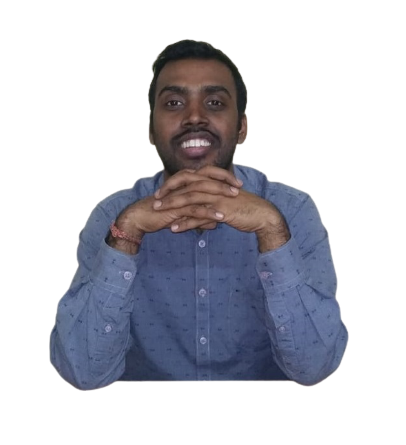 LingarajTechhub All About Programming
LingarajTechhub All About Programming
To send you a message when a system reaches its limit, we can update the Flask app to check for these conditions and send alerts. I'll add a simple way to log a message when certain limits are passed.
Modified Flask Application with Notifications:
from flask import Flask, render_template, jsonify
import psutil
app = Flask(__name__)
# Thresholds for maximum conditions
CPU_THRESHOLD = 90.0 # in percentage
MEMORY_THRESHOLD = 90.0 # in percentage
DISK_THRESHOLD = 90.0 # in percentage
NETWORK_THRESHOLD = 100.0 # in MB, for demonstration
def get_system_stats():
stats = {
"cpu_usage": psutil.cpu_percent(interval=1),
"memory_usage": psutil.virtual_memory().percent,
"disk_usage": psutil.disk_usage('/').percent,
"bytes_sent": psutil.net_io_counters().bytes_sent / (1024 * 1024), # MB
"bytes_recv": psutil.net_io_counters().bytes_recv / (1024 * 1024) # MB
}
return stats
def check_thresholds(stats):
messages = []
if stats['cpu_usage'] > CPU_THRESHOLD:
messages.append(f"CPU usage is high: {stats['cpu_usage']}%")
if stats['memory_usage'] > MEMORY_THRESHOLD:
messages.append(f"Memory usage is high: {stats['memory_usage']}%")
if stats['disk_usage'] > DISK_THRESHOLD:
messages.append(f"Disk usage is high: {stats['disk_usage']}%")
if stats['bytes_sent'] > NETWORK_THRESHOLD:
messages.append(f"Network sent is high: {stats['bytes_sent']:.2f} MB")
if stats['bytes_recv'] > NETWORK_THRESHOLD:
messages.append(f"Network received is high: {stats['bytes_recv']:.2f} MB")
return messages
@app.route('/')
def index():
return render_template('index.html')
@app.route('/system_stats')
def system_stats():
stats = get_system_stats()
notifications = check_thresholds(stats)
return jsonify(stats=stats, notifications=notifications)
if __name__ == "__main__":
app.run(debug=True)
Modifications in the HTML Template:
To display these notifications on the web interface, you can modify the index.html template as follows:
<!DOCTYPE html>
<html lang="en">
<head>
<meta charset="UTF-8">
<meta name="viewport" content="width=device-width, initial-scale=1.0">
<title>System Monitoring Dashboard</title>
<script src="https://cdn.plot.ly/plotly-latest.min.js"></script>
<style>
body {
font-family: Arial, sans-serif;
margin: 20px;
}
h1 {
color: #333;
}
.chart {
width: 100%;
height: 400px;
margin-bottom: 40px;
}
#notifications {
color: red;
font-weight: bold;
}
</style>
</head>
<body>
<h1>System Monitoring Dashboard</h1>
<div id="cpuChart" class="chart"></div>
<div id="memoryChart" class="chart"></div>
<div id="diskChart" class="chart"></div>
<div id="networkChart" class="chart"></div>
<div id="notifications"></div>
<script>
var cpuData = [{
y: [0],
type: 'line',
name: 'CPU Usage (%)'
}];
var memoryData = [{
y: [0],
type: 'line',
name: 'Memory Usage (%)'
}];
var diskData = [{
y: [0],
type: 'line',
name: 'Disk Usage (%)'
}];
var networkData = [{
y: [0],
type: 'line',
name: 'Network Sent (MB)'
}, {
y: [0],
type: 'line',
name: 'Network Received (MB)'
}];
Plotly.newPlot('cpuChart', cpuData, {title: 'CPU Usage'});
Plotly.newPlot('memoryChart', memoryData, {title: 'Memory Usage'});
Plotly.newPlot('diskChart', diskData, {title: 'Disk Usage'});
Plotly.newPlot('networkChart', networkData, {title: 'Network Activity'});
function updateCharts() {
fetch('/system_stats')
.then(response => response.json())
.then(data => {
var time = new Date().toLocaleTimeString();
Plotly.extendTraces('cpuChart', { y: [[data.stats.cpu_usage]] }, [0]);
Plotly.extendTraces('memoryChart', { y: [[data.stats.memory_usage]] }, [0]);
Plotly.extendTraces('diskChart', { y: [[data.stats.disk_usage]] }, [0]);
Plotly.extendTraces('networkChart', { y: [[data.stats.bytes_sent], [data.stats.bytes_recv]] }, [0, 1]);
if(cpuData[0].y.length > 20) {
Plotly.relayout('cpuChart', {
xaxis: {
range: [cpuData[0].y.length - 20, cpuData[0].y.length]
}
});
Plotly.relayout('memoryChart', {
xaxis: {
range: [memoryData[0].y.length - 20, memoryData[0].y.length]
}
});
Plotly.relayout('diskChart', {
xaxis: {
range: [diskData[0].y.length - 20, diskData[0].y.length]
}
});
Plotly.relayout('networkChart', {
xaxis: {
range: [networkData[0].y.length - 20, networkData[0].y.length]
}
});
}
// Update notifications
document.getElementById('notifications').innerHTML = '';
if (data.notifications.length > 0) {
data.notifications.forEach(function(message) {
document.getElementById('notifications').innerHTML += '<p>' + message + '</p>';
});
}
});
}
setInterval(updateCharts, 2000);
</script>
</body>
</html>
Explanation:
Thresholds: The Flask app sets limits for CPU, memory, disk, and network usage.
Notifications: If system metrics go over these limits, a notification message is created.
Displaying Notifications: The
index.htmltemplate shows these notifications on the webpage in red text.Real-Time Monitoring: The notifications update in real-time along with the graphs.
Running the Application:
Run the Flask application:
python app.pyOpen your browser and navigate to
http://127.0.0.1:5000/.
Output:
Graphs: Interactive graphs display real-time system stats.
Notifications: If any system metrics go over the set thresholds, a red notification message shows up on the web page to alert you.
This setup offers visual monitoring and notifications for critical issues, helping with proactive system management.
Subscribe to my newsletter
Read articles from LingarajTechhub All About Programming directly inside your inbox. Subscribe to the newsletter, and don't miss out.
Written by
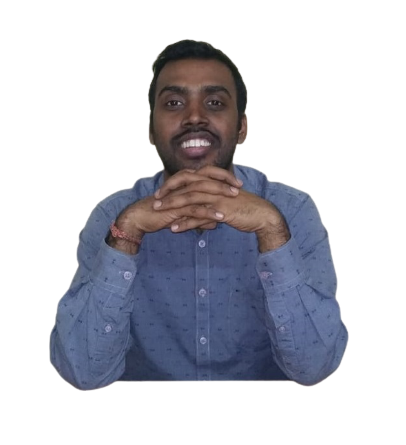
LingarajTechhub All About Programming
LingarajTechhub All About Programming
Corporate Software Development Trainer with a demonstrated track record of success in the IT and Ed-tech industries for product development. I started my career as a software developer and have since taught C, C++, Java, and Python to hundreds of IT enthusiasts, including corporate professionals, throughout the years. I have been developing software for over 12 years.