Argo CD Setup and First Project
 Pratiksha Dhotre
Pratiksha Dhotre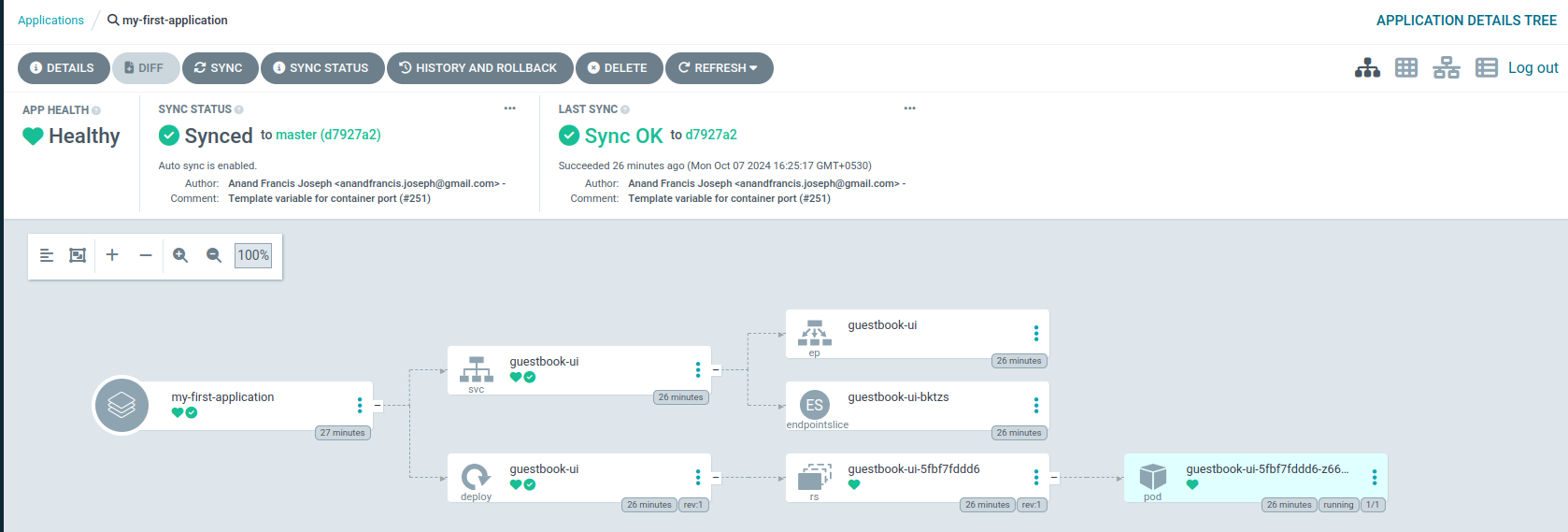
Prerequisite:
Install Minikube
Install Kubectl
Steps To Set Argo CD
Note: for more info for minikube use link: https://argo-cd.readthedocs.io/en/stable/
Set Up a minikube server with Argo CD
kubectl create namespace argocd kubectl apply -n argocd -f https://raw.githubusercontent.com/argoproj/argo-cd/stable/manifests/install.yaml kubectl get pods -n argocd -wWait until all pods are running with 3rd cmd you will able to watch pod’s status
kubectl get svc -n argocd
Note that argocd-server service is the type of ClusterIP but we need to modify it to NodePort
kubectl edit svc argocd-server -n argocdThen edit the file and save
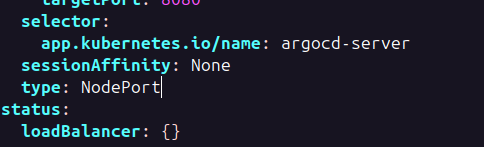
minikube service list -n argocd
Check if your system has access to browser if not then run below cmd it will provide you HTTP and https URL
minikube service argocd-server -n argocd
Then copy the URL listed and paste it to browser, you will get an error but click on unsafe<IP> and you will get argoCD UI page in the browser
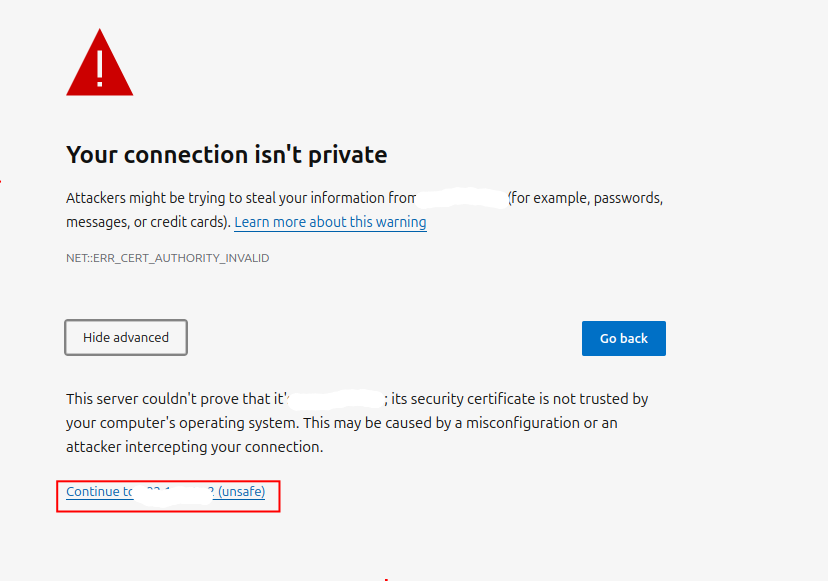
To login to UI use admin as username and password can get with the below cmd
kubectl -n argocd get secret argocd-initial-admin-secret -o jsonpath="{.data.password}" | base64 -d; echo
In UI go to user info and update the password
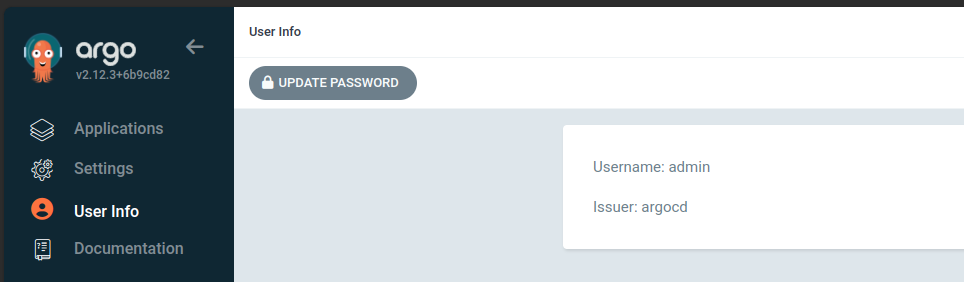
Try with simple guestbook example
argo CD UI → Applications → New App →add below details and click on create
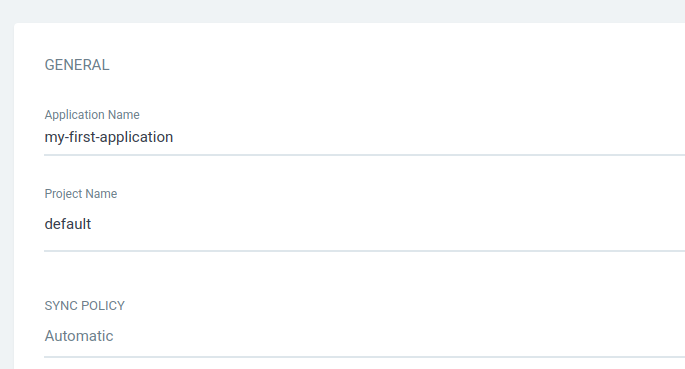
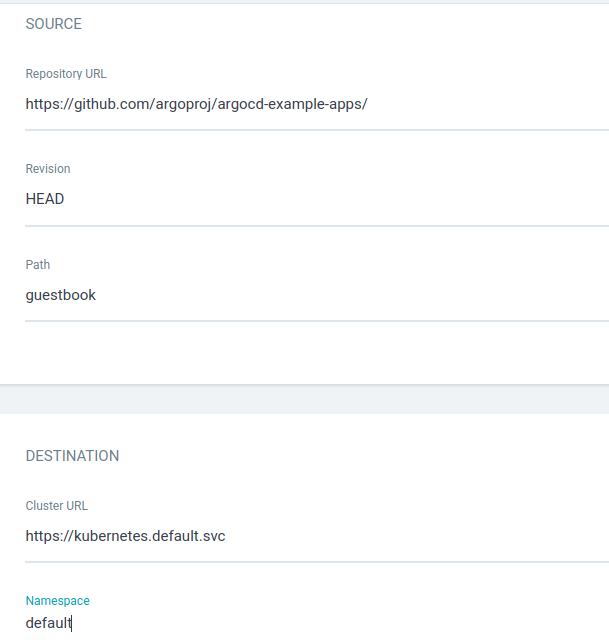
kubectl get deployment
If deployment is running then check argoCD UI
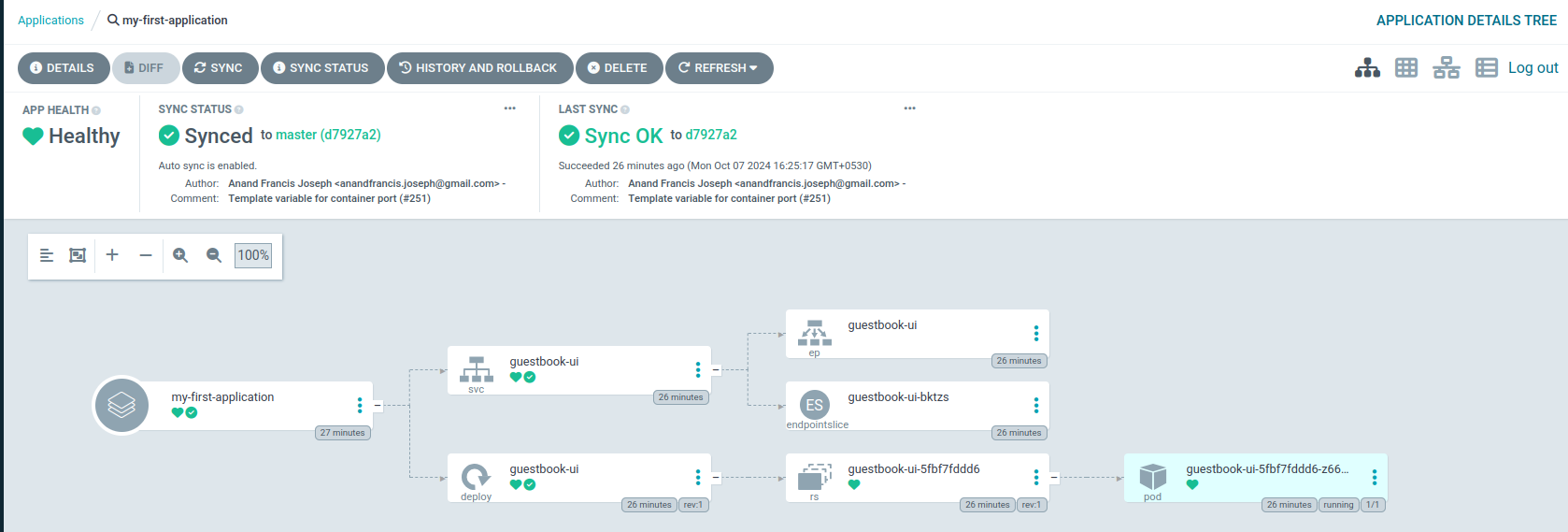
And that is how you can set up your first project with Argo CD
Subscribe to my newsletter
Read articles from Pratiksha Dhotre directly inside your inbox. Subscribe to the newsletter, and don't miss out.
Written by
