Understanding HTML File Paths
 Shivani Patel
Shivani Patel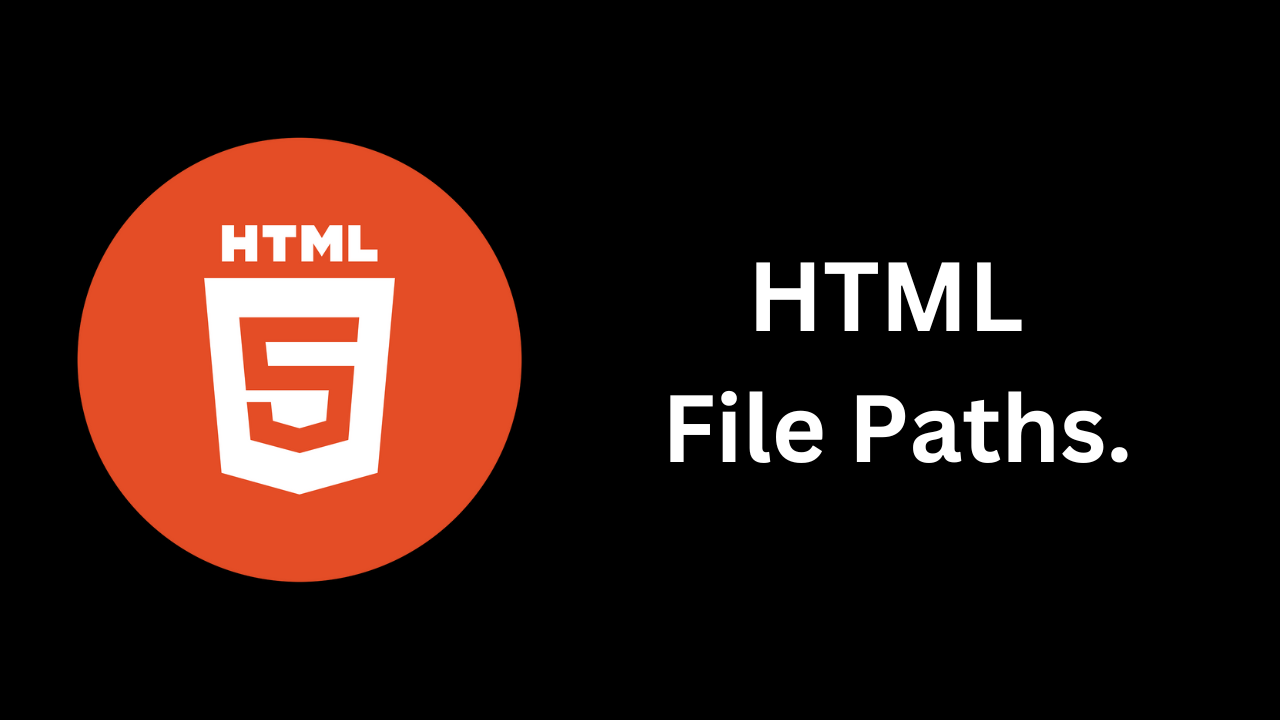
When building a website, understanding how to reference files correctly is essential. File paths in HTML are crucial for linking to resources like images, stylesheets, scripts, and other HTML documents. This guide will cover the different types of file paths, their syntax, and best practices for using them effectively.
What are File Paths?
A file path is a string that specifies the location of a file or directory in a file system. In HTML, file paths are used in attributes like src (for images and scripts) and href (for links and stylesheets) to point to the files your web pages need to function correctly.
Types of File Paths
There are two primary types of file paths: absolute paths and relative paths.
1. Absolute Paths
An absolute path provides the complete URL to a file, including the protocol (HTTP or HTTPS) and the domain name. This type of path is useful when linking to external resources.
Example:
<img src="https://www.example.com/images/photo.jpg" alt="Example Photo">
In this example, the browser knows exactly where to find the image because the full URL is specified.
2. Relative Paths
A relative path specifies the location of a file in relation to the current document. This is often the preferred method for linking to resources within the same website because it allows for easier maintenance and portability.
There are a few types of relative paths:
a. Same Directory
When the file is in the same directory as the HTML document, you can reference it directly by its name.
Example:
<img src="photo.jpg" alt="Photo in the Same Directory">
b. Parent Directory
To link to a file in the parent directory, use ../ to move up one level.
Example:
<a href="../about.html">About Us</a>
c. Subdirectory
If the file is in a subdirectory, specify the directory name followed by the file name.
Example:
<link rel="stylesheet" href="css/styles.css">
3. Protocol-Relative Paths
Protocol-relative paths begin with // and allow the browser to determine whether to use HTTP or HTTPS based on the protocol of the page being loaded. This is useful for linking to resources on the same domain without hardcoding the protocol.
Example:
<script src="//www.example.com/js/script.js"></script>
Best Practices for Using File Paths
Organize Your File Structure: A well-organized directory structure makes it easier to manage files. Group similar files (like images, CSS, and JavaScript) into separate folders.
Use Relative Paths When Possible: Relative paths are often more flexible, especially when moving projects or working in different environments.
Be Consistent: Choose a path style (absolute or relative) and stick to it throughout your project to maintain consistency.
Test Links: Always test your file paths to ensure they link correctly to the intended files, especially after changes to your directory structure.
Use Descriptive Names: File and directory names should be descriptive and meaningful. This helps in understanding the purpose of each file at a glance.
Consider Cross-Origin Issues: When linking to external resources, be aware of potential CORS (Cross-Origin Resource Sharing) issues that might arise.
Conclusion
Understanding HTML file paths is essential for web development. Whether using absolute or relative paths, knowing how to structure your links correctly will enhance your site's functionality and user experience. By following best practices, you can create a robust and maintainable website that effectively manages its resources.
With this knowledge, you're well-equipped to handle file paths in your HTML projects. Happy coding!
Subscribe to my newsletter
Read articles from Shivani Patel directly inside your inbox. Subscribe to the newsletter, and don't miss out.
Written by
