Day 21: Infrastructure Automation with AWS OpsWorks
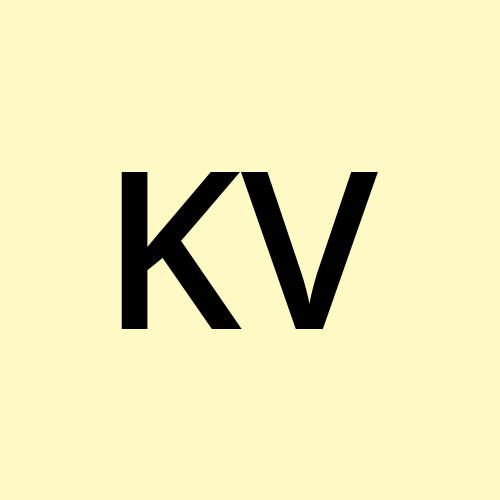 Koti Vellanki
Koti VellankiWelcome to Day 21 of our exciting "30 Days of AWS" journey! If you've been following along from the beginning, kudos to you for diving into the world of Amazon Web Services. Your dedication and curiosity are truly commendable.
For those who might have just joined us or are specifically interested in today's topic, a warm welcome to you as well! While each article in this series delves into a different facet of AWS, rest assured that they are all interconnected, building upon the knowledge we've been cultivating day by day.
If you're here for the first time, I encourage you to take a moment to catch up on our previous discussions. This will enhance your understanding and ensure a seamless flow as we dive deeper into the fascinating journey of AWS together.
In today’s installment, we will explore "Infrastructure Automation with AWS OpsWorks." Building and managing cloud infrastructure manually can be time-consuming and prone to errors. With AWS OpsWorks, you can automate this process using familiar tools like Chef and Puppet to ensure consistent and repeatable infrastructure setups.
As always, feel free to engage, ask questions, and share your thoughts in the comments. Your participation is what makes this series vibrant and valuable. I’m thrilled to have you join us on this journey. Let’s get started!
What is AWS OpsWorks?
Let’s start with a technical definition:
AWS OpsWorks is a configuration management service that provides managed instances of Chef and Puppet for automating the configuration and management of your cloud infrastructure. OpsWorks makes it easier to define and deploy consistent configurations across your environments.
To put it in a simple way:
Imagine AWS OpsWorks as a master chef in a restaurant. You give the chef a detailed recipe (configuration file), and every time a new dish (server) is needed, the chef follows the recipe exactly. No matter how many times the dish is made, it tastes the same every time. This ensures that all your dishes (servers) are consistently prepared without human error.
Why Use AWS OpsWorks?
Automated Configuration Management:
OpsWorks allows you to automate repetitive tasks, such as installing software, configuring servers, or applying security patches.Use Popular Tools Like Chef and Puppet:
If you are already familiar with Chef or Puppet, you can leverage your existing scripts and configurations on AWS.Maintain Configuration Consistency:
Ensure that all your environments (development, testing, production) have the same configuration, reducing the chance of issues during deployment.Flexibility and Control:
Use OpsWorks to manage configurations on AWS resources as well as on-premises servers, giving you complete control over your infrastructure.
Key Concepts of AWS OpsWorks
Before we dive into how to set up OpsWorks, let’s understand some key concepts:
1. Stack
A Stack is a collection of related resources (like EC2 instances, RDS databases, etc.) that you want to manage together. Think of it as a folder that holds all your infrastructure components for a specific environment, like a development stack or a production stack.
2. Layer
A Layer is a blueprint for how a particular type of resource should be configured. For example, you might have a web layer for your web servers, a database layer for your database servers, and an application layer for your backend services.
3. Recipes
A Recipe is a script that defines the configuration and setup of your resources. Written in Ruby (for Chef) or a similar format for Puppet, recipes are like step-by-step instructions that specify what software to install, which settings to configure, and how to handle specific tasks.
4. Deployment
A Deployment is the process of applying the recipes to your stack to achieve the desired state. Imagine you have a new version of your application—deploying it with OpsWorks means running the required recipes on your servers to update the software, apply configurations, and restart services.
Setting Up AWS OpsWorks: Step-by-Step Guide
Let’s set up a simple OpsWorks stack using Chef to deploy a sample web application on an EC2 instance.
Step 1: Create an OpsWorks Stack
Go to the AWS OpsWorks Console.
Click Create Stack.
Choose Chef 12 Stack as the type.
Name your stack
MyWebAppStack.Set the Region and VPC to match your EC2 configuration.
Leave the other settings as default and click Add Stack.
Step 2: Create a Layer for the Web Server
Click on your stack (
MyWebAppStack).Click on Layers → Add Layer.
Choose
Customfor the Layer type and name itWebServerLayer.Set the Instance Type (e.g.,
t2.micro).Click Add Layer.
Step 3: Add an Instance to the Layer
Select your
WebServerLayer.Click on Instances → Add Instance.
Choose
24x7for the instance type (so it’s always running).Click Add Instance.
Step 4: Create a Simple Chef Recipe
Let’s create a simple recipe that installs Apache and starts a basic web server.
Create a file named
setup.rband add the following content:package 'httpd' do action :install end service 'httpd' do action [:enable, :start] end file '/var/www/html/index.html' do content '<h1>Hello from OpsWorks!</h1>' action :create endZip the file (
setup.rb) into a folder calledcookbooks.
Step 5: Upload the Recipe to OpsWorks
In the OpsWorks Console, select your stack and click on Recipes.
Click on Custom Cookbooks → Manage.
Upload the zip file (
cookbooks.zip) to OpsWorks.
Step 6: Assign the Recipe to the Layer
Go to the Layers section.
Select your
WebServerLayer.Click on Recipes → Setup.
Add your recipe (
setup.rb) to the Setup Recipes list.Click Save.
Step 7: Deploy and Verify
Go to the Instances section and start your EC2 instance.
Once the instance is running, OpsWorks will automatically apply the recipe.
Visit the public IP of your EC2 instance in a browser. You should see the message:
"Hello from OpsWorks!"
Best Practices for Using AWS OpsWorks
Use IAM Roles for Security:
Assign specific IAM roles to OpsWorks stacks to control permissions and limit access.Keep Cookbooks and Recipes Updated:
Regularly update your cookbooks and recipes to include the latest security patches and configurations.Use Layers to Organize Resources:
Separate your application into different layers (e.g., web, database, app) to manage configurations independently.Automate Deployments:
Use OpsWorks deployments to automate application updates and configuration changes across all instances in a stack.
Summary
Today, we explored:
What AWS OpsWorks is and why it’s useful for infrastructure automation.
Key concepts like stacks, layers, and recipes.
Setting up a simple OpsWorks stack using Chef to automate a web server configuration.
What’s Next?
In Day 22, we’ll explore secret management with HashiCorp Vault on AWS. We’ll see how to securely store and manage secrets using Vault and integrate it with other AWS services.
Stay tuned, and let’s keep this AWS learning journey going strong!
Hope you find this blog helpful. Please share your thoughts in the comments—it will help me refine and provide more insightful content. Happy Learning!
Connect with Me - LinkedIn - Twitter/X - Topmate
Subscribe to my newsletter
Read articles from Koti Vellanki directly inside your inbox. Subscribe to the newsletter, and don't miss out.
Written by
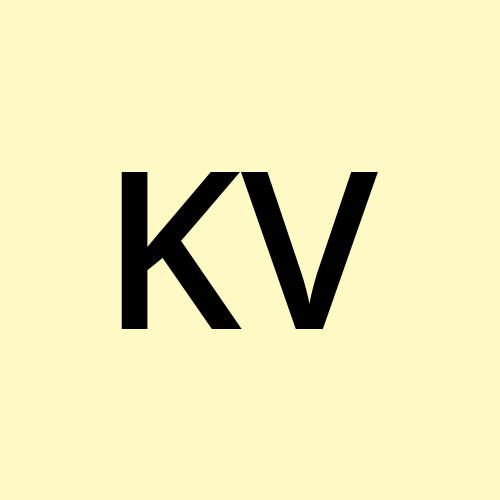
Koti Vellanki
Koti Vellanki
DevOps Engineer | Speaker | Volunteer | Mentor | Friend