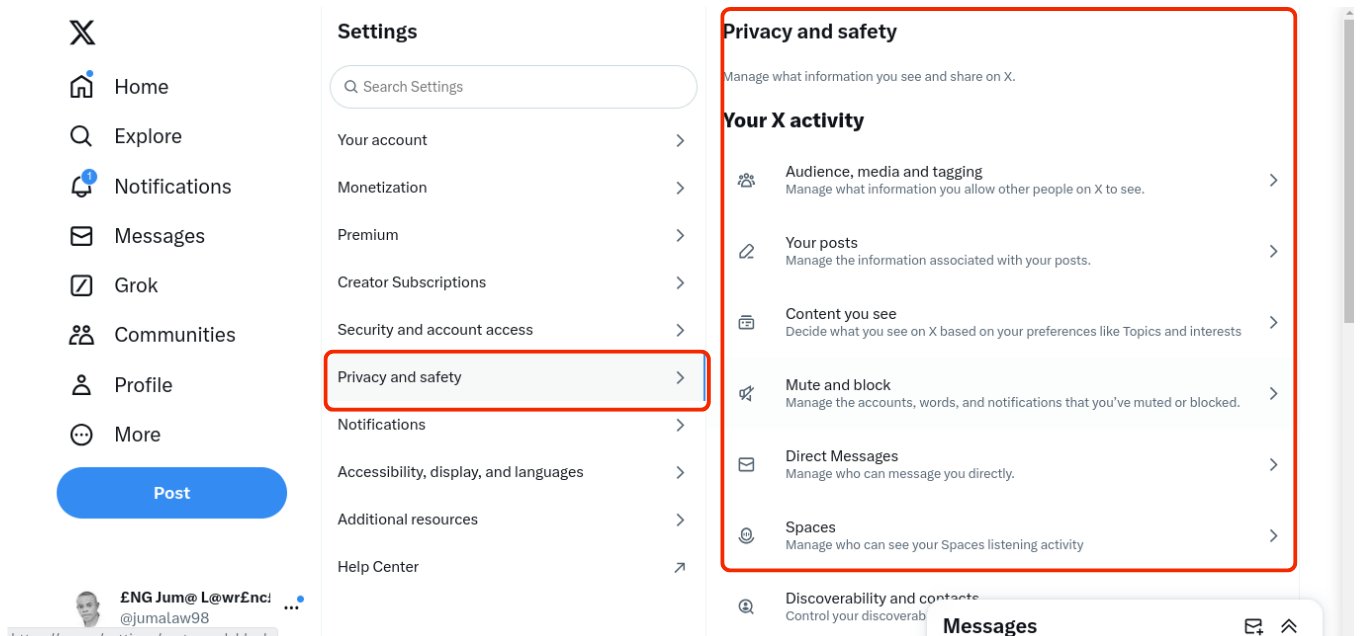Day 8: Social Media Privacy Settings Check – Guarding Your Digital Footprint
 Lawrence Juma "Jumalaw98"
Lawrence Juma "Jumalaw98"
"Imagine posting a photo of yourself eating githeri in your pajamas and waking up to find it trending… worldwide!"
In today's digital aspect, Social media plays a bigger part in our lives, it's a fun way to connect with friends and share moments from our daily lives, but it’s also a potential playground for cybercriminals and attackers if we’re not careful.
On Day 8 of #CybersecurityAwarenessMonth, we’re focusing on Social Media Privacy Settings—because while it’s great to share some things, not everything should be up for grabs.
Safeguarding your privacy on social media is essential to preventing identity theft, data breaches, and unauthorized access into your personal life, as this month's theme, "Secure Our World," reminds us. Let's get started and learn how to manage your social network privacy settings.
Why Privacy Settings Matter
Your social media accounts are like a goldmine, yes goldmine! of personal information: where you live, where you work, who your friends are, and even what you ate for dinner last night. Cybercriminals/ attackers can use this data for targeted phishing attacks, identity theft, and even social engineering schemes to manipulate you or others in your network.
Considering that billions of people use Facebook, Instagram, Twitter (now X), LinkedIn, and other networks, you must take control of your privacy. The favorable tidings? It won't require much time at all. You may restrict what you share on your profiles and lock them down with a few simple adjustments.
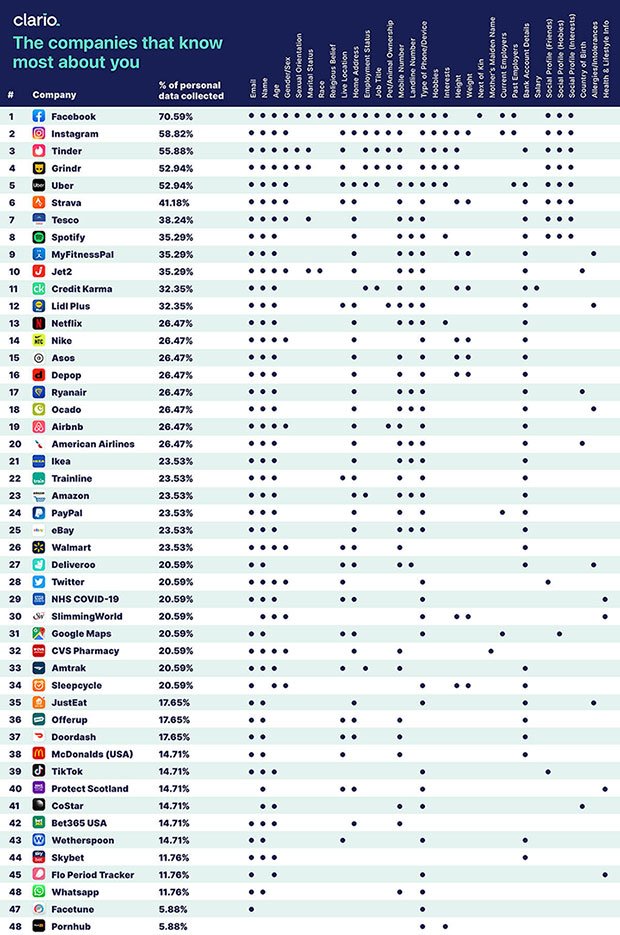
How to Understand Your Privacy Settings
Each social networking platform has its own set of privacy settings that let users decide who can access their posts, personal information, and friend lists. This is a brief guide on how to check and modify your privacy settings on well-known websites.
1. Facebook
- Accessing Settings: Go to the top right corner and click on the downward arrow. Select Settings & Privacy, then Settings.
- Privacy Settings: Click on Privacy in the left menu. Review settings such as Who can see your posts, Who can send you friend requests, and Who can look you up using your email address or phone number.
- Profile Visibility: Adjust who can see your profile and friends list by selecting Profile and Tagging.

2. Instagram
- Contacts: Avoid giving social media services access to your contacts, as it can compromise others' private data entrusted to you.
- Story Settings: Control who can reply to your story and whether it can be shared.
- Private Account: Enable to allow only approved followers to see your posts.
- Comments: Choose who can comment on your posts, block comments, hide offensive comments, or create keyword filters.
- Activity Status: Turn off this feature, as it's enabled by default.
- Posting: Avoid sharing your location when making a post.

3. X (formally Twitter)
- Protecting Tweets: On your profile page, click on More and select Settings and Privacy. Under Privacy and safety, enable Protect your Tweets to limit who can see your posts.
- Blocking and Muting: Use the Blocked accounts and Muted accounts features to control who interacts with you on the platform.
4. LinkedIn
- Account preferences: Manage your profile, networking, and subscriptions.
- Sign in & security: Keep your account secure.
- Visibility: Control who can see your profile and activity.
- Data Privacy: Manage privacy, security settings, and download your data.
- Advertising data: Control ad settings for relevant ads.
- Notifications: Manage notification types and frequenc0y.

General Tips for Managing Your Privacy Settings
Regularly Review Settings: Make it a habit to check your privacy settings every few months, especially after major platform updates.
Limit Personal Information: Be mindful of the information you share in your bio or posts. Avoid sharing sensitive information like your home address or phone number.
Think Before You Share: Always consider the potential consequences of your posts. Once something is online, it can be challenging to remove completely.
Use Strong Passwords: Ensure you have unique and strong passwords for your social media accounts. Consider using a password manager to keep track of them.
Be Wary of Third-Party Apps: Regularly review and revoke access to any third-party apps that you no longer use or trust.
Taking Control of Your Digital Identity
As we navigate through the digital landscape, our social media presence is an extension of who we are. However, protecting our privacy in this space requires diligence and proactive measures. By checking and adjusting your privacy settings, you can significantly reduce the risk of unwanted exposure and maintain control over your personal information.
Spend some time reviewing your social media privacy settings on Day 8 of #CybersecurityAwarenessMonth, and inform your friends and family about this information. By working together, we can protect the internet and make it a safer place for everyone to use.
#CybersecurityAwareness #PrivacyMatters #SecureOurWorld #DataProtection #OnlineSafety
Subscribe to my newsletter
Read articles from Lawrence Juma "Jumalaw98" directly inside your inbox. Subscribe to the newsletter, and don't miss out.
Written by

Lawrence Juma "Jumalaw98"
Lawrence Juma "Jumalaw98"
Growth mindset in the tech field, Front-end "React Js, Vue Js", Project Manager, Digital Marketer.