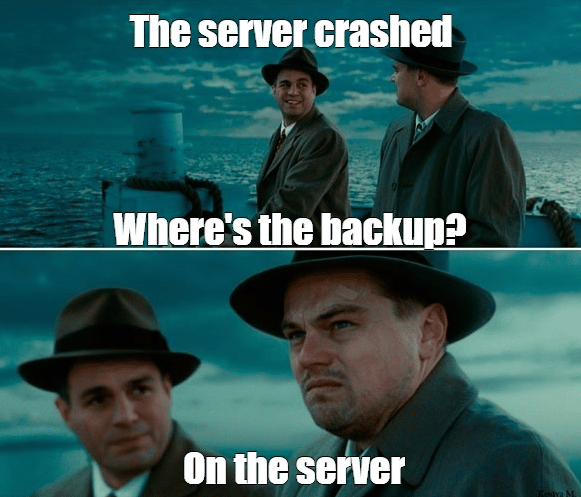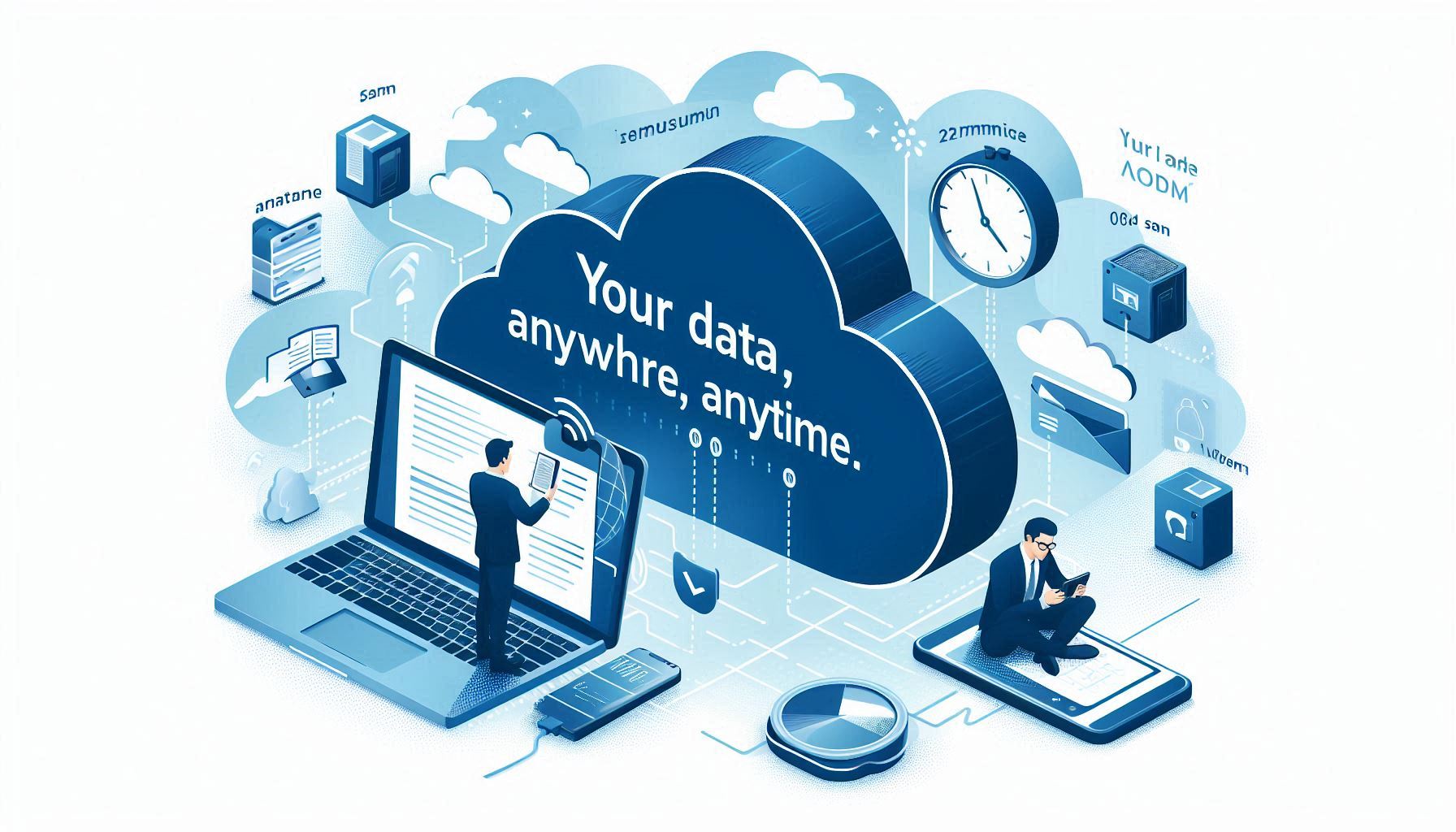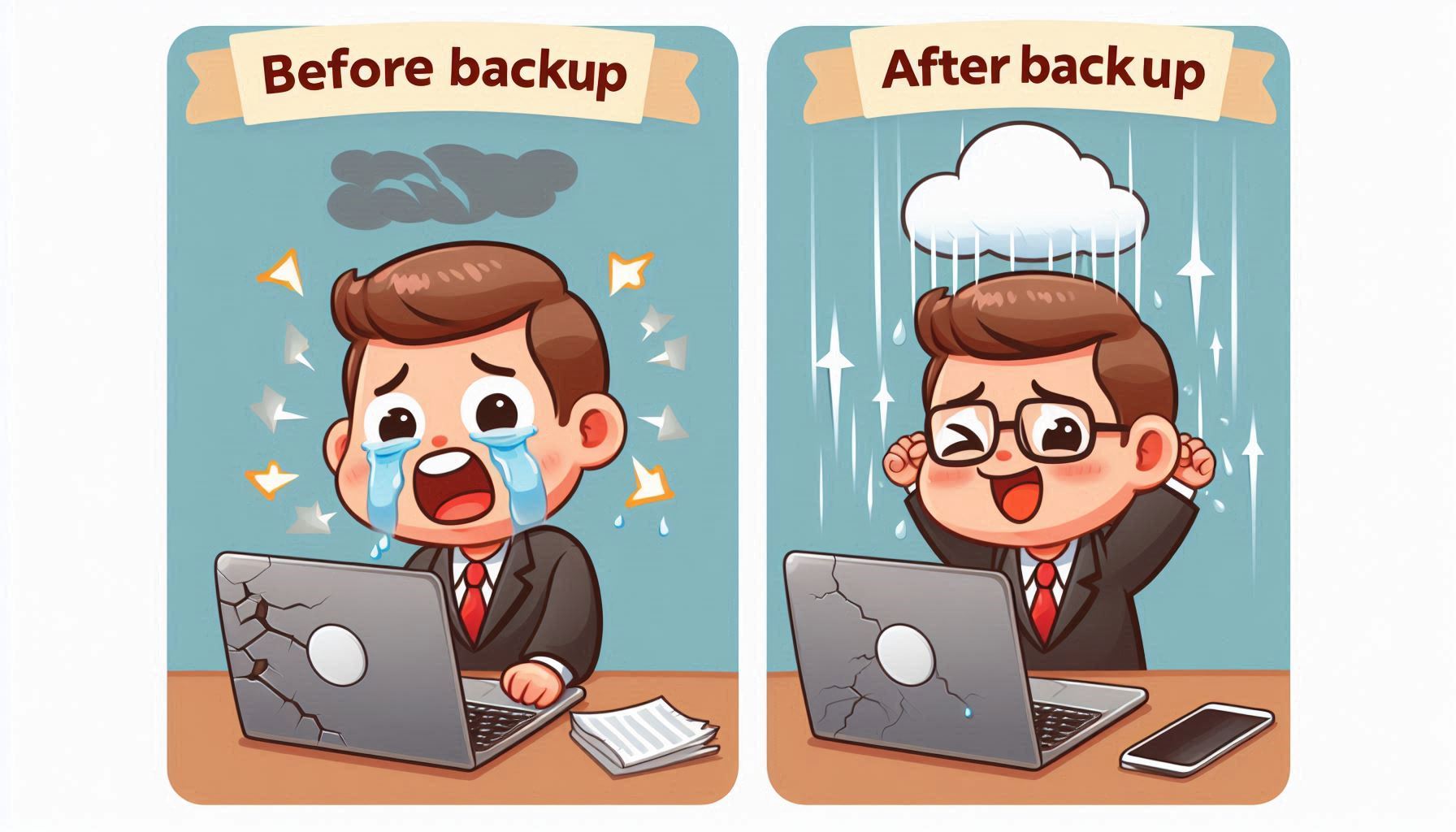Day 9: Backup Your Data – Don’t Let Your Files Ghost You!
 Lawrence Juma "Jumalaw98"
Lawrence Juma "Jumalaw98"
You know that awful feeling when your phone crashes and it's like your whole life just vanished? One minute you're checking out cute cat memes, and the next, your photos, work files, and that "brilliant" idea for a novel are nowhere to be found. Hurt! The good news is that backing up your data can easily prevent this digital nightmare.
Yes, it sounds about as exciting as watching paint dry, but trust me, future-you will be sending present-you a virtual high-five for doing it.
What is a Backup Anyway?
Think of a backup as a copy of your most important files that you keep somewhere safe, just in case something goes wrong with your primary device. It’s like making a photocopy of your passport before a big trip—except this is for your digital life.
You can back up your data in two main ways:
- Offline (like on an external hard drive).
- In the Cloud (so you can access it from anywhere, anytime).
Why Bother Backing Up?
You might wonder, “Why should I bother backing up my files? My devices are pretty reliable.” Well, let's walk through a few “fun” scenarios:
- Hard Drive Failure: Your computer suddenly decides it’s had enough, and all your precious files go poof!
- Ransomware Attack: Cybercriminals lock you out of your own device and demand payment for your data.
- Accidental Deletion: You thought you were deleting that one blurry selfie, but instead, you wiped out your entire photo library.
Without a backup, these situations can be devastating. But with a backup? You’re safe and sound, with all your data intact, and those criminals can’t touch a thing.
Types of Backups
Let’s talk about your options. Depending on your needs, you can choose different types of backups:
Full Backup: This copies everything—yes, every single file and folder. It takes more space but ensures that nothing is left out.
Incremental Backup: This only backs up the files that have changed since your last backup. It’s faster and takes up less space.
Differential Backup: Similar to incremental, but it keeps adding changes since your last full backup.
How to Backup Your Data
Data backups are surprisingly simple to perform. Let's explore a few short steps you can take to begin going:
1. Backing Up to an External Hard Drive
- Get yourself a reliable external hard drive.
- Plug it into your computer, and use your operating system’s built-in backup tools. For Windows, that’s File History. On macOS, you’ve got Time Machine.
- Choose which files to back up (or just back up everything), and let it run in the background.
2. Cloud Backup
- Sign up for a cloud storage service like Google Drive, Dropbox, or OneDrive.
- Upload your important files. Most of these services offer automatic backups, so you can set it and forget it.
- Cloud backups are great because you can access your files from anywhere and don’t have to worry about losing a physical device.
Best Practices for Backing Up Your Data
Now that we know the how, let’s talk about some best practices to make sure your backups are effective and secure:
Reference 3-2-1: Maintain three copies of your data: one offsite (on the cloud, for example), one backup copy on a separate device, and your original data. In this manner, you have alternatives in case something were to happen to one copy.
Automate It: Configure backups to run automatically so you won't forget to perform it by hand. Not only may operating systems schedule automated backups, but many cloud services also provide this feature.
Encrypt Your Backups: You should think about encrypting your backups if you're concerned about someone accessing them. To increase security even further, the majority of backup programs include encryption features.
Test Your Backups: Don’t just make backups—test them! There’s nothing worse than thinking you’re safe, only to find out that your backup is corrupt or incomplete when you need it most.
Backing up your data is like getting insurance for your digital life. It’s not glamorous, but when disaster strikes, you’ll be glad you did it. Whether you’re backing up to the cloud or an external drive, taking a few minutes to create a solid backup plan can save you hours of stress—and maybe even a few tears—down the road.
So, on Day 9 of #CybersecurityAwarenessMonth, take a few moments to back up your important files. Trust me, your future self will thank you!
Subscribe to my newsletter
Read articles from Lawrence Juma "Jumalaw98" directly inside your inbox. Subscribe to the newsletter, and don't miss out.
Written by

Lawrence Juma "Jumalaw98"
Lawrence Juma "Jumalaw98"
Growth mindset in the tech field, Front-end "React Js, Vue Js", Project Manager, Digital Marketer.