Creating Ledger Dimension in X++
 Donald Kibet
Donald Kibet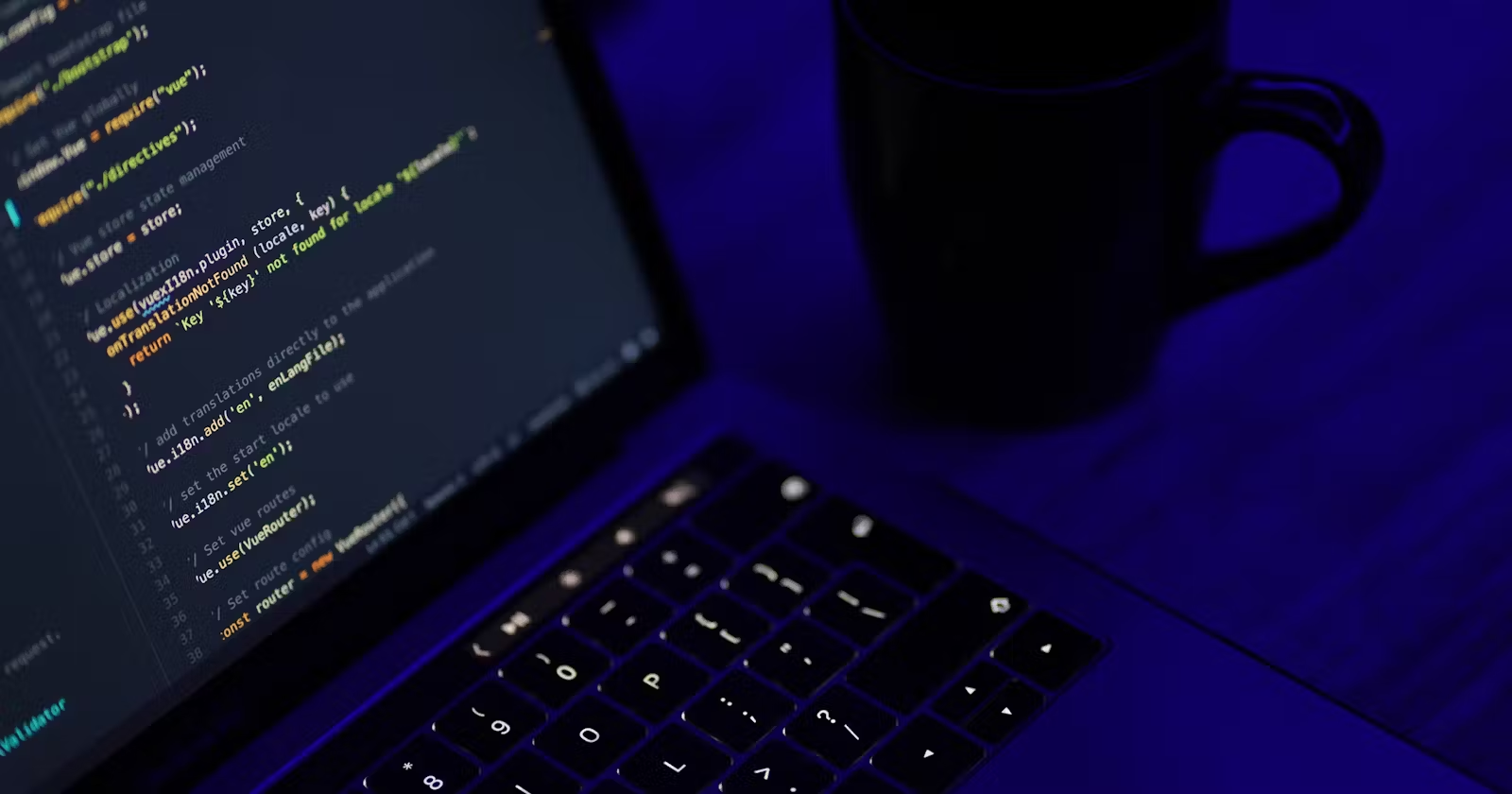
In this article, we are going to create a ledger dimension using department and strategic objective financial dimensions.
Creating a Ledger Dimension with Department and Strategic Objective Financial Dimensions
Introduction
Ledger dimensions help categorize and analyze financial transactions by various attributes, such as main account, cost center, departments or strategic objectives. This article will guide you through the process of creating a ledger dimension using x++ code for department and strategic objective financial dimensions.
Steps to Create a Ledger Dimension
In this example, we assume that the default dimension for ledger entries is represented in a combined format like FIN-102, where:
FINdenotes the department.102denotes the strategic objective.
Extracting Dimension Values
The first step is to extract and separate the dimension values from the combined string.
str combinedValue = strFmt("%1", range.get_Item(row, 12).Text);
container splitValues = str2con(combinedValue, '-');
str department = conPeek(splitValues, 1);
str strategicObjective = conPeek(splitValues, 2);
if (strLen(department) == 1)
{
department = '0' + department;
}
if (strLen(strategicObjective) == 1)
{
strategicObjective = '0' + strategicObjective;
}
Here, the combinedValue is split into department and strategicObjective. Each value is padded with a zero if it is a single digit to ensure consistent formatting.
Creating the Default Dimension
Next, we create the default dimension using the extracted values.
DimensionDefault defaultDimension = this.createDefaultDimension(department, strategicObjective);
salesLine.DefaultDimension = defaultDimension;
Creating the Default Dimension Method
Here’s how the createDefaultDimension method is implemented to handle dimension attribute values.
public DimensionDefault createDefaultDimension(str department, str strategicObjective)
{
DimensionAttributeValueSetStorage valueSetStorage = new DimensionAttributeValueSetStorage();
DimensionDefault result;
int i;
DimensionAttribute dimensionAttribute;
DimensionAttributeValue dimensionAttributeValue;
container conAttr = ["Department", "StrategicObjective"];
container conValue = [department, strategicObjective];
str dimValue;
for (i = 1; i <= conLen(conAttr); i++)
{
dimensionAttribute = DimensionAttribute::findByName(conPeek(conAttr, i));
if (dimensionAttribute.RecId == 0)
{
continue;
}
dimValue = conPeek(conValue, i);
if (dimValue != "")
{
dimensionAttributeValue = DimensionAttributeValue::findByDimensionAttributeAndValue(dimensionAttribute, dimValue, false, true);
valueSetStorage.addItem(dimensionAttributeValue);
}
}
result = valueSetStorage.save();
return result;
}
Extracting Dimension Values: We split the combined dimension string into individual parts and format them correctly.
Creating the Default Dimension: This method constructs a
DimensionDefaultobject usingDimensionAttributeandDimensionAttributeValueobjects.
Conclusion
By following the steps outlined in this article, you can create a ledger dimension out of either main account, cost center, department or any other dimension values in your entity.
Subscribe to my newsletter
Read articles from Donald Kibet directly inside your inbox. Subscribe to the newsletter, and don't miss out.
Written by

Donald Kibet
Donald Kibet
I'm a seasoned software developer specializing in customizing D365 F&O applications and creating impressive user interfaces using React and React Native for web and Android applications. Additionally, I develop secure and scalable APIs with Django (Python) or Spring Boot (Java).