How to Import Your PhraseTrade NFTs on MetaMask (Android and iOS)
 Phrase Trade Protocol
Phrase Trade Protocol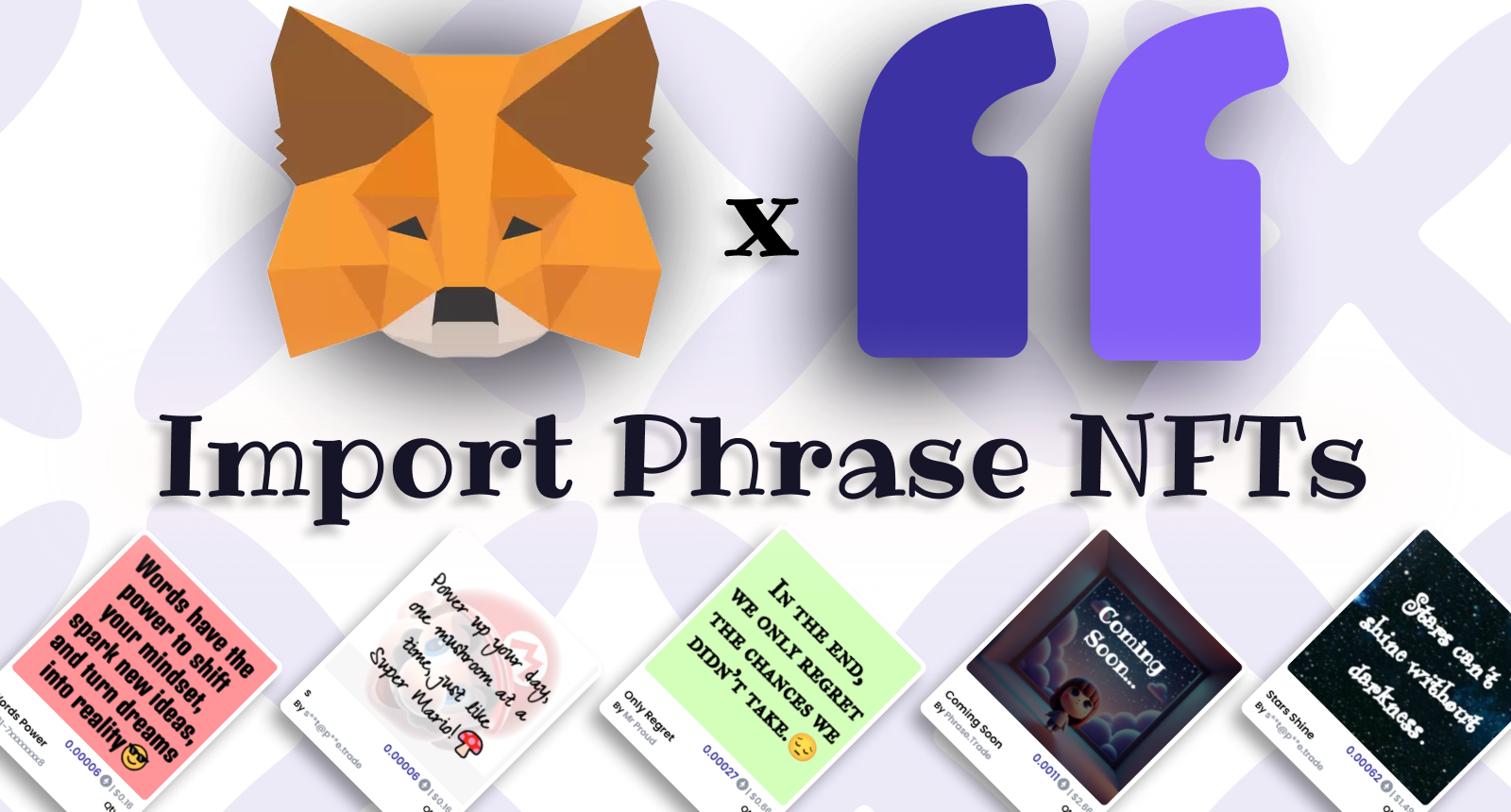
In this guide, we'll walk you through importing your PhraseTrade NFTs into your MetaMask wallet app. PhraseTrade operates on Arbitrum, so you’ll need to use the Arbitrum Sepolia testnet or Arbitrum One mainnet.
Step 1: Access Your Wallet's Private Key
Prepare Your Wallet: Ensure you have the wallet that holds your NFTs accessible in MetaMask.
Visit PhraseTrade: Go to app.phrase.trade for the mainnet or testnet.phrase.trade for the testnet. Log in to your account.
Export Wallet: Navigate to the settings page, and under the "Wallet" section, click on
Export Wallet.Complete Authentication: A pop-up will appear. Complete the authentication step to access your private key. Handle your private key with care, never share it with anyone, not even in secure settings like CCTV.
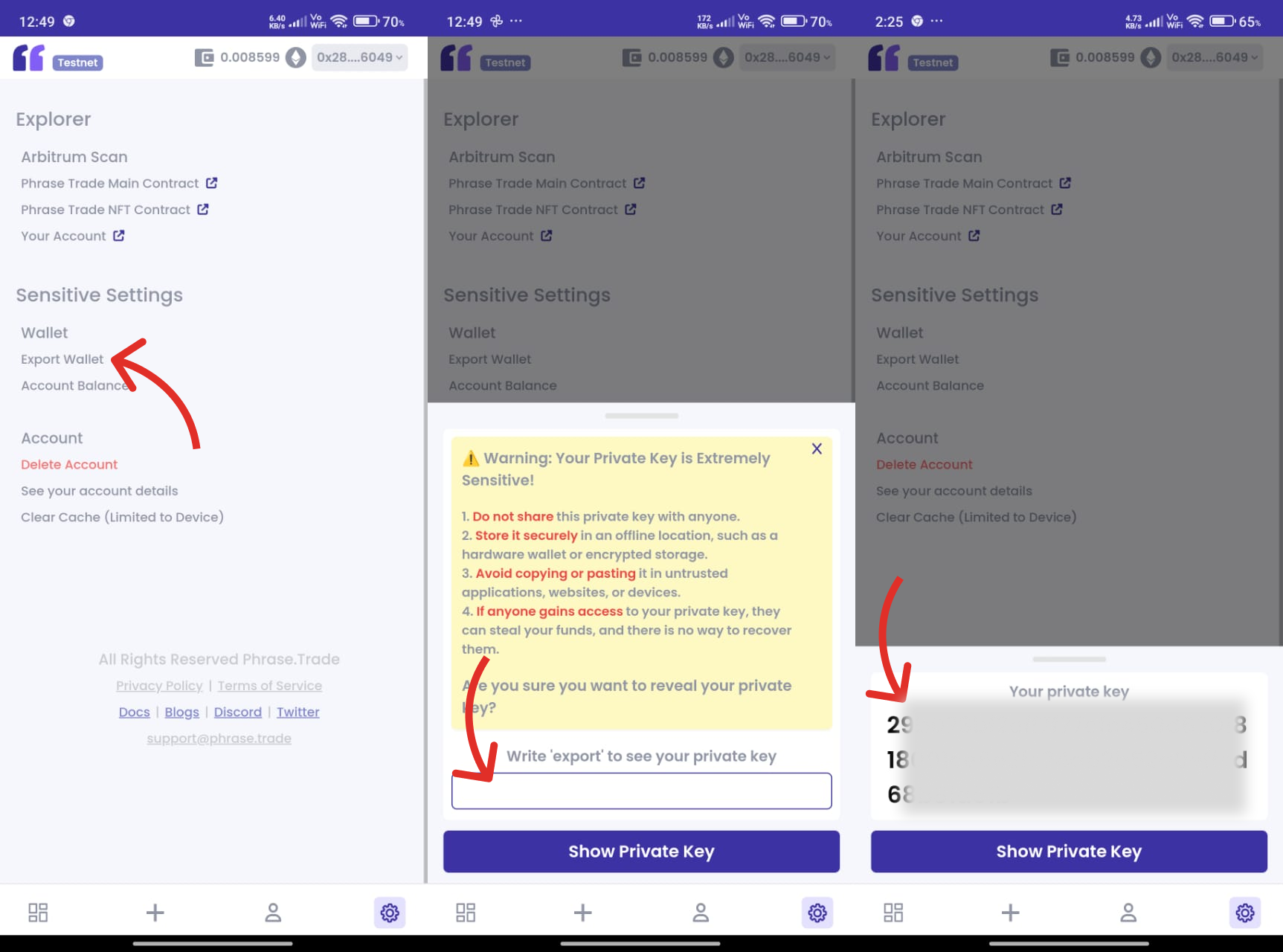
Step 2: Import Your Wallet into MetaMask
Open MetaMask: Launch the MetaMask app.
Add an Account: Tap on the main dropdown menu that shows your accounts and select the option to add a new account.
Choose
Import Account: This will open a field where you can paste your private key.Paste Your Private Key: Enter your private key and hit
Import.Successful Import: Your wallet will now be successfully imported into MetaMask.
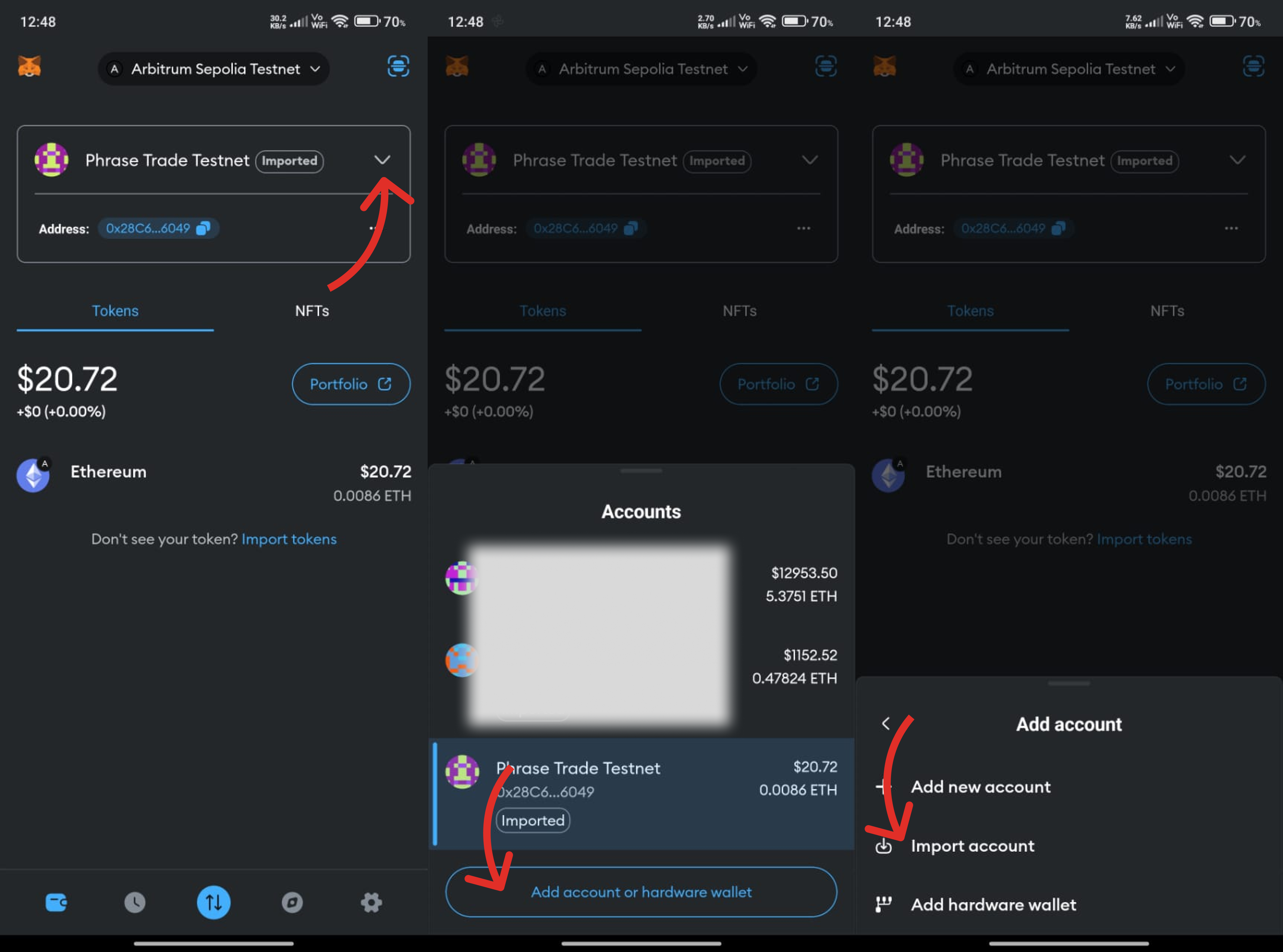
Step 3: Switch to the Correct Network
Select the Network: Switch to Arbitrum Sepolia for testnet NFTs or add Arbitrum One for mainnet NFTs.
Verify Network: Make sure you’re on the correct network to see your NFTs.
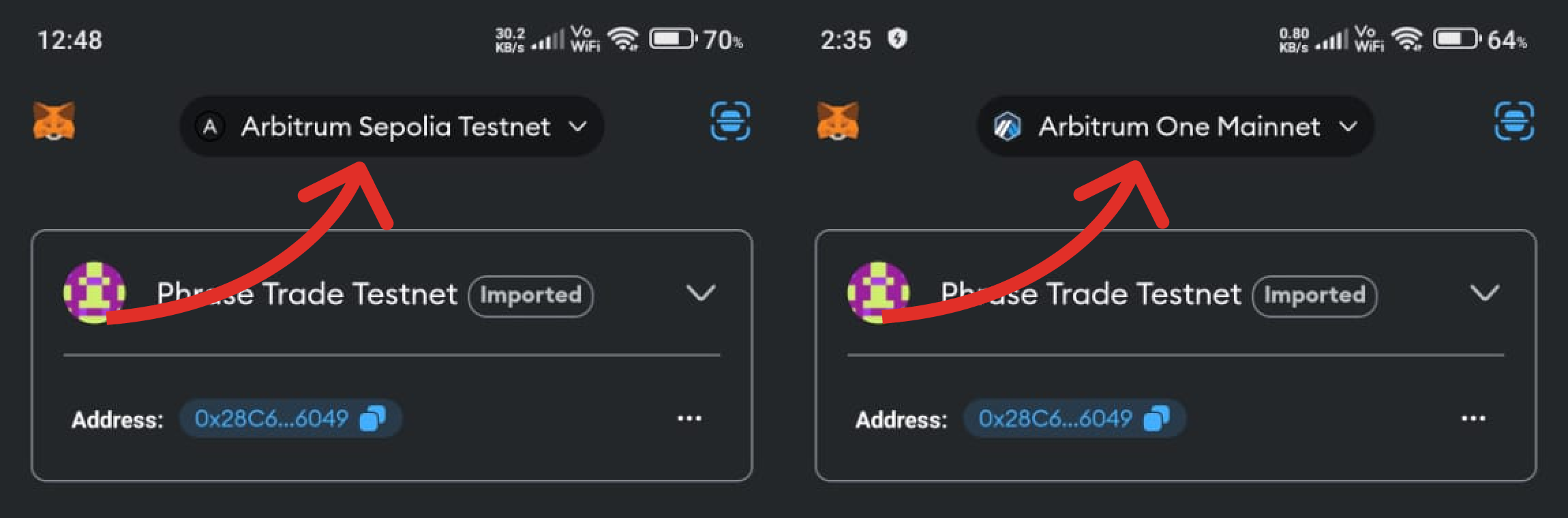
Step 4: Import NFTs
Access the NFTs Tab: Swipe left to the NFTs section in MetaMask and click on the
Import NFTsbutton.Enter Contract Address and Token ID: You’ll need the NFT contract address and the token ID:
Contract Address: For testnet NFTs, use
0x62BB1A135Fbf4315bb1c20bF82FB0D0eb11083D9.Token ID: To find this, go back to your PhraseTrade app, open the page of the NFT you want to import, click on the three dots below the NFT image, and expand the
NFT detailssection. Copy theNFT Token ID.
Import the NFT: Paste the contract address and token ID into MetaMask and hit
Import.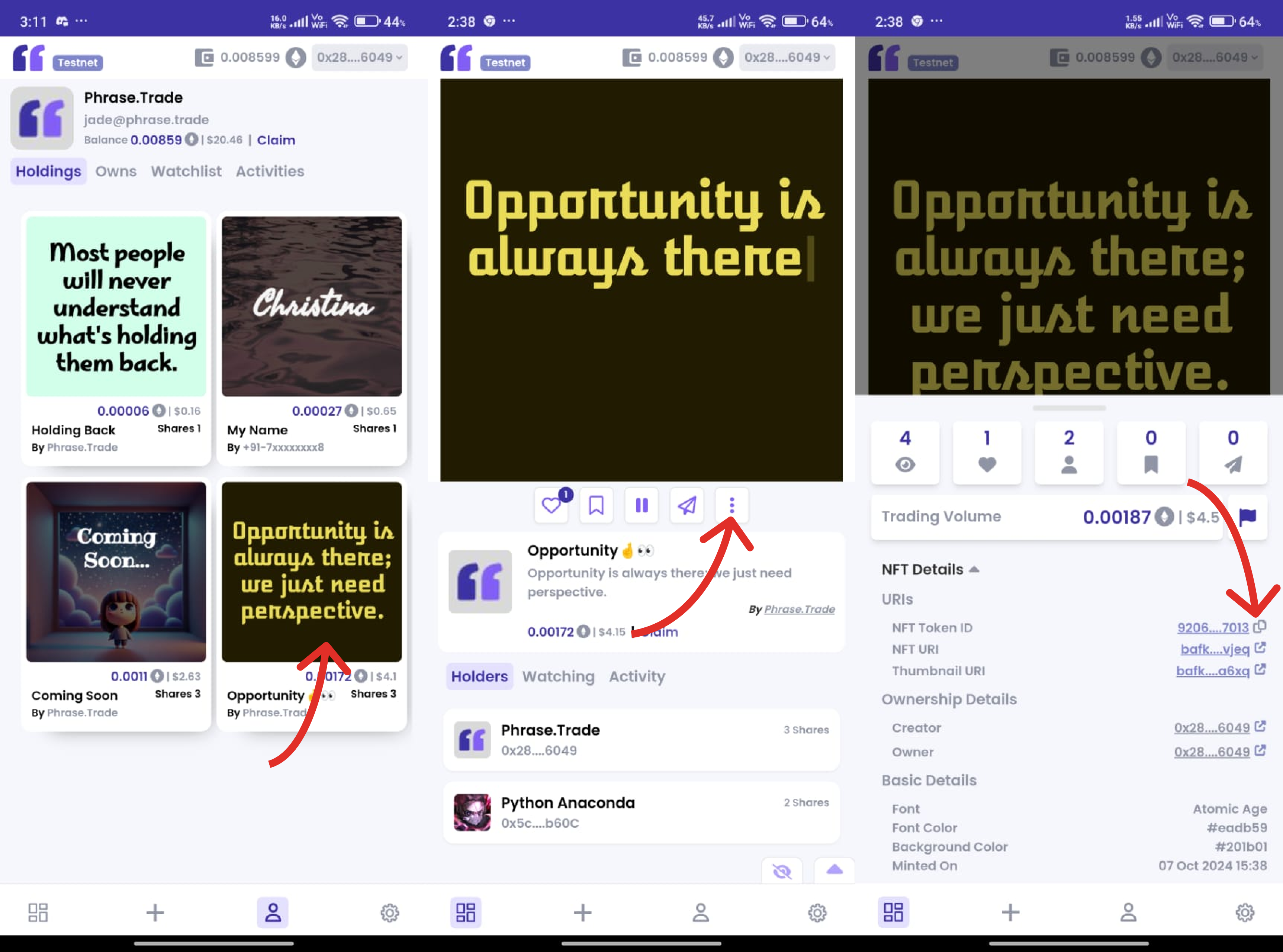
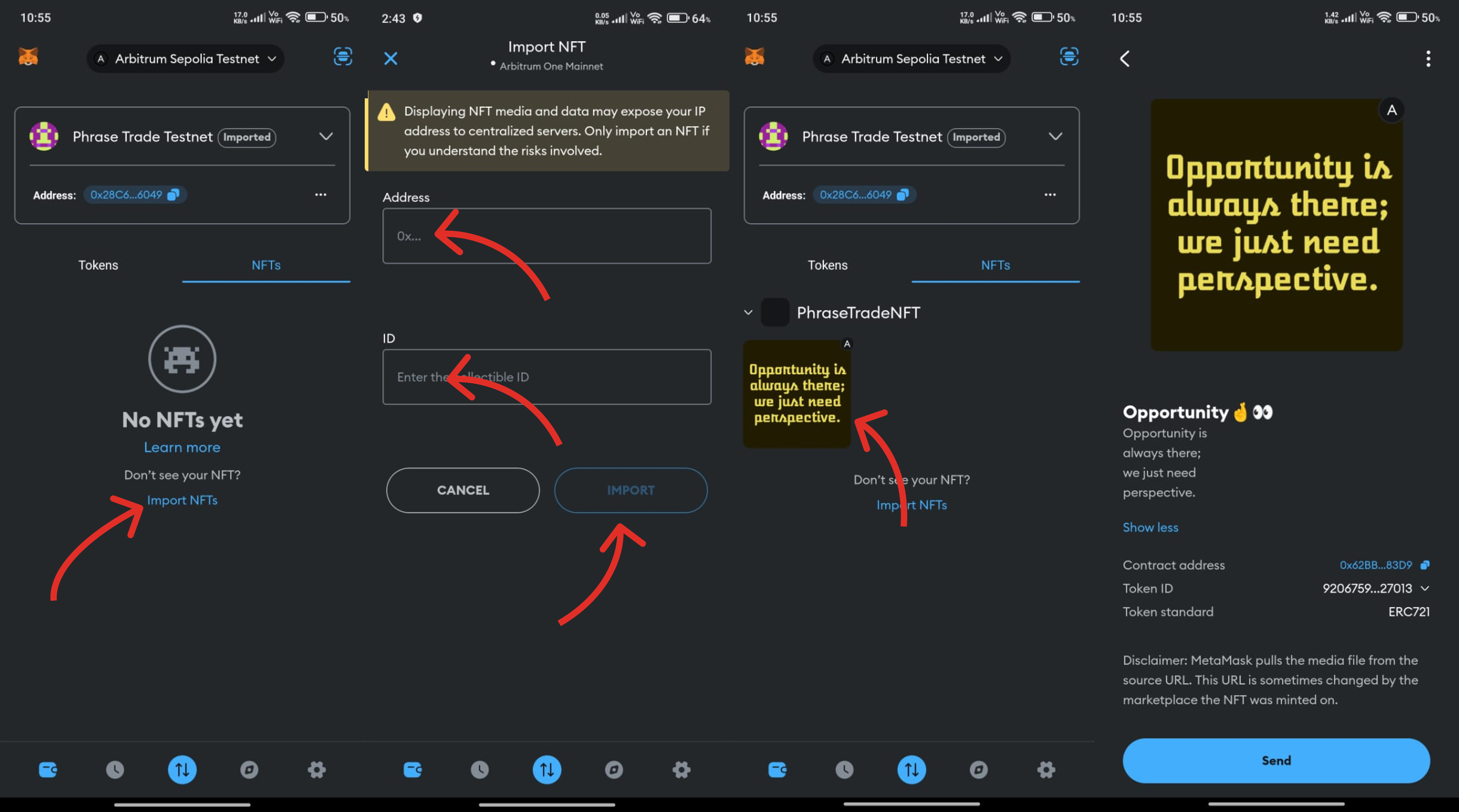
Final Step: View Your NFT
Within 10 seconds, your NFT should appear in your MetaMask wallet. This method works for any wallet that supports the ERC-721 standard.
Stay tuned for our next section, where we’ll cover how to list your NFTs for sale on OpenSea!
Subscribe to my newsletter
Read articles from Phrase Trade Protocol directly inside your inbox. Subscribe to the newsletter, and don't miss out.
Written by

Phrase Trade Protocol
Phrase Trade Protocol
Explore Phrase.Trade Protocol to mint unique, customizable text NFTs. Create, collect, and trade phrases securely on the blockchain. Join the community today!