☑️Day 40: Exploring Volume in Kubernetes🚀
 Kedar Pattanshetti
Kedar Pattanshetti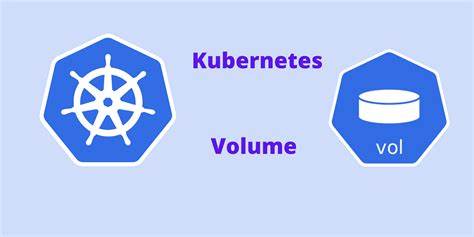
🔹Table of Contents :
Introduction to Volumes in Kubernetes
Types of Volumes in Kubernetes
Hands-On Task: Using emptyDir Volume
Applying the YAML Configuration
Working with the Volume
Stopping and Restarting the Pod
Key Commands Used
Real-Time Scenarios for emptyDir Volumes
Key Learnings
✅What are Volumes in Kubernetes?
Volumes in Kubernetes provide persistent storage that can be shared among containers in a pod.
Unlike container storage (which is ephemeral), Kubernetes volumes last for the lifetime of the pod.
When containers restart, the data in the volume remains, making volumes essential for stateful applications.
✅Types of Volumes in Kubernetes:
emptyDir: A simple volume that is created when a pod starts. It is empty initially, and it gets deleted when the pod is removed. However, if a container within the pod restarts, the data is preserved.
hostPath: Mounts a directory from the node’s filesystem to the pod.
Persistent Volumes (PV) and Persistent Volume Claims (PVC): Used for persistent storage beyond the lifecycle of a pod.
For this session, I focused on emptyDir, which is used to temporarily store data for the lifetime of a pod.
✅1. emptyDir Volume
The emptyDir volume is created when a Pod is assigned to a Node and exists as long as the Pod is running. It is typically used for temporary storage, such as caches or scratch data that you don't mind losing after the Pod is deleted.
Real-Time Scenarios:
Data Processing: In data processing applications, where a Pod needs temporary storage for intermediate files, emptyDir can be used to store these files temporarily.
Caching: Applications that generate cache files while running can use emptyDir to store cache data, as the cache doesn’t need to persist after the Pod is deleted.
Session Data: In web applications, emptyDir can be used to store session data during the Pod's runtime, which can be lost without impacting the overall application.
Task 1: Creating a Pod with an emptyDir Volume
Here's how I created a Pod that uses an emptyDir volume:
Step-by-Step Instructions
Create the pod1.yaml file:
apiVersion: v1 kind: Pod metadata: name: pod1 spec: containers: - name: myfirstcontainer image: nginx:1.23 volumeMounts: - mountPath: /data name: emptydirvolume volumes: - name: emptydirvolume emptyDir: {}mountPath is where the volume will be mounted inside the container.
emptyDir creates an empty directory when the Pod starts.
Apply the YAML file:
kubectl apply -f pod1.yamlAccess the Pod:
kubectl exec -it pod1 -- /bin/bashCreate files in the volume:
Inside the container, I created a file and a series of numbered files:
touch /data/data.txt touch /data/file{1..5}.txtVerify the files:
ls /dataStop and Restart the Pod:
I stopped the service, and upon restarting, the files were deleted, but the /data directory persisted because of the emptyDir configuration.
Delete the Pod:
kubectl delete pod pod1
✅2. hostPath Volume
The hostPath volume mounts a directory or file from the host Node’s filesystem into a Pod. This can be useful when we want to access specific files on the host machine or store persistent data locally on the Node itself.
Real-Time Scenarios:
Log Storage: hostPath is commonly used to store application logs on the host machine, so logs persist even after the Pod is deleted.
Persistent Data Storage: For applications requiring persistent storage on a local machine, like databases running in Kubernetes, hostPath can be used to map host storage to the container.
Shared Configuration Files: If you need to share configuration files between Pods, you can use hostPath to mount the same directory from the host to multiple Pods.
Task 2: Creating a Pod with a hostPath Volume
This time, I created a Pod that uses the hostPath volume, mapping a directory from the host machine to the container.
Step-by-Step Instructions
Create the pod2.yaml file:
apiVersion: v1 kind: Pod metadata: name: pod2 spec: containers: - name: myhostcontainer image: nginx:1.23 volumeMounts: - mountPath: /usr/share/nginx/html name: hostpathvolume volumes: - name: hostpathvolume hostPath: path: /data/nginx type: DirectoryOrCreate- hostPath mounts the directory
/data/nginxfrom the host into the container at/usr/share/nginx/html.
- hostPath mounts the directory
Apply the YAML file:
kubectl apply -f pod2.yamlAccess the Pod:
kubectl exec -it pod2 -- /bin/bashCreate a file in the mounted directory:
Inside the container, I created an HTML file that would reflect the contents of the host’s
/data/nginxfolder:echo "<h1>Hello from Kubernetes hostPath</h1>" > /usr/share/nginx/html/index.htmlAccess the HTML file in the browser:
To access this, I had to expose the pod using a NodePort service (optional but useful in this scenario).
kubectl expose pod pod2 --type=NodePort --port=80Then, I accessed the service via
http://<Node_IP>:<NodePort>to view the HTML page.
✅Key Differences: emptyDir vs hostPath
emptyDir: Temporary storage that lasts as long as the Pod exists but gets deleted once the Pod is gone.
hostPath: Mounts a specific directory from the Node into the Pod, allowing access to persistent data on the host machine.
✅Real-Time Scenarios
emptyDir: Ideal for use cases like temporary logs, cache files, or intermediate data processing that does not need to persist across Pod restarts.
hostPath: Commonly used when you need to store persistent logs, local database data, or configuration files that must remain accessible even after a Pod is terminated.
✅Commands Recap:
kubectl apply -f pod1.yamlkubectl exec -it pod1 -- /bin/bashkubectl delete pod pod1kubectl apply -f pod2.yamlkubectl expose pod pod2 --type=NodePort --port=80
✅Key Learnings:
emptyDir is useful for temporary storage in Kubernetes.
Data inside an emptyDir volume is preserved across container restarts but is lost if the pod is deleted.
The
/datadirectory remains even if the pod is deleted because of the volume definition in the YAML file.
🚀Thanks for joining me on Day 40! Let’s keep learning and growing together!
Happy Learning! 😊
#90DaysOfDevOps
Subscribe to my newsletter
Read articles from Kedar Pattanshetti directly inside your inbox. Subscribe to the newsletter, and don't miss out.
Written by
