Day 7 Task: Understanding Package Manager and Systemctl
 Syed Dadapeer
Syed DadapeerTable of contents
- 📦 What is a Package Manager?
- Tasks:
- Install Docker and Jenkins:
- Install Docker and Jenkins on your system from your terminal using package managers.
- Write a Blog or Article:
- Write a small blog or article on how to install these tools using package managers on Ubuntu and CentOS.
- 🐳 Installing Docker
- 🤖 Installing Jenkins
- 🎯 Final Thoughts
- 🔧 What is Systemctl?
- Tasks:
- 1. Background of systemctl and service
- 2. Syntax Differences
- Key Differences in Summary:
- 🔍 Understanding the Difference:
- ⚙️ How Do Package Managers and Systemctl Work Together?
- 🔐 Pro Tip:
- Additional Tasks:
- Explanation:
- 1. Analyzing Docker Logs
- Findings from Docker Logs:
- 2. Analyzing Jenkins Logs
- Findings from Jenkins Logs:
- Summary of Findings:
- Notes:
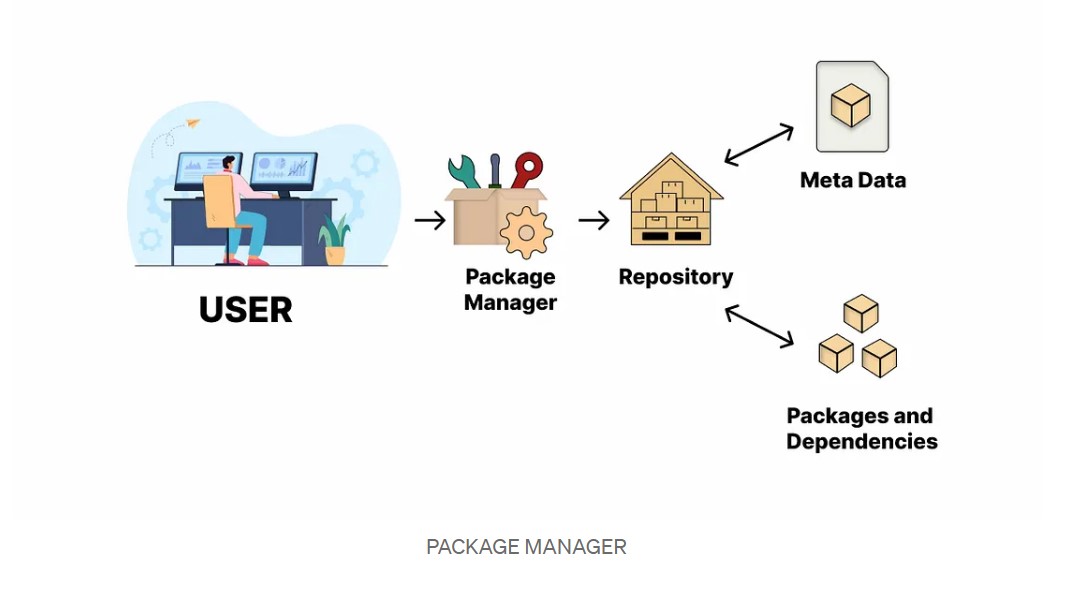
In the world of Linux, two essential tools that you'll frequently encounter are Package Managers and Systemctl. These are the magical wands that help manage software and services on your system, but what exactly do they do? 🧩
📦 What is a Package Manager?
A Package Manager is like a personal assistant for your system. It handles the installation, updating, and removal of software packages, making your life easier. Instead of manually installing each piece of software (which can be messy 🧹), the package manager ensures you get the latest versions with all the dependencies sorted out.
🛠️ What Can a Package Manager Do?
📥Install Software: Easily download and install applications from a repository.
🔧 Example:sudo apt install vlc(for Ubuntu/Debian)🔄Update Software: Keep all your installed apps up to date with a single command!
🔧 Example:sudo dnf update(for Fedora)🗑️Remove Software: Uninstall apps you no longer need without leaving traces behind.
🔧 Example:sudo yum remove firefox(for CentOS)📦Dependency Management: It handles all the required software components (dependencies) for your app to work correctly. Think of it like downloading all the LEGO blocks to build the perfect set! 🧩
🔄 Popular Package Managers:
APT: Used in Debian/Ubuntu systems.
YUM/DNF: Found in Red Hat/CentOS/Fedora systems.
Pacman: The go-to for Arch Linux users.
Tasks:
Install Docker and Jenkins:
Install Docker and Jenkins on your system from your terminal using package managers.
To install Docker and Jenkins on your system via the terminal, follow these steps based on your operating system.
1. Install Docker🐳**:**
Update your package index:
sudo apt updateInstall dependencies:
sudo apt install apt-transport-https ca-certificates curl software-properties-commonAdd Docker's official GPG key:
curl -fsSL https://download.docker.com/linux/ubuntu/gpg | sudo gpg --dearmor -o /usr/share/keyrings/docker-archive-keyring.gpgSet up the Docker stable repository:
echo "deb [arch=amd64 signed-by=/usr/share/keyrings/docker-archive-keyring.gpg] https://download.docker.com/linux/ubuntu $(lsb_release -cs) stable" | sudo tee /etc/apt/sources.list.d/docker.list > /dev/nullInstall Docker:
sudo apt update sudo apt install docker-ce docker-ce-cli containerd.ioStart Docker and enable it to start on boot:
sudo systemctl start docker sudo systemctl enable dockerVerify the Docker installation:
sudo docker --version
2. Install Jenkins♾️:
Install Java (Jenkins requires Java)
sudo apt update sudo apt install fontconfig openjdk-17-jreAdd Jenkins repository key:
sudo wget -O /usr/share/keyrings/jenkins-keyring.asc \ https://pkg.jenkins.io/debian-stable/jenkins.io-2023.keyAdd Jenkins apt repository:
echo "deb [signed-by=/usr/share/keyrings/jenkins-keyring.asc]" \ https://pkg.jenkins.io/debian-stable binary/ | sudo tee \ /etc/apt/sources.list.d/jenkins.list > /dev/nullUpdate and install Jenkins:
sudo apt update sudo apt-get install jenkinsStart Jenkins:
sudo systemctl start jenkinsEnable Jenkins to start on boot:
sudo systemctl enable jenkinsVerify Jenkins is running:
sudo systemctl status jenkinsOnce Jenkins is installed, you can access it by navigating to
http://localhost:8080in your browser and follow the instructions to unlock and set up Jenkins for the first time. Make sure your firewall allows port 8080.
That's it! You now have both Docker and Jenkins installed on your system. 🚀
Write a Blog or Article:
Write a small blog or article on how to install these tools using package managers on Ubuntu and CentOS.
In the world of DevOps and automation, Docker and Jenkins are two essential tools that every developer and system engineer needs. Docker makes it simple to containerize applications, while Jenkins automates software builds, testing, and deployment.
🐳 Installing Docker
1. On Ubuntu
Step 1: Update the system and install dependencies
sudo apt update sudo apt install apt-transport-https ca-certificates curl software-properties-commonStep 2: Add Docker’s official GPG key and repository
curl -fsSL https://download.docker.com/linux/ubuntu/gpg | sudo gpg --dearmor -o /usr/share/keyrings/docker-archive-keyring.gpg echo "deb [arch=$(dpkg --print-architecture) signed-by=/usr/share/keyrings/docker-archive-keyring.gpg] https://download.docker.com/linux/ubuntu $(lsb_release -cs) stable" | sudo tee /etc/apt/sources.list.d/docker.list > /dev/nullStep 3: Install Docker
sudo apt update sudo apt install docker-ce docker-ce-cli containerd.ioStep 4: Start and verify the Docker
sudo systemctl start docker docker --version2. On CentOS
Step 1: Install the required packages and set up the Docker repository
sudo yum install -y yum-utils sudo yum-config-manager --add-repo https://download.docker.com/linux/centos/docker-ce.repoStep 2: Install Docker
sudo yum upgrade sudo yum install docker-ce docker-ce-cli containerd.ioStep 3: Start and enable Docker
sudo systemctl start docker sudo systemctl enable dockerStep 4: Verify Docker installation
docker --versionCongratulations, Docker is now installed on both Ubuntu and CentOS! 🎉
🤖 Installing Jenkins
1. On Ubuntu
Step 1: Install Java (Jenkins requires Java)
sudo apt update sudo apt install openjdk-11-jdkStep 2: Add Jenkins repository and GPG key
curl -fsSL https://pkg.jenkins.io/debian/jenkins.io-2023.key | sudo tee /usr/share/keyrings/jenkins-keyring.asc > /dev/null echo deb [signed-by=/usr/share/keyrings/jenkins-keyring.asc] https://pkg.jenkins.io/debian binary/ | sudo tee /etc/apt/sources.list.d/jenkins.list > /dev/nullStep 3: Install Jenkins
sudo apt update sudo apt install jenkinsStep 4: Start and enable Jenkins
sudo systemctl start jenkins sudo systemctl enable jenkinsStep 5: Verify Jenkins installation
sudo systemctl status jenkins2. On CentOS
Step 1: Install Java
sudo yum install fontconfig java-17-openjdkStep 2: Add the Jenkins repository
sudo wget -O /etc/yum.repos.d/jenkins.repo \ https://pkg.jenkins.io/redhat-stable/jenkins.repo sudo rpm --import https://pkg.jenkins.io/redhat-stable/jenkins.io-2023.keyStep 3: Install Jenkins
sudo yum upgrade sudo yum install jenkinsStep 4: Start and enable Jenkins
sudo systemctl start jenkins sudo systemctl enable jenkinsStep 5: Check Jenkins's status
sudo systemctl status jenkinsAfter Jenkins is installed, navigate to
http://<your-server-ip>:8080in your web browser to unlock Jenkins and complete the initial setup. 🖥️🎯 Final Thoughts
And there you have it! Whether you're running Ubuntu or CentOS, installing Docker and Jenkins is just a few terminal commands away. These tools empower you to streamline development and automate tasks, making them essential for modern IT environments. So, roll up your sleeves and dive into the world of containers and automation! 🚀
🔧 What is Systemctl?
Systemctl is your one-stop solution to manage services (background processes) in Linux systems. It interacts with systemd, the service manager for Linux, to start, stop, enable, and check the status of services. 🖥️
🛠️ What Can You Do with Systemctl?
🚀Start a Service: Fire up a service whenever you need it.
🔧 Example:sudo systemctl start nginx🛑Stop a Service: Bring a service to a halt when you no longer need it.
🔧 Example:sudo systemctl stop nginx🔁 Restart a service: Stops and then starts a service to apply changes.
🔧 Example:
sudo systemctl restart nginx⚙️Enable a Service: Set services to start automatically when your system boots up.
🔧 Example:sudo systemctl enable nginx⚙️Disable a Service: Prevent services from starting at boot time.
🔧 Example:sudo systemctl disable nginxCheck Service Status: Find out if a service is running, inactive, or failed.
🔧 Example:sudo systemctl status nginx
Tasks:
Check Docker Service Status:
Check the status of the Docker service on your system (ensure you have completed the installation tasks above).
To check the status of the Docker service on your system after completing the installation, you can run the following command:
systemctl status dockerOR
service docker statusThis command will give you a detailed report of the Docker service's status, including whether it's running, enabled, and any potential errors or warnings.
If Docker is running successfully, you should see output similar to this:
● docker.service - Docker Application Container Engine Loaded: loaded (/lib/systemd/system/docker.service; enabled; vendor preset: enabled) Active: active (running) since [date and time] Docs: https://docs.docker.com Main PID: [PID] ([docker]) Tasks: [number] Memory: [size] CPU: [time] CGroup: /system.slice/docker.service └─[PID] /usr/bin/dockerdIf it's not running, you can start the service using:
systemctl start dockerAnd to enable Docker to start on boot:
systemctl enable docker
- Manage Jenkins Service:
Stop the Jenkins service and post before and after screenshots.
To stop the Jenkins service on your system, use the following command:
systemctl stop jenkins
This will stop the Jenkins service. You can verify that it has stopped by checking its status with:
systemctl status jenkins
If the service has successfully stopped, the output will indicate that Jenkins is no longer running:
● jenkins.service - LSB: Start Jenkins at boot time
Loaded: loaded (/etc/init.d/jenkins; enabled)
Active: inactive (dead) since [date and time]
Read About Systemctl vs. Service:
- Read about the differences between the
systemctlandservicecommands.
- Read about the differences between the
In Linux, both systemctl and service are used to manage services, but they come from different init systems and have different capabilities.
1. Background of systemctl and service
systemctl: This is part of systemd, the newer and more modern service manager for Linux. It is widely adopted across many modern Linux distributions, including Ubuntu (since 15.04), CentOS 7+, Fedora, and others.service: This command is used to interact with SysVinit, the older initialization system that was used in Linux beforesystemd. Though it's still available for compatibility in some systems, its usage is gradually being phased out in favor ofsystemd.
2. Syntax Differences
systemctl Command (for systemd)
Syntax:
systemctl <action> <service>Example:
To check the status of Docker:
systemctl status docker
service Command (for SysVinit or systemd in compatibility mode)
Syntax:
service <service> <action>Example:
To check the status of Docker:
service docker status
Example:
systemctl status dockervs.service docker status.With
systemctl:systemctl status dockerOutput (for systemd):
● docker.service - Docker Application Container Engine Loaded: loaded (/lib/systemd/system/docker.service; enabled; vendor preset: enabled) Active: active (running) since ...With
service:service docker statusOutput (on a systemd system):
● docker.service - Docker Application Container Engine Active: active (running) ...
Key Differences in Summary:
| Feature | systemctl (systemd) | service (SysVinit) |
| Init System | Works with systemd | Works with SysVinit, or systemd via compatibility |
| Control Level | Advanced control (enable/disable, reload) | Basic control (start, stop, status) |
| Manage System States | Yes (reboot, poweroff, rescue) | No |
| Mask/Unmask Services | Yes | No |
| Enable/Disable at Boot | Yes (via enable/disable) | No direct control (can edit /etc/rc.d) |
| Future-Proof | Preferred for modern Linux systems | Legacy, mainly for backward compatibility |
🔍 Understanding the Difference:
Package Manager deals with installing, updating, and removing software packages.
- 📦 Think of it as your software installer/uninstaller.
Systemctl is for managing services on your system (starting, stopping, enabling services).
- 🛠️ It controls how services behave.
🔄 Real-Life Example:
Imagine you're hosting a web server on your Linux machine using Nginx (a popular web server). You'd use systemctl to control when this web server starts, stops, or restarts based on your needs. Pretty cool, right? 😎
⚙️ How Do Package Managers and Systemctl Work Together?
Package Managers help you install software like Nginx, while systemctl ensures the software is running as a service. Once you install Nginx using a package manager like APT, you can use systemctl to start the Nginx service and even make it auto-start when your system boots up!
Here's a simple workflow to illustrate:
Install Nginx using APT:
sudo apt install nginx📦Start Nginx as a service:
sudo systemctl start nginx🔧Enable Nginx to start on boot:
sudo systemctl enable nginx🔄
🔐 Pro Tip:
Always run package management or systemctl commands with sudo to ensure you have the necessary permissions!
Additional Tasks:
- Automate Service Management:
Write a script to automate the starting and stopping of Docker and Jenkins services.
This script will allow you to easily control both services from the terminal by passing either a "start" or "stop" argument.
Script:
manage_services.sh#!/bin/bash # Function to start services start_services() { echo "Starting Docker and Jenkins services..." # Start Docker sudo systemctl start docker if [ $? -eq 0 ]; then echo "Docker started successfully." else echo "Failed to start Docker." fi # Start Jenkins sudo systemctl start jenkins if [ $? -eq 0 ]; then echo "Jenkins started successfully." else echo "Failed to start Jenkins." fi } # Function to stop services stop_services() { echo "Stopping Docker and Jenkins services..." # Stop Docker sudo systemctl stop docker if [ $? -eq 0 ]; then echo "Docker stopped successfully." else echo "Failed to stop Docker." fi # Stop Jenkins sudo systemctl stop jenkins if [ $? -eq 0 ]; then echo "Jenkins stopped successfully." else echo "Failed to stop Jenkins." fi } # Check if an argument is passed if [ "$#" -ne 1 ]; then echo "Usage: $0 {start|stop}" exit 1 fi # Check if the argument is "start" or "stop" if [ "$1" = "start" ]; then start_services elif [ "$1" = "stop" ]; then stop_services else echo "Invalid argument. Usage: $0 {start|stop}" exit 1 fiHow to Use the Script:
Save the first script as
manage_services.sh.Make it executable:
chmod +x manage_services.sh.Run the script to start or stop both services:
To start Docker and Jenkins:
./manage_services.sh startTo stop Docker and Jenkins:
./manage_services.sh stop
- Enable and Disable Services:
Use systemctl to enable Docker to start on boot and disable Jenkins from starting on boot.
To configure services to start or not start on boot using
systemctl, you can use theenableanddisablecommands.- Enable Docker to start on boot
This ensures Docker starts automatically every time the system boots up.
systemctl enable docker
2. Disable Jenkins from starting on boot
This will prevent Jenkins from starting automatically on boot.
systemctl disable jenkins
Explanation:
enable: This command creates the necessary symbolic links so that the service is started automatically when the system boots.disable: This removes the symbolic links, so the service will not be started on boot.
You can verify the results with the following commands:
Check if Docker is enabled on boot:
systemctl is-enabled dockerIt should return
enabled.Check if Jenkins is disabled on boot:
systemctl is-enabled jenkinsIt should return
disabled.
Analyze Logs:
Use journalctl to analyze the logs of the Docker and Jenkins services. Post your findings.
To analyze the logs of the Docker and Jenkins services, you can use the
journalctlcommand. This command is used to query and display messages from the journal, which is the logging system used by systemd.1. Analyzing Docker Logs
To view the logs for the Docker service, you can run the following command:
journalctl -u dockerThis command will display logs specifically related to the Docker service. You can add the
-foption to follow the logs in real-time:journalctl -u docker -fFindings from Docker Logs:
You should look for messages indicating successful service starts, stops, container creations, or errors.
Common entries might include messages about pulling images, starting containers, or warnings about issues like storage or network.
Example log entries might include:
[INFO] 2024-10-11 10:00:00 Started docker.service [ERROR] 2024-10-11 10:05:00 Error starting container: <container_id> - Out of memory
2. Analyzing Jenkins Logs
To view the logs for the Jenkins service, run:
journalctl -u jenkins
Similarly, you can use the -f option for real-time updates:
journalctl -u jenkins -f
Findings from Jenkins Logs:
Look for log entries that indicate successful startup, any errors during startup, or failures during job executions.
You might see logs related to user actions, plugin installations, or build results.
Example log entries might include:
[INFO] 2024-10-11 10:00:00 Jenkins is fully up and running [ERROR] 2024-10-11 10:10:00 Failed to connect to plugin repository: <url> - timeout
Summary of Findings:
For Docker, you may notice frequent logs related to container management, including successful starts and any errors regarding resource constraints.
For Jenkins, you may find logs indicating successful job executions or issues with plugins, along with general status updates about the Jenkins server.
Notes:
You can filter logs by time with options like
--sinceand--until, e.g.:journalctl -u docker --since "2024-10-11" --until "2024-10-11 12:00"Use the
--no-pageroption to prevent the output from being piped to a pager, which can help in viewing long logs more clearly:journalctl -u docker --no-pager
This method of log analysis can help you troubleshoot issues, monitor service performance, and understand the behavior of your applications running within Docker and Jenkins. If you have specific log messages or issues you encounter, feel free to share them, and I can help interpret those logs! 😊
Today, we covered several essential commands and tasks related to managing Docker and Jenkins services on a Linux system. These commands allow you to effectively manage and monitor the Docker and Jenkins services on your system. The ability to install, start, stop, enable, and disable services, along with analyzing logs, is crucial for maintaining a smooth development and deployment pipeline.
🔗Check out my progress and insights on Hashnode and my code on GitHub!
Hashnode and GitHub
If you have any further questions or need more commands, feel free to ask! 😊
Subscribe to my newsletter
Read articles from Syed Dadapeer directly inside your inbox. Subscribe to the newsletter, and don't miss out.
Written by

Syed Dadapeer
Syed Dadapeer
Hi, I'm Syed Dadapeer! I'm an experienced 𝐂𝐢𝐭𝐫𝐢𝐱 𝐀𝐝𝐦𝐢𝐧𝐢𝐬𝐭𝐫𝐚𝐭𝐨𝐫 and 𝐒𝐲𝐬𝐭𝐞𝐦 𝐄𝐧𝐠𝐢𝐧𝐞𝐞𝐫 with over 2.5 years of IT experience, focusing on troubleshooting complex issues, cloud computing, virtualization, and Citrix products. I'm also 𝐑𝐞𝐝 𝐇𝐚𝐭 𝐜𝐞𝐫𝐭𝐢𝐟𝐢𝐞𝐝! 💡 I’m passionate about learning new technologies and applying them to real-world challenges. I’m also exploring the exciting fields of 𝐀𝐫𝐭𝐢𝐟𝐢𝐜𝐢𝐚𝐥 𝐈𝐧𝐭𝐞𝐥𝐥𝐢𝐠𝐞𝐧𝐜𝐞, 𝐂𝐥𝐨𝐮𝐝 𝐂𝐨𝐦𝐩𝐮𝐭𝐢𝐧𝐠, and 𝐃𝐞𝐯𝐎𝐩𝐬.♾️ 🚀 Let’s connect! I’m always open to new opportunities and collaborations. Feel free to reach out via 𝐋𝐢𝐧𝐤𝐞𝐝𝐈𝐧 or at 𝐬𝐝𝐚𝐝𝐮2206@𝐠𝐦𝐚𝐢𝐥.𝐜𝐨𝐦.