GeeLark vs Android Emulator: Key Differences You Need to Know
 GeeLark
GeeLark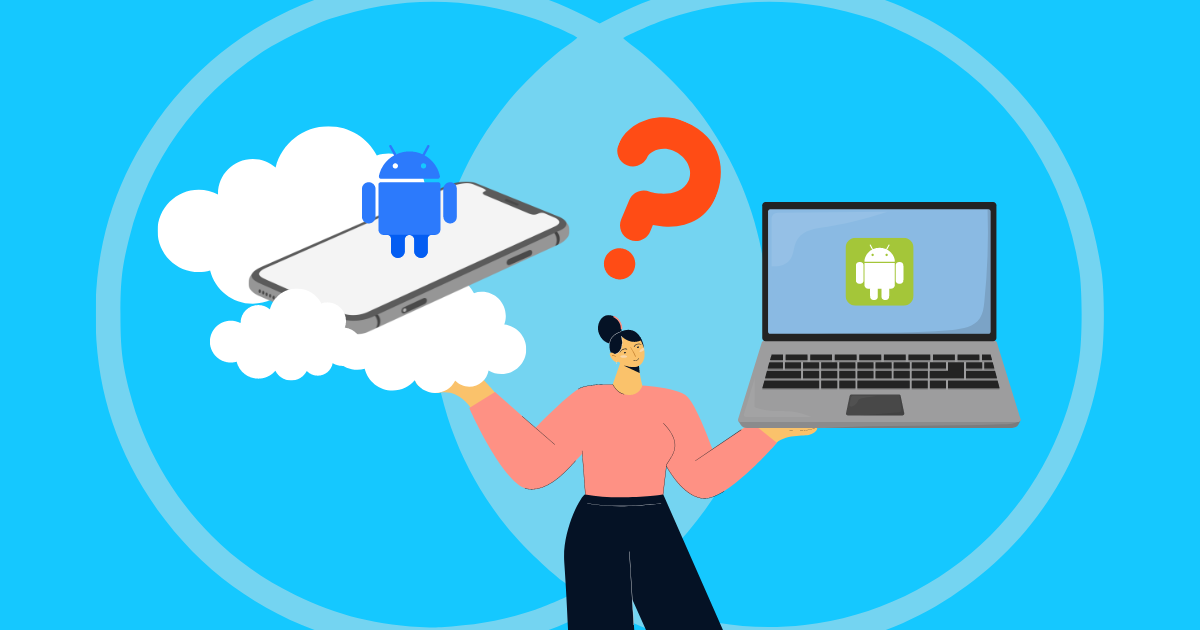
We’ve been getting the same question since we launched: “Is GeeLark an Android emulator?”
The short answer? A HARD NO.
Since there’s so much interest in this topic, and we know there’s some confusion out there about cloud phones versus Android emulators, we thought it was time to clear things up with a simple explanation.
In this article, we’ll dive into the key features of GeeLark and Android emulators, point out their differences, and help you figure out which one is the best fit for you.
How GeeLark and Android Emulator Work
Android Emulator
Android Emulators, such as NoxPlayer, BlueStacks, LDPlayer, and MUMU, work by creating a virtual Android environment on your PC, simulating the experience of using a smartphone or tablet. They tap into your computer’s hardware—like the CPU, RAM, and GPU—to power this virtual system, letting you run Android apps and games seamlessly without needing a physical phone.
To improve performance, especially for graphics-intensive games, emulators like NoxPlayer use a technology called “hardware acceleration.” This means they use your computer’s GPU to make the graphics look better and the game run faster.
In a nutshell, whether you’re using NoxPlayer, BlueStacks, or other popular emulators, they trick your PC into functioning like an Android device, so you can enjoy your favorite mobile games and apps right from your desktop with ease.
GeeLark
Unlike Android emulators that use your computer’s hardware to imitate an Android environment, GeeLark’s cloud phones run on the cloud and provide the same hardware setup as real Android smartphones. Each cloud phone has its own unique hardware details.
So instead of running a virtual phone on your own device, you’re accessing a real Android device that operates in the cloud.
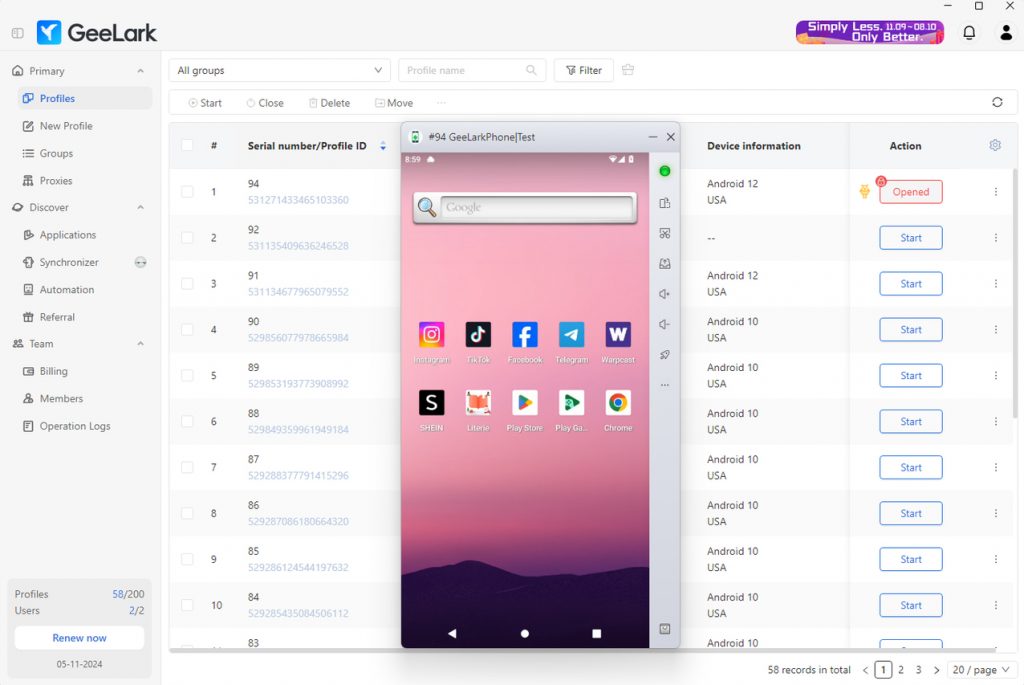
Through partnerships with various cloud phone providers, GeeLark allows you to rent a cloud phone directly through the app. Once you pick and set up your cloud phone, it works just like a physical smartphone. You can install apps, manage social media, or do anything else you’d normally do on a regular Android device—all without needing to own any actual hardware.
In short, GeeLark gives you the flexibility to use a real Android device remotely. This frees up your local device’s resources while still giving you the full experience of using a smartphone, all through the cloud.
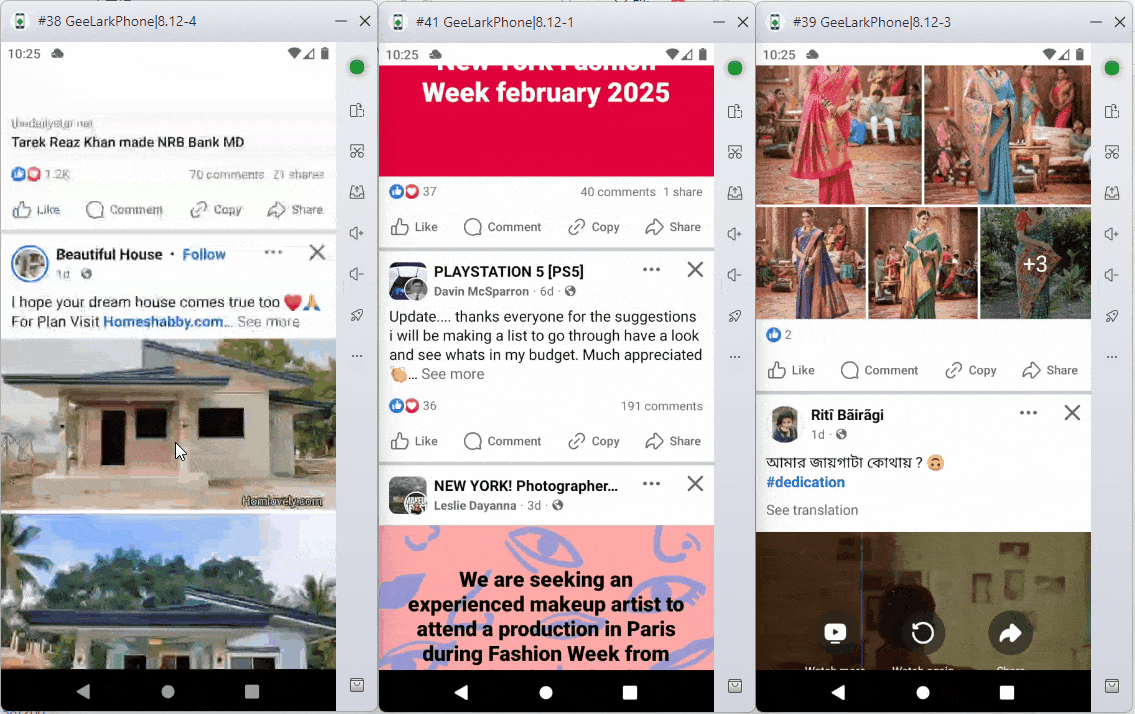
When you start using GeeLark, you’ll create a cloud phone profile. This profile connects you to a cloud phone, where you can install apps, manage social media, and perform any other tasks you would on a regular phone. The key difference is that all the work happens remotely in the cloud, saving your device’s storage and processing power.
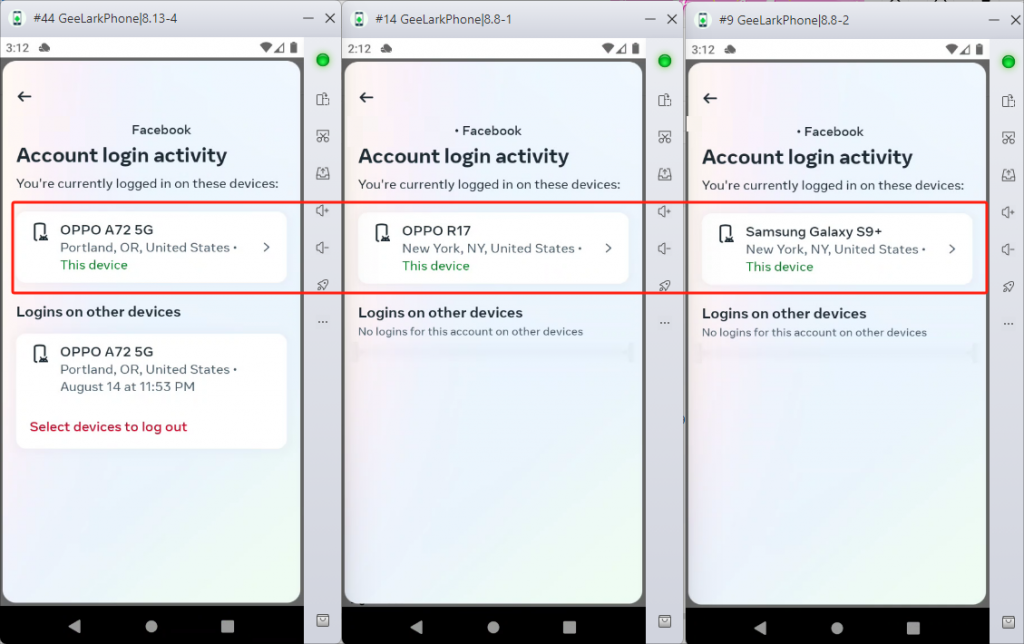
Storage and Data
Android Emulator
Android emulators allow users to manage storage and data in a virtual environment, but it’s important to note that running an emulator consumes local disk space on your computer.
Every time you install an app or game, the files and data are stored on your device. This means the more emulators you run at once, the more storage you’ll need. Over time, data like app caches, user settings, and files can pile up and take up a lot of space.
For instance, NoxPlayer users might notice this happening after a while. To keep things running smoothly and ensure you have enough storage, it’s smart to regularly clean up and manage this data.
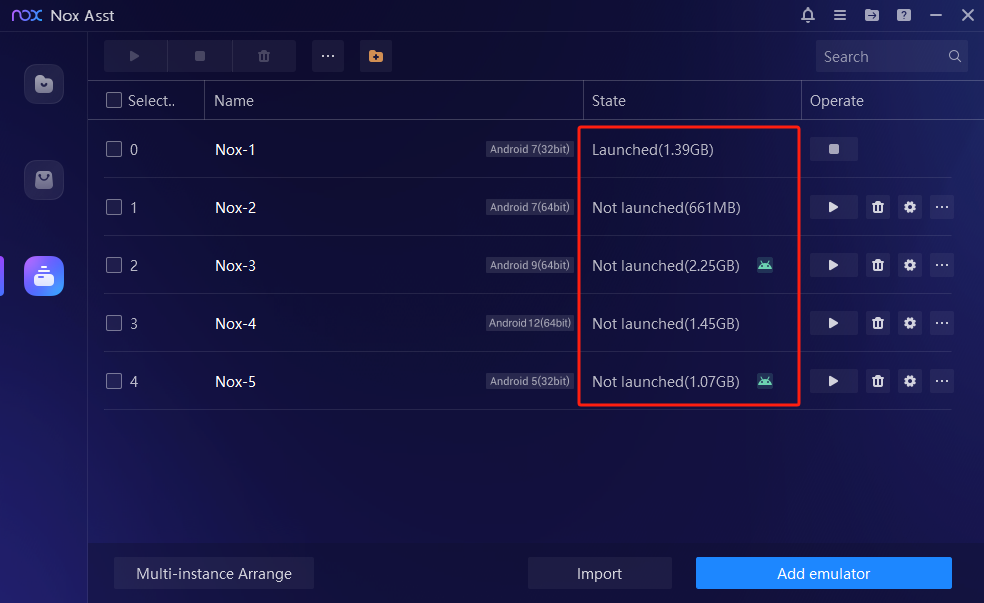
GeeLark
GeeLark is a cloud-based mobile solution, meaning all data from each virtual device is securely encrypted and stored in the cloud, not on your local machine. This setup eliminates worries about taking up local disk space since only the GeeLark software itself needs some storage on your computer.
Unlike traditional Android emulators that can quickly clog up your hard drive with app data, caches, and user files, GeeLark offers a smarter, more efficient approach. Whether you’re managing hundreds, thousands, or even tens of thousands of cloud phone environments, you can forget about local disk space issues!
Resource Usage Differences
Android Emulator
When you create an emulator using popular software like NoxPlayer, BlueStacks, or LDPlayer, your computer uses some of its CPU and RAM for each emulator you run. If you only have one emulator open, it doesn’t take up much of your computer’s resources, so it works well even on entry-level machines.
However, if you open multiple emulators at the same time, they will use a lot more resources because each one needs its own CPU power and RAM. This can quickly drain your computer’s resources, which might slow it down or even cause it to crash, especially if your computer isn’t very high-performance.
If you’re using several emulators to manage different accounts or tasks, it’s important to pay attention to how many resources you are using. Make sure your computer can handle the extra load without slowing down.
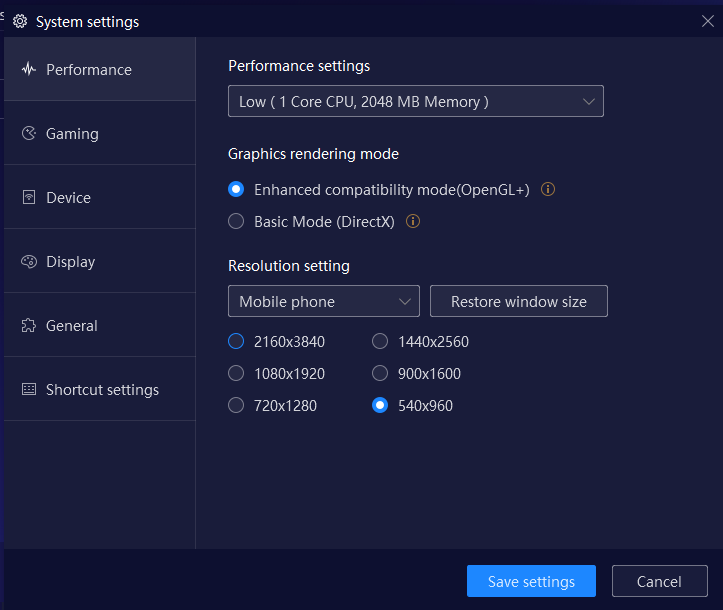
GeeLark
GeeLark is designed to use system resources efficiently. For example, when you run 10 cloud-based virtual devices, it only uses about 1000 MB of memory. This is much lower than many other Android emulators, which can take up a lot more space.
By using the cloud for processing, GeeLark keeps your computer running smoothly, even when you’re managing multiple accounts. This makes it a great choice for both casual users and businesses that want to run many devices without needing fortified hardware.
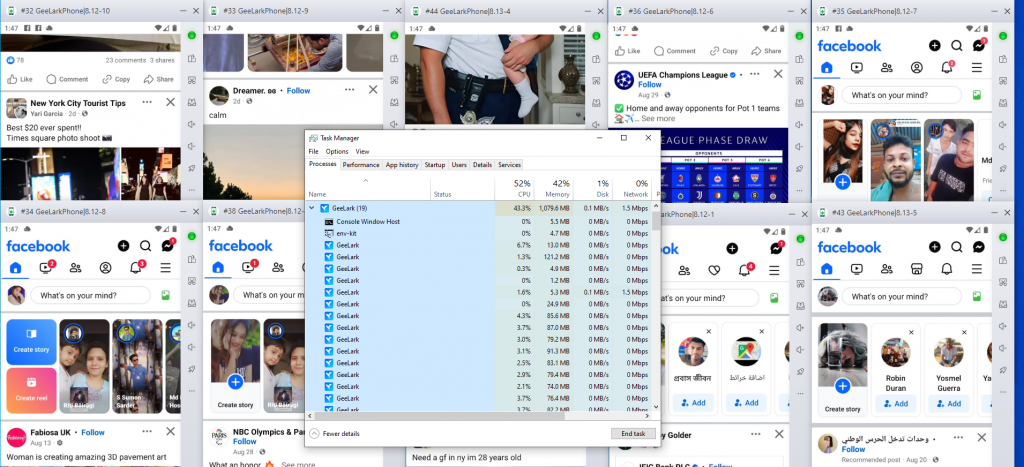
Network Usage
Android Emulator
Most Android emulators, such as NoxPlayer, BlueStacks, and LDPlayer, allow you to use your local network by default, making it easy to play offline games or run apps without needing an internet connection. However, when you’re managing multiple accounts on platforms like Facebook or Telegram, using proxies becomes crucial to avoid account blocks.
For a few accounts, setting up a proxy for each emulator instance is straightforward. But as your account numbers grow into dozens or even hundreds, this process can become overwhelming.
Keeping track of which proxy goes with each emulator can get confusing and lead to mistakes. This can slow you down and raise the chances of issues with your accounts. What starts as a simple task can quickly become complicated and eat up a lot of your time.
GeeLark
GeeLark Cloud Phones need to be online and use a proxy to work. The network for each GeeLark phone is based on the proxy you set up. For example, if you assign a US proxy when creating a cloud phone, that phone will use the US IP for its internet connection.
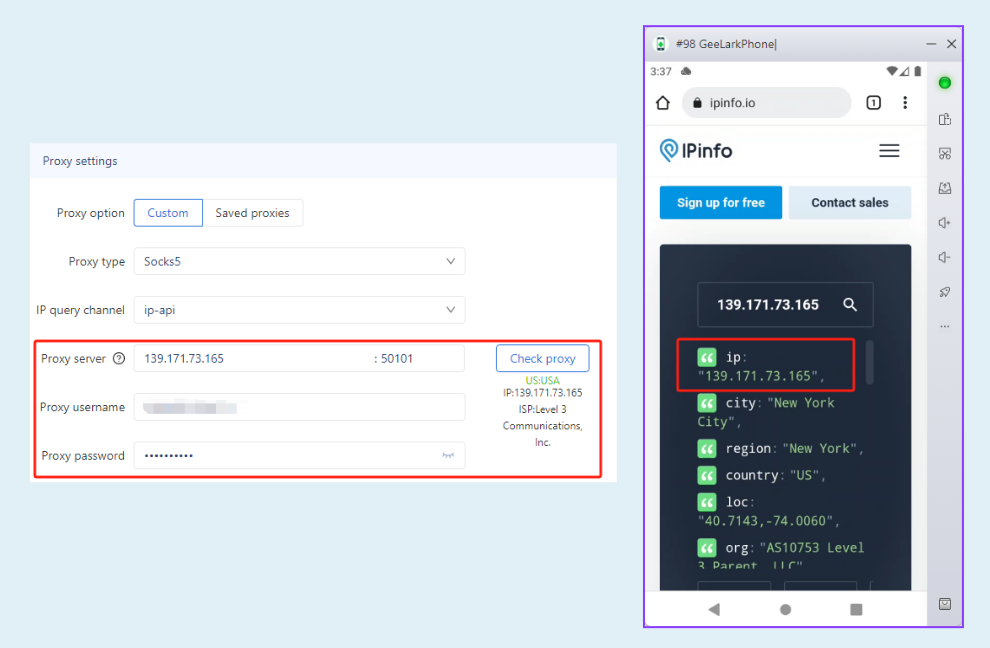
What makes GeeLark really convenient is that users can choose to create cloud phone environments one by one, use the quick creation feature, or use templates for an even faster setup.
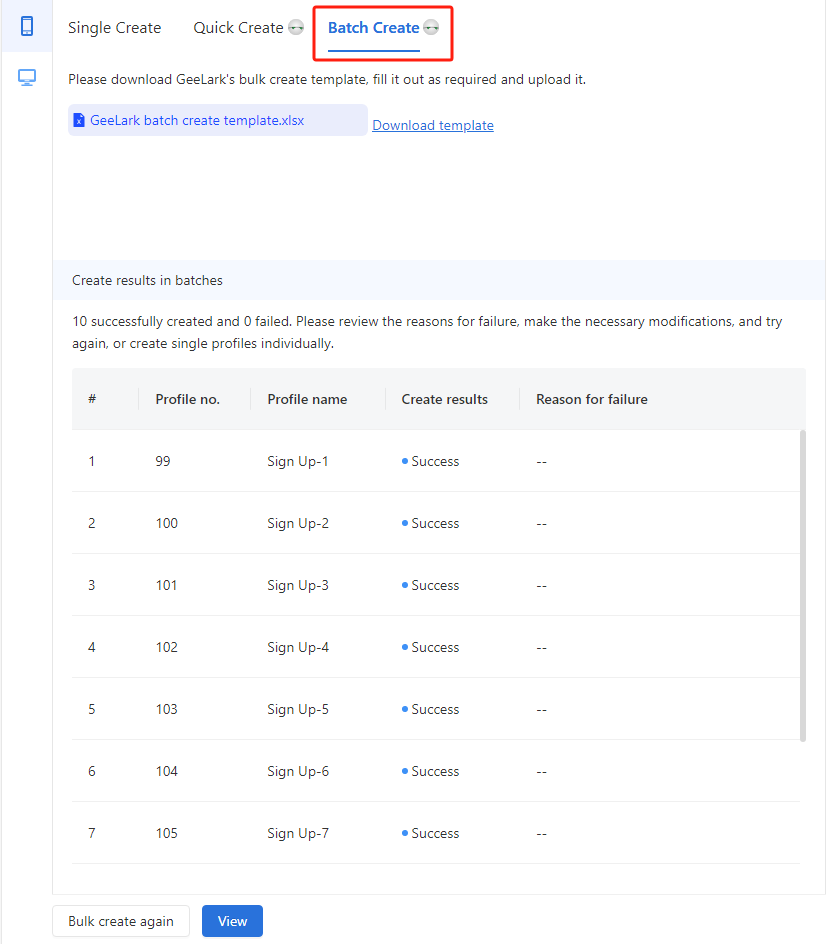
Templates are especially useful when assigning different proxy information to multiple cloud phones. You can use an Excel file to quickly input all the proxy information and choose the system you want.
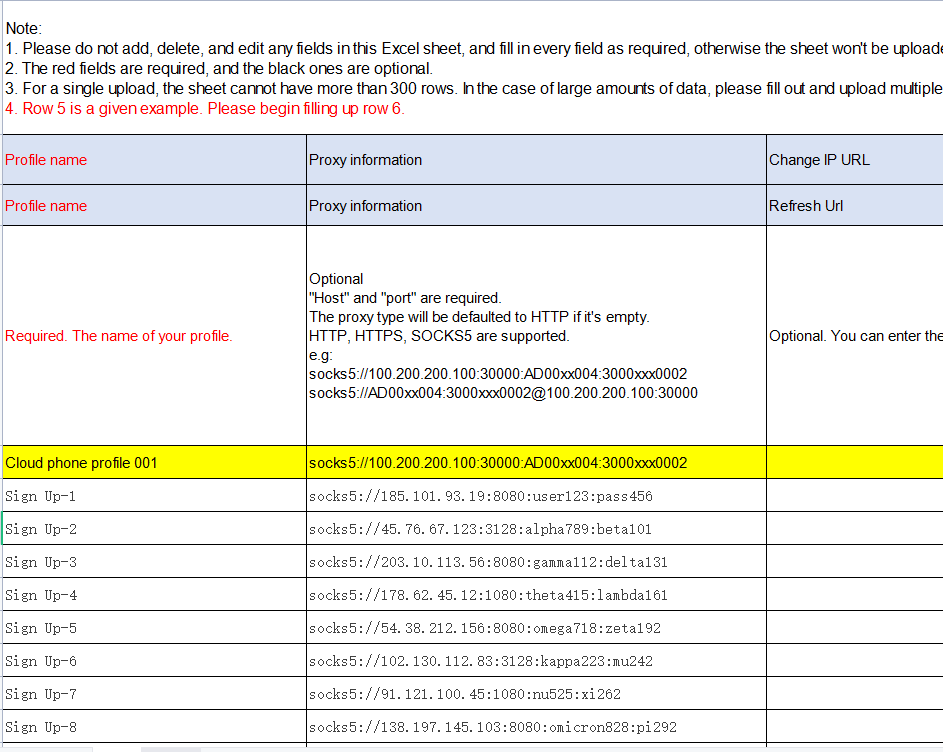
This saves a lot of time and makes managing and creating multiple cloud phones simple and efficient.
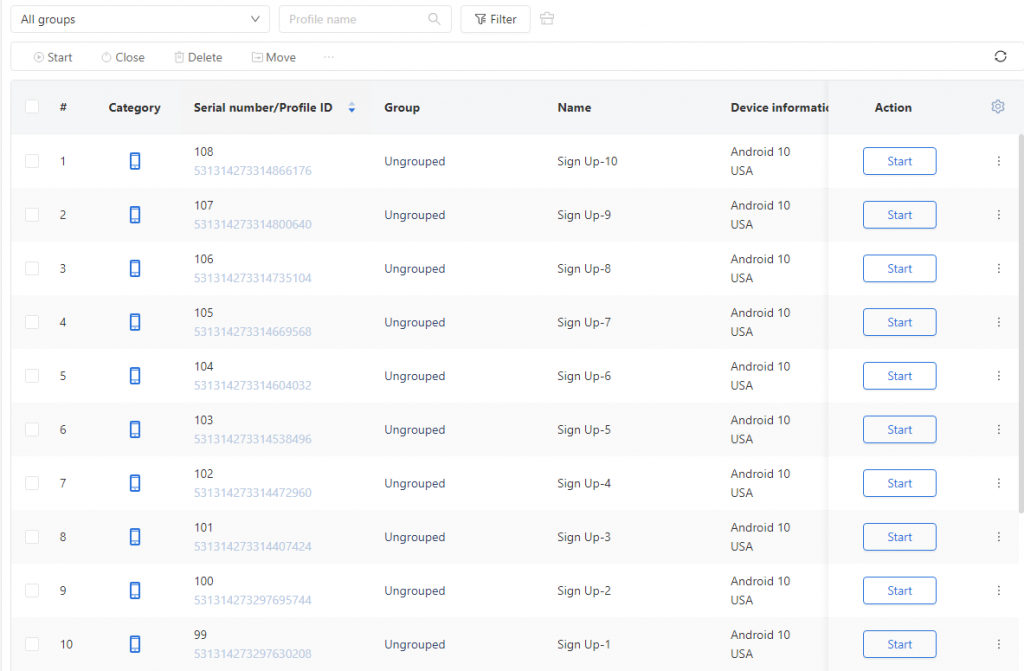
Apps Installation
Android Emulator
Using Android emulators can be a bit of a hassle. You have to manually install apps on each device, which can get pretty tiring, especially when you’re dealing with dozens or even hundreds of them. It takes a lot of time and definitely raises the risk of making mistakes.
Moreover, while many Android emulators are mainly optimized for gaming, they can run into compatibility issues when trying to run other types of applications, leading to problems like crashes or unexpected behavior.
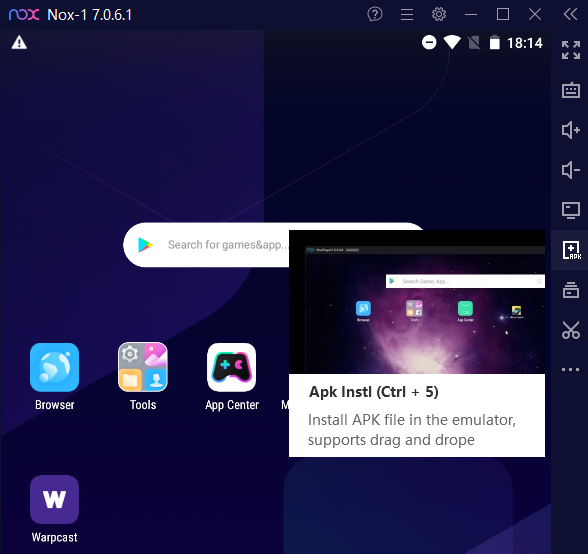
GeeLark
On the flip side, GeeLark Cloud Phones are built to easily support tons of popular apps, like Facebook, TikTok, Instagram, Telegram, WhatsApp, Warpcast, and more. You can easily find and install the apps you want right from the “Applications” section.
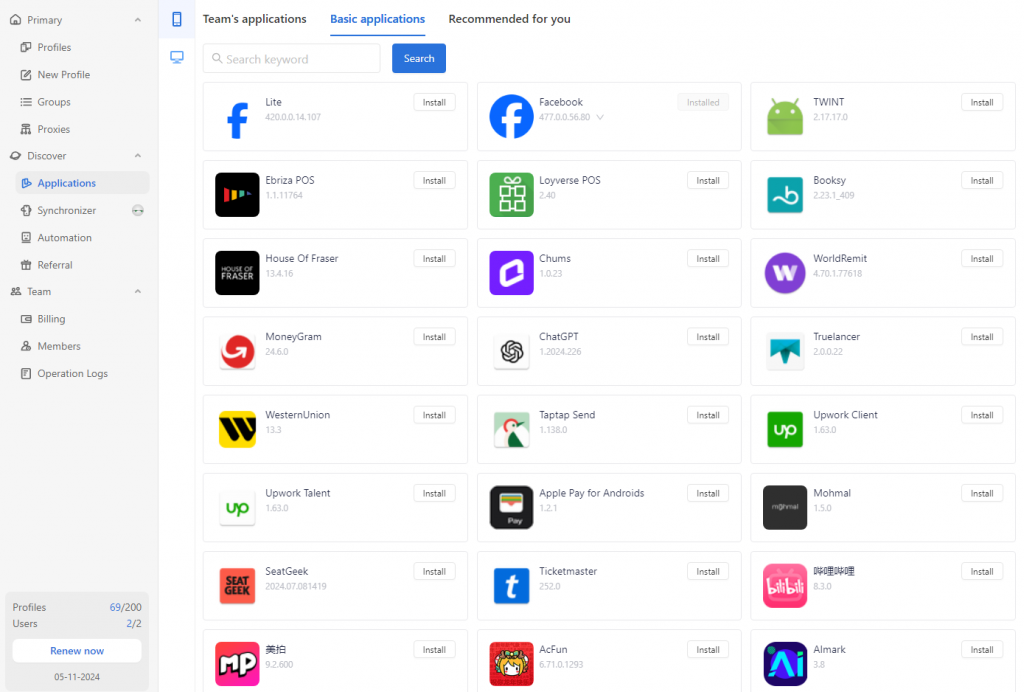
Once the desired applications are selected in the app center, they’ll automatically install the first time you launch your cloud phone. It usually takes just a minute or two.
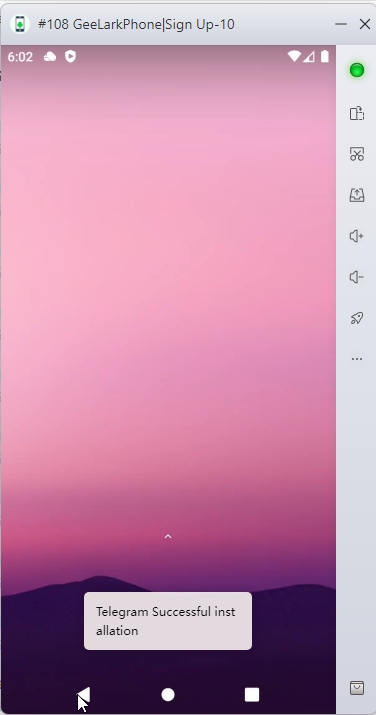
If you can’t find a specific app, no worries! You can always upload your own apk/xapk files.
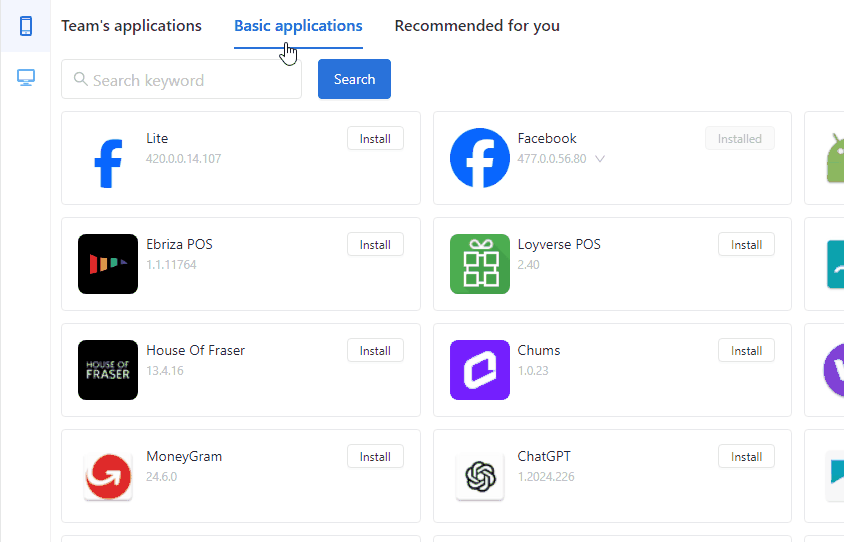
Android Emulator or GeeLark?
Android Emulator
Android emulator is mostly used by people who want to play mobile games on their computer. It gives you a bigger screen, better controls with a keyboard and mouse, and can even make the games run smoother. It’s perfect for players who want to enjoy mobile games without being limited to a small phone screen.
While you can use Android emulators to manage multiple accounts, like for social media or other apps, it can get complicated. Each instance of the emulator needs to be set up separately, which takes a lot of time, especially if you’re managing a lot of accounts. This is where Android emulators become less practical for larger operations or team-based work.
In short, Android emulators are awesome for personal gaming, but if you’re handling many accounts or need team collaboration, it might not be the best fit.
GeeLark
GeeLark is perfect for people or businesses that need to manage a lot of different accounts across many platforms. Imagine you’re running dozens, hundreds, or even thousands of accounts on apps like social media, e-commerce, or advertising platforms.
Each GeeLark cloud phone works like a separate device. You can assign a different IP address to each cloud phone, making it look like each account is being run from a completely different place and device. This helps keep your accounts safe and secure, with unique digital fingerprints for each one. It’s similar to how tools like anti-detect browsers work, where each browser is separated to manage multiple accounts easily and safely.
And if you’re part of a team, GeeLark is a game-changer. Your team can log in from anywhere, on any computer. No need to be tied to a specific location. It’s a flexible, seamless way to collaborate and manage your accounts.
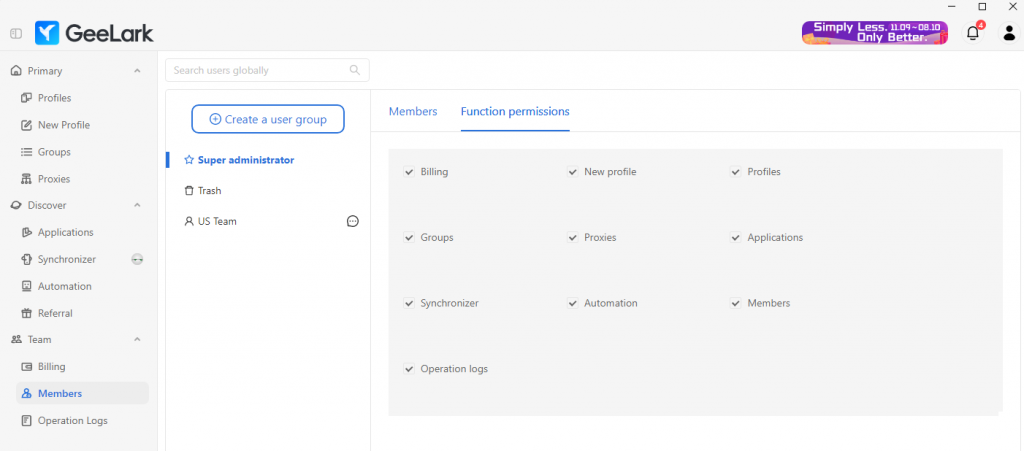
In short, GeeLark is the go-to tool for anyone needing to manage a bunch of accounts at once, keeping everything secure and easy to control.
FAQs
Are Android emulators free?
There are several free Android emulators available, with some popular options being BlueStacks, NoxPlayer, and LDPlayer. Each of these offers a free version with core features. However, keep in mind that free emulators may come with limitations, such as ads or restrictions on advanced features.
Is GeeLark free to use?
GeeLark isn’t completely free, but it does offer a free trial. When you sign up, you can try out the cloud phone service for 60 minutes at no cost. This lets you explore its features and see if it fits your needs before committing to a paid plan. After the trial, you’ll need to choose a subscription plan based on how you plan to use it.
Is it better to use an Android emulator or GeeLark?
Whether an Android emulator is better than GeeLark really depends on what you need it for. Whether an Android emulator is better than GeeLark really depends on what you need it for. Just so you know, GeeLark isn’t actually an Android emulator—it’s a cloud-based service that gives you access to entire Android mobile environments for managing multiple accounts.
GeeLark is great if you want to manage lots of cloud phones at the same time or if you need to set up different settings across many devices.
But if you just want to play Android games on your computer or test a single app, a standard emulator like BlueStacks or NoxPlayer might be easier to use.
Do emulators slow down your PC?
Yes, emulators can slow down your PC, especially if you run multiple instances or if your computer doesn’t have enough processing power, RAM, or graphics capacity. Take Android emulators like BlueStacks or NoxPlayer; they can really consume your system resources, and if you try to run several at once, your computer might become quite sluggish. On the other hand, cloud-based platforms like GeeLark take a step further by handling most of the resource usage in the cloud, so they won’t slow down your local machine as much.
Subscribe to my newsletter
Read articles from GeeLark directly inside your inbox. Subscribe to the newsletter, and don't miss out.
Written by

GeeLark
GeeLark
The antidetect industry's first mobile antidetect solution that emulates real phones, not just web and mobile browsers. With GeeLark, multi-accounting on the phone becomes easy like never before!