Dynamic Row Refresh with Custom Templates in Oracle APEX: A Step-by-Step Guide
 Jordy Kiesebrink
Jordy Kiesebrink
Introduction
In this blog post, we’ll explore how to dynamically refresh a row with custom templates in Oracle APEX without refreshing the entire region, even if you need to apply different row templates based on specific conditions. We will cover a step-by-step approach to achieve this, including fetching templates, evaluating conditions and substituting variables to generate the updated HTML.
We will use an advanced solution that dynamically retrieves values from a query and replaces them in the custom template without explicitly specifying substitution variables.
By leveraging dynamic SQL and key-value pairs, we can create a system that automatically selects and substitutes templates based on predefined conditions. This means:
No Need to Adjust Code for Template Changes: If the custom template changes, you simply update the template in the database.
Flexible Condition Handling: Conditions can be updated or added without altering the PL/SQL code responsible for refreshing the row.
Ease of Maintenance: Centralised control over templates and conditions simplifies maintenance and reduces errors.
Steps to Implement the Solution
Here’s a summary of the steps involved:
Step 1: Create a Region with a Custom Template
Step 2: Add JavaScript to Handle Row Refresh via AJAX: To refresh the row when an action is triggered, such as clicking a checkbox.
Step 3: Set Up a Server-Side Process to Return HTML for the Row: Server process in your Oracle APEX application that returns the updated HTML of the row.
Step 4: Dynamically Retrieve values from a Query: Function to retrieve row data as key-value pairs.
Step 5: Evaluate Conditions and Substitute Variables: Evaluate the template conditions, this is used to retrieve the correct template.
Step 6: Fetch Template and Replace Template Variables: Retrieve the templates and conditions for a specific report dynamically. Substitute placeholders in the selected template with actual data from the report.
Step-by-Step Implementation
Step 1: Create a Region with a Custom Template
First, create a region in your APEX application that uses a custom template. This region will be refreshed dynamically based on the conditions you specify.
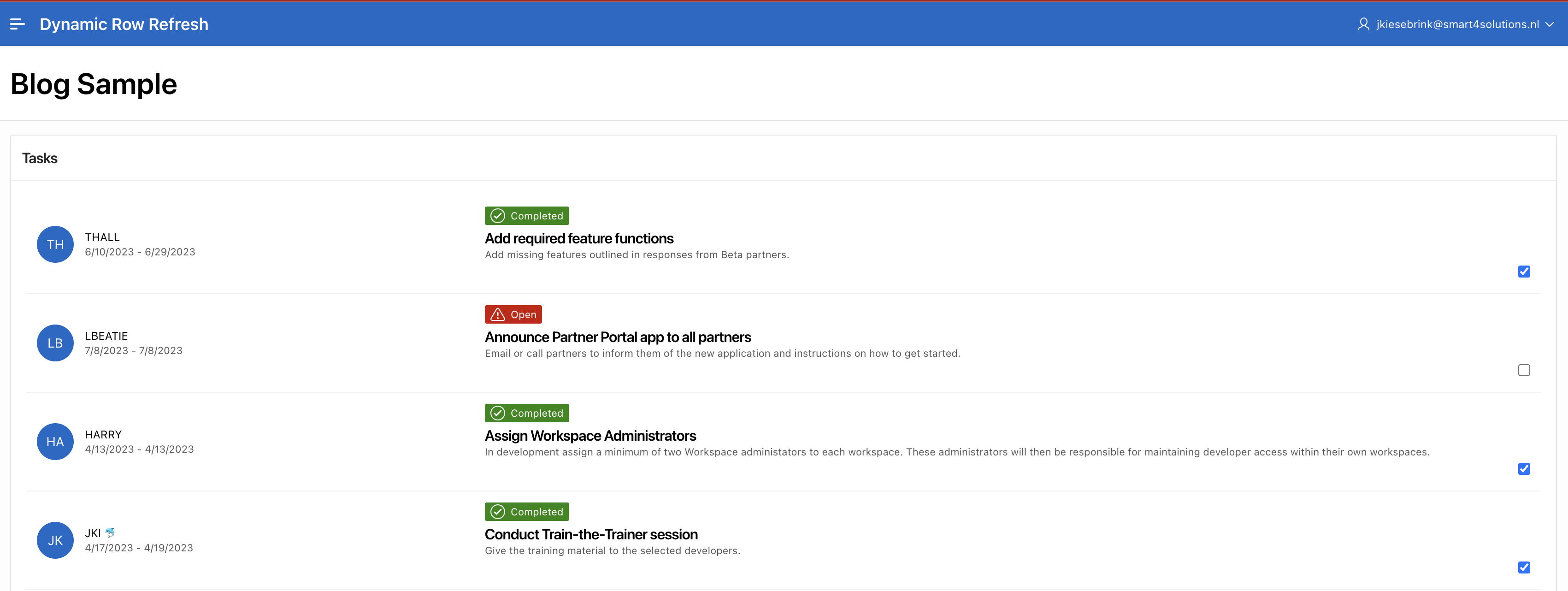
In my example I created a Classic Report for the demo_proj_tasks table with a checkbox that will refresh the row with different Custom Row Templates, based on Template Conditions when clicked. You can do this by adding a checkbox item in your SQL query and for re-using purposes, I prefer to use a PIPELINED function:
function fn_get_tasks_p return tt_task_type
pipelined is
l_task_tab tt_task_type;
cursor c_tasks is
select tsk.id as event_id
,decode(tsk.is_complete_yn
,'Y'
,'Completed'
,'Open') as event_type
,tsk.name as event_title
,tsk.description as event_desc
,tsk.start_date || ' - ' || tsk.end_date as event_date
,decode(tsk.is_complete_yn
,'Y'
,'is-new'
,'is-removed') as event_status
,decode(tsk.is_complete_yn
,'Y'
,'fa fa-check-circle-o'
,'fa fa-exclamation-triangle-o') as event_icon
,'data-tsk-id=' || tsk.id as event_attributes
,substr(mbr.username
,0
,2) as user_avatar
,mbr.username as user_name
,apex_item.checkbox2(p_idx => 1
,p_value => tsk.id
,p_attributes => decode(tsk.is_complete_yn
,'Y'
,'checked') || ' class="refresh-row"') as refresh_checkbox
from demo_proj_tasks tsk
join demo_proj_team_members mbr on mbr.id = tsk.assignee;
begin
open c_tasks;
fetch c_tasks bulk collect
into l_task_tab;
for i in 1 .. l_task_tab.count
loop
pipe row(l_task_tab(i));
end loop;
close c_tasks;
return;
end fn_get_tasks_p;
And in your Custom Row Template(s), use this item to display the checkbox. In combination with Row Template conditions you can create multiple templates based on PL/SQL Expressions, for example :EVENT_LINK is null:
<li class="t-Timeline-item #EVENT_MODIFIERS#" #EVENT_ATTRIBUTES#>
<div class="t-Timeline-wrap">
<div class="t-Timeline-user">
<div class="t-Timeline-avatar #USER_COLOR#" role="presentation">
#USER_AVATAR#
</div>
<div class="t-Timeline-userinfo">
<span class="t-Timeline-username">#USER_NAME#</span>
<span class="t-Timeline-date">#EVENT_DATE#</span>
</div>
</div>
<div class="t-Timeline-content">
<div class="t-Timeline-typeWrap">
<div class="t-Timeline-type #EVENT_STATUS#">
<span class="t-Icon #EVENT_ICON#"></span>
<span class="t-Timeline-typename">#EVENT_TYPE#</span>
</div>
</div>
<div class="t-Timeline-body">
<h3 class="t-Timeline-title">#EVENT_TITLE#</h3>
<p class="t-Timeline-desc">#EVENT_DESC#</p>
<p class="u-pullRight">#REFRESH_CHECKBOX#</p>
</div>
</div>
</div>
</li>
Step 2: Add JavaScript to Handle Row Refresh via AJAX
Add JavaScript to your page to handle the row refresh when an action is triggered, such as clicking a checkbox. This script will make an AJAX call to a server-side process to fetch and update the row’s HTML:
var s4s = s4s || {};
s4s.apex = s4s.apex || {};
s4s.apex.rowrefresh = {
// Initialize the module
'init': function() {
document.addEventListener('DOMContentLoaded', function() {
s4s.apex.rowrefresh.bindEvents();
});
},
// Bind the change event using event delegation
'bindEvents': function() {
document.addEventListener('change', function(event) {
if (event.target && event.target.classList.contains('refresh-row')) {
s4s.apex.rowrefresh.handleChange(event.target);
}
});
},
// Handle the change event
'handleChange': function (element) {
var id = element.value;
var checked = element.checked;
// Make an AJAX call to fetch the row data
s4s.apex.rowrefresh.fetchRowData(id, checked).then(function(data) {
// Replace the current row with the new data
var row = document.querySelector('.t-Timeline-item[data-tsk-id="' + id + '"]');
if (row) {
row.outerHTML = data.row_html;
}
});
},
// Fetch the row data using AJAX
'fetchRowData': function (id, checked) {
return new Promise(function(resolve, reject) {
apex.server.process('REFRESH_ROW', {
x01: id,
x02: checked
}, {
success: function(data) {
resolve(data);
},
error: function(error) {
reject(error);
}
});
});
}
};
// Initialize the row refresh module
s4s.apex.rowrefresh.init();
In this code, when the checkbox is checked, an AJAX call is made to an APEX server process to fetch the row data and refresh the row in the report.
Row Refresh Module Definition:
init(): Initialises the module by binding event listeners after the DOM content has loaded.bindEvents(): Sets up an event listener for changes on elements with therefresh-rowclass.handleChange(element): Handles the change event, triggering an AJAX call to fetch and update the row data.fetchRowData(id, checked): Makes an AJAX call to fetch updated row data based on the providedidandcheckedstate.
Step 3: Set Up a Server-Side Process to Return HTML for the Row
Create an AjaxCallback named REFRESH_ROW in your Oracle APEX application and implement the server-side PL/SQL process pr_refresh_row that will return the HTML for the row based on the current data and template. This process is called by the AJAX call from the previous step:
procedure pr_refresh_row(i_id in number
,i_template_name in varchar2) is
l_cursor sys_refcursor;
l_key_value tt_col_type;
l_row_html clob;
l_template clob;
begin
-- Open the cursor for the selected row
open l_cursor for
select *
from table(fn_get_tasks_p) tsk
where tsk.event_id = i_id;
-- Use the function to get cursor data as key-value pairs
l_key_value := fn_get_cursor_data(i_cursor => l_cursor);
-- Get the correct template
l_template := fn_get_template(i_template_name => i_template_name
,i_col_tab => l_key_value);
-- Replace the template variables with values from key-value pairs
l_row_html := fn_replace_template_vars(i_col_tab => l_key_value
,i_template => l_template);
apex_json.open_object;
apex_json.write(p_name => 'row_html'
,p_value => l_row_html);
apex_json.close_object;
end pr_refresh_row;
Explanation:
Open Cursor: The cursor is opened with the query to select the row based on the provided
id.Get Key-Value Pairs: The
fn_get_cursor_datafunction is called to retrieve the row data as key-value pairs.Fetch Template and Conditions: The template and conditions are fetched based on the template name. The conditions are evaluated using the
fn_evaluate_conditionfunction. The first condition that evaluates toTRUEdetermines the template to be used.Replace Template Variables: The
fn_replace_template_varsfunction is called to replace the placeholders in the selected template with the actual values from the key-value pairs.Return HTML: The resulting HTML string is returned as the response to the AJAX call.
Step 4: Dynamically Retrieve values from a Query
Create the fn_get_cursor_data function to fetch data from a cursor and store it as key-value pairs.
function fn_get_cursor_data(i_cursor in out sys_refcursor) return tt_col_type is
l_cursor_id number;
l_cursor_desc dbms_sql.desc_tab;
l_col_count number;
l_tmp_value varchar2(4000 char);
l_col_tab tt_col_type := new tt_col_type();
begin
l_cursor_id := dbms_sql.to_cursor_number(rc => i_cursor);
dbms_sql.describe_columns(c => l_cursor_id
,col_cnt => l_col_count
,desc_t => l_cursor_desc);
<<define_columns_loop>>
for i in 1 .. l_col_count
loop
dbms_sql.define_column(c => l_cursor_id
,position => i
,column => l_tmp_value
,column_size => 4000);
end loop define_columns_loop;
<<fetch_rows_loop>>
while dbms_sql.fetch_rows(c => l_cursor_id) > 0
loop
<<process_columns_loop>>
for i in 1 .. l_col_count
loop
dbms_sql.column_value(c => l_cursor_id
,position => i
,value => l_tmp_value);
l_col_tab(l_cursor_desc(i).col_name) := l_tmp_value;
end loop process_columns_loop;
end loop fetch_rows_loop;
return l_col_tab;
end fn_get_cursor_data;
Explanation:
Converting Cursor to Number: The
DBMS_SQL.to_cursor_numberfunction converts theSYS_REFCURSORto a cursor number, which can be manipulated using the DBMS_SQL package.Describing Columns: The
DBMS_SQL.describe_columnsprocedure is used to get metadata about the columns in the cursor, such as column names and data types.Defining Columns: For each column in the cursor,
DBMS_SQL.define_columnis used to specify the data type and size of the column value that will be fetched.Fetching Rows:
DBMS_SQL.fetch_rowsretrieves rows from the cursor one at a time. For each row,DBMS_SQL.column_valueretrieves the value of each column.Storing Key-Value Pairs: The column name and value are stored in a PL/SQL associative array (
tt_col_type) where the column name is the key and the column value is the value.
Step 5: Evaluate Conditions and Substitute Variables
Create the fn_evaluate_condition function to evaluate conditions dynamically. This function handles bind variables and substitutes values from the key-value pair:
function fn_evaluate_condition(i_condition in varchar2
,i_col_tab in tt_col_type) return boolean is
l_cond varchar2(4000 char);
l_result boolean;
l_cursor_id integer;
l_dummy integer;
l_var_name varchar2(1000 char);
begin
if i_condition is null
then
return true;
end if;
-- Substitute variables in condition
l_cond := fn_replace_template_vars(i_col_tab => i_col_tab
,i_template => i_condition);
-- Prepare dynamic SQL for the condition
l_cursor_id := dbms_sql.open_cursor;
dbms_sql.parse(c => l_cursor_id
,statement => 'BEGIN :result := (' || l_cond || '); END;'
,language_flag => dbms_sql.native);
dbms_sql.bind_variable(c => l_cursor_id
,name => ':result'
,value => l_result);
-- Handle all variables in the condition string
<<bind_variables_loop>>
for r_bind in (select distinct regexp_substr(l_cond
,':[^:() ,]+'
,1
,level) as var_name
from dual
connect by regexp_substr(l_cond
,':[^:() ,]+'
,1
,level) is not null)
loop
l_var_name := substr(r_bind.var_name
,2);
dbms_sql.bind_variable(c => l_cursor_id
,name => r_bind.var_name
,value => case
when i_col_tab.exists(l_var_name) then
i_col_tab(l_var_name)
else
null
end);
end loop bind_variables_loop;
l_dummy := dbms_sql.execute(c => l_cursor_id);
dbms_sql.variable_value(c => l_cursor_id
,name => ':result'
,value => l_result);
dbms_sql.close_cursor(c => l_cursor_id);
return l_result;
end fn_evaluate_condition;
The fn_evaluate_condition function is used to evaluate dynamic conditions specified in the template. Here's a breakdown of what happens in this function:
Replace Template Variables in the Condition: The
fn_replace_template_varsfunction is called with the condition string (i_condition) and the key-value pairs (i_col_tab). This function replaces placeholders in the condition string with actual values from the key-value pairs.Prepare Dynamic SQL: Construct the dynamic SQL string that will evaluate the condition. The condition is wrapped in a PL/SQL anonymous block, and the result of the condition evaluation will be assigned to the
l_resultvariable.Bind Variables from:
i_col_tab: Iterate throughi_col_tabto bind the provided variables. Use a loop to extract all bind variables from the condition string. If a variable is not present ini_col_tab, bind it toNULL.Return the Result: The function returns the boolean result of the condition evaluation (
TRUEorFALSE).
Fetch the templates and conditions dynamically from an internal APEX table based on the template name. This allows you to adapt to different templates and conditions without changing the PL/SQL code:
function fn_get_template(i_template_name in varchar2
,i_col_tab in tt_col_type) return clob is
l_template clob;
begin
<<template_search_loop>>
for r_temp in (select temp.col_template1
,temp.col_template_condition1
,temp.col_template2
,temp.col_template_condition2
,temp.col_template3
,temp.col_template_condition3
,temp.col_template4
,temp.col_template_condition4
from apex_application_temp_report temp
where temp.template_name = i_template_name)
loop
if fn_evaluate_condition(i_condition => r_temp.col_template_condition1
,i_col_tab => i_col_tab)
then
l_template := r_temp.col_template1;
elsif fn_evaluate_condition(i_condition => r_temp.col_template_condition2
,i_col_tab => i_col_tab)
then
l_template := r_temp.col_template2;
elsif fn_evaluate_condition(i_condition => r_temp.col_template_condition3
,i_col_tab => i_col_tab)
then
l_template := r_temp.col_template3;
elsif fn_evaluate_condition(i_condition => r_temp.col_template_condition4
,i_col_tab => i_col_tab)
then
l_template := r_temp.col_template4;
end if;
end loop template_search_loop;
return l_template;
end fn_get_template;
Explanation:
Loop through Template Records: The function uses a
FORloop to iterate over the result set of aSELECTstatement that fetches template details from theapex_application_temp_reporttable wheretemplate_namematchesi_template_name.Evaluate Conditions: Within the loop, the function evaluates each condition using the
fn_evaluate_conditionfunction.
Step 6: Fetch Template and Replace Template Variables
Create the fn_replace_template_vars function to substitute placeholders in the template:
function fn_replace_template_vars(i_col_tab in tt_col_type
,i_template in clob) return clob is
l_var varchar2(1000 char);
l_result clob := i_template;
begin
l_var := i_col_tab.first;
<<replace_vars_loop>>
while l_var is not null
loop
l_result := replace(srcstr => l_result
,oldsub => '#' || upper(l_var) || '#'
,newsub => i_col_tab(l_var));
l_var := i_col_tab.next(l_var);
end loop replace_vars_loop;
return l_result;
end fn_replace_template_vars;
Explanation:
Initialize Variables: Start by setting the first key from the associative array
i_col_taband copying the input template tol_result.Loop Through Keys: Iterate through each key in
i_col_tab.Replace Placeholders: For each key, find its corresponding placeholder (
#COLUMN_NAME#) in the template, replace it with the associated value fromi_col_tab, and updatel_result.Move to Next Key: Get the next key in
i_col_taband repeat the process until all keys are processed.Return Result: The function returns the modified template (
l_result) with all placeholders replaced by their corresponding values.
Conclusion
In this blog, we demonstrated how to reproduce the behavior of Oracle APEX Classic Reports using dynamic row templates based on complex conditions. This approach ensures that APEX remains the single source of truth for templates and conditions, providing consistency, flexibility, and maintainability.
Moreover, this method allows you to refresh a complete row without relying on a full report refresh, which is especially useful for reports where other columns might need adjustment or for long, paginated reports where scrolling back up is not desirable.
By adopting this method, you can ensure that your APEX applications remain adaptable and maintainable, even as requirements evolve. This approach leverages the power of dynamic SQL and key-value pairs, creating a robust solution for rendering customized row templates in your APEX applications.
Subscribe to my newsletter
Read articles from Jordy Kiesebrink directly inside your inbox. Subscribe to the newsletter, and don't miss out.
Written by

Jordy Kiesebrink
Jordy Kiesebrink
Jordy completed his degree in media technology in 2016. He started as a developer in the e-commerce industry, where he built omnichannel web shops, an affiliate/data-driven marketing platform and a distributed cloud-native SaaS platform for web shops. Jordy is loyal and ambitious. In addition to his full-time job, he took a 4-year college ICT course in the evenings and continued working for his first employer. Despite a busy schedule, Jordy enjoys making space to help friends with their websites. With a Bachelor of Software Engineering in his pocket, he has joined the SMART4Solutions family as an ICT developer/consultant.