Getting Started with Obsidian
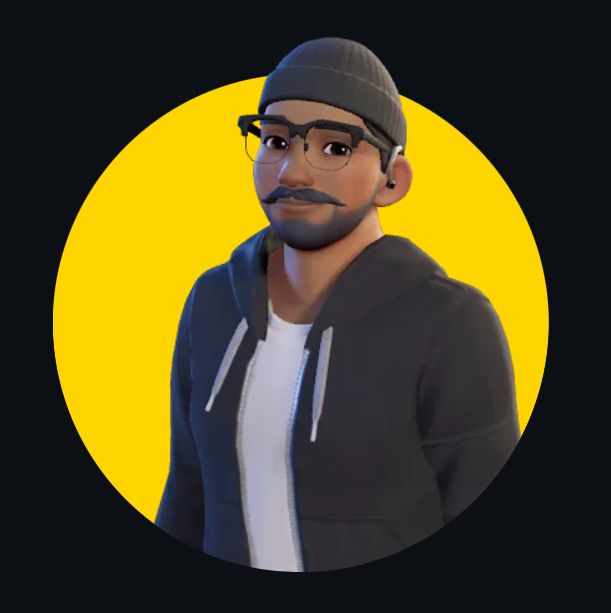 Himanshu Nikhare
Himanshu Nikhare
Introduction
We live in a world full of information, and keeping track of everything can be tough. If you like taking notes or organising your thoughts, Obsidian is a tool that can help. It allows you to create and link notes together, turning them into a personal knowledge base. In this article, I’ll show you how to get started with Obsidian - from installing it to making your first notes.
What is Obsidian?
Obsidian is a note-taking app that uses Markdown files. Markdown is a simple way to format text. The best thing about Obsidian is that you can easily link your notes together, helping you organise ideas and create a network of connected information - like a “second brain”!
Advanced Features
Obsidian is more than just a simple note-taking app. Once you're comfortable with the basics, there are some advanced features you can explore to enhance your productivity and knowledge management:
Graph View: A visual map that shows how all your notes are connected. It helps you see patterns and relationships between ideas.
Custom Plugins: Obsidian allows you to install community plugins to add new functionalities, such as task management, note tracking, or even integrating your notes with other tools.
Templates: Speed up your note creation with templates for frequently used note formats. This is great for consistency and saving time.
Backlinks: Automatically see all notes that link to the current note, helping you discover connections between your ideas.
Sync and Mobile Access: You can sync your notes across devices, making it easy to access them on the go using Obsidian Mobile.
These features make Obsidian a powerful tool for anyone who wants to take their note-taking and knowledge management to the next level.
Potential Use Cases and Benefits of Using Obsidian
Obsidian isn’t just a simple note-taking app—it’s highly versatile and can be adapted for a variety of purposes. Here are some common use cases that showcase its benefits:
Personal Knowledge Base: Obsidian lets you organize notes and link them together, creating a connected system that grows with your knowledge. Whether you're studying, doing research, or just trying to manage your thoughts, it helps build a repository you can refer to at any time.
Project Management: With plugins and task-tracking features, you can use Obsidian to manage personal or professional projects. You can easily create project notes, track tasks, and link ideas or resources together.
Creative Writing: Writers can benefit from Obsidian by organizing characters, plotlines, and research. Linking notes allows you to visualize relationships between different aspects of your story, helping you stay organized and inspired.
Daily Journaling: Using Obsidian’s Daily Notes feature, you can capture your thoughts, track goals, and reflect on your day, linking your journal entries to relevant notes for future reference.
Research and Zettelkasten: If you’re into deeper knowledge work, Obsidian works perfectly for building a Zettelkasten system, where you can break down complex ideas into smaller “atomic” notes and link them together.
By using Obsidian, you’re not just creating standalone notes—you’re building an ecosystem of ideas that you can grow and refine over time.
Step 1: How to Install Obsidian
Here’s how to install Obsidian:
Visit the Obsidian website.
Click Download and choose the version for your computer (Windows, macOS, or Linux).
After the download finishes, install it like any other program.
Open Obsidian once it’s installed.
Now, you’ll see a screen asking you to set up a vault.
Step 2: Setting Up Your First Vault
In Obsidian, a vault is a folder on your computer where all your notes are stored. Here’s how to create one:
Click on Create a new vault.
Give your vault a name, like “My Notes.”
Pick a location on your computer to save it.
Click Create.
Now your vault is ready!
Step 3: Making Your First Note
Let’s make your first note:
On the left side of the screen, click the New Note button (it looks like a piece of paper with a edit sign).
A blank note will appear. Click where it says “Untitled” and give it a name, like “My First Note.”
Start typing in the note. You can write anything you like!
Step 4: Linking Your Notes
One of the coolest features of Obsidian is linking notes together. Here’s how you do it:
Make a second note by clicking the New Note button again. Name this note “Second Note.”
In this note, type something like “This is my second note.”
To link this note to your first note, type
[[My First Note]]in the body of “Second Note.”Click on the link you just made, and it will take you to “My First Note.”
You’ve now linked two notes together! This is how you build a network of connected ideas in Obsidian.
Step 5: Basic Formatting with Markdown
Obsidian uses Markdown to format your text. Here are some simple Markdown commands:
Bold text:
**This text is bold**Italic text:
*This text is italic*Headings: Add
#at the start of the line for a big heading (# Heading),##for a smaller heading, and###for an even smaller heading.Bullet points: Start a line with
-like this:- First item- Second item
Conclusion
Obsidian is more than just a note-taking app; it’s a powerful tool that helps you organize your thoughts, connect ideas, and manage information in a meaningful way. In this article, we explored how to get started—from installing the app to creating your first notes and linking them together. We also touched on the basics of Markdown formatting, a key part of making your notes easy to read and structure.
Once you're comfortable with the basics, the potential use cases of Obsidian are vast - whether it's building a personal knowledge base, managing projects, or even creative writing.
As you continue to explore Obsidian, you'll find more ways to make it work for you. The possibilities are endless, and with time, Obsidian can become your go-to tool for organizing everything you know.
So, why wait? Start today, create your first vault, and discover how Obsidian can help you manage your thoughts, ideas, and projects more effectively!
Subscribe to my newsletter
Read articles from Himanshu Nikhare directly inside your inbox. Subscribe to the newsletter, and don't miss out.
Written by
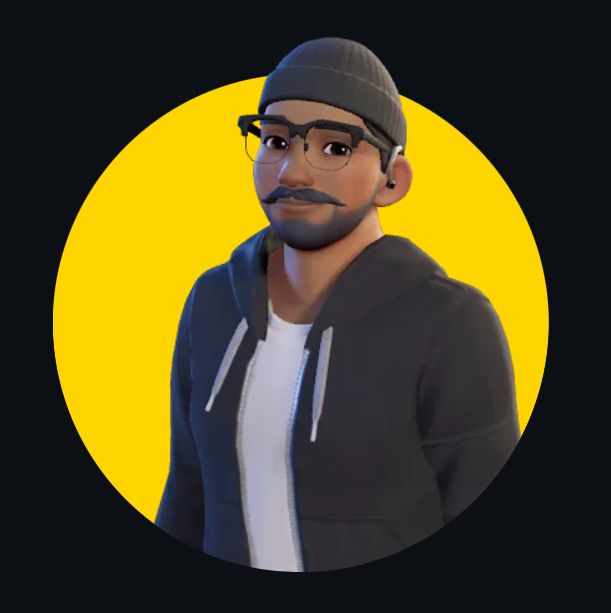
Himanshu Nikhare
Himanshu Nikhare
I am a Senior Software Engineer at BigBasket with over three years of experience in software development. Specializing in QA automation, CI/CD, and mobile automation, I am passionate about creating efficient workflows and sharing knowledge through blogs and articles. I actively contribute to the tech community through my work, open-source projects, and insightful content. Feel free to connect with me on GitHub or LinkedIn to explore my projects and contributions.