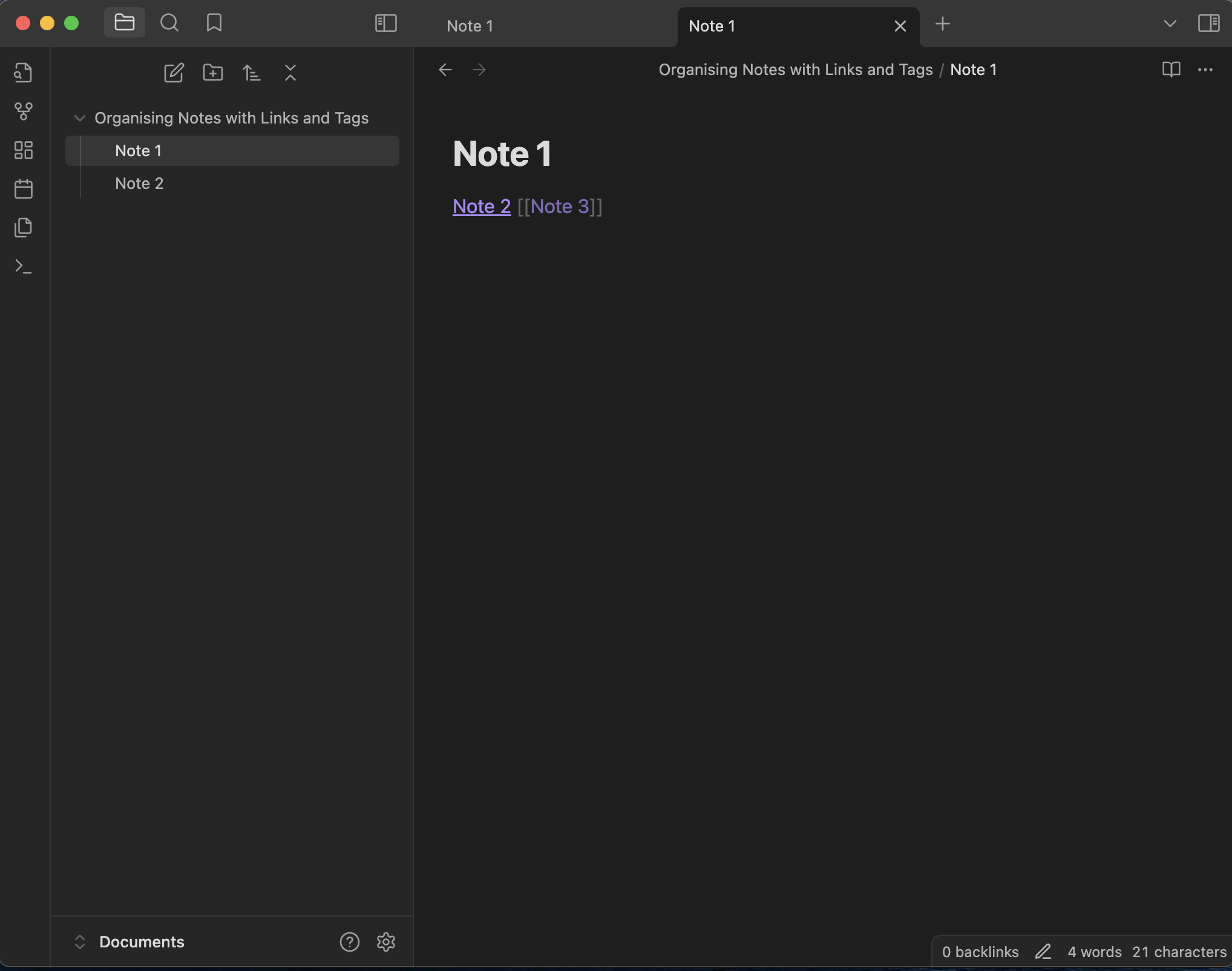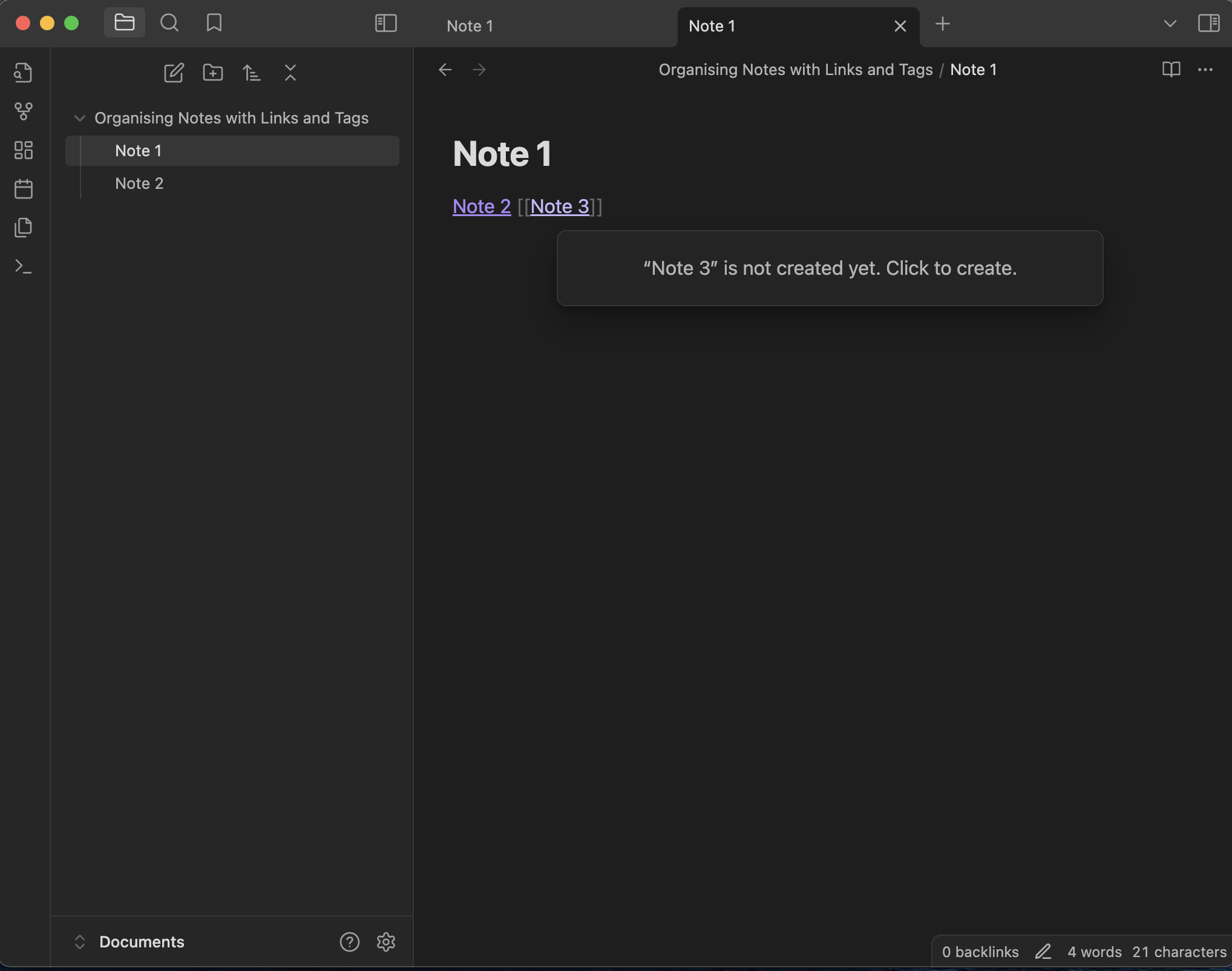Organising Notes with Links and Tags
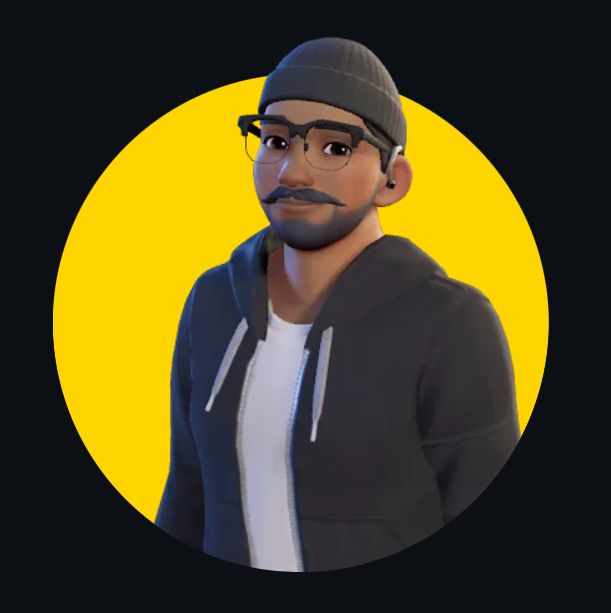 Himanshu Nikhare
Himanshu Nikhare
Introduction
Once you've set up your vault and started creating notes in Obsidian, the next step is learning how to organise them. Obsidian makes it easy to connect your notes through internal links and categorise them using tags. These two powerful features will help you create a well-organised system where your ideas are easily accessible and interconnected.
In this episode, I’ll show you how to use links and tags to keep your notes organised and make the most out of Obsidian’s unique capabilities.
Step 1: Linking Notes in Obsidian
One of the key features that sets Obsidian apart from other note-taking apps is the ability to link notes together. This helps you create a web of connected ideas instead of having isolated notes. Here's how to do it:
Creating a Link to Another Note
While you're writing in one note, type
[[and then start typing the name of the note you want to link to. Obsidian will show a list of suggestions based on your vault’s existing notes.Once you see the note you want to link to, click on it, or press enter. Obsidian will automatically create the link.
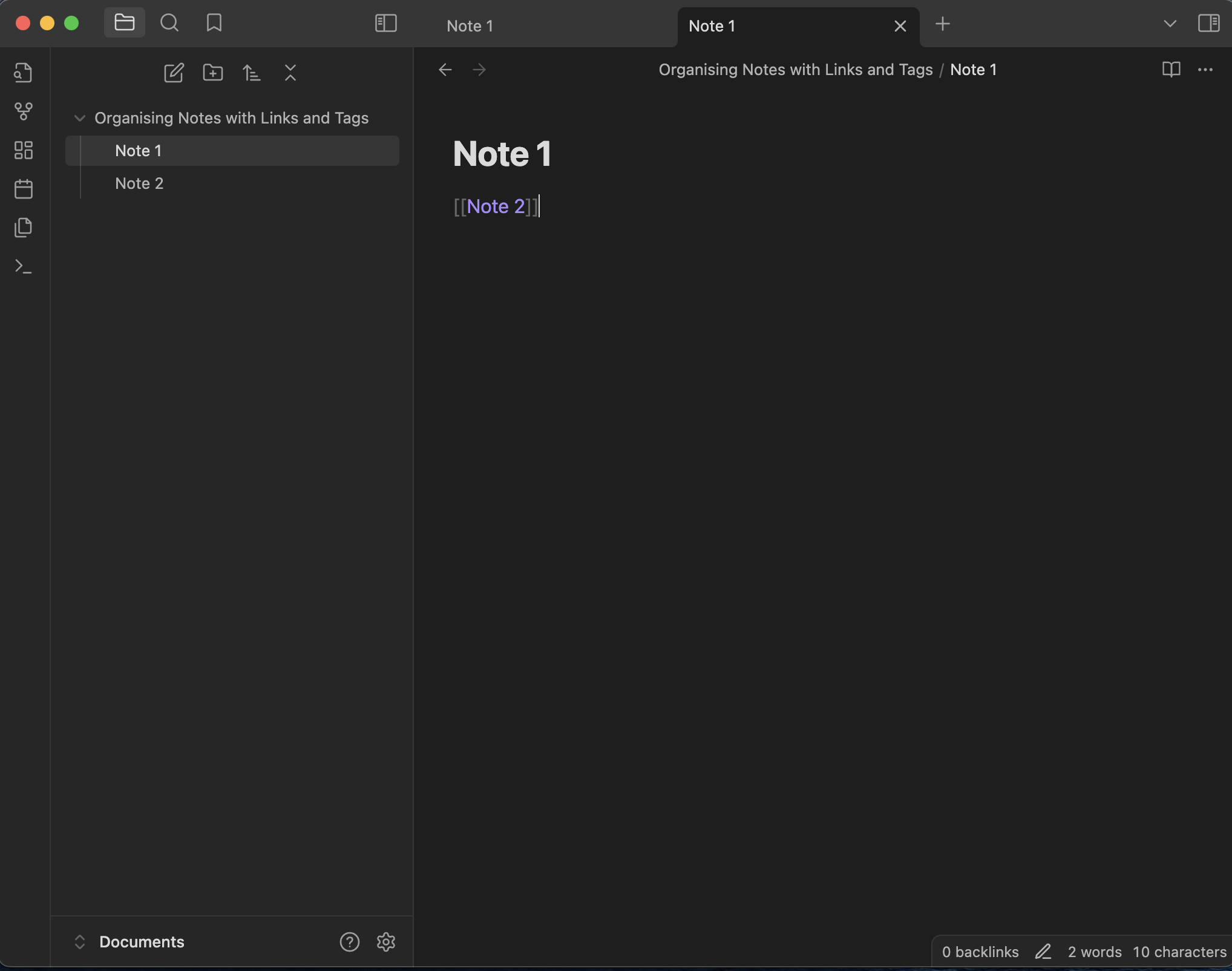
Creating a New Note with a Link
If the note you want to link to doesn’t exist yet, don’t worry! Obsidian allows you to create new notes on the fly.
Just type
[[New Note Name]]and hit enter.A new note will automatically be created with that title while opening the link.
Navigating Linked Notes
- Once you have linked notes, you can click on any link to jump to the connected note. This makes it easy to navigate between related ideas.
By linking your notes, you can create relationships between ideas and easily move through your thoughts as they connect.
Step 2: Using Backlinks
Backlinks are another powerful feature in Obsidian that help you see which notes are referring to the current note. This way, you can track relationships between notes from multiple directions.
View Backlinks: At the bottom of each note, you’ll find a section called Backlinks. This shows you all the other notes that link to the current note.
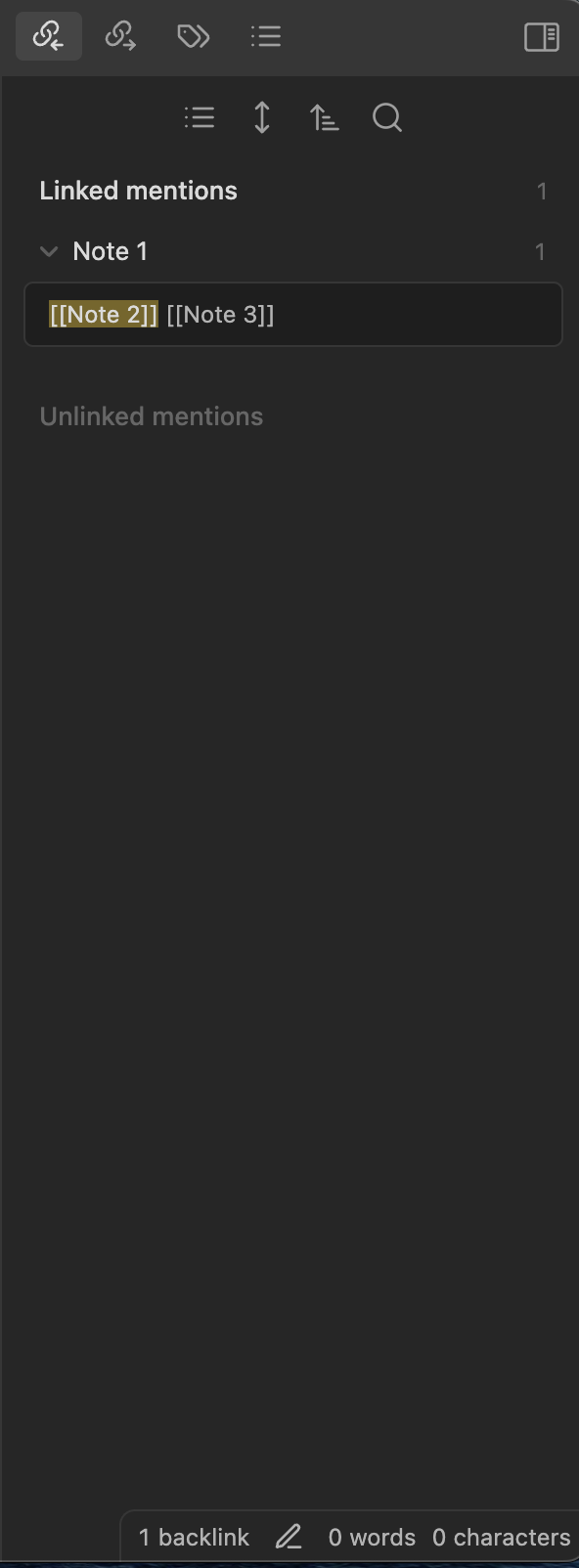
Backlinks provide a deeper layer of organisation by showing you connections that you might have forgotten about, helping you rediscover valuable information.
Step 3: Organising with Tags
Tags are a simple but effective way to categorise your notes. They allow you to quickly group related notes without needing a strict folder structure.
How to Add Tags
To add a tag, simply type
#followed by the tag name anywhere in your note. For example,#researchor#project.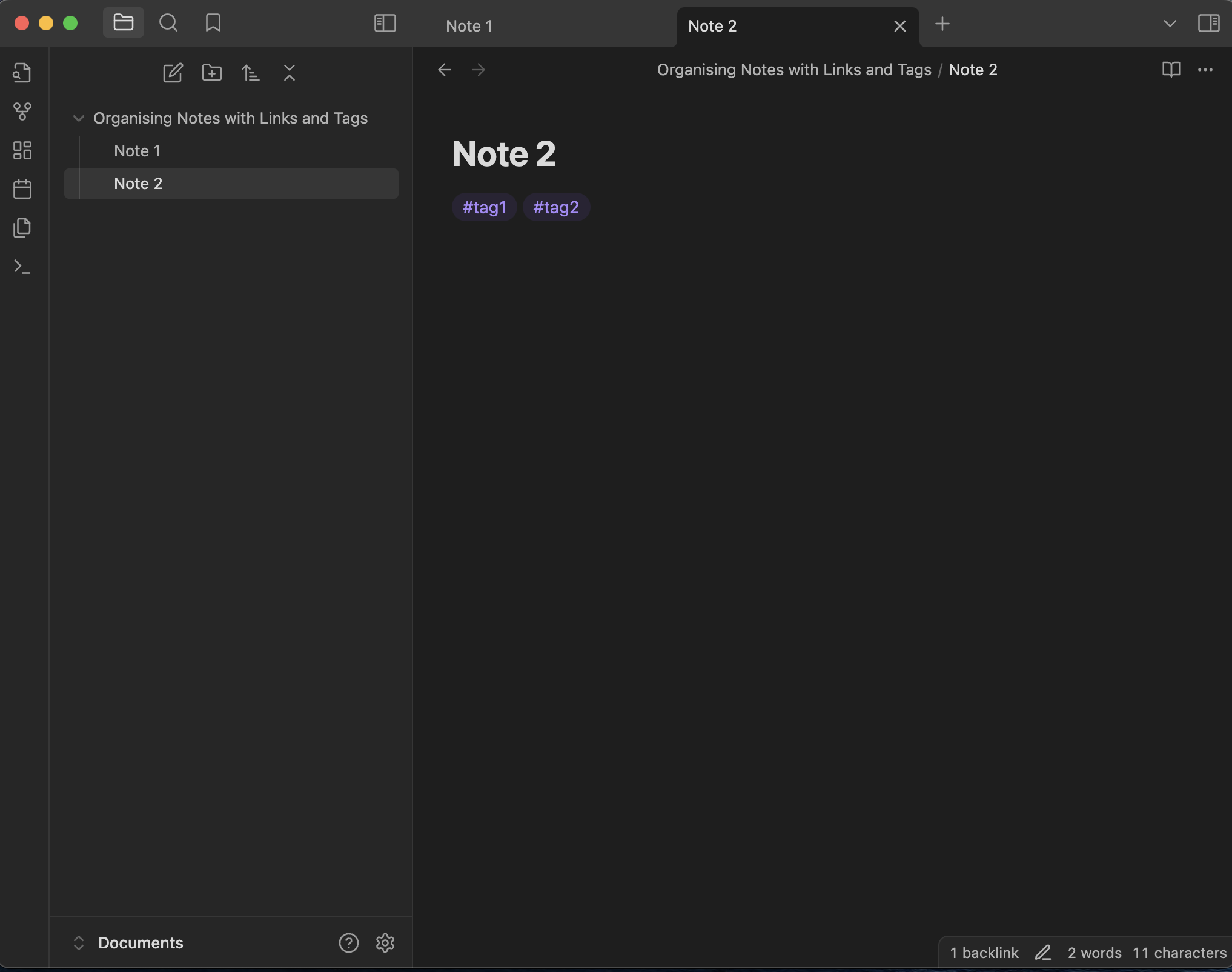
Benefits of Tags
- Tags allow you to quickly filter and find notes across your entire vault. If you’re working on multiple projects or themes, you can use tags to categorise your notes by topic, priority, or status.
Finding Tagged Notes
You can easily search for tags by using the search bar or clicking on a tag in any note to pull up all notes that share the same tag.
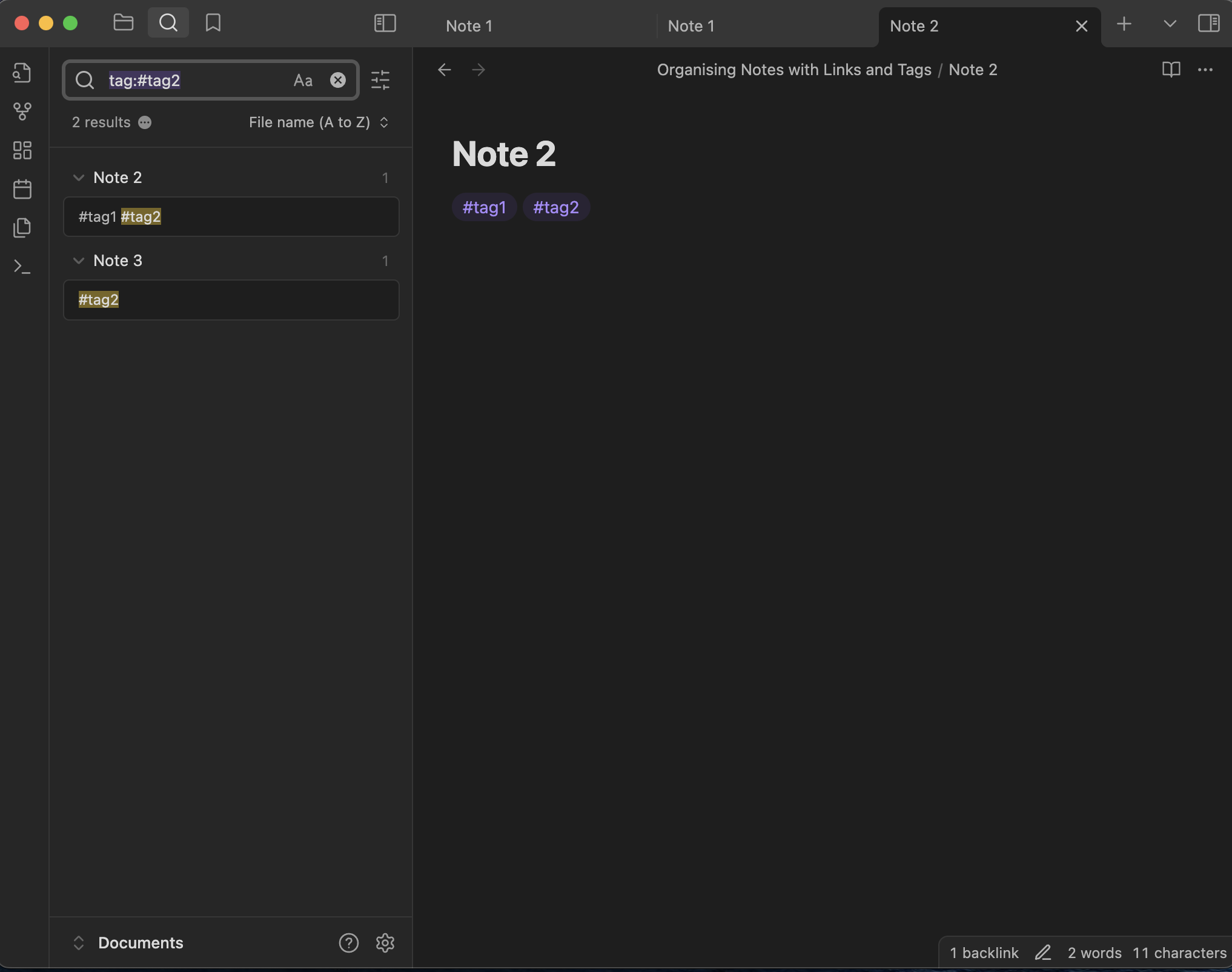
Tags are flexible and can be applied across various topics, projects, or ideas. They provide an additional layer of organisation without locking you into a rigid structure.
Combining Links and Tags for Maximum Organisation
Using links and tags together will help you build a more organised and dynamic knowledge base in Obsidian. Here’s how to make the most out of them:
Linking Related Notes: As you create more notes, think about how they connect. For example, if you're working on multiple projects, link notes within the same project so you can jump between them easily.
Tagging Notes by Topic: Use tags to categorise your notes by topic or type. For example, if you’re researching multiple topics, you could tag notes as
#research,#ideas, or#tasksto easily sort and filter them.
With both features combined, Obsidian will become a powerful tool for managing all your ideas in a seamless, interconnected way.
Advanced Tip: Graph View for Visual Organisation
One of Obsidian’s standout features is the Graph View, which gives you a visual representation of how your notes are connected. As you start linking and tagging notes, your graph will grow, showing clusters of ideas and their relationships.
How to Use Graph View: Click the Graph View button on the left sidebar. You’ll see a web of all your linked notes, with each note represented as a node and each link as a line between nodes.
Zooming In: You can click on any node to zoom in and see its connections more closely, helping you find hidden relationships between your ideas.
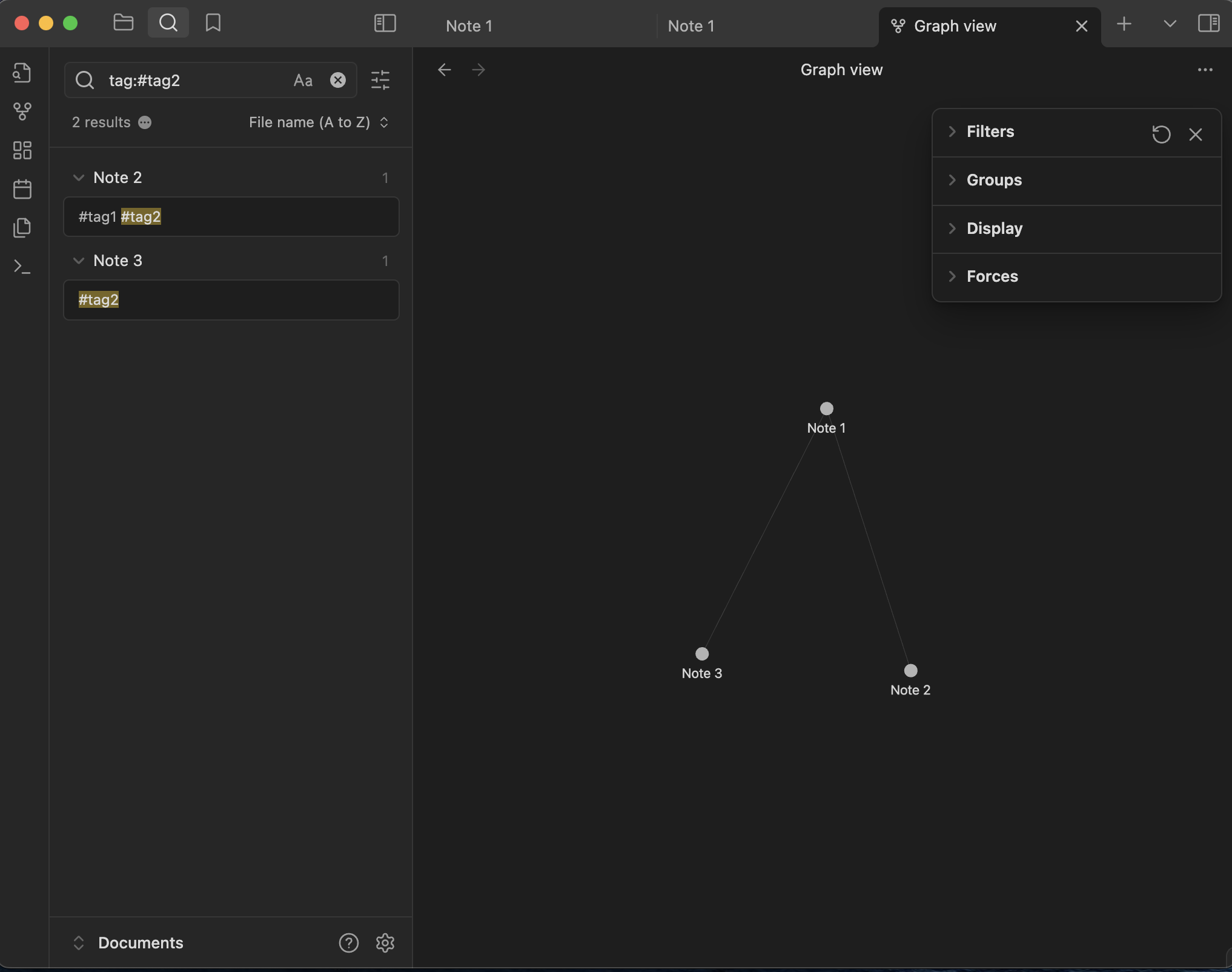
The Graph View is an excellent way to explore your notes visually, making connections easier to spot.
Conclusion
By using links, backlinks, and tags, you’ll transform your Obsidian vault from a collection of random notes into a well-organised network of interconnected ideas. Links let you jump between related notes, tags help you categorise content across your vault, and the Graph View provides a visual map of your entire knowledge base.
In the next episode, we’ll dive into Daily Notes and Task Management, exploring how you can track your daily thoughts and tasks within Obsidian. Stay tuned and continue building your second brain with these powerful organisational tools!
Subscribe to my newsletter
Read articles from Himanshu Nikhare directly inside your inbox. Subscribe to the newsletter, and don't miss out.
Written by
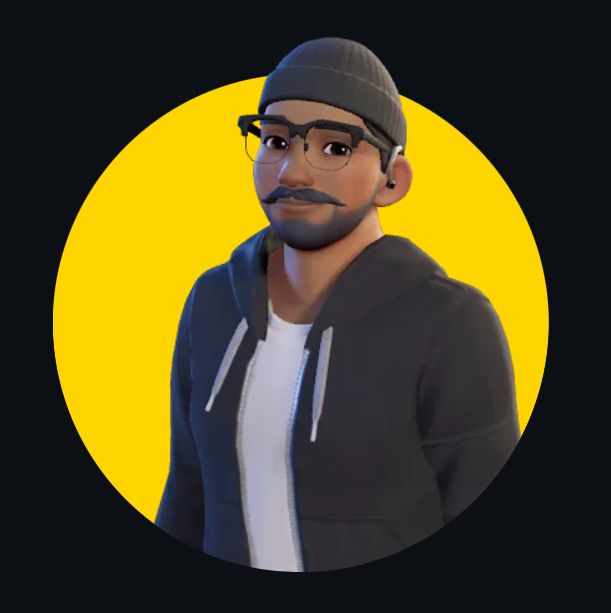
Himanshu Nikhare
Himanshu Nikhare
I am a Senior Software Engineer at BigBasket with over three years of experience in software development. Specializing in QA automation, CI/CD, and mobile automation, I am passionate about creating efficient workflows and sharing knowledge through blogs and articles. I actively contribute to the tech community through my work, open-source projects, and insightful content. Feel free to connect with me on GitHub or LinkedIn to explore my projects and contributions.