Daily Notes and Task Management in Obsidian
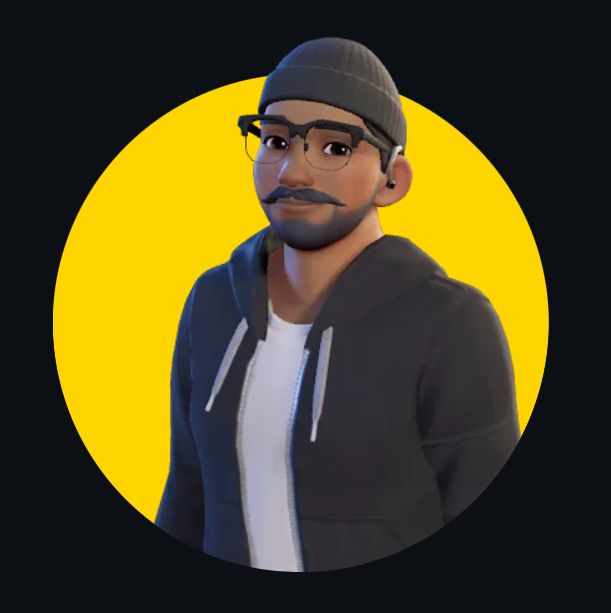 Himanshu Nikhare
Himanshu Nikhare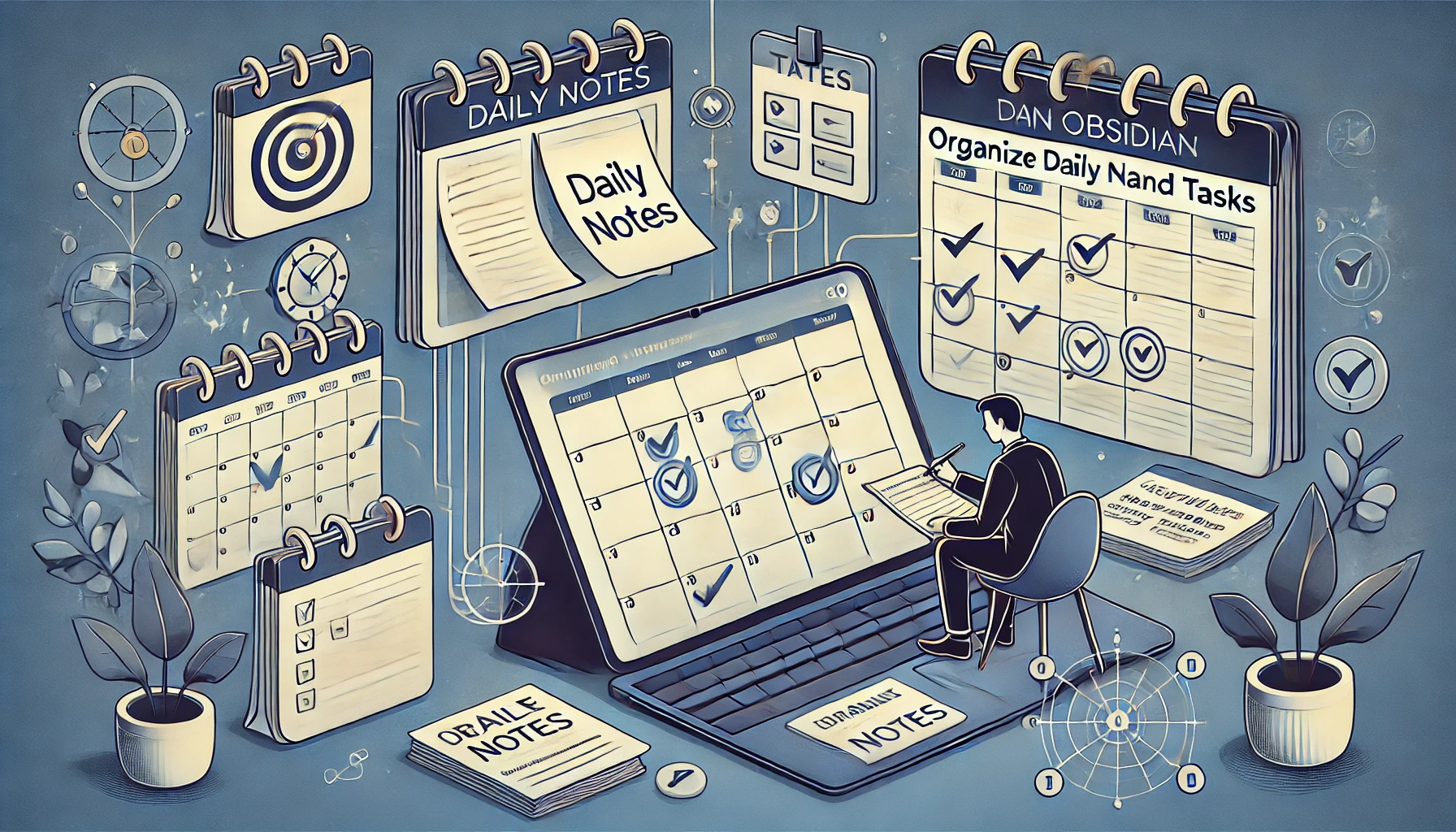
Introduction
Taking notes isn’t just about capturing ideas; it’s also about tracking daily thoughts, tasks, and progress. Daily Notes in Obsidian allow you to create a new note for each day, helping you manage your tasks, journal your thoughts, and link ideas together as you go. In this episode, we’ll explore how to use Daily Notes and integrate simple task management into Obsidian to stay organised and productive.
Step 1: Setting Up Daily Notes
The Daily Notes plugin is a built-in feature in Obsidian that creates a new note for each day. Here’s how to set it up:
Enabling the Daily Notes Plugin:
Go to Settings in the bottom left corner of the Obsidian window.
Navigate to the Core Plugins section.
Find Daily Notes in the list and toggle it on.
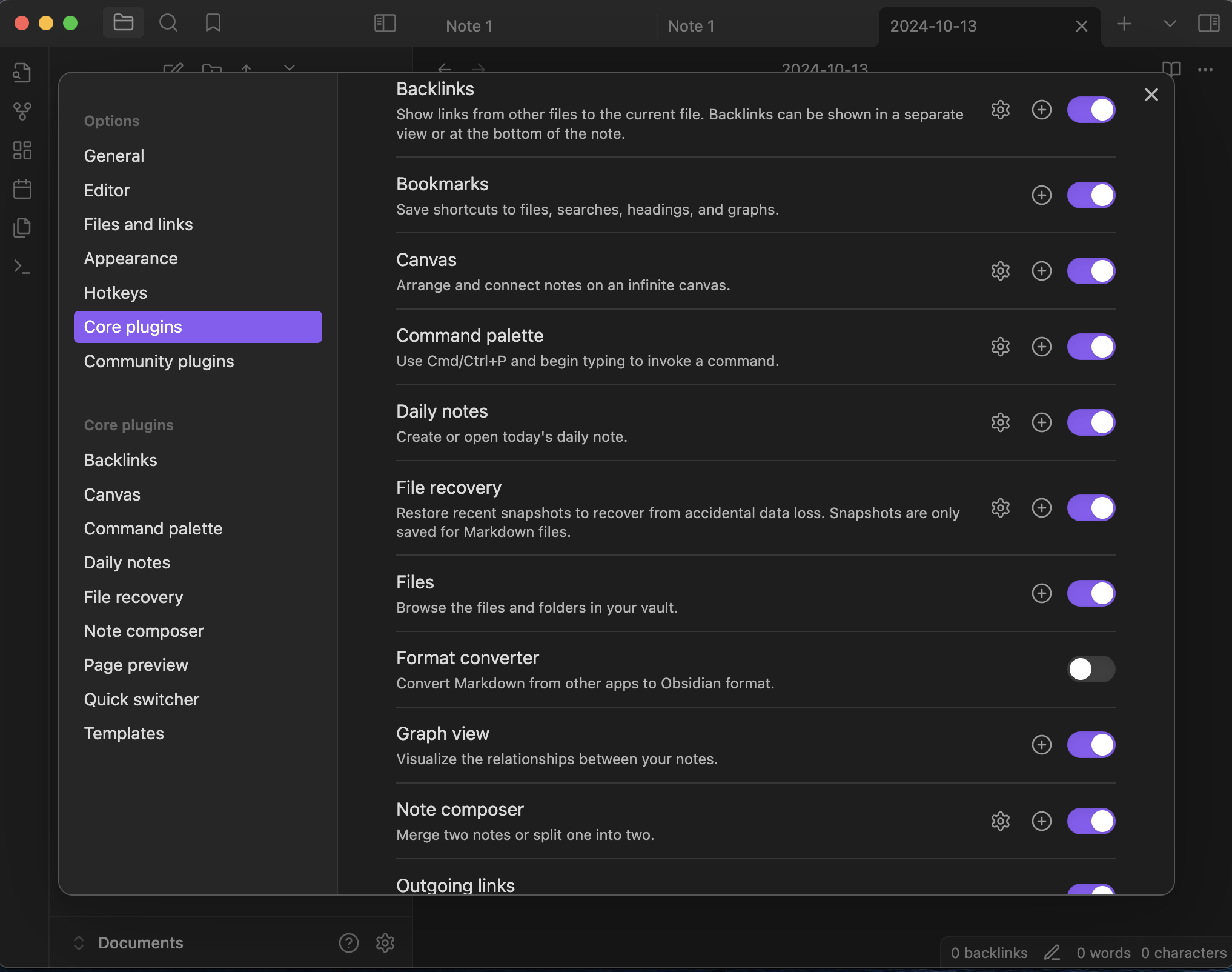
Creating Your First Daily Note:
Once the plugin is enabled, you’ll see a new calendar icon on the left sidebar.
Click on this icon, and Obsidian will automatically create a new note for today’s date. The note will be named after the current date, for example,
2024-10-12.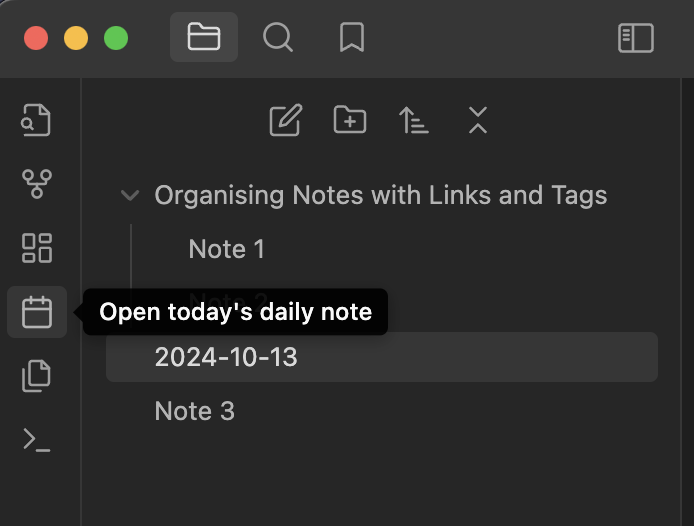
Adding Content to Your Daily Note:
You can write anything in your daily note—ideas, tasks, goals, or even a quick journal entry.
Each day, a new note will be created, and over time, you’ll have a series of dated notes tracking your daily activities and thoughts.
Step 2: Using Daily Notes to Track Tasks
Daily Notes are a great way to keep track of tasks and to-dos. Here’s how to use Markdown formatting to create a simple task list:
Creating a Task List:
Inside your daily note, type
- [ ]to create a task. For example:- [ ] Finish reading Obsidian documentation- [ ] Start working on new blog post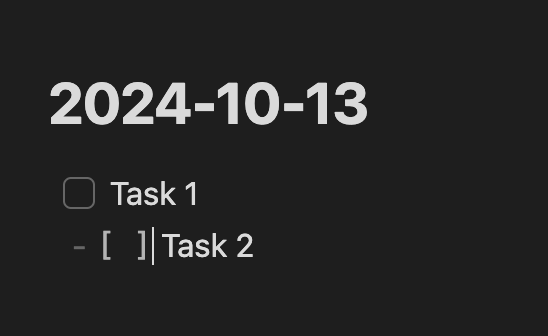
Marking Tasks as Complete:
When you finish a task, simply replace
[ ]with[x]to check it off. For example:- [x] Finish reading Obsidian documentation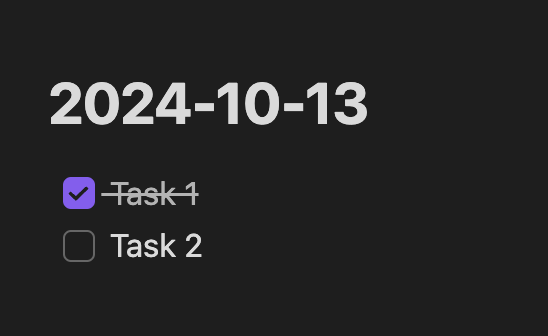
Using Tags to Track Specific Tasks:
You can use tags like
#priorityor#urgentto categorize and track your tasks across notes. This way, you can later search for tasks by their priority or category.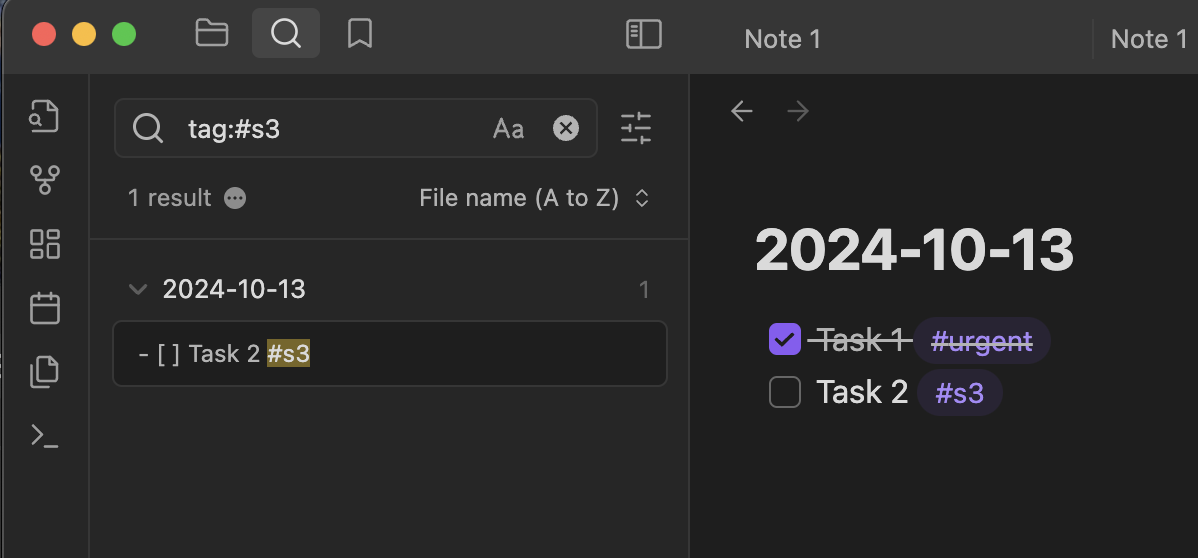
Step 3: Linking Daily Notes to Projects and Ideas
Daily Notes aren’t just standalone records—they can be connected to other notes in your vault. Here’s how to use links to connect your daily thoughts with larger projects:
Linking to Other Notes:
If you’ve written about a project or idea in another note, you can easily link to it from your Daily Note. Just type
[[and the name of the note to create a link. For example:“Worked on [[Project A]] for 2 hours.”

Tracking Progress Over Time:
- By linking related daily entries to ongoing projects, you can create a timeline of your work and see how your ideas evolve over time.
Backlinks in Daily Notes:
- As you link daily entries to other notes, you’ll see backlinks that show how often you’ve referred to certain projects or ideas, giving you a clearer view of what you’re focusing on.
Step 4: Using the Calendar Plugin for Task and Note Management
For those who prefer a visual calendar to track daily notes, the Calendar Plugin is a great addition. Here’s how to use it:
Installing the Calendar Plugin:
Go to Settings > Community Plugins.
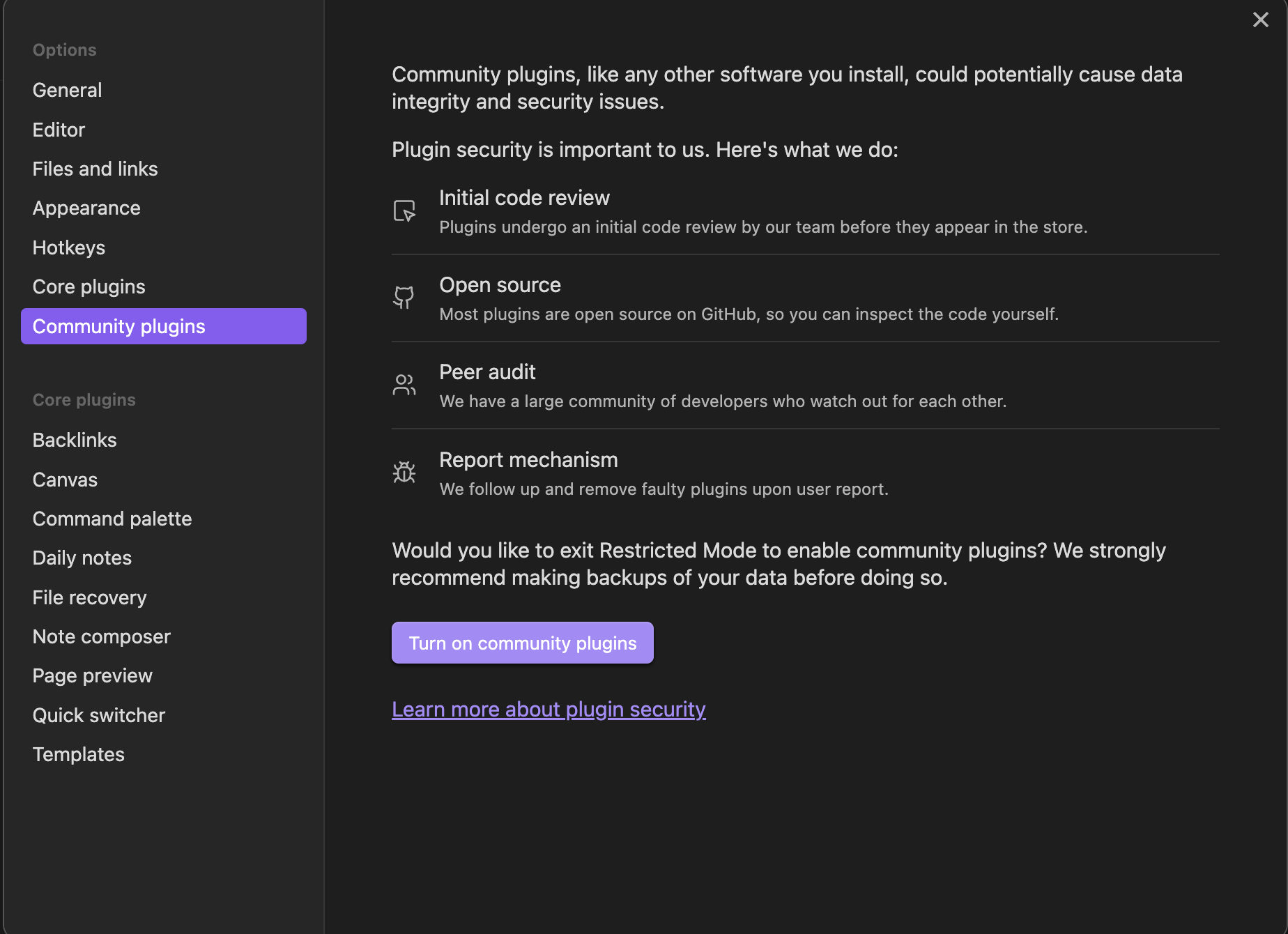
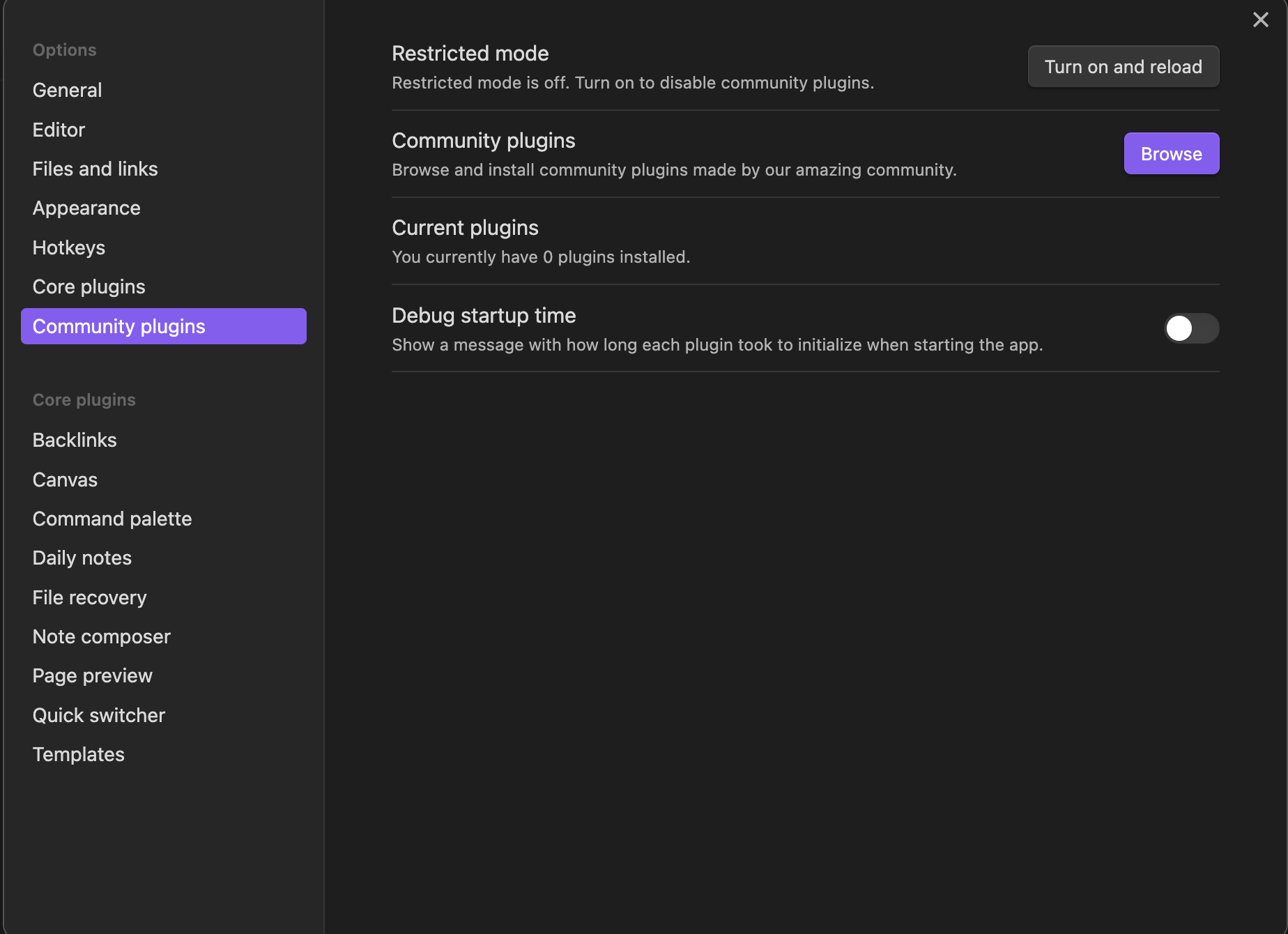
Click of browse
Search for Calendar and install it.
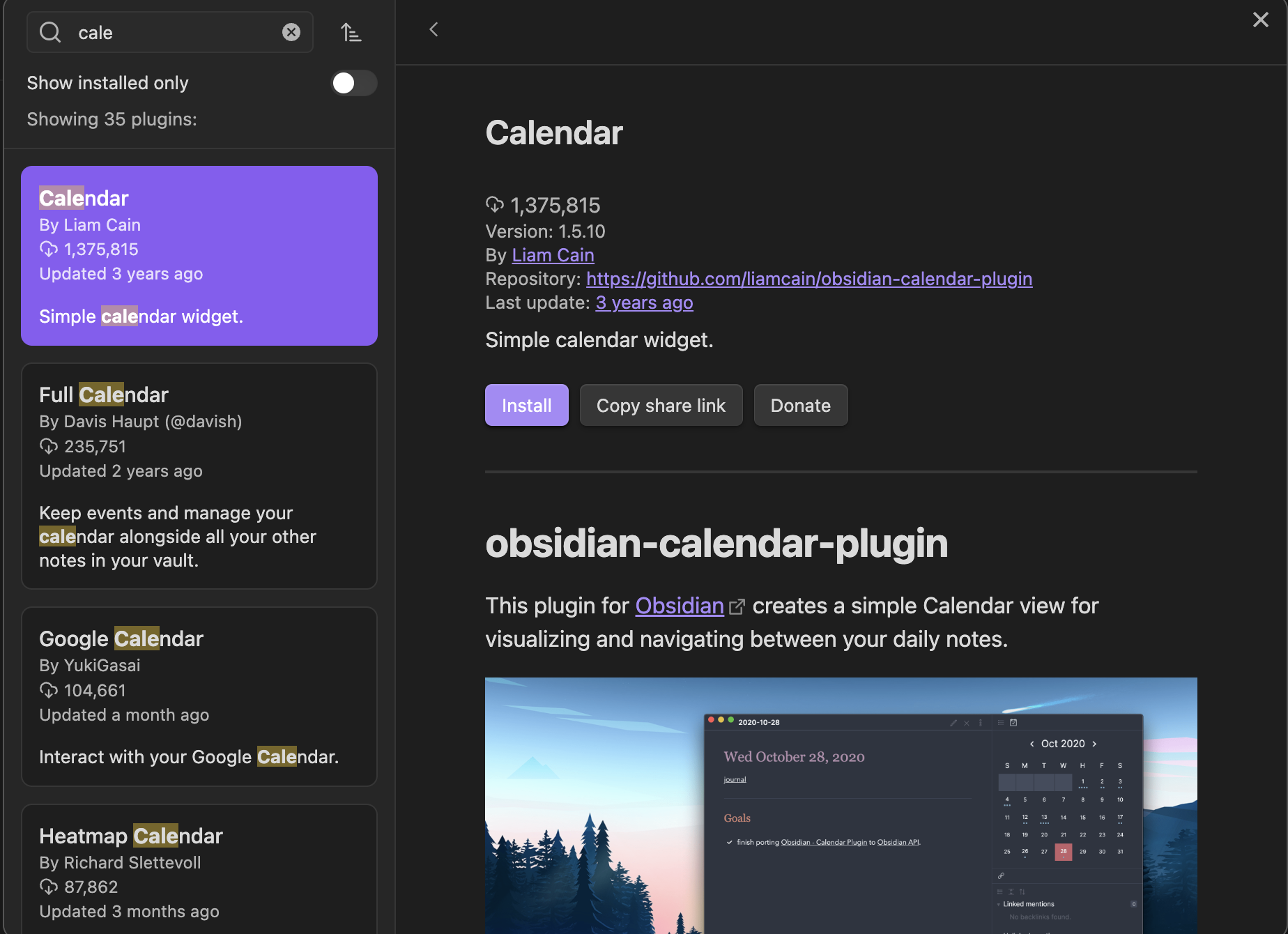
Once installed, you’ll see a calendar icon on the sidebar where you can easily navigate through your daily notes.
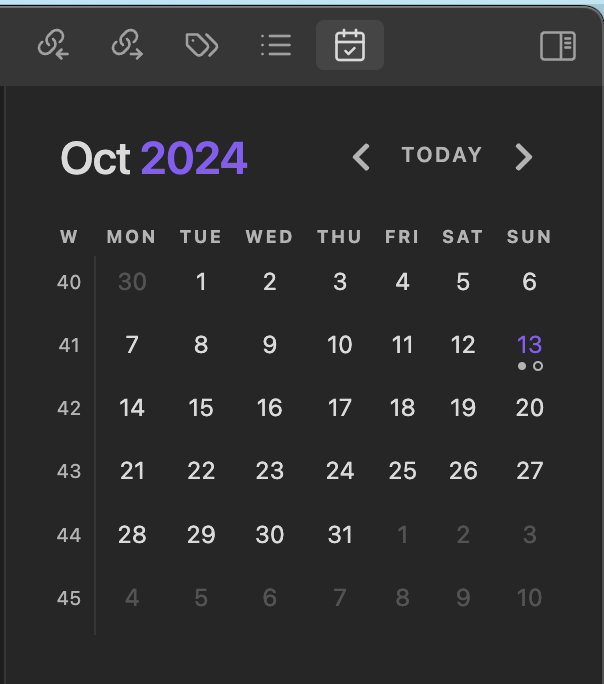
Viewing Past and Future Notes:
The Calendar Plugin shows a monthly view of all your notes, allowing you to click on any date to see the note created on that day.
You can also create future daily notes ahead of time to plan tasks or ideas.
Step 5: Managing Projects with Daily Notes and Kanban
If you want to expand your task management capabilities, Obsidian supports a Kanban Plugin for organizing your tasks into boards. Here’s a brief overview:
Installing the Kanban Plugin:
Go to Settings > Community Plugins.
Search for Kanban and install it.
Creating a Kanban Board:
Create a new note and type
kanbanto start building your board. You can create lists for tasks like “To Do,” “In Progress,” and “Completed.”You can link tasks from your Daily Notes into the Kanban board to track their status.
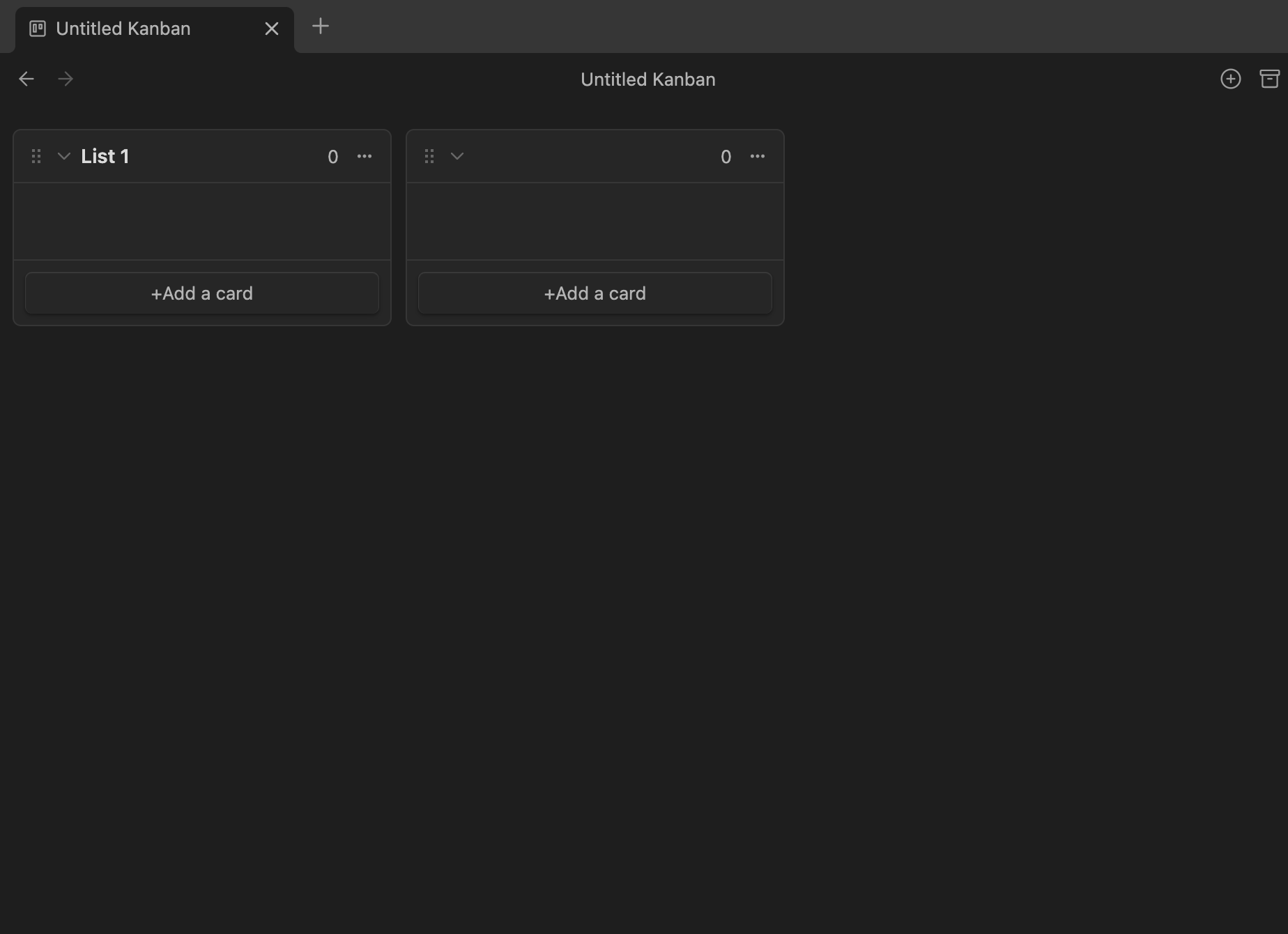
Using a combination of Daily Notes and the Kanban board, you can easily manage tasks on both a daily and project level.
Conclusion
Daily Notes and task management in Obsidian give you a simple yet effective way to organize your day-to-day activities, track tasks, and link ideas to long-term projects. By using Daily Notes, task lists, and integrating features like the Calendar and Kanban plugins, you can create a powerful personal productivity system within Obsidian.
In the next episode, we’ll explore Plugins in Obsidian, and how they can further enhance your workflow and note-taking experience. Stay tuned as we continue to build your second brain!
Subscribe to my newsletter
Read articles from Himanshu Nikhare directly inside your inbox. Subscribe to the newsletter, and don't miss out.
Written by
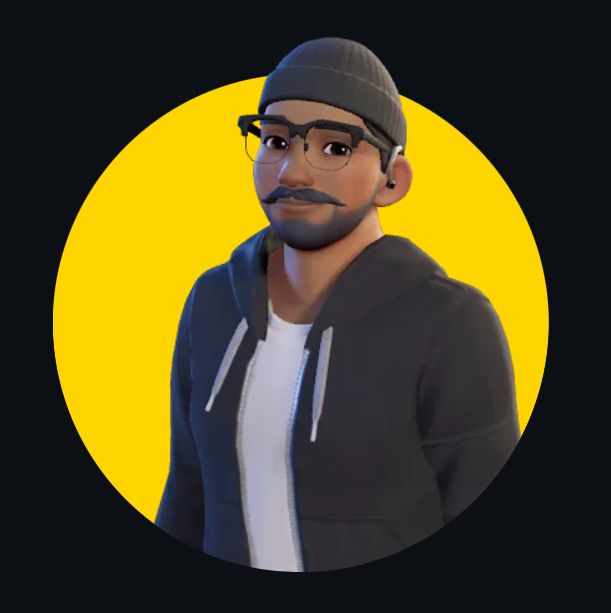
Himanshu Nikhare
Himanshu Nikhare
I am a Senior Software Engineer at BigBasket with over three years of experience in software development. Specializing in QA automation, CI/CD, and mobile automation, I am passionate about creating efficient workflows and sharing knowledge through blogs and articles. I actively contribute to the tech community through my work, open-source projects, and insightful content. Feel free to connect with me on GitHub or LinkedIn to explore my projects and contributions.