Azure AKS Hands-On Labs - Azure Container Registry (ACR) Troubleshooting Common Issues
 Francisco Souza
Francisco Souza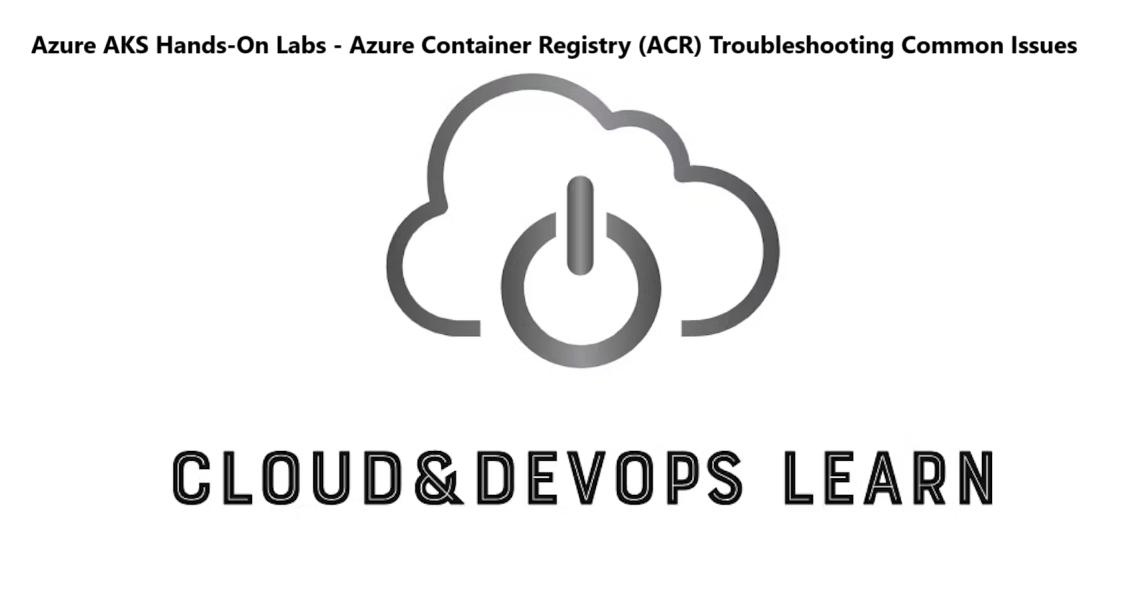
In this hands-on lab, we will guide troubleshooting a real scenario in Azure Container Registry (ACR) for some common issues.
Learning objectives:
In this module, you'll learn how to:
Identify the issues
Resolve the issues
📝Prerequisites:
Azure CLI installed or access to Azure Cloud Shell.
Docker installed on your local machine.
📝Create an Azure Container Registry (ACR)
Create a Resource Group
In this lab, we’re using variables to set resource group name, acr name and location.
rg=<resourcegroupname> acr=<acrname> location=<region>az group create -n $rg -l $location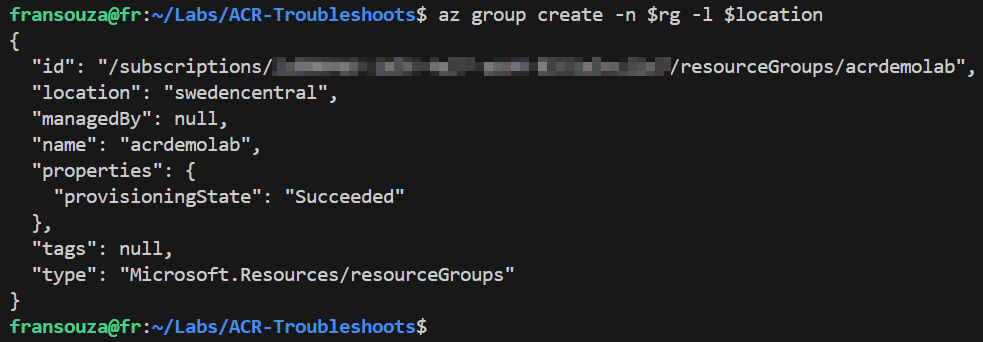

Create an Azure Container Registry (ACR)
az acr create -g $rg -n $acr --sku Basic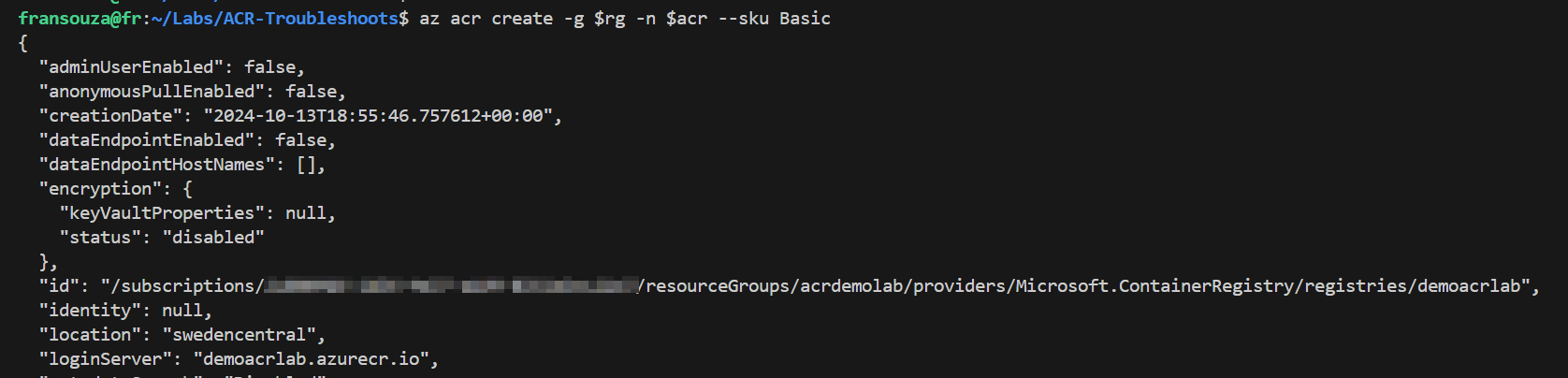
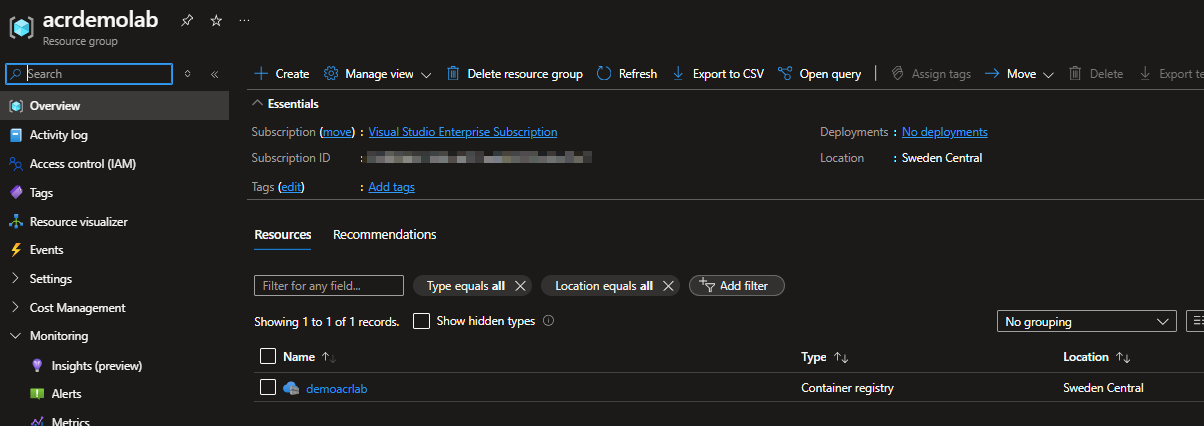
Login to ACR
az acr login -n $acr
Verify the ACR
az acr show -n $acr -g $rgEnsure that the status shows as
ProvisioningState: Succeeded.
📝Scenario 1: Unable to Push Images to ACR
Symptom: When trying to push an image, you receive an "access denied" error.
Expected Error Message:
denied: requested access to the resource is deniedTroubleshooting Steps:
Check Login Credentials:
Ensure you are logged into the Azure CLI:
az loginLog into the ACR:
az acr login -n $acr
Verify Role Assignments:
Check if the user/service principal has the appropriate role assigned:
az role assignment list --assignee <UserPrincipalName> --scope /subscriptions/<SubscriptionId>/resourceGroups/$rg/providers/Microsoft.ContainerRegistry/registries/$acr
Check Image Tagging:
Ensure the image is tagged correctly before pushing:
docker tag <ImageName>:<Tag> $acr.azurecr.io/<ImageName>:<Tag>
Try Pushing Again:
docker push <RegistryName>.azurecr.io/<ImageName>:<Tag>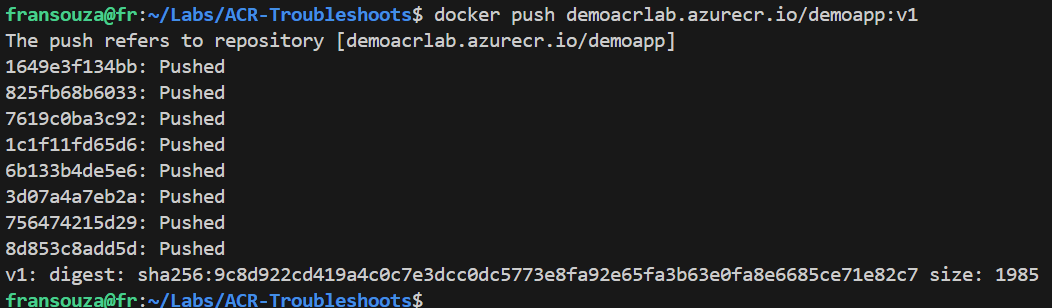
📝Scenario 2: Unable to Pull Images from ACR
Symptom: When attempting to pull an image, you receive a "manifest not found" error.
Expected Error Message:
manifest for <RegistryName>.azurecr.io/<ImageName>:<Tag> not found
Troubleshooting Steps:
Check Image Availability:
List images in the ACR:
az acr repository list -n $acr -o table
Verify Image Tags:
List tags for the specific image:
az acr repository show-tags -n $acr --repository <ImageName> -o table
Check the Pull Command:
Ensure the pull command uses the correct image name and tag:
docker pull $acr.azurecr.io/<ImageName>:<Tag>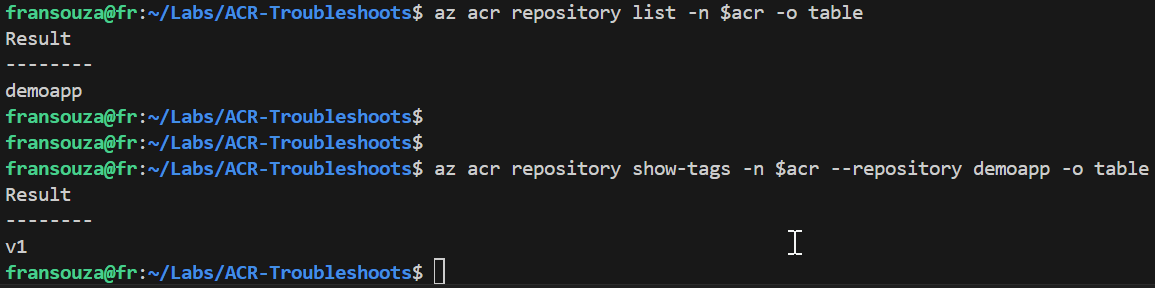
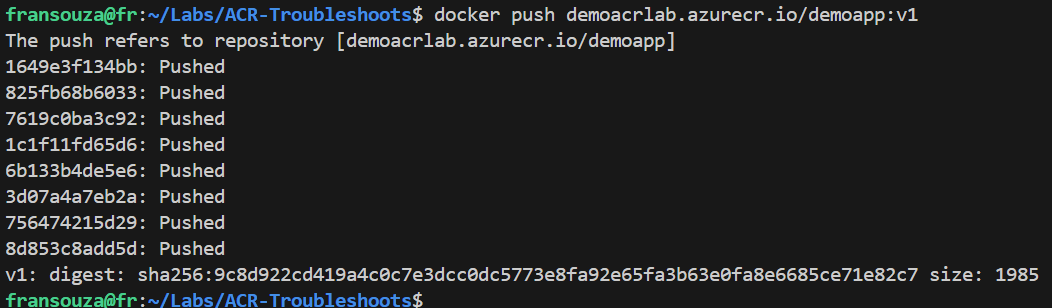
📝Scenario 3: Network Issues Connecting to ACR
Symptom: Timeout or connection errors when trying to push or pull images.
Expected Error Message:
Error response from daemon: Get https://<RegistryName>.azurecr.io/v2/: dial tcp <IP>:443: i/o timeout
Troubleshooting Steps:
Check Firewall and Network Security Group Rules:
- Ensure that your local machine can access the ACR endpoint. Check your network security group rules in Azure.
Test Network Connectivity:
Use tools like
pingortelnetto check connectivity to the ACR:ping <RegistryName>.azurecr.io telnet <RegistryName>.azurecr.io 443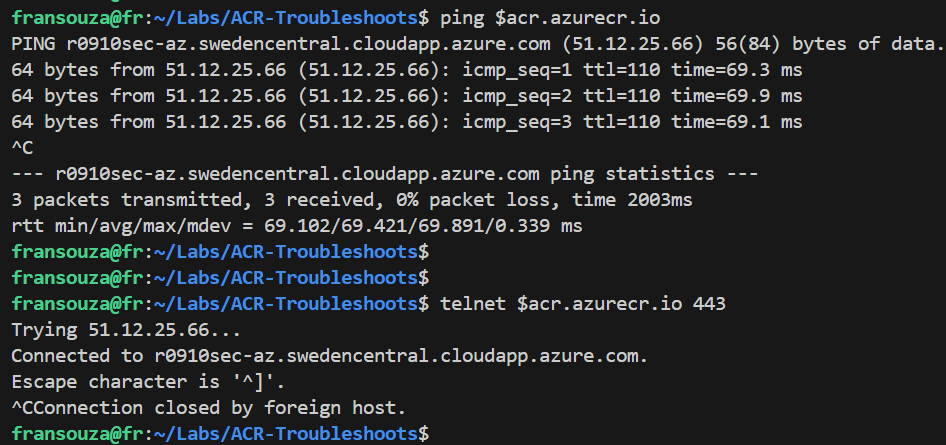
Inspect Azure Service Health:
- Check for any ongoing outages or service disruptions in the Azure portal.
📝Scenario 4: Image Not Found After Push
Symptom: After pushing an image, it is not found when listing the images.
Expected Behavior: The image should appear in the list after a successful push.
Troubleshooting Steps:
Verify Push Success:
- Check the output of the push command for errors.
List Repositories and Tags:
Run the following commands to check if the image is there:
az acr repository list -n $acr -o table az acr repository show-tags -n $acr --repository <ImageName> -o table
Check for Unauthenticated Pushes:
- If you pushed without authentication, check the
az acr logincommand or check the credentials used for the push.
- If you pushed without authentication, check the
📝Scenario 5: Insufficient Quota or Resource Limits
Symptom: Unable to push more images due to quota limits.
Expected Error Message:
denied: quota exceeded
Troubleshooting Steps:
Check ACR Limits:
Review the limits and quotas for your ACR tier:
az acr show -n $acr --query "sku" -o table
Delete Unused Images:
If you are near your limit, delete unused images:
az acr repository delete -n $acr --repository <ImageName> --tag <Tag> --yes
Upgrade ACR Tier:
If necessary, consider upgrading your ACR tier to a higher SKU:
az acr update -n $acr --sku Premium
📌Note - At the end of each hands-on Lab, always clean up all resources previously created to avoid being charged.
Congratulations — This lab guide covers several common issues encountered when using Azure Container Registry and provides troubleshooting steps to resolve them. By following these steps, you can effectively troubleshoot and resolve problems with ACR, ensuring a smoother workflow for your container images.
Thank you for reading. I hope you understood and learned something helpful from my blog.
Please follow me on Cloud&DevOpsLearn and LinkedIn, franciscojblsouza
Subscribe to my newsletter
Read articles from Francisco Souza directly inside your inbox. Subscribe to the newsletter, and don't miss out.
Written by

Francisco Souza
Francisco Souza
I have over 20 years of experience in IT Infrastructure and currently work at Microsoft as an Azure Kubernetes Support Engineer, where I support and manage the AKS, ACI, ACR, and ARO tools. Previously, I worked as a Fault Management Cloud Engineer at Nokia for 2.9 years, with expertise in OpenStack, Linux, Zabbix, Commvault, and other tools. In this role, I resolved critical technical incidents, ensured consistent uptime, and safeguarded against revenue loss from customers. Additionally, I briefly served as a Technical Team Lead for 3 months, where I distributed tasks, mentored a new team member, and managed technical requests and activities raised by our customers. Previously, I worked as an IT System Administrator at BN Paribas Cardif Portugal and other significant companies in Brazil, including an affiliate of Rede Globo Television (Rede Bahia) and Petrobras SA. In these roles, I developed a robust skill set, acquired the ability to adapt to new processes, demonstrated excellent problem-solving and analytical skills, and managed ticket systems to enhance the customer service experience. My ability to thrive in high-pressure environments and meet tight deadlines is a testament to my organizational and proactive approach. By collaborating with colleagues and other teams, I ensure robust support and incident management, contributing to the consistent satisfaction of my customers and the reliability of the entire IT Infrastructure.