Accessible Color Contrast: Why It Matters and How to Get It Right
 Accessibly Speaking
Accessibly Speaking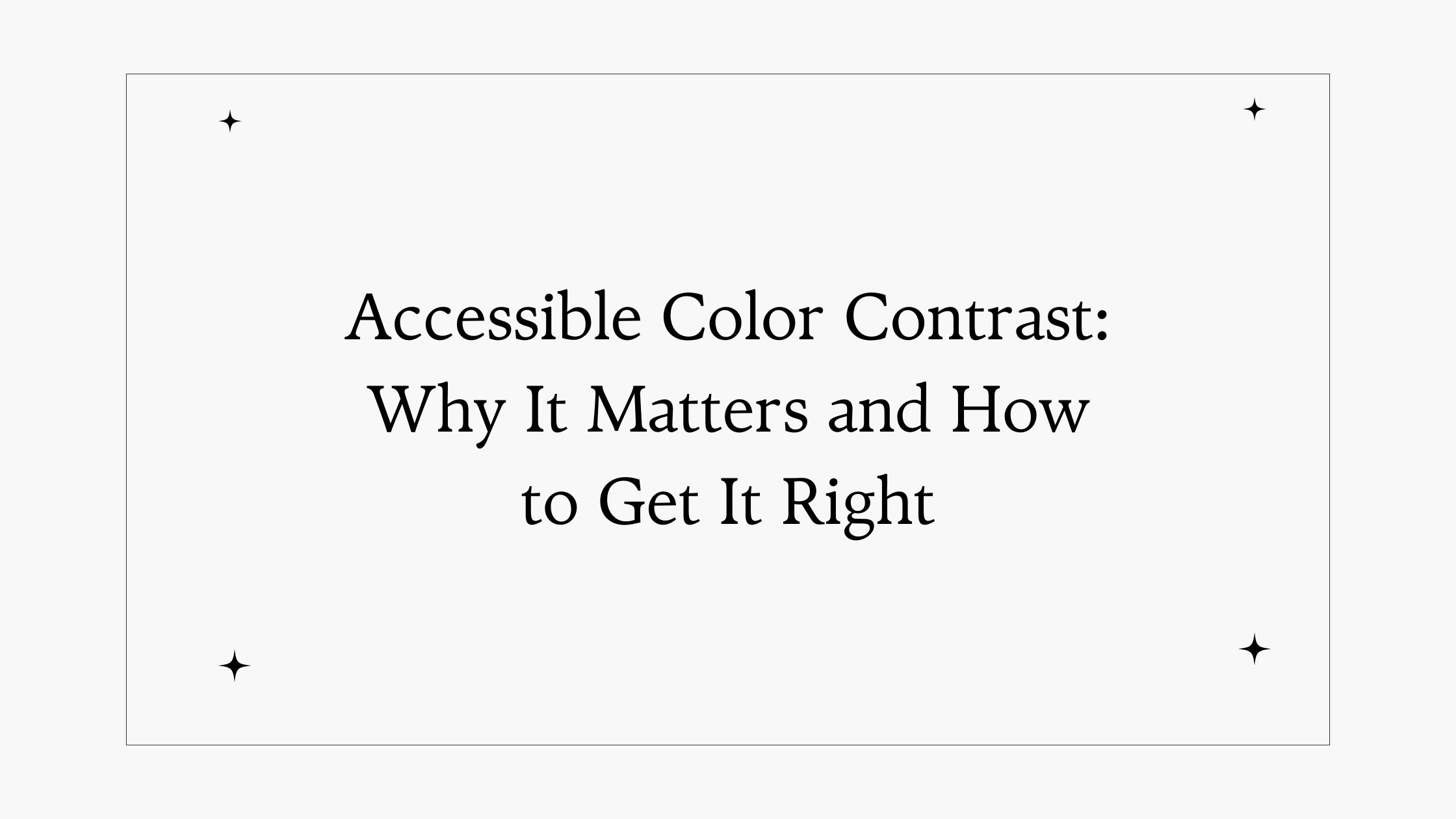
When we think about web accessibility, the first things that usually come to mind are image alt text or heading structure. But there's an element that’s sometimes overlooked—color contrast.
In this article, you’ll learn why color contrast matters and how to get it right. Whether you’re new to accessibility or already familiar with it, understanding color contrast and knowing how to get it right can be a game changer for your users.
What is Color Contrast, and Why Does It Matter?
Color contrast refers to the difference in light between text (or other elements) and its background. The higher the contrast, the easier it is for people to read text or interact with the elements on a page.
Imagine trying to read light gray text on a white background. Now, swap that with black text on white. The latter is far easier to read, right? That’s color contrast in action. For users with visual impairments, like low vision or color blindness, poor contrast can make websites virtually unusable.
Here’s why color contrast is critical:
Legibility: High contrast ensures text is readable for a broader audience.
Universal Design: Even if a user has no visual impairment, factors like screen glare or poor lighting can make reading low-contrast text difficult.
Legal Compliance: Color contrast is key in web accessibility guidelines like the Web Content Accessibility Guidelines (WCAG). Failing to meet these can open you to legal risks.
Why It’s More Than Just Choosing Colors
Accessible color contrast is not just about avoiding red-green combinations. It is about taking into account the relative brightness of two colors, which is measured as a ratio.
According to WCAG, the minimum contrast ratio for normal text should be 4.5:1, and for larger text, it should be 3:1. If your text and background colors don’t meet these ratios, users may struggle to read your content.
But how do you ensure your design meets the required contrast?
How to Get Color Contrast Right
1. Use Contrast-Checking Tools: There is no need to manually calculate color contrast ratios. Tools like WebAIM’s Color Contrast Checker not only calculate the contrast ratio but also let you see if your color combination passes WCAG standards for both normal and large text.
2. Design with Flexibility: Contrast is not just about text and background, it applies to icons, buttons, form fields, and pretty much everything on the screen. High-contrast does not always mean dark-on-light or light-on-dark; it is about ensuring all elements, even non-text, are visible and functional.
One helpful strategy is to give users control over color themes. Let them switch to a high-contrast mode or choose their preferred color scheme, especially for users with more severe visual impairments.
3. Avoid Relying Solely on Color to Convey Information: It is easy to fall into the trap of using color alone to signal important information. For example, many forms use red text to indicate an error. But if a user cannot distinguish red from green (a type of color blindness), they may miss this entirely. Always combine color with text or icons to ensure no one misses out on key information.
Final Thoughts: Build with Everyone in Mind
Color contrast is one of those seemingly small details that have a massive impact on web accessibility. Designers and developers often work in well-lit environments on high-quality screens, but that’s not how everyone interacts with the web. A crisp design on your PC could be unreadable to someone with low vision.
Accessible color contrast benefits not just people with disabilities but also enhances the experience for all users. Think about when you’ve been in bright sunlight, and it’s hard to read your phone screen. Or when you’ve tried to quickly scan a page and the text blends into the background. High contrast makes websites more usable for everyone.
Getting it right does not have to be hard and with the right tools and mindset, you can create more inclusive, readable, and user-friendly designs. Remember: when you design with accessibility in mind, you’re not just following rules; you’re building a better web for everyone.
Subscribe to my newsletter
Read articles from Accessibly Speaking directly inside your inbox. Subscribe to the newsletter, and don't miss out.
Written by
