Upgrading My Home Network with Mesh WiFi
 Swapnil Bhavsar
Swapnil Bhavsar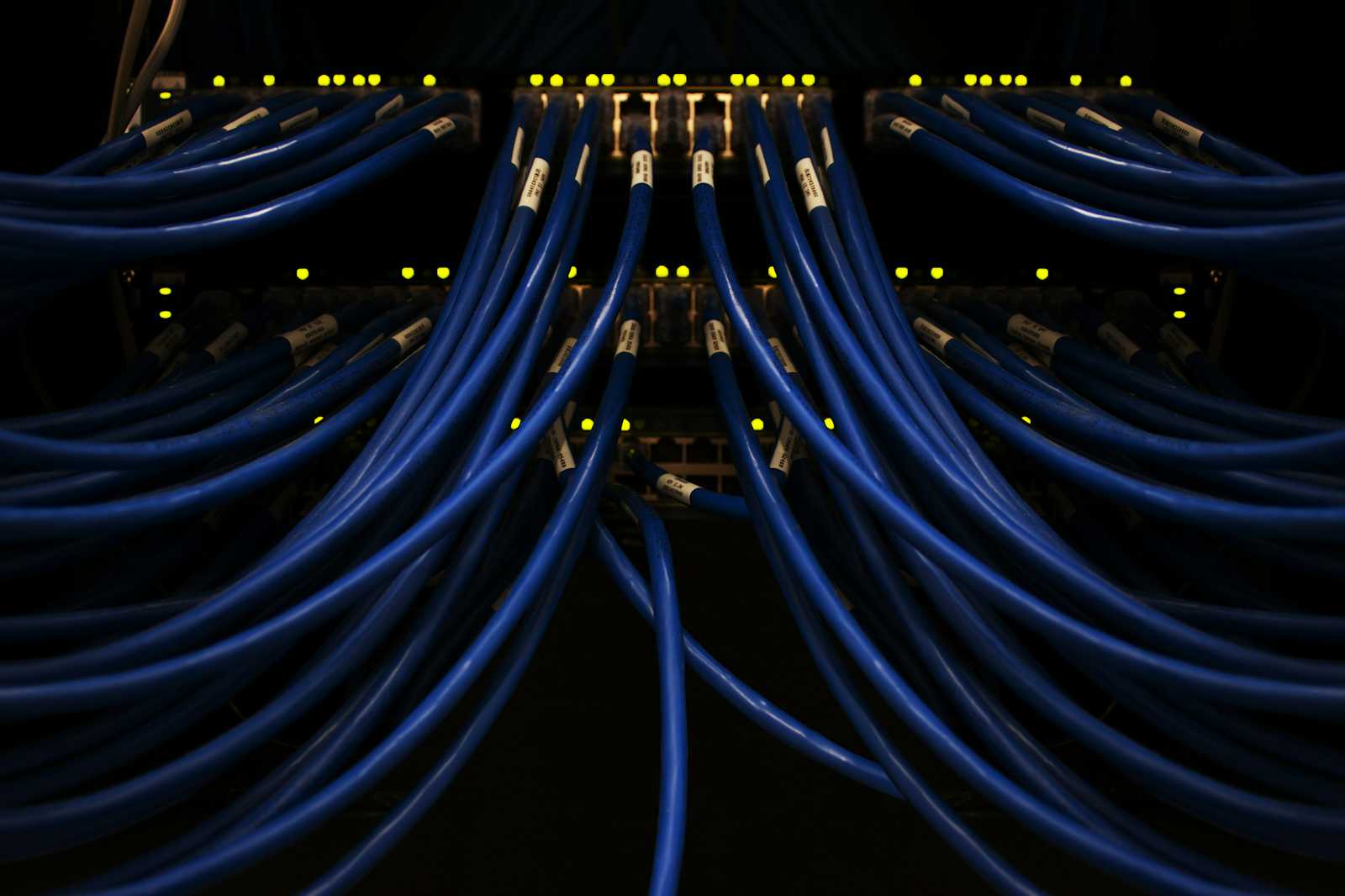
This isn't a typical how-to guide—it's the story of my experience upgrading my home network. I'm not an expert, but I learned a lot along the way, and I hope sharing my journey might help others facing similar challenges.
Recently, I decided to tackle the persistent Wi-Fi range issues in my home. I had been using a TP-Link Archer AX73 router, which delivered great speeds but couldn't provide sufficient coverage throughout the house. Dead zones and weak signals were becoming daily frustrations, hindering everything from streaming movies to working remotely.
To address these problems, I invested in a TP-Link Deco X60 mesh system with three units. I was excited about the promise of seamless Wi-Fi coverage and better connectivity. However, integrating the new hardware wasn't as straightforward as I anticipated.
This is the story of how I set up the Deco X60 mesh network, the challenges I encountered—like losing access to my home server—and how I overcame them by learning about IP addresses, DHCP ranges, and the crucial role of subnet masks in network configuration.
The Initial Setup
My home network consisted of:
Router: TP-Link Archer AX73
Home Server: Set to a static IP address
192.168.1.100Issue: Wi-Fi coverage was spotty in certain areas of the house
I relied on my home server for various tasks, accessible via SSH at 192.168.1.100. However, the limited Wi-Fi range of the AX73 meant that devices in other parts of the house couldn't maintain a stable connection.
Introducing the Deco X60 Mesh System
To resolve the Wi-Fi coverage problem, I replaced the AX73 with a TP-Link Deco X60 mesh system, installing three units around my home. The expectation was that the mesh network would provide seamless Wi-Fi coverage everywhere.
Setting Up the Deco X60
Connected the Main Deco Unit: Hooked it up to my modem.
Placed Additional Units: Positioned the other two Deco units strategically around the house.
Used the Deco App: Followed the in-app instructions to set up the network.
After the initial setup, Wi-Fi coverage was indeed much better. However, a new problem arose: I couldn't access my home server anymore.
The Problem: Unable to Access Home Server
Even though devices were connected to the new mesh network, I couldn't SSH into my home server at 192.168.1.100. I was not able ping the server or access the Proxmox panel.
Troubleshooting Steps
1. Updating the Deco X60's IP Address
I suspected that the issue was related to IP addressing, as the Deco X60 was accessible at 192.168.68.1. I decided to update the IP address of the main deco unit.
Accessed the Deco App:
- Opened the app on my smartphone.
Navigated to Network Settings:
- Went to the 'More' tab and selected 'Advanced'.
Changed the LAN IP Address:
Selected 'LAN IP'.
Updated the LAN IP to
192.168.1.1, matching the IP of my old AX73 router.
2. Adjusting the DHCP Range
Since we changed the IP address, I decided to change DHCP range to as well.
Accessed DHCP Settings:
- Still in the 'Advanced' section, I selected 'DHCP Server'.
Updated the DHCP IP Range:
- Changed the IP range from
192.168.1.50to192.168.3.250.
- Changed the IP range from
Saved the Settings:
- Applied the changes to ensure all devices could obtain IP addresses within this range.
Result After Changes
After updating the LAN IP and DHCP range, I was able to ping the home server at 192.168.1.100. Hurray!!! 🎉
However, when I tried SSH in to server, I received following error when attempting to connect.
kex_exchange_identification: read: Connection reset by peer
Connection reset by 192.168.1.100 port 22
The Solution: Fixing the Subnet Mask
It dawned on me that the subnet mask might be causing devices to think they were on different networks, even though their IP addresses were correct this time.
I saw subnet mask was configured to 255.255.0.0 in Deco X60. So I decided to change it & give it a try.
Updating the Subnet Mask on the Deco X60
Accessed LAN IP Settings:
- In the Deco app, under 'Advanced' > 'LAN IP'.
Set the Subnet Mask:
- Changed it to
255.255.255.0.
- Changed it to
Verifying the Server's Network Configuration
Checked the Server's Subnet Mask:
- Ensured it was also set to
255.255.255.0.
- Ensured it was also set to
Confirmed the Default Gateway:
- Made sure the server's gateway was
192.168.1.1.
- Made sure the server's gateway was
Restarting Devices
Restarted my home server, computers, and any other network devices to apply the new settings.
Success at Last
After fixing the subnet mask, everything started working as expected. I could SSH into my home server at 192.168.1.100 without any issues. The network was now correctly configured, and all devices could communicate seamlessly.
What I Learned
This entire process was a significant learning experience. I'm not a networking expert, but I gained valuable insights:
The Importance of Subnet Masks:
- The subnet mask must be consistent across devices to ensure they're on the same network.
Consistent IP Configuration:
- Updating the router's IP to match the old configuration prevented conflicts.
Adjusting DHCP Range:
- Ensuring the DHCP range accommodates all devices is crucial, especially with multiple units.
Patience in Troubleshooting:
- Networking issues can be complex; methodically checking each setting helps identify the problem.
Conclusion
Switching to a mesh network with the Deco X60 significantly improved my home's Wi-Fi coverage. However, the journey wasn't without its challenges. By updating the LAN IP, adjusting the DHCP range, and fixing the subnet mask, I was able to resolve the connectivity issues with my home server.
This experience taught me the critical role that subnet masks and proper network configurations play in a home network. While I'm not an expert, I now have a better understanding of how these settings impact device communication.
Tips for Others:
Check Default Network Settings: New routers may have default IPs and subnet masks that differ from your existing setup.
Ensure Consistent Subnet Masks: This ensures all devices are recognized on the same network.
Adjust DHCP Ranges as Needed: Especially important when adding multiple units to your network.
Don't Hesitate to Learn: Troubleshooting can be a great learning opportunity.
Upgrading your home network can bring significant benefits, and with a bit of patience and willingness to learn, you can overcome any hurdles along the way.
Subscribe to my newsletter
Read articles from Swapnil Bhavsar directly inside your inbox. Subscribe to the newsletter, and don't miss out.
Written by

Swapnil Bhavsar
Swapnil Bhavsar
Hey! I’m Swapnil Bhavsar. I work as Technical Lead at Square1. Furthermore, I am a full-stack developer with primarily focus on Laravel, Vue and React. I blog about web and mobile development topics.