How to Export APK in Flutter
 Thirdy Gayares
Thirdy GayaresTo export an APK (Android Package) file in Flutter, follow this step-by-step guide. This guide will allow you to generate a release version of your Flutter app and prepare it for distribution or installation on Android devices.
Step 1: Set Up Your Environment
Make sure you have Flutter and Android Studio installed on your machine. You’ll also need an emulator or a connected Android device to test the APK.
Make sure Android SDK and Android Studio are properly installed.
Ensure that your Flutter project is working correctly.
You can verify your environment by running:
flutter doctor
Fix any issues reported by flutter doctor before proceeding.
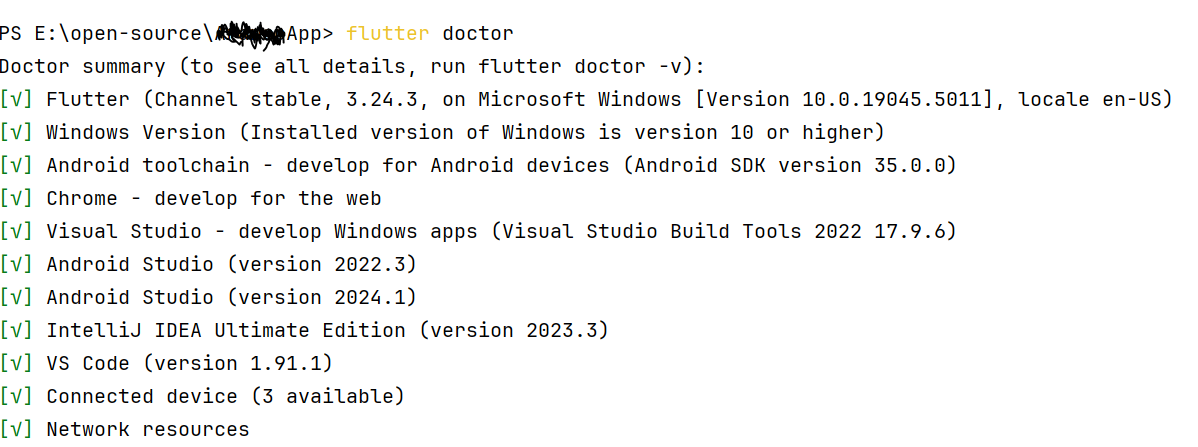
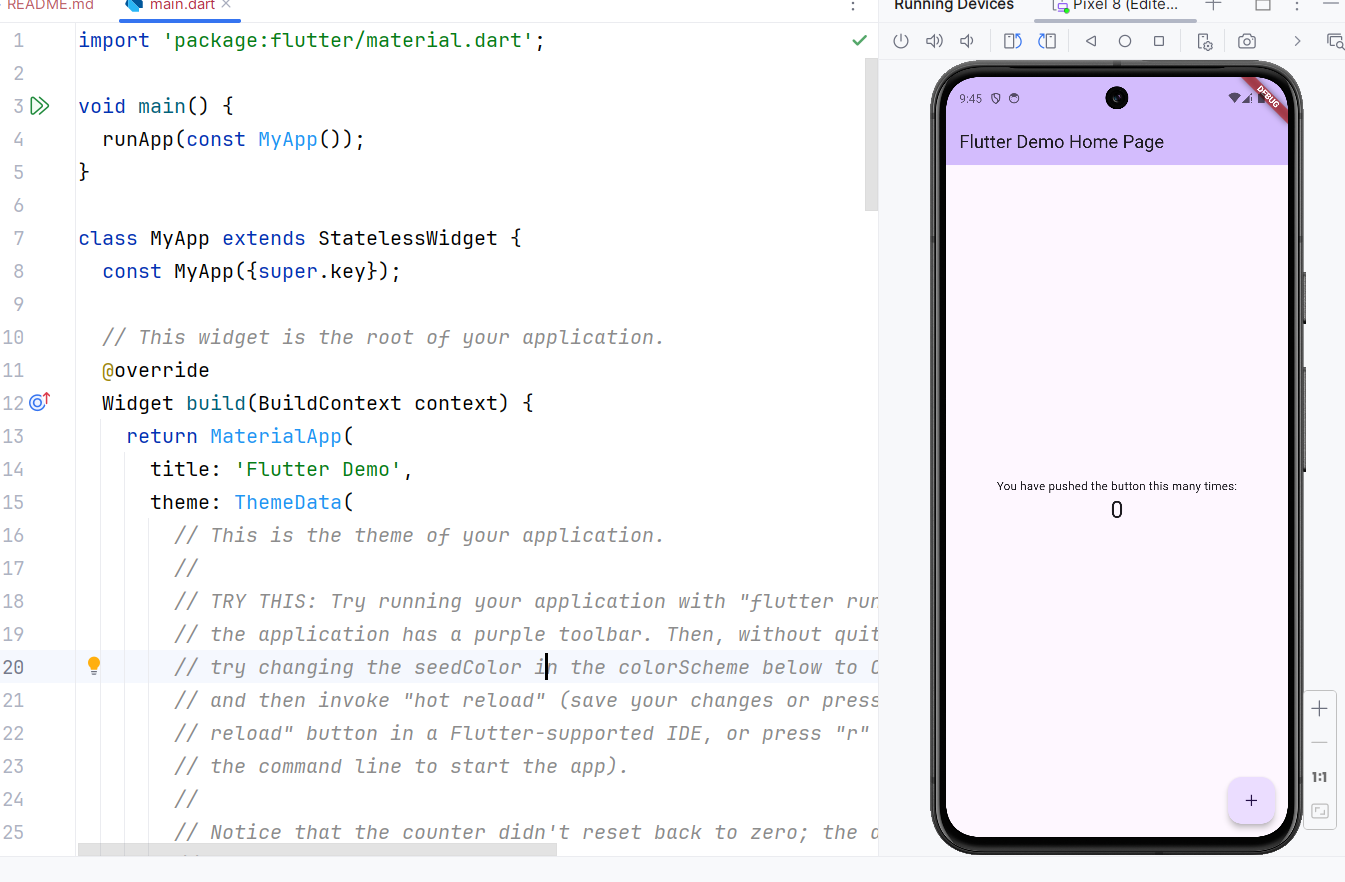
Step 2: Configure Your App for Release
Before exporting the APK, you need to configure your Flutter app for release mode.
Update
android/app/build.gradle:Open
android/app/build.gradle.Locate the
buildTypesblock and ensure thereleaseblock is properly set up. Here's a default release configuration:
android {
compileSdkVersion 34
defaultConfig {
applicationId "com.example.myapp" //make sure the name is from your company and prohect name
minSdkVersion 21
targetSdkVersion 33
versionCode 1
versionName "1.0"
}
buildTypes {
release {
// Shrinks, optimizes, and obfuscates your code by default
minifyEnabled true
// Enables ProGuard for code obfuscation (optional)
proguardFiles getDefaultProguardFile('proguard-android-optimize.txt'), 'proguard-rules.pro'
}
}
}
Step 4: Build the APK
Now that the project is set up for release, you can generate the APK.
Run the Flutter Build Command: Run the following command in the terminal from your project’s root directory:
flutter build apk --releaseThis command builds the release APK and stores it in the
build/app/outputs/flutter-apkdirectory.
Check the APK: The APK will be located at:
build/app/outputs/flutter-apk/app-release.apk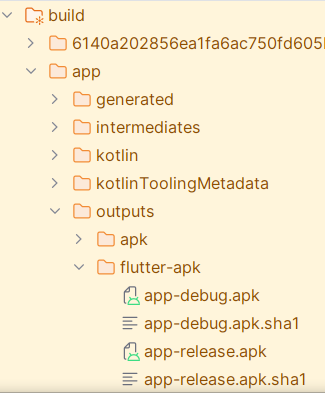
Step 5: Test the APK on an Android Device
Transfer the APK to your Android device via USB, email, or cloud storage.
💡In my case I use TelegramOpen the APK file on your device and install it.
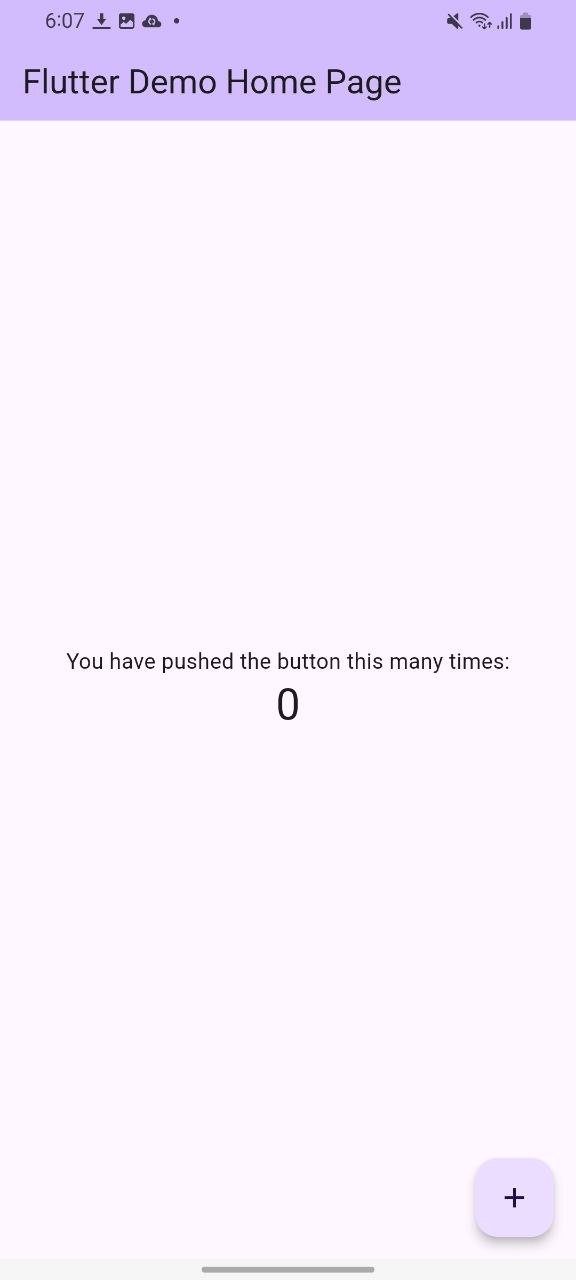 💡That’s All! I think this is simply exporting Flutter app to APK, If your Flutter app has many features I think you will encounter some issues but you can simply search for the error or fix soulotion by prompting CHAT GPT xD
💡That’s All! I think this is simply exporting Flutter app to APK, If your Flutter app has many features I think you will encounter some issues but you can simply search for the error or fix soulotion by prompting CHAT GPT xD
Subscribe to my newsletter
Read articles from Thirdy Gayares directly inside your inbox. Subscribe to the newsletter, and don't miss out.
Written by

Thirdy Gayares
Thirdy Gayares
I am a dedicated and skilled Software Engineer specializing in mobile app development, backend systems, and creating secure APIs. With extensive experience in both SQL and NoSQL databases, I have a proven track record of delivering robust and scalable solutions. Key Expertise: Mobile App Development: I make high-quality apps for Android and iOS, ensuring they are easy to use and work well. Backend Development: Skilled in designing and implementing backend systems using various frameworks and languages to support web and mobile applications. Secure API Creation: Expertise in creating secure APIs, ensuring data integrity and protection across platforms. Database Management: Experienced with SQL databases such as MySQL, and NoSQL databases like Firebase, managing data effectively and efficiently. Technical Skills: Programming Languages: Java, Dart, Python, JavaScript, Kotlin, PHP Frameworks: Angular, CodeIgniter, Flutter, Flask, Django Database Systems: MySQL, Firebase Cloud Platforms: AWS, Google Cloud Console I love learning new things and taking on new challenges. I am always eager to work on projects that make a difference.