Understanding AWS CloudFront: A Complete Guide to Content Delivery Networks
 Amulya
Amulya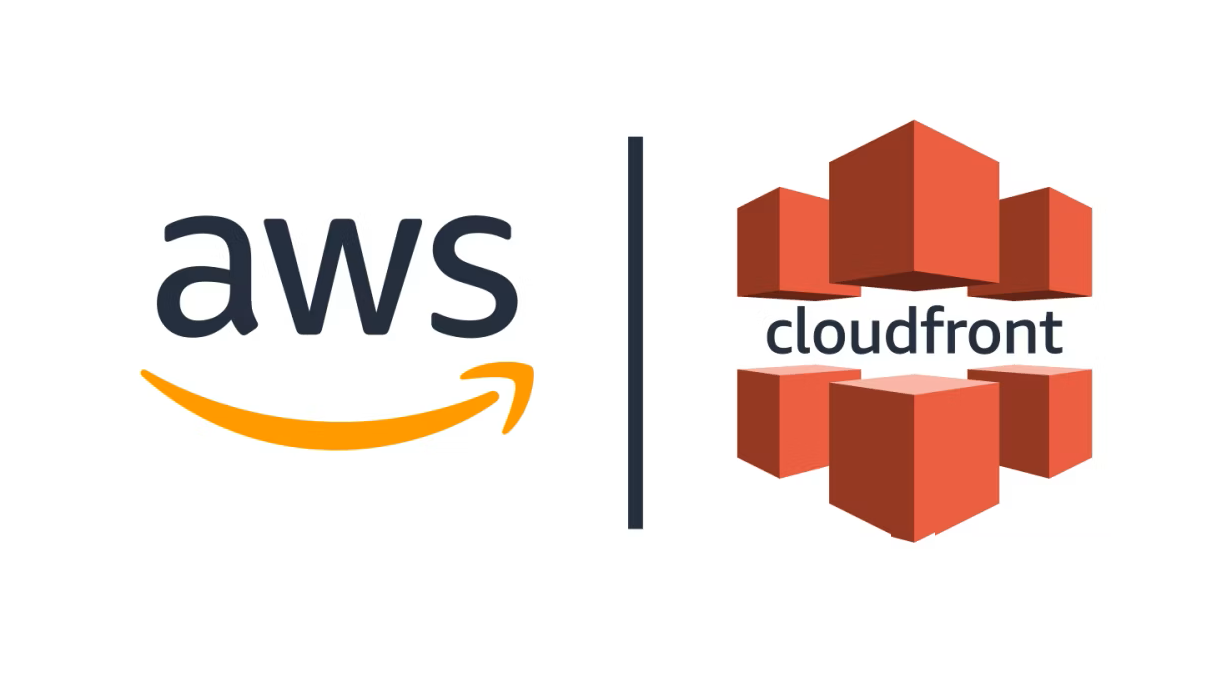
Introduction
In today's digital landscape, delivering content quickly and efficiently to users worldwide is crucial for any online platform. Amazon Web Services (AWS) CloudFront offers a robust solution for this challenge through its Content Delivery Network (CDN) service. In this comprehensive guide, we'll explore CloudFront, understand its benefits, and walk through a hands-on project to implement it with S3.
What is AWS CloudFront?
CloudFront is AWS's managed CDN service that provides fast, secure, and reliable content delivery to users worldwide. It works by distributing content through a network of edge locations strategically placed around the globe.
Key Benefits:
Reduced Latency: Content is served from the nearest edge location to the user
Cost Optimization: Reduces the load on origin servers and bandwidth costs
Enhanced Security: Provides protection against DDoS attacks and integrates with AWS WAF
Global Reach: Access to AWS's extensive network of edge locations
Easy Integration: Seamlessly works with other AWS services like S3
Real-World Example: Understanding CDN
Imagine a popular social media platform like Instagram:
When a user in Australia uploads an image, it's stored in a central location
Without CDN: Users worldwide need to access this central location, leading to high latency
With CDN: The image is cached at edge locations worldwide
Users access content from their nearest edge location, resulting in faster load times
Hands-on Project: Hosting a Static Website with S3 and CloudFront
Prerequisites:
AWS Account
Basic understanding of AWS services
A simple static website (HTML, CSS files)
Step 1: Create and Configure S3 Bucket
Log into AWS Console and navigate to S3
Click "Create bucket"
Configure bucket:
- Bucket name: your-domain-name.com (or any unique name) - Region: Choose your preferred region - Block all public access: Enable - Enable bucket versioning (optional but recommended)Navigate to Properties tab
Enable Static website hosting:
- Select "Host a static website" - Index document: index.html - Error document: error.html (optional)
Step 2: Upload Website Content
Click "Upload" in your bucket
Add your website files (index.html, CSS, images, etc.)
Verify upload completion
Step 3: Configure CloudFront Distribution
Navigate to CloudFront in AWS Console
Click "Create Distribution"
Configure Origin:
- Origin domain: Select your S3 bucket - Origin access: Create new OAI (Origin Access Identity) - Update bucket policy: EnableConfigure Distribution Settings:
- Price Class: Choose based on your needs * Use all edge locations * North America and Europe only * North America, Europe, Asia, Middle East, and Africa - Default root object: index.html - WAF: Disable for testing (enable in production)Wait for deployment (typically 5-10 minutes)
Step 4: Verify Bucket Policy
Check your S3 bucket policy. It should include:
{
"Effect": "Allow",
"Principal": {
"AWS": "arn:aws:iam::cloudfront:user/CloudFront Origin Access Identity [ID]"
},
"Action": "s3:GetObject",
"Resource": "arn:aws:s3:::your-bucket-name/*"
}
Step 5: Test Distribution
Copy your CloudFront distribution domain name
Access your website through the CloudFront URL
Verify that:
Website loads successfully through CloudFront URL
Direct S3 bucket URL access is forbidden
Best Practices
Security:
Always use OAI for S3 bucket access
Enable HTTPS for content delivery
Consider implementing AWS WAF for additional security
Performance:
Choose appropriate price class based on your audience location
Configure proper cache behaviors
Use versioning for content updates
Cost Optimization:
Monitor usage patterns
Choose appropriate price class
Implement proper cache strategies
Clean Up (Important!)
To avoid unnecessary charges:
Disable CloudFront distribution
Delete distribution after disabled status
Empty and delete S3 bucket
Remove any associated SSL certificates if created
Cost Considerations
CloudFront pricing varies based on:
Data transfer out
Number of requests
Edge location usage
Free tier includes:
50 GB data transfer out
2,000,000 HTTP/HTTPS requests per month
Conclusion
AWS CloudFront provides a powerful way to deliver content efficiently to users worldwide. When integrated with S3, it offers a robust solution for hosting static websites with enhanced performance and security. Remember to always follow security best practices and monitor costs when implementing this solution in production environments.
Additional Resources
Note: This guide was created based on AWS services as of 2024. Service features and pricing may change over time.
Subscribe to my newsletter
Read articles from Amulya directly inside your inbox. Subscribe to the newsletter, and don't miss out.
Written by