The Auto Exist Conundrum: Unraveling DAX Mysteries
 Nalaka Wanniarachchi
Nalaka Wanniarachchi
Hey there, data enthusiasts! Today, we're diving into a cool feature in Power BI that doesn't get enough love: DAX's Auto-Exist. Plus, we'll check out the new Value Filter Behavior that's giving us even more control over our data. Buckle up, because this is going to be a fun ride!
What's the Deal with Auto-Exist?
Imagine you're at a party, and you're trying to introduce people who might get along. You wouldn't waste time introducing folks who clearly have nothing in common, right? Well, that's kind of what auto-exist does in DAX (Data Analysis Expressions).
Auto-exist is like a smart party host for your data. It looks at your filters and says, "Hey, these combinations don't make sense. Let's not bother with them." For example, if you're filtering by both year and month, auto-exist makes sure you're not trying to analyze January 2024 data when you're only looking at 2023. Pretty neat, huh?
Why Should You Care?
Here's the thing: Auto-Exist is a total performance booster. It's like turbocharging your Power BI reports. By cutting out those nonsensical data combos, your reports load faster, and you get to the good stuff quicker. Trust me, when you're dealing with massive datasets, you'll be thanking auto-exist for saving your sanity (and time).
The Secret Sauce: A Well-Designed Data Model
Now, if you want auto-exist to really shine, you've got to give it the right playground. Enter the star schema – the superhero of data models.
Picture your data model like a solar system. You've got your fact table (let's call it the sun) right in the middle, with all your dimension tables (the planets) orbiting around it. This setup is auto-exist's best friend. It can easily spot which combos make sense and which don't.
On the flip side, if your data model looks more like a tangled web (we call this a snowflake schema), auto-exist might get a bit confused. It's like trying to introduce people at a chaotic party – things can get messy, and performance might take a hit.
With Auto Exist On
( Before the October 2024 version this is by default on and there is no setting to change it)
Let’s focus on the following example with ‘Auto Exist’ on; i.e.Value filter Behaviour is set to "Automatic”.
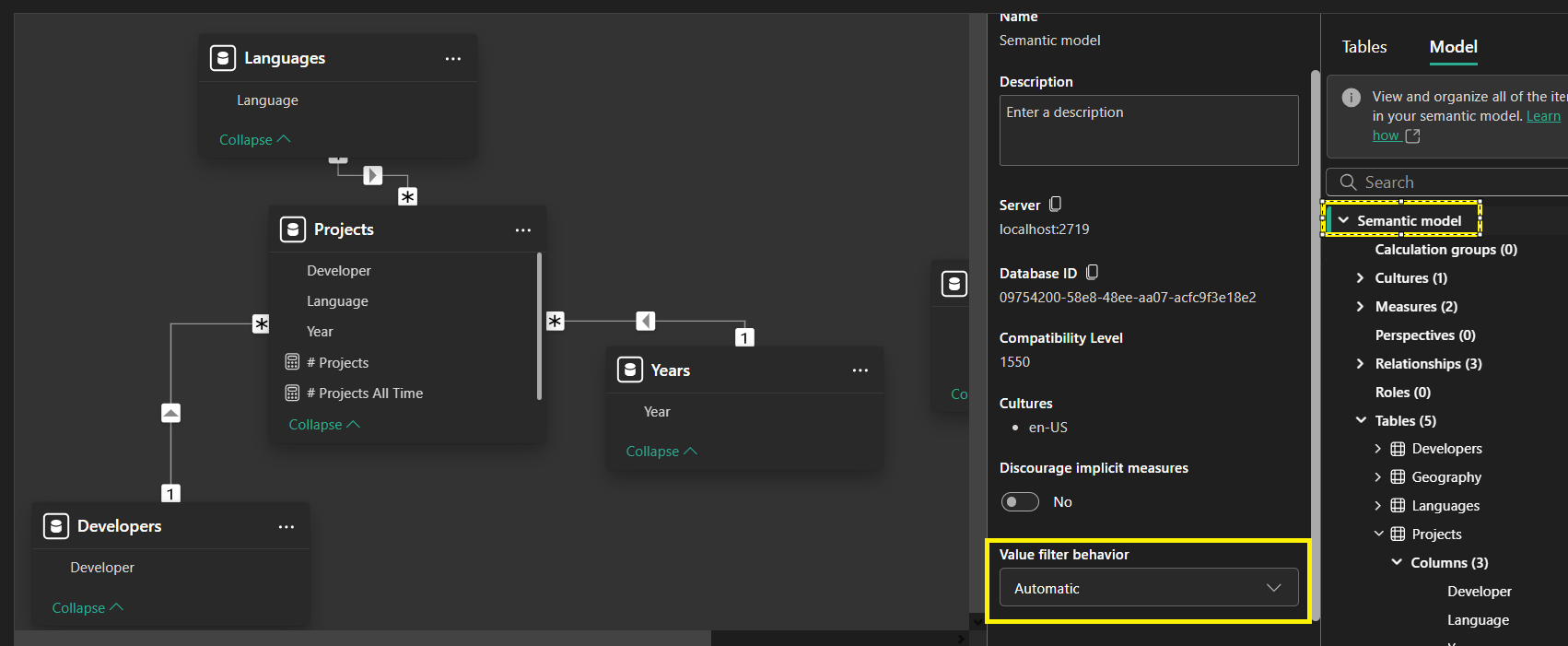
Measures ;
# of Projects = COUNTROWS ( Projects )
# of Projects All Time = CALCULATE ( [# Projects], ALL ( Projects[Year] ), ALL ( Years ) )
Now, let's focus on that second measure. You'd think that, you'd see the total number of projects regardless of the year, right? Well, not so fast! Auto-Exist might have other plans.
The Plot Thickens
Scenario 1: Year 2017, Languages 'DAX' & 'Python'
- Everything looks peachy. Your measures behave as expected.
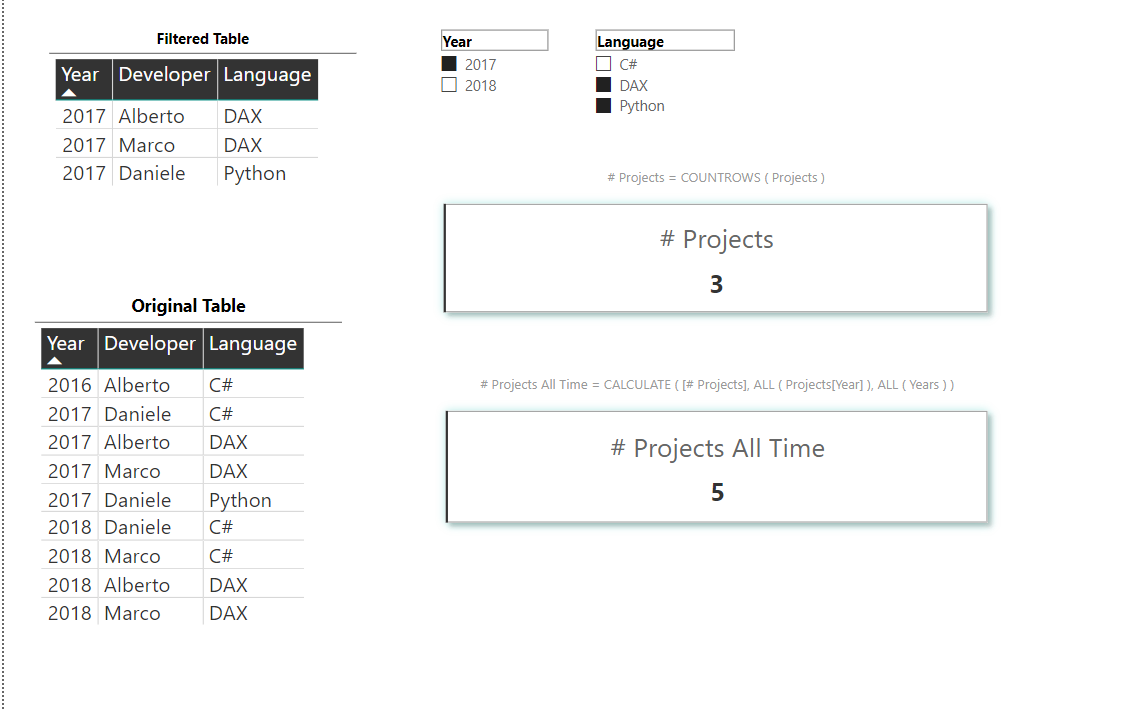
Scenario 2: Year 2018, Languages 'DAX' & 'Python'
- Wait, what? "# Projects All Time" shows 4 instead of 5! (This is the Problem )
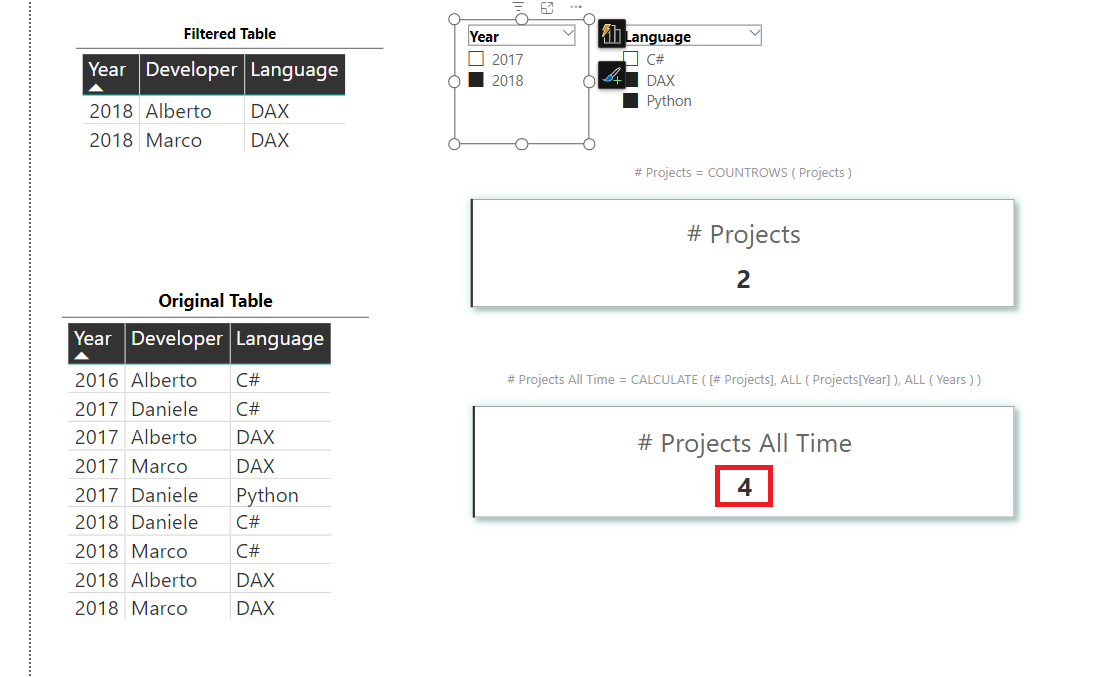
The Culprit: Auto-Exist
Here's where things get interesting. “Auto-Exist” is like that overzealous friend who's always trying to "help" but sometimes misses the mark. When you filter for 2018 and select 'DAX' and 'Python', it first looks at your data and goes, "Wait a minute, there's no Python project in 2018!" So it quietly drops Python from the equation.
Now, when it evaluates your measure, it only considers DAX as the language. Even though there's a C# project in 2018, it's not in the picture because you didn't select it in the filter. The result? You get 4 projects instead of 5.
The Plot Twist (and Solution!)
Here's the kicker: Most of the time, this isn't what we want to see. We're after that elusive 5, counting all projects regardless of the year or language filter.
So, what's the fix? After October 2024, Power BI introduced a game-changer. Simply change the value filter behavior to 'Automatic', and voilà! You'll see the intended output.
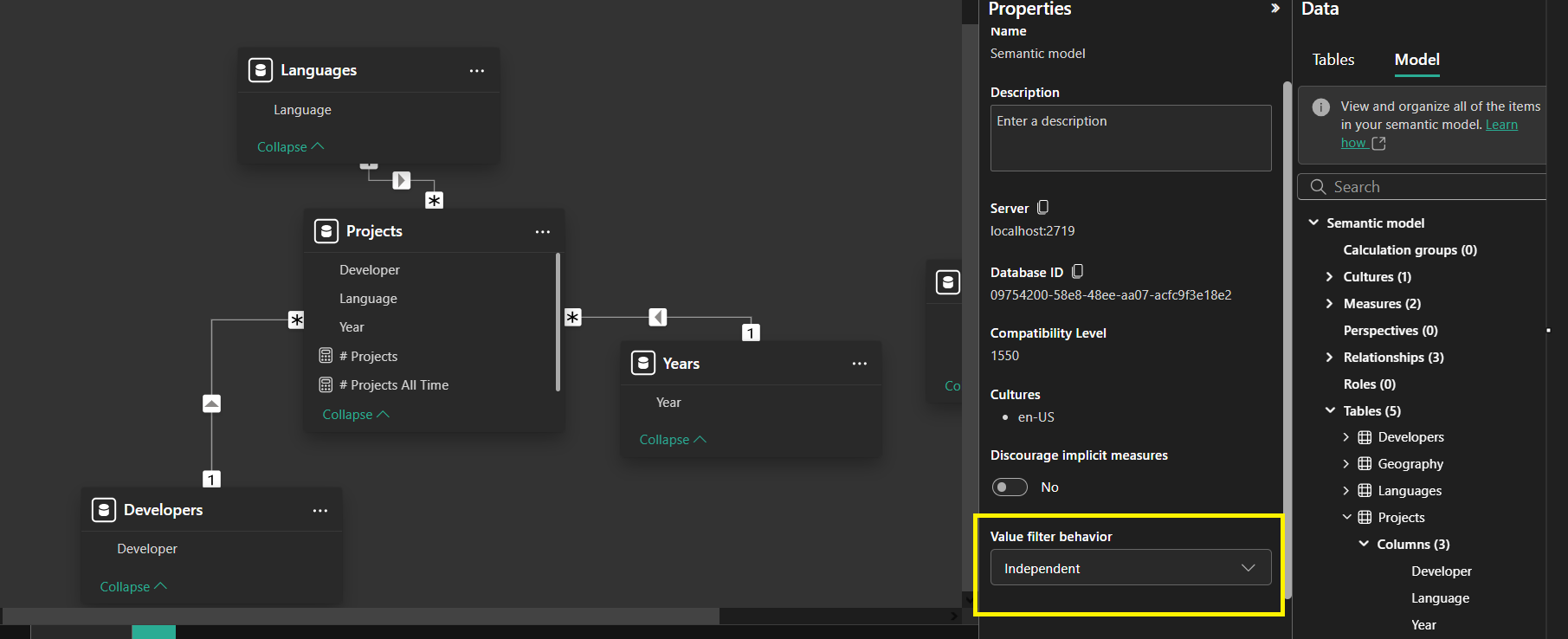

A Word to the Wise
While this tweak solves our immediate problem, I can't stress enough how important it is to use a star schema in your data model. It's like building your house on solid ground – it helps prevent these ambiguous numbers from popping up in the first place.
Tip
Before October 2024, Auto Exist was the default behavior in Power BI. It's like an overeager assistant trying to "help" by silently removing what it thinks are irrelevant filter combinations.
How Auto Exist Thinks in Second Scenario:
"Oh, you selected 2018 and both 'DAX' and 'Python'? Let me check that for you."
"Hmm, there's no Python project in 2018. I'll just quietly drop that from the equation."
"Now, I'll only consider DAX as the language for 2018."
The result? Your "# Projects All Time" measure only counts projects that exist for the selected combination of year and languages, even though it's supposed to ignore the year filter!
Taking Control with Value Filter Behavior :
( Released with PowerBI Update October 2024 Version as a preview feature )
Alright, so auto-exist is great, but what if you want to break the rules a bit? That's where the new Value Filter Behavior feature comes in. It's like being able to control the laws of physics at our data party. Here are your superpowers:
Automatic (Default): This is the default setting and currently turns on the Coalesced behavior. but heads up – it might change in the future.
Independent: Want to see how products performed across different years, even if some combos don't exist? This is your go-to. It's like saying, "Let's imagine what-if scenarios!" (You get the control now with this setting)
Coalesced: This would force the value filter behavior to be enabled for the semantic model and will result in combining the filters on the same table into one.
Sample PowerBI Report for play-along (Base file is from SQL-BI)
Wrapping It Up
So there you have it, folks! DAX's Auto-Exist is your behind-the-scenes MVP, making your Power BI reports faster and more efficient. And with the new Value Filter Behavior, you've got the power to choose between playing by the rules or bending them a bit for some out-of-the-box analysis.
Remember, a well-structured star schema model is like giving auto-exist a superpower boost. But when you need that extra flexibility, Value Filter Behavior has got your back.
Data analysis is full of surprises, isn't it? But that's what makes it exciting! Understanding these nuances not only makes us better analysts but also helps us build more reliable reports.
Have you encountered similar Auto-Exist shenanigans? Drop a comment below and let's chat! And remember, in the world of data, expect the unexpected – and always double-check your measures!
Happy analyzing, data rockstars! 🚀📊
Further Reading :
Understanding DAX Auto-Exist From SQLBI.com
Subscribe to my newsletter
Read articles from Nalaka Wanniarachchi directly inside your inbox. Subscribe to the newsletter, and don't miss out.
Written by

Nalaka Wanniarachchi
Nalaka Wanniarachchi
Nalaka Wanniarachchi is an accomplished data analytics and data engineering professional with over 20 years of working experience. As a CIMA(ACMA/CGMA) UK qualified ex-banker with strong analytical skills, he transitioned into building robust data solutions. Nalaka specializes in Microsoft Fabric and Power BI, delivering advanced analytics and engineering solutions. He holds a Microsoft certification as a Fabric Analytic Engineer and Power BI Professional, combining technical expertise with a deep understanding of financial and business analytics.