Docker for Everyone: A Beginner's Guide to Understanding and Using Docker
 akash javali
akash javali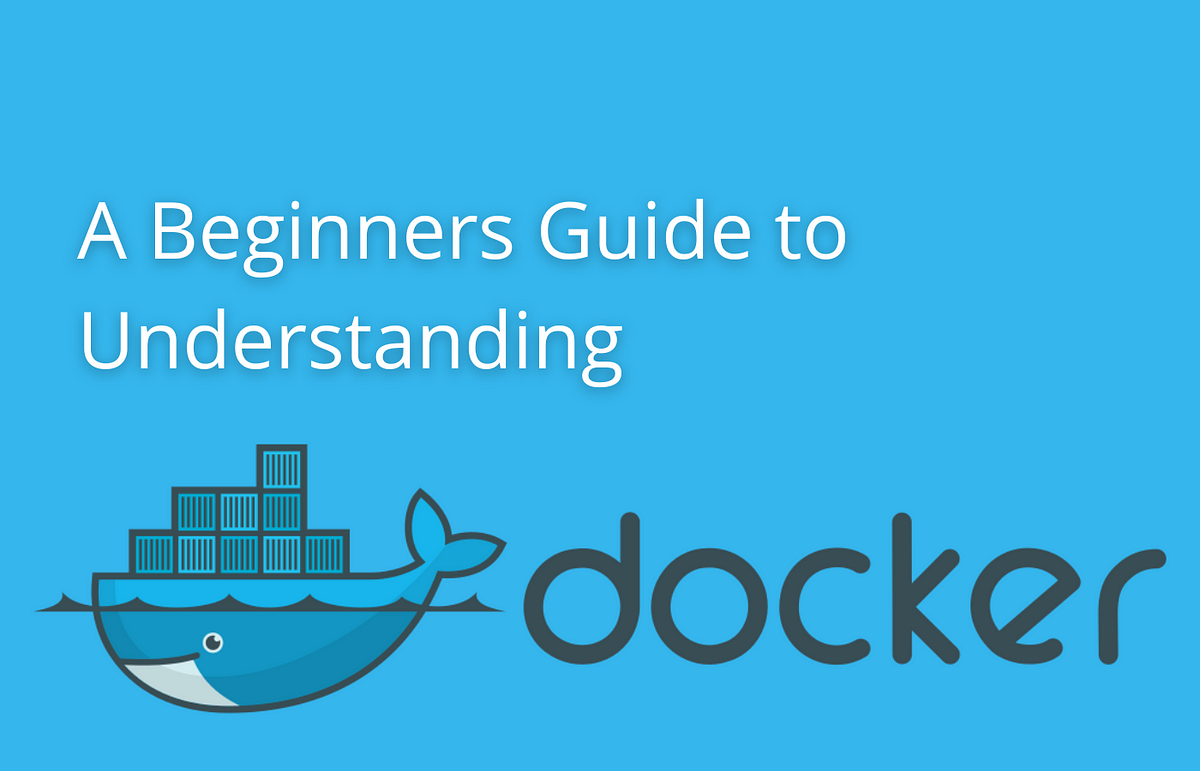
In today's world of software development and IT operations, Docker has become a crucial tool for simplifying and accelerating workflows. But what exactly is Docker? And how can you use it, even if you're new to the world of containers? Let’s dive in and break it down.
What is Docker?
Docker is an open-source platform that allows developers to automate the deployment of applications inside lightweight, portable containers. These containers include everything an application needs to run—code, libraries, dependencies—making it easier to develop, ship, and run applications across different environments.
Think of a Docker container as a lightweight, standalone unit that runs your application without worrying about conflicts between different environments. For example, if your application works on your laptop, it will also work on any server, cloud, or even your friend's machine if it runs inside a Docker container.
Why Docker?
Before Docker, developers often encountered the famous phrase: "It works on my machine!" but failed when run in other environments. Docker resolves this issue by ensuring that the software behaves the same way across different systems. Key benefits of Docker include:
Consistency: Docker containers ensure that your application runs the same, no matter where it's deployed.
Portability: Containers can be run across various platforms, from local machines to cloud servers.
Efficiency: Docker containers are lightweight and consume fewer resources than traditional virtual machines (VMs).
Simplified Scaling: Easily scale your application by deploying multiple containers with load balancing.
Understanding the Key Concepts
Before we dive into using Docker, let’s cover a few essential concepts:
Docker Containers: These are the individual units where your application and all its dependencies are packed. Containers run on any system that has Docker installed.
Docker Images: Think of these as blueprints for your containers. A Docker image includes everything you need to run an application, including the code, runtime, libraries, and environment variables.
Dockerfile: A simple text file that contains instructions to build a Docker image. This file defines what goes inside the image (e.g., which base operating system, which dependencies).
Docker Hub: A repository where Docker images are stored and shared. You can pull ready-to-use images from Docker Hub or push your own.
Docker Engine: The core component that runs and manages containers on your system.
Setting Up Docker
Step 1: Install Docker
First, you need to install Docker on your machine. Docker is available for different operating systems, including macOS, Windows, and Linux. Visit Docker's official website and download the appropriate version for your OS.
Step 2: Verify Installation
Once installed, open your terminal (or command prompt) and type:
docker --version
You should see the installed Docker version if everything is set up correctly.
Getting Hands-On: Running Your First Docker Container
Step 3: Pull a Pre-built Image
To get started quickly, let's pull a pre-built image from Docker Hub. We'll use the official hello-world image, a simple container that demonstrates Docker functionality.
Run the following command in your terminal:
docker run hello-world
Docker will:
Pull the
hello-worldimage from Docker Hub.Create a container from that image.
Run the container.
If everything works, you should see a message that Docker is installed correctly.
Step 4: Running a Web Application with Docker
Let’s try something more useful—running a web application inside a Docker container. For this, we’ll use a simple Node.js application.
- Create a project directory:
mkdir docker-app && cd docker-app
- Create a simple Node.js web server:
echo "const http = require('http'); const port = 3000; http.createServer((req, res) => { res.write('Hello, Docker!'); res.end(); }).listen(port);" > app.js
- Create a Dockerfile: This file tells Docker how to build the container for our application. In your project directory, create a file named
Dockerfile:
# Use an official Node.js image as the base
FROM node:20
# Set the working directory inside the container
WORKDIR /usr/src/app
# Copy the local code into the container
COPY . .
# Install the necessary dependencies
RUN npm install
# Expose the application’s port
EXPOSE 3000
# Command to run the app
CMD ["node", "app.js"]
- Build the Docker image:
docker build -t my-node-app .
This command tells Docker to build an image from the Dockerfile in the current directory (.) and name it my-node-app.
- Run the Docker container:
docker run -p 3000:3000 my-node-app
Docker will create a container based on your image and run the Node.js web server. Open your browser and go to http://localhost:3000. You should see "Hello, Docker!" displayed.
Managing Docker Containers
Listing Containers
To see which containers are running on your system, use:
docker ps
If you want to see all containers (including stopped ones), use:
docker ps -a
Stopping and Removing Containers
To stop a running container, type:
docker stop <container-id>
To remove a container, use:
docker rm <container-id>
You can also remove containers in bulk with:
docker rm $(docker ps -a -q)
Docker Compose: Running Multi-Container Applications
Sometimes, you need to run multiple containers simultaneously, such as a web server container and a database container. Docker Compose simplifies this by allowing you to define and run multi-container applications with a single command.
- Create a
docker-compose.ymlfile:
version: '3'
services:
web:
build: .
ports:
- "3000:3000"
redis:
image: "redis:alpine"
- Run the multi-container application:
docker-compose up
This command will build the web container (using the Dockerfile) and pull the Redis container from Docker Hub. Both will run simultaneously.
Wrapping Up
Docker makes it easier to create, deploy, and run applications inside containers that behave consistently across environments. Even if you're a beginner, Docker’s simplicity allows you to quickly containerize applications, ensuring seamless deployment and scalability. By mastering the basics, you’re opening the door to more advanced use cases such as microservices, cloud deployments, and CI/CD pipelines.
Docker isn't just for developers—it's for anyone looking to streamline application management, and with tools like Docker Compose, scaling and orchestrating services becomes far less complicated.
So, go ahead—install Docker, and start exploring! Your "it works on my machine" days are officially behind you.
Subscribe to my newsletter
Read articles from akash javali directly inside your inbox. Subscribe to the newsletter, and don't miss out.
Written by

akash javali
akash javali
A passionate 'Web Developer' with a Master's degree in Electronics and Communication Engineering who chose passion as a career. I like to keep it simple. My goals are to focus on typography, and content and convey the message that you want to send. Well-organized person, problem solver, & currently a 'Senior Software Engineer' at an IT firm for the past few years. I enjoy traveling, watching TV series & movies, hitting the gym, or online gaming.