React Animation - GSAP
 Code Subtle
Code Subtle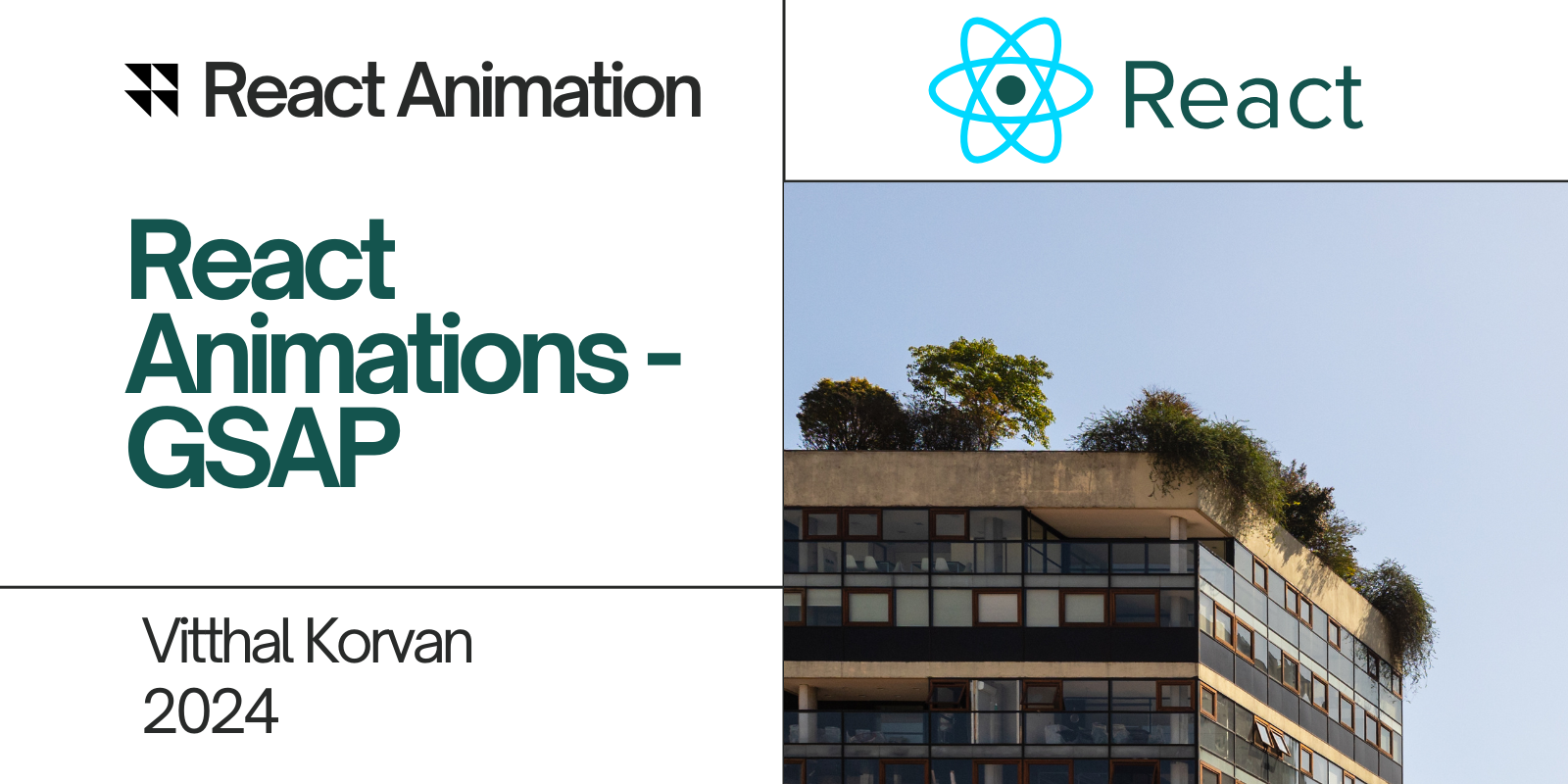
GSAP in React
Using GSAP (GreenSock Animation Platform) in React
GSAP (GreenSock Animation Platform) is a powerful animation library for JavaScript that works well with React. It allows you to create high-performance animations with ease.
Here's a step-by-step guide to using GSAP in React, along with some examples:
Step-by-Step Guide
1. Install GSAP
You can install GSAP in your React project using npm or yarn.
npm install gsap
# or
yarn add gsap
2. Import GSAP in Your Component
After installing GSAP, you can import the necessary modules in your React components.
import { gsap } from 'gsap';
3. Create References for Elements to Animate
In React, GSAP animations are typically applied to DOM elements. You can use the useRef hook to create a reference to the DOM element you want to animate.
import React, { useRef, useEffect } from 'react';
import { gsap } from 'gsap';
const MyComponent = () => {
const boxRef = useRef(null);
useEffect(() => {
gsap.to(boxRef.current, { rotation: 360, duration: 2 });
}, []);
return (
<div>
<div ref={boxRef} style={styles.box}></div>
</div>
);
};
const styles = {
box: {
width: '100px',
height: '100px',
backgroundColor: 'red',
},
};
export default MyComponent;
In this example:
boxRefis used to reference thedivelement.GSAP rotates the element 360 degrees over 2 seconds.
GSAP Animation Example : GSAP Example 1
4. Controlling Animations with State
You can also trigger animations based on component state. For example, animating an element when a button is clicked.
import React, { useRef, useState } from 'react';
import { gsap } from 'gsap';
const MyComponent = () => {
const boxRef = useRef(null);
const [isAnimating, setAnimating] = useState(false);
const animateBox = () => {
gsap.to(boxRef.current, { x: isAnimating ? 0 : 200, duration: 1 });
setAnimating(!isAnimating);
};
return (
<div>
<div ref={boxRef} style={styles.box}></div>
<button onClick={animateBox}>Animate</button>
</div>
);
};
const styles = {
box: {
width: '100px',
height: '100px',
backgroundColor: 'red',
},
};
export default MyComponent;
5. Using Timelines in GSAP
GSAP provides a Timeline feature to sequence animations. This allows multiple animations to run in succession.
import React, { useRef, useEffect } from 'react';
import { gsap, TimelineLite } from 'gsap';
const MyComponent = () => {
const box1Ref = useRef(null);
const box2Ref = useRef(null);
const box3Ref = useRef(null);
useEffect(() => {
const tl = gsap.timeline();
tl.to(box1Ref.current, { x: 100, duration: 1 })
.to(box2Ref.current, { x: 100, duration: 1 })
.to(box3Ref.current, { x: 100, duration: 1 });
}, []);
return (
<div>
<div ref={box1Ref} style={styles.box}></div>
<div ref={box2Ref} style={styles.box}></div>
<div ref={box3Ref} style={styles.box}></div>
</div>
);
};
const styles = {
box: {
width: '100px',
height: '100px',
backgroundColor: 'blue',
marginBottom: '10px',
},
};
export default MyComponent;
In this example:
- The three boxes will move to the right sequentially, one after the other.
GSAP X TimeLine : Timeline GSAP code
6. Reversing Animations
You can reverse GSAP animations easily by calling .reverse() on the timeline or animation.
import React, { useRef, useEffect, useState } from 'react';
import { gsap } from 'gsap';
const MyComponent = () => {
const boxRef = useRef(null);
const [isReversed, setIsReversed] = useState(false);
useEffect(() => {
gsap.to(boxRef.current, { rotation: 360, duration: 2 });
}, []);
const toggleReverse = () => {
const animation = gsap.to(boxRef.current, { rotation: 360, duration: 2 });
if (isReversed) {
animation.reverse();
}
setIsReversed(!isReversed);
};
return (
<div>
<div ref={boxRef} style={styles.box}></div>
<button onClick={toggleReverse}>
{isReversed ? 'Play' : 'Reverse'}
</button>
</div>
);
};
const styles = {
box: {
width: '100px',
height: '100px',
backgroundColor: 'green',
},
};
export default MyComponent;
Example Scenarios
Example 1: Fading in Elements
useEffect(() => {
gsap.fromTo(boxRef.current, { opacity: 0 }, { opacity: 1, duration: 2 });
}, []);
This will animate the opacity of the boxRef element from 0 (invisible) to 1 (fully visible) over 2 seconds.
Example 2: Animating Multiple Elements
useEffect(() => {
gsap.to(".box", { x: 100, stagger: 0.2, duration: 1 });
}, []);
Using the stagger property, GSAP will animate elements with the class box one after another with a 0.2-second delay between each.
Example 3: Using ScrollTrigger (GSAP Plugin)
npm install gsap@npm:@gsap/shockingly
import { gsap } from "gsap";
import { ScrollTrigger } from "gsap/ScrollTrigger";
gsap.registerPlugin(ScrollTrigger);
useEffect(() => {
gsap.to(boxRef.current, {
x: 500,
scrollTrigger: {
trigger: boxRef.current,
start: "top center",
end: "bottom top",
scrub: true,
},
});
}, []);
In this example, the ScrollTrigger plugin animates an element based on scroll position.
Key Concepts to Remember:
References: Use
useRefto reference DOM elements.useEffect: Use GSAP animations within theuseEffecthook to ensure the DOM elements have been rendered.Timelines: Use
gsap.timeline()to sequence multiple animations.Reversing: Use
.reverse()to reverse animations easily.
Key GSAP Parameters and their Usage
target(Required)The element(s) to animate. In React, this is usually referenced using
useRef.Can be a single element, an array of elements, or a string selector (e.g., ".my-class").
Example:
gsap.to(boxRef.current, { duration: 1, x: 100 });
durationSpecifies how long the animation should take (in seconds).
Default:
0.5seconds.Example:
gsap.to(boxRef.current, { duration: 2, x: 200 });
x,y,zMoves the element along the respective axis (in pixels).
Example:
gsap.to(boxRef.current, { duration: 1, x: 300, y: 200 });
opacityFades the element in or out by adjusting the opacity (between
0and1).Example:
gsap.to(boxRef.current, { duration: 1, opacity: 0.5 });
scale,scaleX,scaleYScales the element (1 is default size).
Example:
gsap.to(boxRef.current, { duration: 1, scale: 1.5 });
rotationRotates the element in degrees (clockwise is positive, counter-clockwise is negative).
Example:
gsap.to(boxRef.current, { duration: 1, rotation: 360 });
easeControls the easing function, defining how the animation accelerates or decelerates.
Common values:
"power1.in","power2.out","elastic","bounce","linear".Example:
gsap.to(boxRef.current, { duration: 1, x: 100, ease: "power3.out" });
delayAdds a delay (in seconds) before starting the animation.
Example:
gsap.to(boxRef.current, { duration: 1, x: 200, delay: 0.5 });
repeatDefines how many times the animation should repeat.
Set
-1for infinite repetition.Example:
gsap.to(boxRef.current, { duration: 1, x: 100, repeat: 3 });
yoyoWhen set to
true, the animation will reverse after reaching the end (useful withrepeat).Example:
gsap.to(boxRef.current, { duration: 1, x: 100, repeat: 2, yoyo: true });
staggerAnimates multiple elements with a staggered delay.
Example:
gsap.to(".box", { duration: 1, x: 100, stagger: 0.2 });
onComplete,onStart,onUpdateThese are callbacks that fire at specific points in the animation lifecycle.
onComplete: Fires when the animation finishes.onStart: Fires when the animation starts.onUpdate: Fires every time the values are updated.Example:
gsap.to(boxRef.current, { duration: 1, x: 100, onComplete: () => console.log("Animation Complete!") });
fromvstopausedIf set to
true, the animation will start in a paused state and can be triggered later.Example:
const animation = gsap.to(boxRef.current, { duration: 1, x: 100, paused: true }); animation.play(); // Trigger it later
Example Usage in React
import React, { useRef, useEffect } from 'react';
import { gsap } from 'gsap';
const GsapComponent = () => {
const boxRef = useRef(null);
useEffect(() => {
gsap.to(boxRef.current, {
duration: 1, // 1 second animation duration
x: 100, // Move 100px along the x-axis
rotation: 360, // Rotate 360 degrees
scale: 1.5, // Scale the element by 1.5 times
ease: "power2.out", // Smooth easing
delay: 0.5, // Delay of 0.5 seconds before starting
repeat: 2, // Repeat the animation 2 times
yoyo: true, // Reverse after each repeat
onComplete: () => console.log("Animation Completed!"),
// Fires on completion
});
}, []);
return <div ref={boxRef}
style={{ width: 100, height: 100, backgroundColor: 'blue' }}>
Animate Me</div>;
};
export default GsapComponent;
Example: GSAP Random Animation in React
import React, { useEffect, useRef } from "react";
import { gsap } from "gsap";
const RandomBoxes = () => {
const boxesRef = useRef([]);
useEffect(() => {
boxesRef.current.forEach((box) => {
gsap.to(box, {
x: gsap.utils.random(0, 500), // Random position between 0 and 500px for x
y: gsap.utils.random(0, 300), // Random position between 0 and 300px for y
backgroundColor: gsap.utils.random(["#ff0000", "#00ff00", "#0000ff"]), // Random color
duration: 2,
repeat: -1,
yoyo: true
});
});
}, []);
return (
<div style={containerStyle}>
<div
className="box"
ref={(el) => (boxesRef.current[0] = el)}
style={boxStyle}
></div>
<div
className="box"
ref={(el) => (boxesRef.current[1] = el)}
style={boxStyle}
></div>
<div
className="box"
ref={(el) => (boxesRef.current[2] = el)}
style={boxStyle}
></div>
</div>
);
};
const containerStyle = {
display: "flex",
justifyContent: "space-around",
alignItems: "center",
height: "100vh",
};
const boxStyle = {
width: "100px",
height: "100px",
backgroundColor: "red",
};
export default RandomBoxes;
Subscribe to my newsletter
Read articles from Code Subtle directly inside your inbox. Subscribe to the newsletter, and don't miss out.
Written by

Code Subtle
Code Subtle
At Code Subtle, we empower aspiring web developers through personalized mentorship and engaging learning resources. Our community bridges the gap between theory and practice, guiding students from basics to advanced concepts. We offer expert mentorship and write interactive, user-friendly articles on all aspects of web development. Join us to learn, grow, and build your future in tech!