Power Bi Interview Questions
 Sai Sravanthi
Sai Sravanthi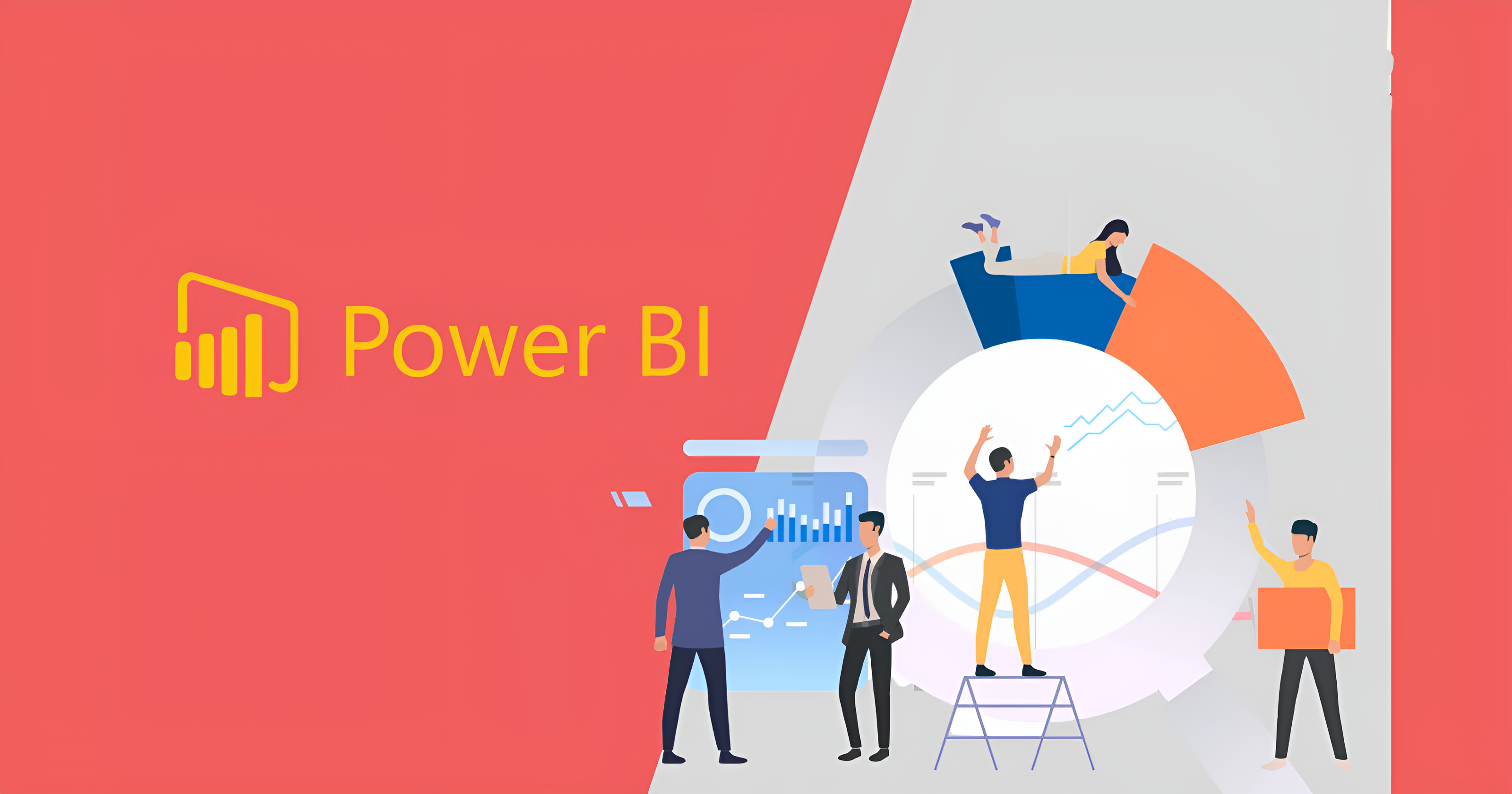
1. What is Power BI?
Power BI is a powerful business analytics service developed by Microsoft. It provides interactive visualizations and business intelligence capabilities with an interface simple enough for end-users to create their own reports and dashboards.
Key Components:
Power BI Desktop: A free application for Windows where you create reports and visualizations.
Power BI Service: An online SaaS (Software as a Service) where you can publish reports, share them with others, and perform collaborative work.
Power BI Mobile: Apps for iOS, Android, and Windows devices that allow you to view and interact with your reports on the go.
2. Why is Power BI Important?
Data-Driven Decisions: Power BI empowers organizations to make informed decisions based on data insights, not just intuition.
Improved Efficiency: It automates data analysis and reporting processes, saving time and resources.
Enhanced Collaboration: Power BI facilitates sharing and collaboration on reports and dashboards, promoting teamwork and alignment.
Better Communication: Interactive visualizations make it easier to understand complex data and communicate findings effectively.
Competitive Advantage: Organizations using Power BI can gain a competitive edge by leveraging data to identify trends, optimize operations, and improve customer satisfaction.
3. Explain the key differences between Power BI Desktop and Power BI Service.
Focus:
Power BI Desktop: Focuses on data acquisition, transformation, modeling, and report creation. It's where you build the foundation of your analysis.
Power BI Service: Focuses on sharing, collaboration, and data refresh. It's where you publish and manage your reports for broader consumption.
Capabilities:
Power BI Desktop: Offers a rich set of features for data modeling, DAX calculations, and visual customization.
Power BI Service: Provides features like data refresh scheduling, row-level security, and integration with other Microsoft services.
Accessibility:
Power BI Desktop: A desktop application installed on your local machine.
Power BI Service: A cloud-based service accessed through a web browser or mobile app.
In summary:
Desktop is for authoring and building reports.
Service is for publishing, sharing, and managing those reports.
4. What are some common data sources you can connect to in Power BI?
Power BI has an extensive library of connectors that allow you to import data from various sources, including:
Files: Excel, CSV, Text files
Databases: SQL Server, Oracle, MySQL, PostgreSQL
Online Services: Salesforce, Google Analytics, Dynamics 365
Azure Services: Azure SQL Database, Azure Data Lake Storage
Other: Web pages, folders, SharePoint lists
5. Explain the steps involved in creating a Power BI report.
Get Data: Connect to your data source and import the relevant data.
Transform and Clean: Use Power Query to clean, transform, and shape your data into a usable format.
Model Data: Define relationships between tables, create calculated columns, and build a data model that represents your business logic.
Visualize Data: Choose from a variety of visualizations (charts, graphs, maps) to represent your data in a meaningful way.
Add Interactivity: Use slicers, filters, and drill-downs to allow users to explore the data and gain insights.
Publish and Share: Publish your report to the Power BI Service to share it with others and enable collaboration.
6. What is Power Query, and what is it used for?
Power Query (also known as "Get & Transform" in Excel) is a data transformation and preparation engine within Power BI. It allows you to:
Connect to diverse data sources: Import data from databases, files, online services, and more.
Clean and transform data: Remove duplicates, handle missing values, change data types, and perform other data cleansing operations.
Shape and combine data: Pivot, unpivot, merge, and append data from multiple sources to create a unified dataset.
Automate data preparation: Record your data transformation steps as a query, which can be refreshed automatically to keep your data up-to-date.
7. What is DAX, and why is it important in Power BI?
DAX (Data Analysis Expressions) is a formula language used in Power BI to create calculated columns, measures, and custom expressions. It's important because it allows you to:
Perform complex calculations: Go beyond basic aggregations and perform sophisticated analysis on your data.
Extend data model functionality: Add new metrics and insights that aren't directly available in your original data.
Create dynamic analysis: Build interactive reports and dashboards that respond to user selections and filters.
8. Explain the difference between a calculated column and a measure in DAX.
Calculated Column: Adds a new column to your data table, with each row in the column containing the result of the DAX expression applied to that row.
Measure: Calculates a single value based on the current filter context. Measures are dynamic and recalculate based on user interactions with the report.
Example:
Calculated Column:
Profit = Sales - Cost(calculates profit for each individual sale)Measure:
Total Profit = SUM(Sales) - SUM(Cost)(calculates the total profit across all filtered sales)
9. What are some common DAX functions you use in Power BI?
Aggregation functions:
SUM,AVERAGE,MIN,MAX,COUNTLogical functions:
IF,AND,ORFilter functions:
FILTER,ALL,ALLSELECTEDTime intelligence functions:
TOTALYTD,SAMEPERIODLASTYEARIterator functions:
SUMX,AVERAGEX
10. How do you handle data security in Power BI?
Power BI offers several features to secure your data:
Row-level security (RLS): Restrict data access at the row level, so users only see data relevant to them.
Data source credentials: Securely store and manage credentials for accessing data sources.
Workspace roles: Assign different roles (viewer, contributor, admin) to control user permissions within a workspace.
Data encryption: Power BI uses encryption to protect data both in transit and at rest.
11. What are some best practices for designing effective Power BI dashboards?
Focus on the audience: Understand your audience's needs and tailor the dashboard accordingly.
Keep it simple: Avoid clutter and use clear, concise visuals.
Use appropriate visualizations: Choose the right chart type to represent your data effectively.
Highlight key insights: Make important information stand out.
Use interactivity: Allow users to explore the data and answer their own questions.
Tell a story: Use visuals and data to create a narrative that communicates insights effectively.
12. What are some of the limitations of Power BI?
Data refresh limitations: Free version has limited data refresh frequency.
DAX complexity: DAX can be challenging to learn for complex calculations.
Printing limitations: Printing large reports or dashboards can be difficult.
Mobile limitations: Some features may not be fully supported on mobile devices.
13. What are some ways to optimize the performance of Power BI reports?
Data Model Optimization:
Use star schema design for optimal performance.
Reduce the number of columns in your tables.
Avoid unnecessary relationships and hierarchies.
Use appropriate data types for columns.
DAX Optimization:
Use efficient DAX functions and avoid complex calculations.
Utilize variables to store intermediate results.
Minimize the use of
FILTERandCALCULATEfunctions.
Visual Optimization:
Reduce the number of visuals on a page.
Use simple visualizations when possible.
Avoid excessive use of filters and slicers.
Data Refresh Optimization:
Schedule data refreshes during off-peak hours.
Use incremental refresh for large datasets.
Optimize your data source queries.
14. How can you use Power BI for data storytelling?
Create a narrative: Structure your report to guide the audience through a story.
Use visuals to emphasize key points: Choose visuals that effectively communicate your message.
Highlight insights with annotations and callouts: Draw attention to important findings.
Use interactive elements to engage the audience: Allow users to explore the data and discover insights on their own.
Keep it concise and focused: Avoid overwhelming the audience with too much information.
15. What are some advanced features of Power BI?
Custom visuals: Develop or import custom visuals to extend visualization capabilities.
R and Python integration: Integrate R or Python scripts for advanced analytics and visualizations.
Paginated reports: Create pixel-perfect reports for printing or exporting.
AI visuals: Use AI-powered visuals to identify patterns and insights in your data.
Embedded analytics: Embed Power BI reports and dashboards into other applications.
16. Explain the difference between Power BI Pro and Power BI Premium.
Power BI Pro: A per-user license that provides access to basic Power BI features, including report creation, sharing, and collaboration.
Power BI Premium: A capacity-based license that provides dedicated resources for your organization, enabling larger datasets, faster performance, and advanced features like paginated reports and AI visuals.
17. What are some real-world applications of Power BI?
Sales and marketing analysis: Track sales performance, analyze customer behavior, and identify marketing opportunities.
Financial reporting: Create interactive financial reports and dashboards.
Supply chain management: Monitor inventory levels, track shipments, and optimize logistics.
Healthcare analytics: Analyze patient data, track hospital performance, and improve healthcare outcomes.
Education analytics: Track student performance, identify areas for improvement, and allocate resources effectively.
18. What are some alternatives to Power BI?
Tableau: A popular data visualization tool known for its user-friendly interface and powerful analytics capabilities.
Qlik Sense: A business intelligence platform that offers associative data exploration and self-service analytics.
Google Data Studio: A free tool that allows you to create interactive dashboards and reports from various data sources.
Microsoft Excel: While not as powerful as dedicated BI tools, Excel can still be used for basic data analysis and visualization.
19. How do you stay up-to-date with the latest Power BI features and updates?
Microsoft Power BI blog: Follow the official blog for announcements and tutorials.
Power BI community: Engage with the Power BI community on forums and social media.
Online training and certifications: Take online courses and pursue Microsoft certifications to expand your knowledge.
Attend conferences and events: Network with other Power BI users and learn from experts.
20. What are some common challenges you might face when working with Power BI?
Data quality issues: Dealing with incomplete, inconsistent, or inaccurate data can be a major challenge.
Performance optimization: Ensuring reports and dashboards perform well, especially with large datasets, can require careful optimization.
DAX limitations: While powerful, DAX can have limitations when dealing with very complex calculations or specific data scenarios.
Keeping up with updates: Power BI is constantly evolving, so staying current with new features and updates can be challenging.
User adoption: Encouraging user adoption and ensuring users understand how to effectively use Power BI reports can be an ongoing effort.
21. How do you handle slow-performing reports in Power BI?
Identify bottlenecks: Use performance analyzer to pinpoint slow-loading visuals or queries.
Optimize data model: Simplify relationships, reduce columns, and use appropriate data types.
Optimize DAX: Simplify calculations, use variables, and avoid excessive use of
FILTERandCALCULATE.Reduce visual complexity: Use simpler visuals, reduce the number of visuals on a page, and avoid excessive interactivity.
Optimize data refresh: Schedule refreshes strategically, use incremental refresh, and optimize data source queries.
22. What are some ways to share Power BI reports with others?
Power BI Service: Publish reports to workspaces for collaboration and sharing.
Embed in applications: Embed reports in websites, SharePoint, or Teams for broader access.
Export to PDF or PowerPoint: Export static reports for offline viewing or presentations.
Publish to web: Share reports publicly with anyone on the internet.
Power BI Mobile: Access and view reports on mobile devices.
23. How do you use Power BI to create interactive dashboards?
Use slicers and filters: Allow users to filter data and focus on specific insights.
Implement drill-downs: Enable users to explore data at different levels of detail.
Add tooltips and highlights: Provide additional context and insights on hover.
Use bookmarks: Create different views of the data and allow users to switch between them.
Utilize drillthrough: Link visuals to detailed reports for deeper analysis.
24. Explain the importance of data visualization in Power BI.
Improved understanding: Visuals make it easier to grasp complex data and identify patterns.
Faster insights: Visuals can quickly reveal trends and outliers that might be missed in raw data.
Enhanced communication: Visuals effectively communicate findings to stakeholders and facilitate data-driven discussions.
Increased engagement: Interactive visuals encourage users to explore the data and discover insights on their own.
Better decision-making: Data visualization empowers users to make informed decisions based on data insights.
25. How do you handle missing values in Power BI?
Power Query: Use Power Query's features to replace missing values with a specific value, the average, or other imputation techniques.
DAX: Utilize DAX functions like
BLANKorISBLANKto identify and handle missing values in calculations.Data modeling: Consider filtering out rows with missing values or creating separate categories for missing data.
26. What is the difference between a shared dataset and a certified dataset in Power BI?
Shared dataset: A dataset that can be used by multiple reports, promoting consistency and reusability.
Certified dataset: A shared dataset that has been endorsed by an expert or administrator, indicating its high quality and reliability.
27. How do you use Power BI for predictive analytics?
DAX time intelligence functions: Use functions like
FORECASTandTRENDto predict future values based on historical trends.Azure Machine Learning integration: Integrate with Azure Machine Learning to build and deploy more sophisticated predictive models.
R and Python integration: Utilize R or Python libraries for advanced statistical modeling and forecasting.
Subscribe to my newsletter
Read articles from Sai Sravanthi directly inside your inbox. Subscribe to the newsletter, and don't miss out.
Written by

Sai Sravanthi
Sai Sravanthi
A driven thinker on a mission to merge data insights with real-world impact.