Understanding AWS ECR: A Deep Dive into Container Registry Management
 Amulya
Amulya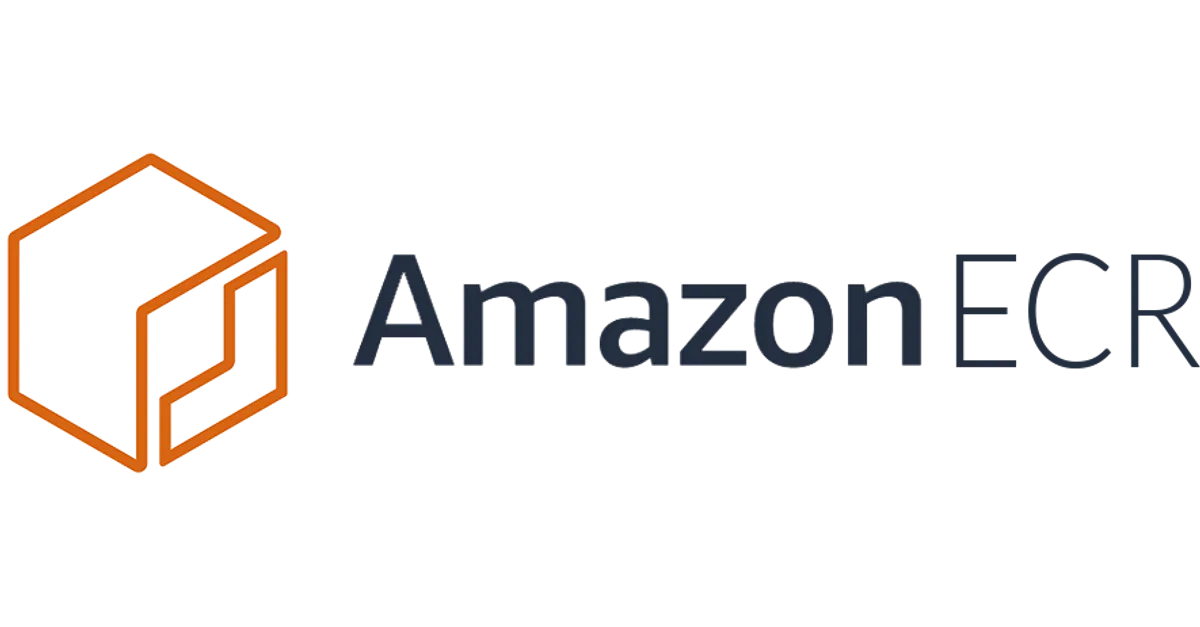
Introduction
Amazon Elastic Container Registry (ECR) is a fully managed container registry service provided by AWS. In this comprehensive guide, we'll explore what ECR is, how it compares to other container registries, and how to use it effectively in your AWS environment.
What is ECR?
Let's break down the acronym ECR to understand its core components:
E (Elastic): Like other AWS services starting with 'E', ECR is highly scalable and available. You can store any number of container images, and AWS ensures high availability.
C (Container): ECR is designed to store container images that package your application code and dependencies.
R (Registry): It serves as a registry similar to Docker Hub, allowing you to store and manage your container images.
ECR vs Docker Hub: A Detailed Comparison
Docker Hub
Primarily focused on public repositories
Free for public repositories
Requires separate account management
Limited integration with cloud services
Amazon ECR
Primarily focused on private repositories
Integrated with AWS IAM for access management
Better integration with AWS services (ECS, EKS, Fargate)
Built-in security scanning features
Pay-as-you-go pricing model
Getting Started with ECR
Prerequisites
AWS CLI installed and configured
Docker installed on your local machine
Basic understanding of container concepts
Step-by-Step Guide
- Install and Configure AWS CLI
# Verify AWS CLI installation
aws --version
# Configure AWS CLI
aws configure
- Create an ECR Repository
Navigate to the ECR service in AWS Console
Click "Get Started" or "Create repository"
Choose between private/public repository
Provide a repository name
Configure optional settings like tag immutability and image scanning
- Login to ECR
aws ecr get-login-password --region region | docker login --username AWS --password-stdin aws_account_id.dkr.ecr.region.amazonaws.com
- Build and Tag Your Docker Image
# Build your Docker image
docker build -t test-image .
# Tag the image for ECR
docker tag test-image:latest aws_account_id.dkr.ecr.region.amazonaws.com/repository-name:latest
- Push Image to ECR
docker push aws_account_id.dkr.ecr.region.amazonaws.com/repository-name:latest
Best Practices and Security Considerations
IAM Permissions
When using ECR, ensure proper IAM permissions are set up:
Use the
AWSECRPullPolicyfor pulling imagesConfigure specific permissions for pushing images
Implement least privilege access
Security Features
Enable image scanning to detect vulnerabilities
Use tag immutability to prevent overwriting of images
Implement lifecycle policies for image management
Integration with AWS Services
ECR works seamlessly with:
Amazon ECS (Elastic Container Service)
Amazon EKS (Elastic Kubernetes Service)
AWS Fargate
AWS CodeBuild/CodePipeline
Cost Considerations
ECR is not a free service
Costs are based on:
Storage used
Data transfer
API calls
Remember to clean up unused images
Conclusion
AWS ECR provides a robust, secure, and scalable solution for container image management, especially for organizations already invested in the AWS ecosystem. Its integration with AWS services and security features makes it an excellent choice for enterprise container deployments.
Additional Resources
Tags: #AWS #DevOps #Containers #Docker #CloudComputing #ECR
Subscribe to my newsletter
Read articles from Amulya directly inside your inbox. Subscribe to the newsletter, and don't miss out.
Written by