Starting with Amazon QuickSight: Mastering Data Visualization
 Nirja Modi
Nirja Modi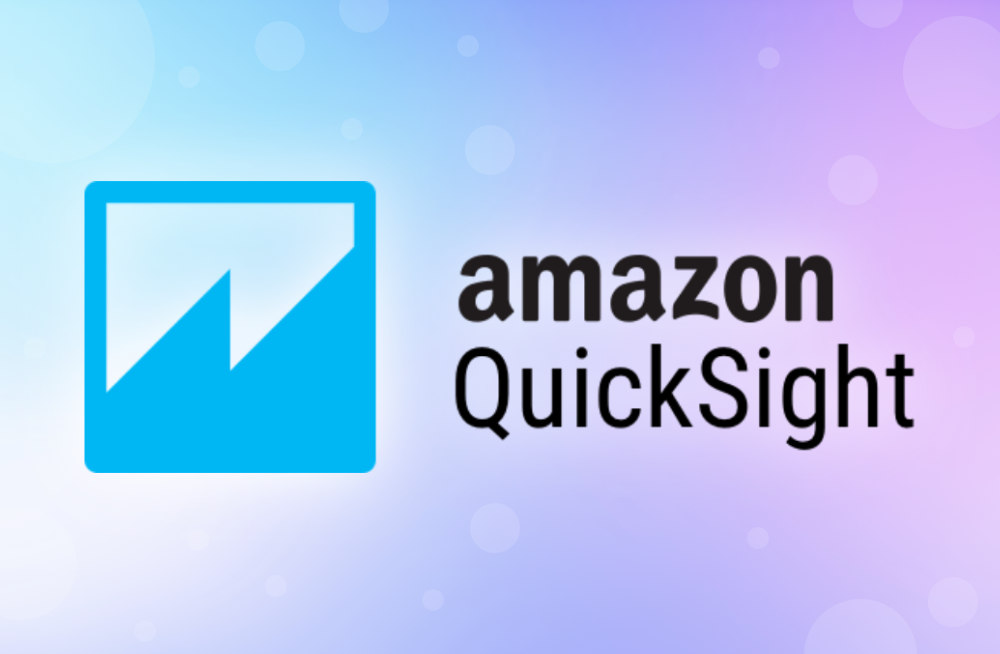
Welcome to our comprehensive guide on "Mastering Data Visualization with Amazon QuickSight." This series is designed to take you through the essential aspects of data visualization, from understanding its importance to implementing best practices for impactful and interactive dashboards. Whether you're a beginner or an experienced data professional, these insights will help you unlock the full potential of Amazon QuickSight. Let's get started!
Topics We Will Cover -
Section 1: The Importance of Data Visualization
Section 2: Choosing the Right Chart Types
Section 3: Customizing Visualizations for Impact
Section 4: Using Filters and Controls for Interactive Analysis
Section 5: Best Practices for Dashboard Design
I'm new to this field, but I started my analytics journey right here, so I'm sure you can too!
Section 1: The Importance of Data Visualization
The importance of data visualization is that it helps people see, interact with, and understand data better. Whether the data is simple or complex, the right visualization can help everyone understand it, no matter their expertise.
Good data visualization balances looks and purpose. A simple graph might be too boring to notice, or it might deliver a strong message; a beautiful visualization might not communicate well, or it could be very effective. The data and visuals need to work well together, and there's a skill in mixing smart analysis with engaging storytelling.
Why Data Visualization Matters:
Simplifies Complex Data: Visualization breaks down complex data sets into more digestible visual formats, making it easier to identify patterns, trends and outliers.
Enhances Decision-Making: Visual data allows decision-makers to grasp insights quickly and make informed decisions based on clear and concise information.
Improves Communication: Effective visualizations can communicate findings and insights to a broader audience, including audience who may not have a technical background.
Reveals Hidden Insights: Visual representations can uncover insights that might be missed in raw data analysis, highlighting relationships and correlations.
Section 2: Choosing the Right Chart Types
Selecting the appropriate chart type is a fundamental to effective data visualization. The right chart can highlight your data's story ensuring clarity and accuracy.
- Common Chart Types and Their Uses :
Bar Charts: Ideal for comparing quantities across different categories. For example, comparing sales figures across regions.
Line Charts: Best for showing trends over time. Use line charts to visualize data points connected by straight lines, such as monthly revenue growth.
Pie Charts: Useful for displaying proportions and percentages. A pie chart can show the market share of different products.
Scatter Plots: Great for showing relationships between two variables. Scatter plots help identify correlations or patterns in data, such as sales versus advertising spend.
Heat Maps: Perfect for showing data density or intensity. Heat maps can visualize website traffic or customer activity.
Pro Tip: Use KPI’s to help businesses measure their progress towards their goals and make informed decisions.
- Tips for Choosing the Right Chart:
Understand your data.
Know the message/goal you want to convey.
Avoid clutter by not overloading charts with too much information.
Tip : Each chart type serves a specific purpose and is best suited for certain data relationships. For specific use of charts of I will share a dedicated blog :)
Section 3: Customizing Visualizations for Impact
Customization enhances the effectiveness of your visualizations by tailoring them to your specific needs and audience.
- Customization Techniques:
Conditional Formatting: Highlight important data points or trends by changing colors based on specific conditions. For example, use red for values below a threshold and green for values above it.
Custom Calculations: Create calculated fields to derive new insights from your data. This could include profit margins, growth rates or any custom metric relevant to your analysis.
Annotations and Labels: Add annotations and labels to provide context and explanations for data points. This helps users understand the significance of the data.
Themes and Styles: Apply consistent themes and styles to your visualizations to maintain a professional look and feel. Customize colors, fonts and layouts to align with your brand.
- Impact of Customization:
Enhances the clarity and readability of your visualizations.
Makes it easier for your audience to understand and engage with the data.
Provides deeper insights through tailored metrics and calculations.
Section 4: Using Filters and Controls for Interactive Analysis
Interactivity is a powerful feature of data visualization, enabling users to explore data dynamically and for that this is the basic feature one should know.
Interactive Features:
a. Filters: Allow users to narrow down data based on specific criteria.
For example, filter sales data by region, product or time period.
There were 3 types of filter-
a. Single visual - The filter applies to the selected visual only.
b. Single sheet - The filter applies to a single sheet of analysis.
c. Cross sheet -The filter applies to multiple sheets in the analysis.
You can also custom select sheet to apply filter on.
b. Controls: Use dropdowns, sliders and input boxes to let users see how changes affect the data. This could include selecting different categories or adjusting date ranges.
c. Drill-Downs: Enable drill-downs to let users explore data at different levels of granularity. Clicking on a high-level summary can reveal more detailed data.
d. Linked Visuals: Create interactions between visualizations where selections in one chart update the data displayed in another. For instance, selecting a region in a map might update a bar chart to show sales data for that region.
Benefits of Interactivity:
Empowers users to explore data on their own, leading to deeper insights.
Enhances user engagement by allowing them to customize their view.
Facilitates more detailed analysis without overwhelming users with too much data at once.
Tip : For date & time range you can choose between, before, after, equals condition. Relative Date can be used for a period of time that is relative to the current date. And lastly, can use parameter to set date range. Setting date with parameters will be in other blog.
Section 5: Best Practices for Dashboard Design
- Best Practices:
Define Your Audience: Understand who will be using the dashboard and tailor the design to their needs and preferences.
Focus on Key Metrics: Highlight the most important metrics and KPIs. Avoid clutter by limiting the number of visualizations and focusing on what's essential.
Logical Layout: Arrange visualizations logically, grouping related data together. Use white space effectively to avoid a crowded look.
Consistency: Maintain a consistent design across all visualizations, using the same colors, fonts and styles. This creates a cohesive and professional appearance.
Accessibility: Ensure your dashboard is accessible to all users. Use colorblind-friendly palettes and ensure interactive elements are usable via keyboard navigation.
- Design Elements:
Titles and Labels: Use clear and descriptive titles and labels for all visualizations.
Annotations: Add annotations to highlight key insights and provide context.
Tooltips: Implement tooltips to offer additional information without cluttering the visualizations.
Responsive Design: Ensure your dashboard is responsive and looks good on different devices and screen sizes.
Effective dashboard design focuses on clarity, simplicity and user experience. Consistency and logical layout are key to creating professional and usable dashboards.
Congratulations! You've now completed the "Amazon QuickSight for Mastering Data Visualization" series. By following these steps, you've gain a deep understanding of data visualization principles and learn how to apply them using Amazon QuickSight. Stay tuned for each part as we guide you through mastering data visualization for impactful and insightful analysis.
Next Steps - Practice as much as you can. Exploring makes you more familiar with QuickSight.
Happy analyzing!
Subscribe to my newsletter
Read articles from Nirja Modi directly inside your inbox. Subscribe to the newsletter, and don't miss out.
Written by
