Step-by-Step Guide to Installing PostgreSQL on Arch Linux
 Ashish prajapati
Ashish prajapati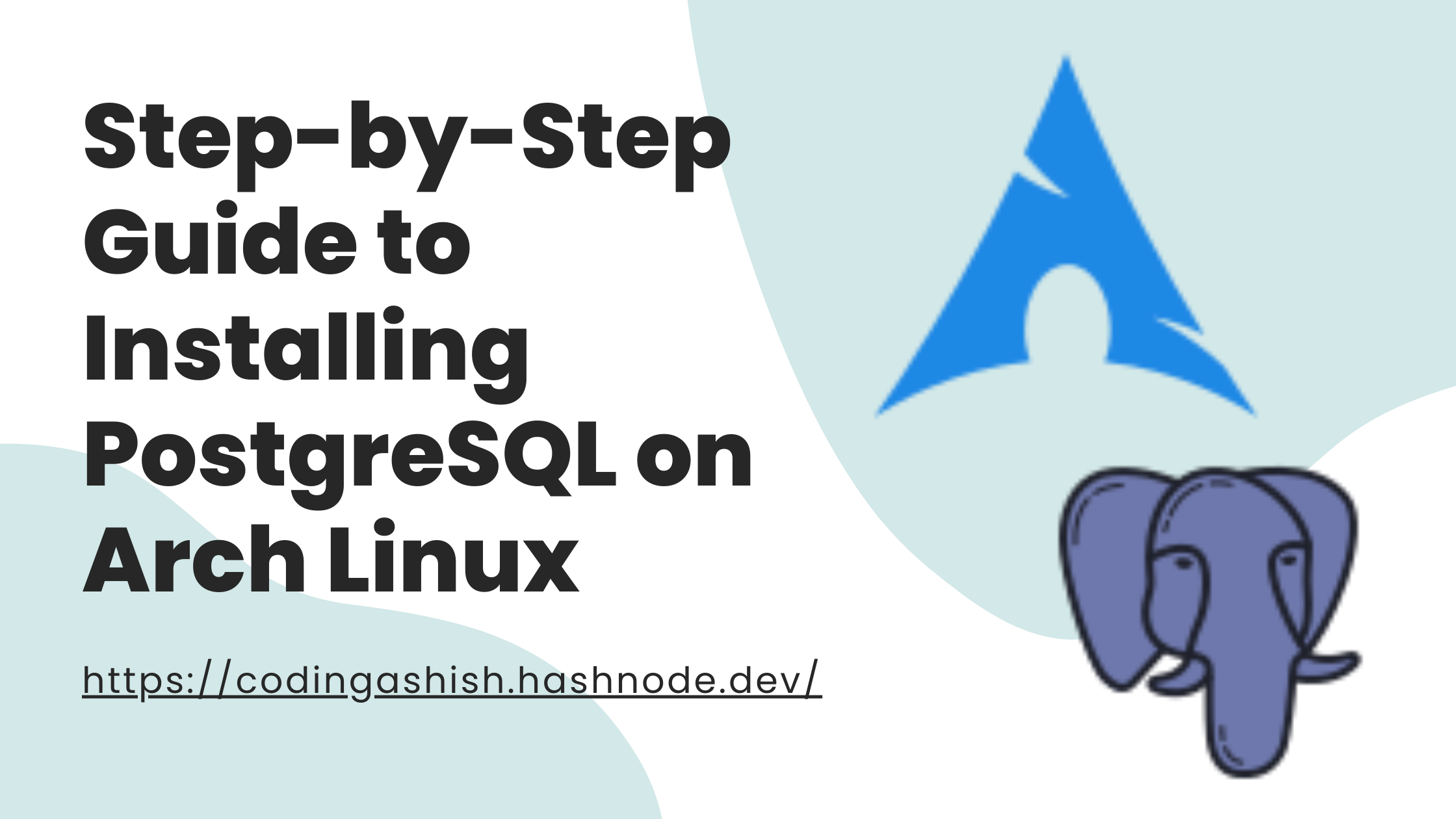
Step 1: Update Your System
sudo pacman -Syu
This command updates your package database and your system.
Step 2: Install PostgreSQL
To install PostgreSQL, use the Pacman package manager:
sudo pacman -S postgresql
This command will install the PostgreSQL server and client on your system.
Step 3: Initialize the Database Cluster
Before using PostgreSQL, you need to set up the database cluster, which is a group of databases managed by a PostgreSQL server.
sudo -iu postgres
initdb --locale $LANG -E UTF8 -D '/var/lib/postgres/data'
--locale $LANG: Sets the language settings for the database.-E UTF8: Makes sure the database uses UTF-8 encoding.-D '/var/lib/postgres/data': Chooses where the data will be stored.
Step 4: Start and Enable the PostgreSQL Service
Now, start the PostgreSQL service and enable it to start on boot automatically:
sudo systemctl start postgresql
sudo systemctl enable postgresql
These commands start the PostgreSQL service, so make sure it starts automatically whenever your system boots.
Step 5: Set Up a PostgreSQL User
To manage databases and users, switch to the PostgreSQL user:
sudo -iu postgres
Create a new PostgreSQL user with:
createuser --interactive
You'll be prompted to enter the username and decide whether the new user should be a superuser.
Step 6: Create a Database
With your PostgreSQL user set up, you can now create a database:
createdb your-database-name
Step 7: Access the PostgreSQL Shell
To start working with your databases, access the PostgreSQL command-line interface (CLI) with:
psql
Or, connect directly to a specific database:
psql mydatabase
Step 8: Exit the PostgreSQL Shell
When you're done, you can exit the PostgreSQL shell by typing:
\q
Subscribe to my newsletter
Read articles from Ashish prajapati directly inside your inbox. Subscribe to the newsletter, and don't miss out.
Written by

Ashish prajapati
Ashish prajapati
I am a front-end web developer and currently exploring new things about backend development