Mastering Amazon EBS: The Ultimate Guide to Scalable, High-Performance Storage for EC2
 Venkata Pavan Vishnu Rachapudi
Venkata Pavan Vishnu Rachapudi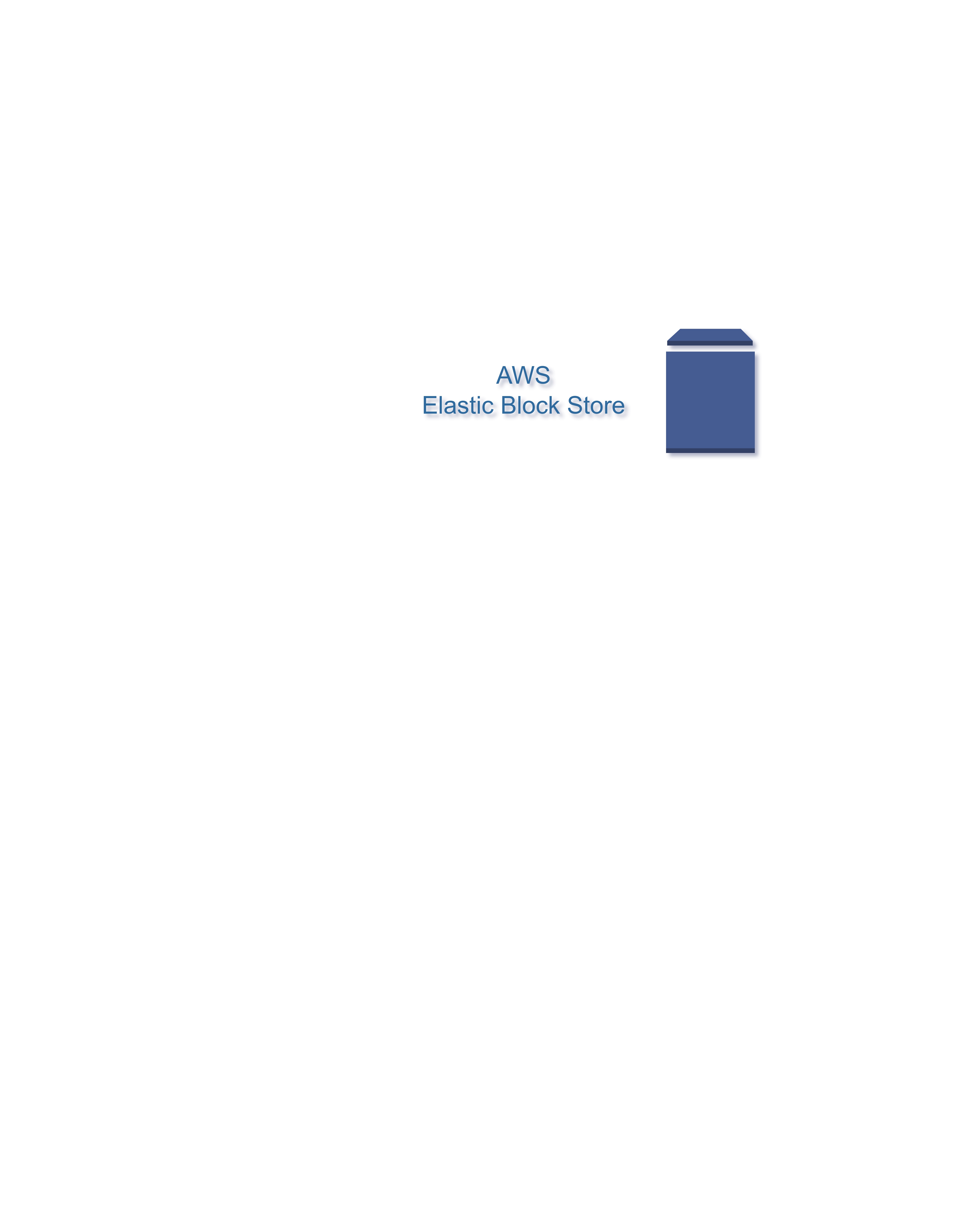
Amazon Elastic Block Store (EBS) is a high-performance, persistent block storage service for Amazon EC2 instances. Whether you're storing data for a database, hosting a file system, or backing up critical applications, EBS provides flexible, scalable storage solutions. In this blog, we’ll explore the types of EBS volumes, how to attach them to EC2 instances, EBS snapshots, encryption, Lifecycle Manager, and other useful features such as copying snapshots across regions, automated backups, and the delete-on-termination option.
What is Amazon EBS?
Amazon EBS is a storage service designed for Amazon EC2 instances that allows data to persist beyond the life of the instance itself. EBS volumes are block storage devices that can be attached to EC2 instances, acting like a hard drive for data storage. The data stored in EBS volumes is highly durable, replicated across multiple servers in an availability zone.
Types of EBS Volumes
EBS offers several volume types, each suited for different use cases based on performance and cost:
General Purpose SSD (gp3 & gp2)
gp3: Offers a baseline performance of 3,000 IOPS and 125 MiB/s throughput, with the ability to provision up to 16,000 IOPS and 1,000 MiB/s throughput, all independently of storage capacity. It provides a cost-effective option for most workloads.
gp2: Performance is based on volume size (3 IOPS per GB), scaling up to 16,000 IOPS. Ideal for a wide range of use cases, including boot volumes and small databases.
Provisioned IOPS SSD (io2 & io1)
Designed for applications that require high and consistent performance, such as relational and NoSQL databases.
io2: Provides higher durability and can support up to 64,000 IOPS, making it suitable for mission-critical workloads.
Throughput Optimized HDD (st1)
Ideal for big data, data warehouses, and log processing workloads that need high throughput rather than IOPS.
It delivers lower IOPS but offers high throughput at a lower cost per GB.
Cold HDD (sc1)
Suitable for infrequently accessed workloads at the lowest cost, such as archival storage.
This volume type is ideal for workloads that are accessed less frequently but require large storage capacities.
Choosing the right EBS volume type depends on the workload requirements. General-purpose SSDs (gp3 and gp2) are suitable for most cases, while provisioned IOPS volumes (io2 and io1) cater to performance-critical applications. Throughput-optimized HDDs (st1) and cold HDDs (sc1) are great for high-throughput or infrequent-access use cases.
This is how we can create a EBSS Volume by choosing correct volume type ,Size, IOPS, Through Put.
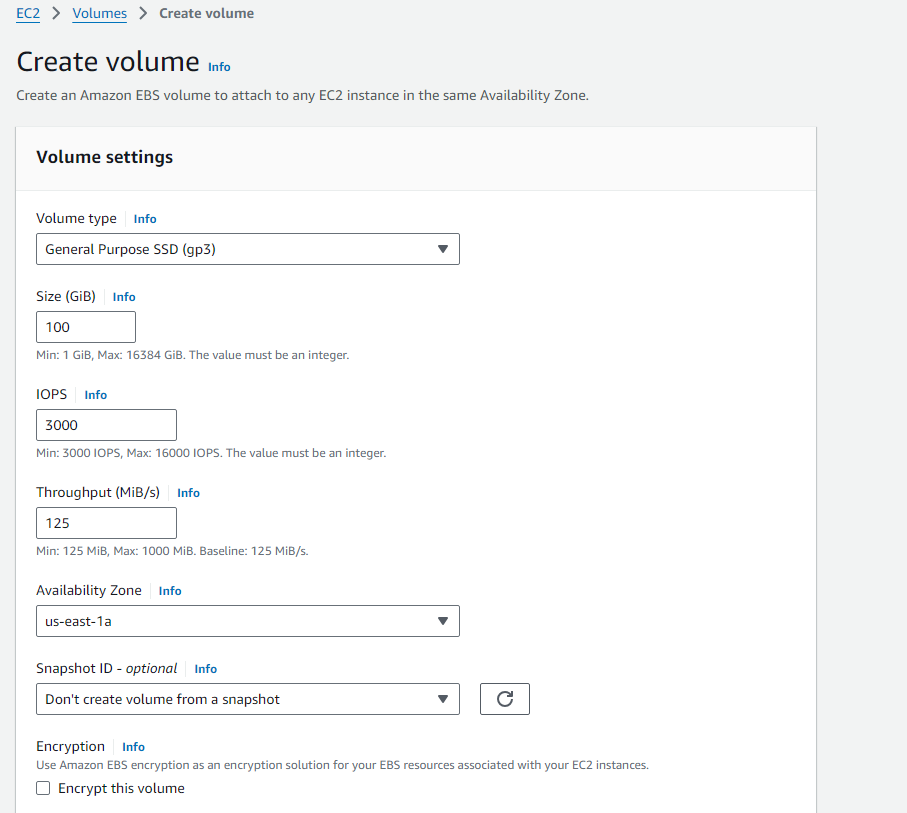
Encryption is disabled by default. It is always better to enable encryption
(using Aws managed KMS key or Aws customer manager KMS Key)
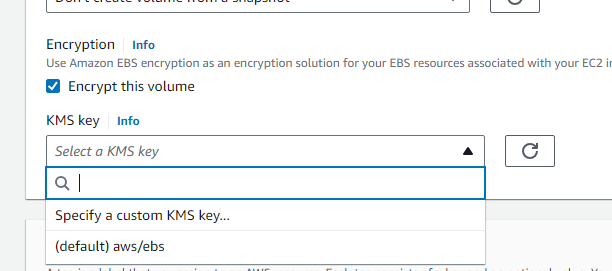
Attaching EBS Volumes to EC2 Instances
Attaching an EBS volume to an EC2 instance allows you to expand your storage capacity or move data between instances. You can attach either a new or an existing volume.
Attaching a New Volume:
Go to the EC2 Console.
Under the Volumes section, create a new EBS volume by specifying its size, type, and availability zone (which must match the EC2 instance’s AZ).
Once the volume is created, select it, click Actions, and choose Attach Volume.
Specify the EC2 instance ID and the device name (e.g.,
/dev/xvdf).After attaching the volume, connect to the instance via SSH, format the device (if necessary), and mount it to a directory.
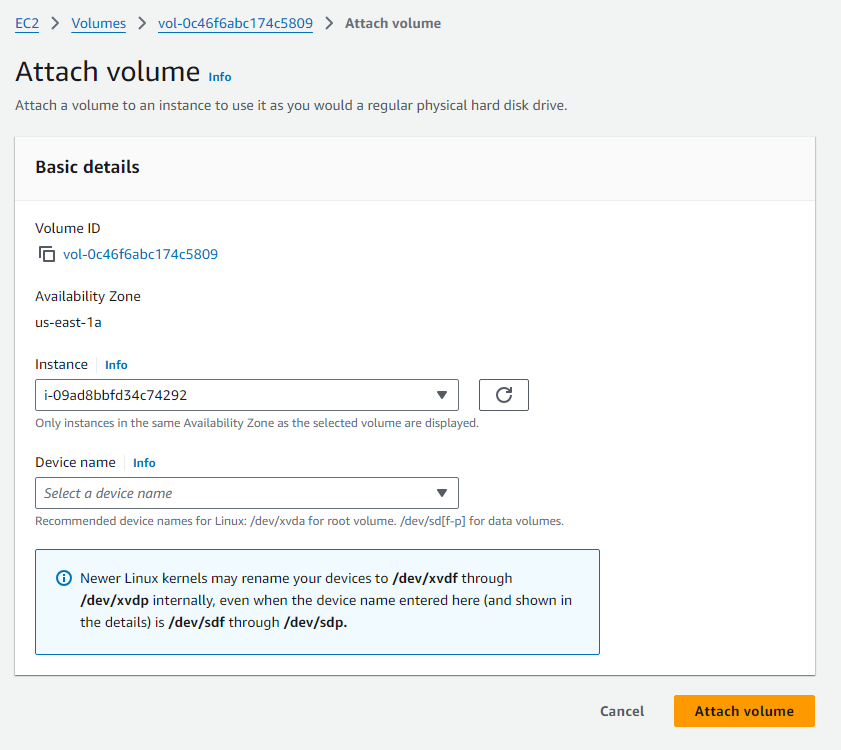
We need select a Device name as /dev/xvda is reserved for root volume
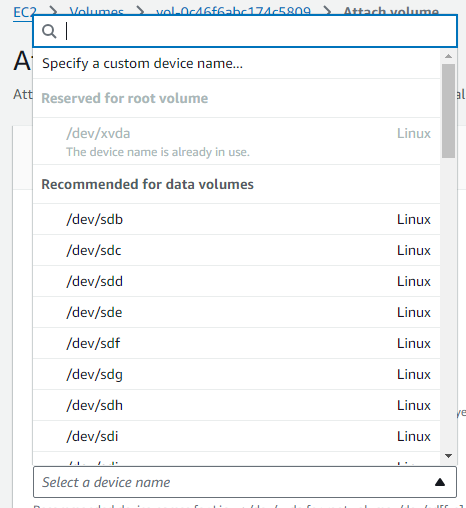
Attaching an Existing Volume:
Ensure the EBS volume is in the same Availability Zone as your EC2 instance.
Follow the same steps as attaching a new volume—select the volume, attach it to the desired instance, and mount it on your file system.
After attaching the volume, use the lsblk command to list available block devices and verify the new volume is visible. If needed, format the device using a command like mkfs and mount it to the desired directory (e.g., /mnt/data).
How Many Instances Can an EBS Volume Be Attached To?
EBS volumes can be attached to only one EC2 instance at a time in read/write mode. This ensures consistency and prevents data corruption, especially for use cases where data integrity is critical, like databases.
However, you can attach an io2 block express volume to multiple EC2 instances simultaneously using the multi-attach feature. This allows the volume to be shared across up to 16 EC2 instances within the same Availability Zone, ideal for clustered or distributed applications like clustered databases.
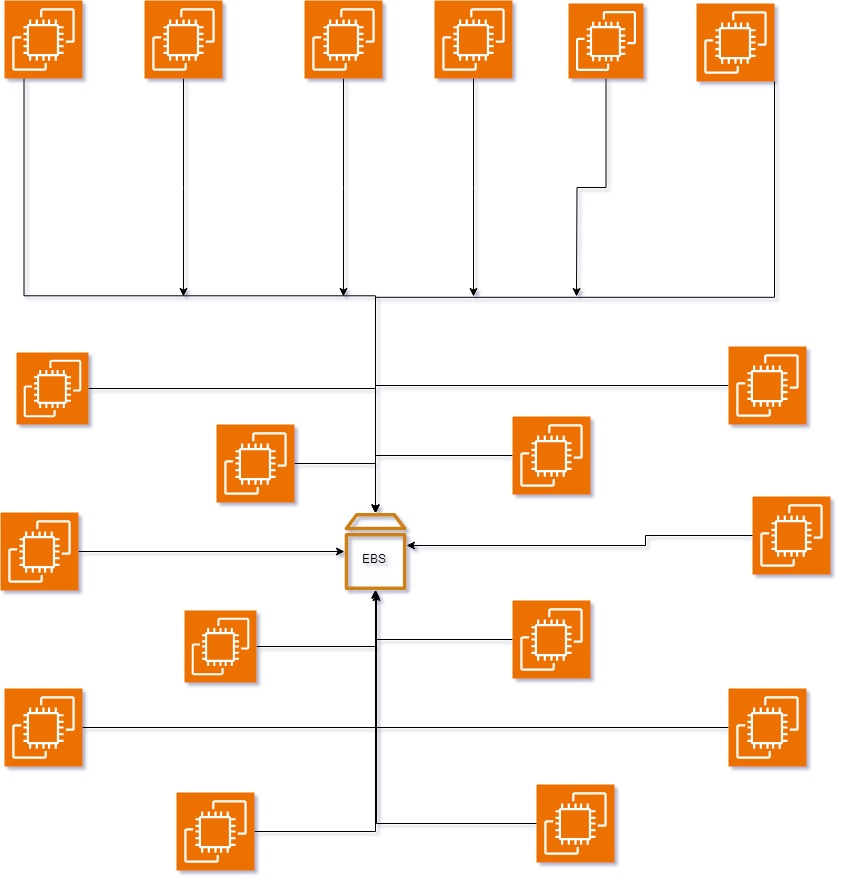
EBS Snapshots
EBS Snapshots are point-in-time backups of your EBS volumes, stored in Amazon S3. These snapshots are incremental, capturing only changes made since the last snapshot, optimizing storage efficiency.
Creating a Snapshot:
In the EC2 Console, go to the Volumes section, select the volume, and click Create Snapshot.
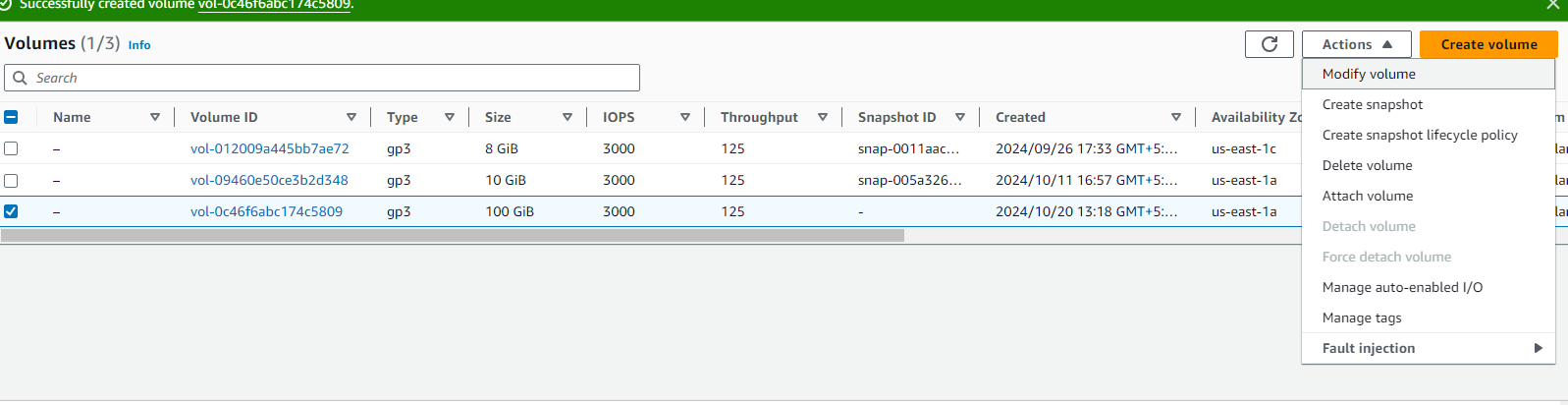
Now we can create snapshot as below;
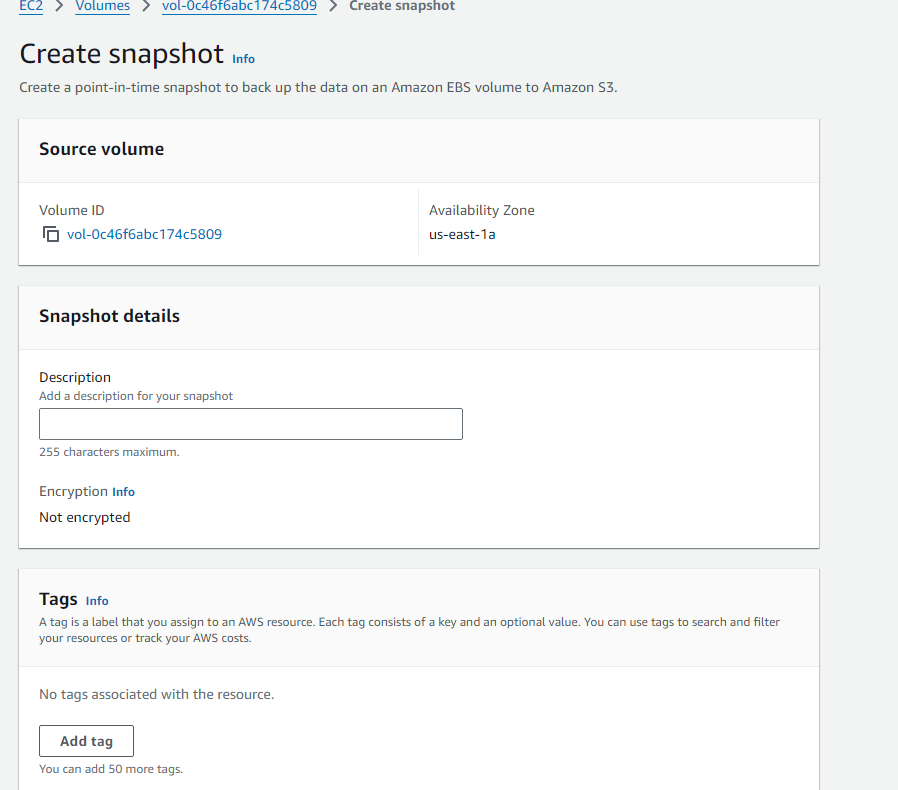
You can later restore a volume from the snapshot by creating a new volume and choosing the snapshot as the source.
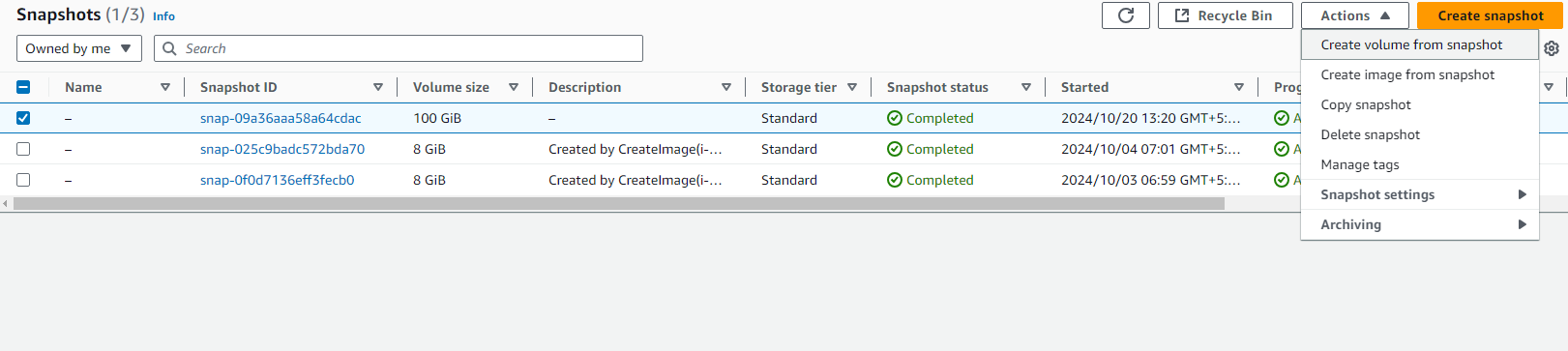

Copying EBS Snapshots Across Regions
Cross-region snapshot copying allows you to replicate your data to another AWS region, useful for disaster recovery and data migration.
Steps to Copy a Snapshot to Another Region:
Navigate to the Snapshots section in the EC2 console.
Select the snapshot you want to copy.
Click Actions and choose Copy.
Specify the destination region and other settings like encryption.
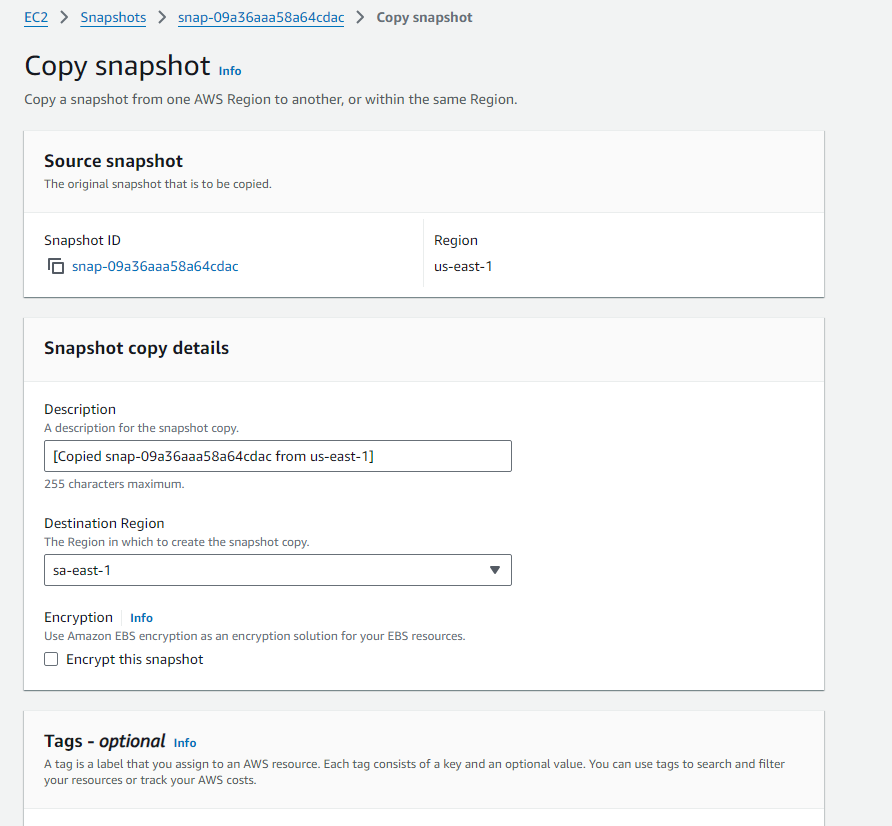
Automating cross-region copies can be accomplished using AWS CLI or Lambda functions.
Automating EBS Backups
Automating backups ensures your data is regularly protected without manual intervention. AWS offers several ways to automate backups of EBS volumes:
1. EBS Lifecycle Manager
The EBS Lifecycle Manager automates the creation and deletion of EBS snapshots according to policies that you define.
Steps to Automate Backups Using Lifecycle Manager:
Go to Lifecycle Manager in the EC2 console.
Create a new Snapshot Policy for your volumes.
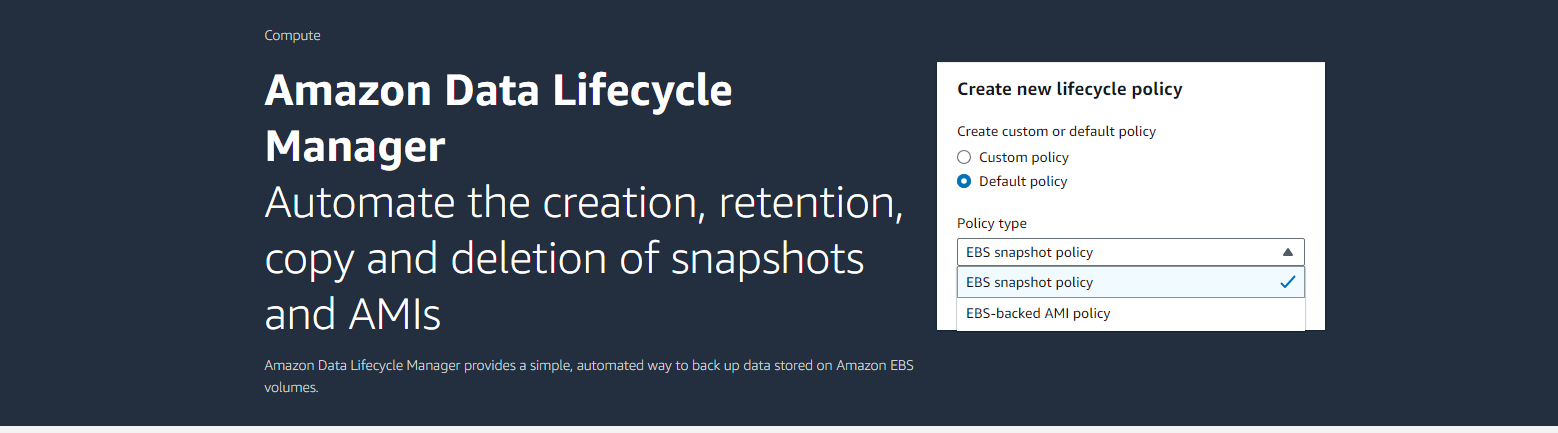
Define the frequency (e.g., daily or weekly) and the retention period (e.g., 30 days).
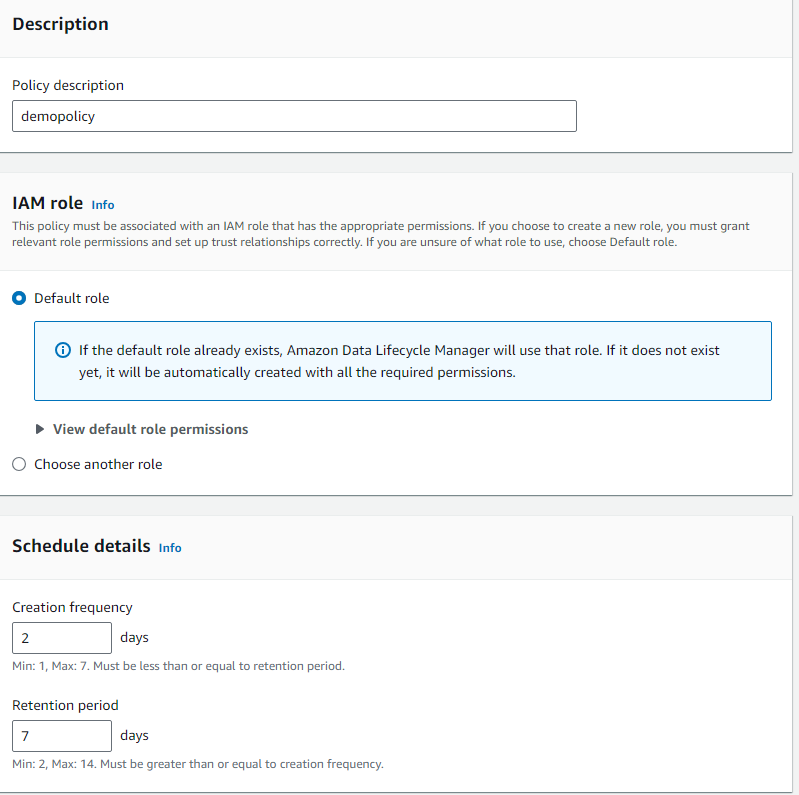
We can see ,we have Advanced settings like copying tags , Extend Deletion and Cross-Region copy,
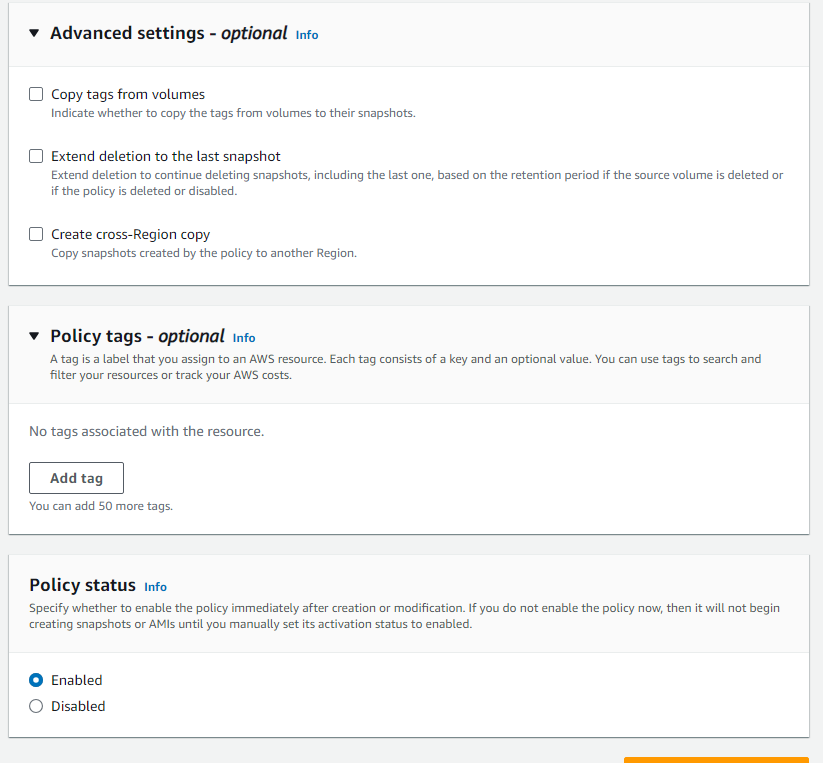
4.Apply the policy to your volumes using tags or volume IDs.
2. AWS Backup
AWS Backup offers centralized, automated backup management across AWS services, including EBS.
Steps to Automate Backups Using AWS Backup:
Create a Backup Plan in AWS Backup, specifying backup frequency and retention policies.
Assign your EC2 instances or EBS volumes to the plan.
AWS Backup handles the snapshots, retention, and cleanup automatically.
EBS Encryption
Amazon EBS encryption provides seamless encryption for volumes using AWS Key Management Service (KMS). When encryption is enabled, all data at rest, data in transit, and any snapshots are encrypted.
Encryption can be enabled during volume creation.
For existing volumes, create a snapshot and restore it to a new encrypted volume.
EBS encryption simplifies compliance with security and regulatory standards by ensuring that data is protected at all stages.
Delete on Termination
When launching EC2 instances with attached EBS volumes, you can enable Delete on Termination to automatically delete the volume when the instance is terminated. This helps manage storage costs by ensuring that unused volumes are not left behind.
- Delete on Termination can be enabled when creating a new instance or by modifying the instance’s volume settings.

Conclusion
Amazon EBS is a powerful and flexible storage solution for EC2 instances. With different volume types to match various performance needs, features like snapshots, cross-region replication, automated backups, encryption, and lifecycle policies, EBS helps users manage, scale, and secure their storage. By utilizing tools like EBS Lifecycle Manager and AWS Backup, you can automate routine tasks and focus on growing your infrastructure effectively.
Subscribe to my newsletter
Read articles from Venkata Pavan Vishnu Rachapudi directly inside your inbox. Subscribe to the newsletter, and don't miss out.
Written by

Venkata Pavan Vishnu Rachapudi
Venkata Pavan Vishnu Rachapudi
I'm Venkata Pavan Vishnu, a cloud enthusiast with a strong passion for sharing knowledge and exploring the latest in cloud technology. With 3 years of hands-on experience in AWS Cloud, I specialize in leveraging cloud services to deliver practical solutions and insights for real-world scenarios. Whether it's through engaging content, cloud security best practices, or deep dives into storage solutions, I'm dedicated to helping others succeed in the ever-evolving world of cloud computing. Let's connect and explore the cloud together!