Spotify on Terraform: A DevOps Journey!
 Balraj Singh
Balraj Singh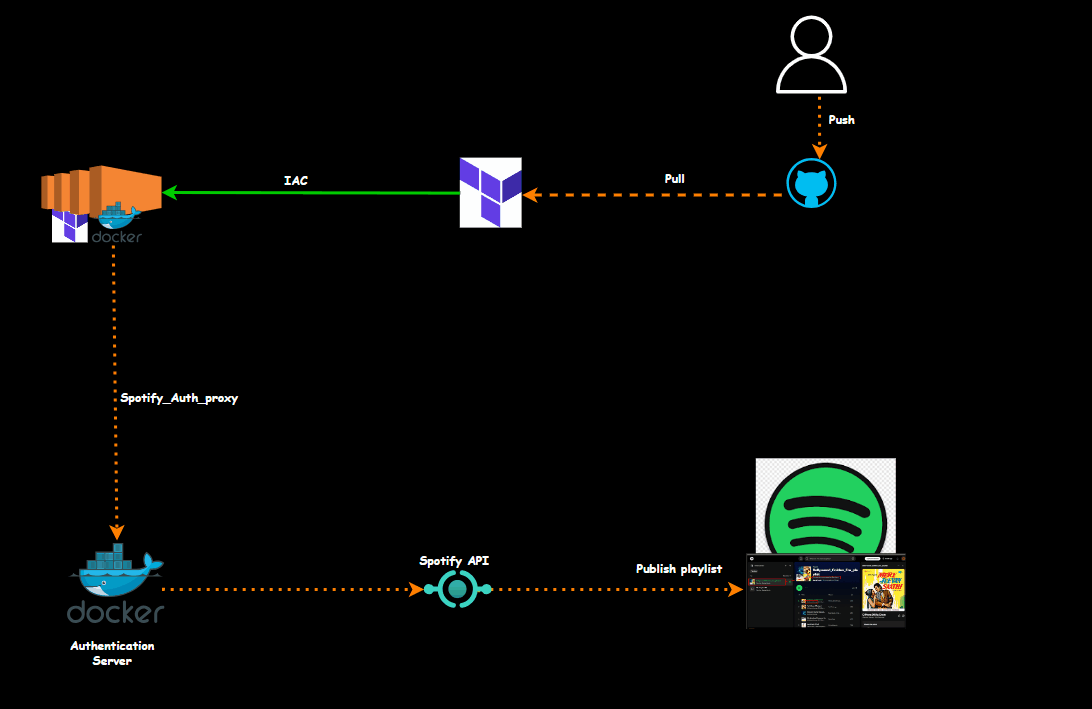
In this blog, we will use Terraform to construct many Spotify playlists. Terraform will automatically create and maintain these playlists.
Prerequisites
Before getting started on this project, you need to be familiar with the following tools and accounts:
[x] Clone repository for terraform code
Note: Replace resource names and variables as per your requirement in terraform codefrom spotify/.env (i.e store your Spotify application's Client ID and Secret:
SPOTIFY_CLIENT_ID=<your_spotify_client_id> SPOTIFY_CLIENT_SECRET=<your_spotify_client_secret>)from
Code_IAC_Terraform_box/main.tf (i.e key name-MYLABKEY*)
[x] Terraform: A popular Infrastructure as Code (IaC) tool used to automate cloud resources, installed on your local machine. You can download it from the official Terraform website, and ensure it's correctly installed by running the Terraform version command.
[x] Docker: Required to run a container that helps with Spotify account authentication.
[x] Spotify Account: A standard Spotify account, either free or premium, is needed to create and manage playlists.
[x] Spotify Developer Account: This allows access to API credentials (Client ID, Client Secret, and API Key), which are essential for interacting with Spotify through Terraform.
[x] VS Code: A code editor used to write Terraform configuration files.
Key Benefits of Using Terraform with Spotify:
Automation: Automates the process of creating Spotify playlists. Instead of manually creating playlists and adding tracks, you can run Terraform scripts to manage playlists easily.
Reusability: Once the Terraform configuration is set, it can be reused to create multiple playlists across various Spotify accounts.
Hands-on Learning: This project introduces several basic Terraform concepts, such as providers, modules, data blocks, and API integration, making it perfect for beginners learning Infrastructure as Code.
Task 01. Register a Spotify Developer Account, then log in and create an application.
Once you log into your Spotify account then click on Create app
Fill in the name and description from the table below, check the box to agree to the terms of service, and then click Create.
| Name | Description |
| Terraform Playlist- BS | Create a Spotify playlist using Terraform. |
Copy and paste the URI below into the Redirect URI field, then click Add so that Spotify can discover its authorization application on port 27228 at the right location. Scroll to the bottom of the form and choose Save.
http://localhost:27228/spotify_callback
- To connect with Spotify's API, you need a Client ID and Client Secret.
Once Spotify has created the application, find and click the green Edit Settings icon in the upper right corner. Make sure to write down the Client ID and Client Secret..
Setting Up the Environment
I have created Terraform code to set up the entire environment, including installing the necessary applications, tools, and an authorization proxy server. This server allows Terraform to interact with Spotify.
[x] Clone repository for terraform code
Note: Replace resource names and variables as per your requirement in terraform codefrom
spotify/.env(i.e store your Spotify application'sClient IDandSecret:SPOTIFY_CLIENT_ID=<your_spotify_client_id> SPOTIFY_CLIENT_SECRET=<your_spotify_client_secret>)from Spotify/playlist.tf (change the
artist name)from
Code_IAC_Terraform_box/main.tf (i.e key name-MYLABKEY*)
⇒ EC2 machines will be created and named as
"Terraform-svr".⇒ Docker Install
EC2 Instance creation
- To Create a Virtual machine
Terraform-svr.
Below is a terraform configuration:
Once you clone the repo then go to folder "16.Real-Time-DevOps-Project/Terraform_Code/Code_IAC_Terraform_box" and run the terraform command.
cd Terraform_Code/Code_IAC_Terraform_box
Mode LastWriteTime Length Name
---- ------------- ------ ----
dar--l 23/10/24 11:49 AM spotify
-a---l 29/09/24 10:44 AM 507 .gitignore
-a---l 21/10/24 10:47 PM 1866 main.tf
-a---l 16/07/21 4:53 PM 1696 MYLABKEY.pem
16.Real-Time-DevOps-Project/Terraform_Code/Code_IAC_Terraform_box/
Mode LastWriteTime Length Name
---- ------------- ------ ----
dar--l 23/10/24 11:49 AM spotify
-a---l 29/09/24 10:44 AM 507 .gitignore
-a---l 21/10/24 10:47 PM 1866 main.tf
-a---l 16/07/21 4:53 PM 1696 MYLABKEY.pem
You need to run main.tf file using the following terraform command.
Now, run the following command.
terraform init
terraform fmt
terraform validate
terraform plan
terraform apply
# Optional <terraform apply --auto-approve>
Once you run the Terraform command, we will check the following things to ensure everything is set up correctly using Terraform.
Inspect the Cloud-Init logs:
Once connected to EC2 instance then you can check the status of the user_data script by inspecting the [log files]
# Primary log file for cloud-init
sudo tail -f /var/log/cloud-init-output.log
or
sudo cat /var/log/cloud-init-output.log | more
If the user_data script runs successfully, you will see output logs and any errors encountered during execution.
If there’s an error, this log will provide clues about what failed.
Outcome of "
cloud-init-output.log"
Verify the Installation
- [x] Docker version
ubuntu@ip-172-31-95-197:~$ docker --version
Docker version 24.0.7, build 24.0.7-0ubuntu4.1
docker ps -a
ubuntu@ip-172-31-94-25:~$ docker ps
- [x] Terraform version
ubuntu@ip-172-31-89-97:~$ terraform version
Terraform v1.9.6
on linux_amd64
When you review cloud-init-output.log then you will get the following outcomes.
0a5fcebc27b3 ghcr.io/conradludgate/spotify-auth-proxy "/bin/spotify_auth_p…" 2 minutes ago Up 2 minutes 0.0.0.0:27228->27228/tcp, :::27228->27228/tcp zen_engelbart
Container logs for debugging:
APIKey: G71jLPKnPQG_yaGmbLPfNYYtbeNnDW_0YuVzRSVAuWlAfw5DfUbNSohsTk3KJeRn
Auth URL: http://localhost:27228/authorize?token=uT4xo8nLCgdkX6M4tbyWikvbbf6CKj9c9-G-68Y37fkyzOI0DCKhxW8RfWh2oXqC
Debug: APIKey retrieved is 'G71jLPKnPQG_yaGmbLPfNYYtbeNnDW_0YuVzRSVAuWlAfw5DfUbNSohsTk3KJeRn'
APIKey successfully retrieved: G71jLPKnPQG_yaGmbLPfNYYtbeNnDW_0YuVzRSVAuWlAfw5DfUbNSohsTk3KJeRn
Updating terraform.tfvars with the retrieved APIKey...
To show container logs...
APIKey: G71jLPKnPQG_yaGmbLPfNYYtbeNnDW_0YuVzRSVAuWlAfw5DfUbNSohsTk3KJeRn
Auth URL: http://localhost:27228/authorize?token=uT4xo8nLCgdkX6M4tbyWikvbbf6CKj9c9-G-68Y37fkyzOI0DCKhxW8RfWh2oXqC
ubuntu@Terraform-svr:~$
You have to copy the Auth URL and open it in the browser
<http://<publicIPaddress of EC2 instance>:27228/authorize?token=uT4xo8nLCgdkX6M4tbyWikvbbf6CKj9c9-G-68Y37fkyzOI0DCKhxW8RfWh2oXqC>
# You should use your own token
http://54.210.254.122:27228/authorize?token=uT4xo8nLCgdkX6M4tbyWikvbbf6CKj9c9-G-68Y37fkyzOI0DCKhxW8RfWh2oXqC
The first time you run it, it will display like this, but you need to run it again until you are successfully authenticated.
Now, again you have to type below in broser.
Note⇒ To get Spotify provider info
https://registry.terraform.io/providers/conradludgate/spotify/latest/docs
https://github.com/conradludgate/terraform-provider-spotify?tab=readme-ov-file
Create Terraform playlist
Now, go to the folder spotify and initiate a terraform command
cd spotify
ubuntu@Terraform-svr:~/spotify$ ls
MYLABKEY.pem provider.tf terraform.tfvars variable.tf
ubuntu@Terraform-svr:~/spotify$
Now, run the following command.
terraform init
terraform fmt
terraform validate
terraform plan
terraform apply
# Optional <terraform apply --auto-approve>
Verify Spotify playlist
Go to https://open.spotify.com/
You will see the playlist below.
Congratulations! :-) You have successfully deployed the playlist using Terraform.
Resources used in AWS:
- EC2 instances
Environment Cleanup:
As we are using Terraform, we will use the following command to delete
Playlistfirstthen delete the
virtual machine.
To delete Spotify playlist
- Login into the Terraform EC2 instance, change the directory to
Spotifyand run the following command to delete the playlist.
cd /spotify
sudo terraform destroy --auto-approve
Now, time to delete the Virtual machine.
Go to folder "16.Real-Time-DevOps-Project/Terraform_Code/Code_IAC_Terraform_box" and run the terraform command.
cd Terraform_Code/Code_IAC_Terraform_box
$ ls -l
Mode LastWriteTime Length Name
---- ------------- ------ ----
da---l 26/09/24 9:48 AM Code_IAC_Terraform_box
Terraform destroy --auto-approve
Conclusion
By using Terraform to manage your Spotify playlists, you automate a previously tedious process and gain valuable hands-on experience with Infrastructure as Code. This project explains key Terraform principles and shows how IaC can be applied beyond cloud infrastructure to everyday products like Spotify. Whether you're new to Terraform or looking to enhance your automation skills, this project offers an enjoyable and practical way to improve your understanding of API connections and resource management. With reusable setups and automation, managing playlists has never been easier!
Blog Reference: For a detailed breakdown of the technical aspects, you can refer to the complete technical blog post that the user helped write. This blog covers the entire process step-by-step, ensuring a smooth implementation of the project.
Ref Link
Subscribe to my newsletter
Read articles from Balraj Singh directly inside your inbox. Subscribe to the newsletter, and don't miss out.
Written by

Balraj Singh
Balraj Singh
Tech enthusiast with 15 years of experience in IT, specializing in server management, VMware, AWS, Azure, and automation. Passionate about DevOps, cloud, and modern infrastructure tools like Terraform, Ansible, Packer, Jenkins, Docker, Kubernetes, and Azure DevOps. Passionate about technology and continuous learning, I enjoy sharing my knowledge and insights through blogging and real-world experiences to help the tech community grow!