Build Your Redis (In-memory DB)
 Udai Chauhan
Udai Chauhan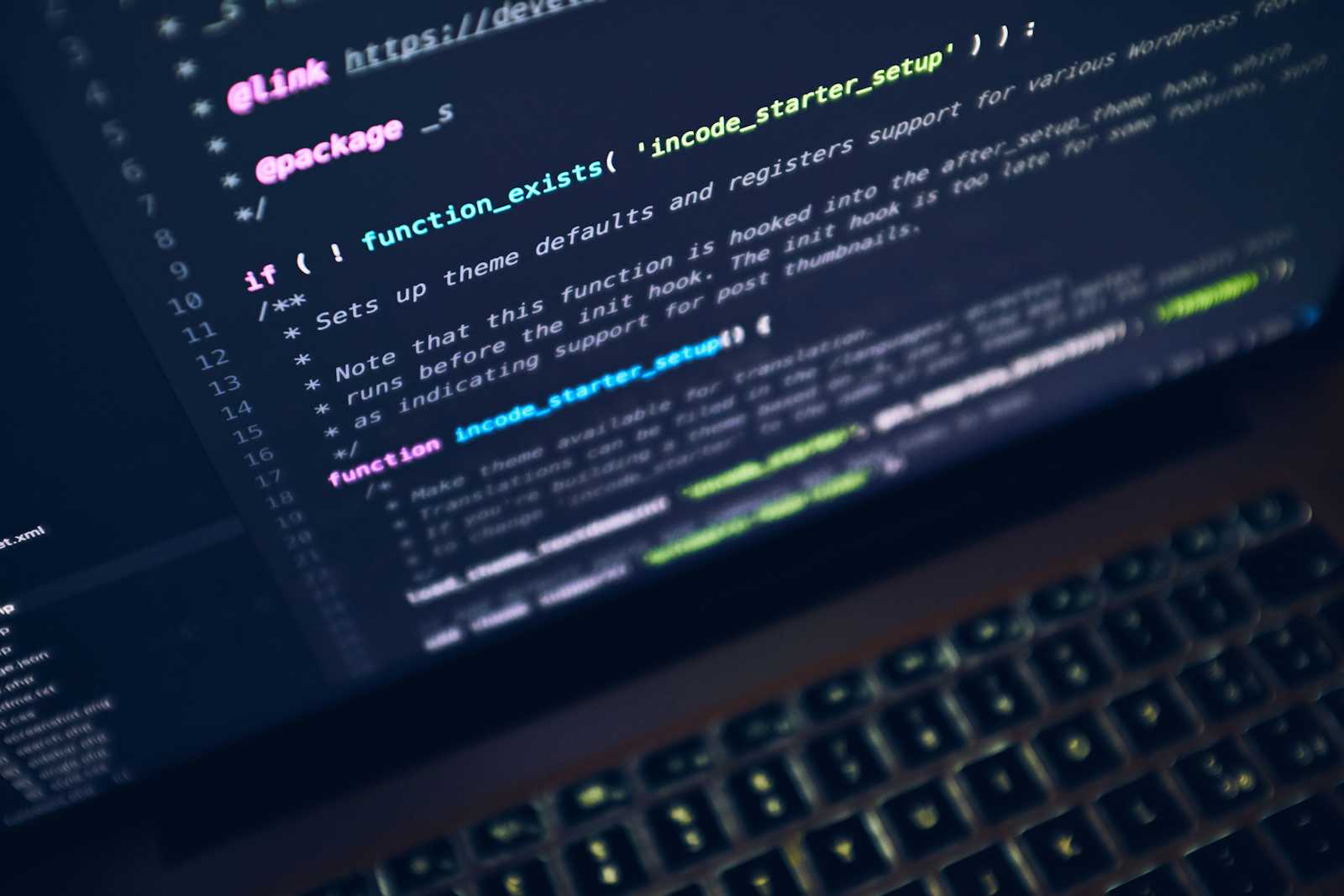
Redis is a popular in-memory key-value store known for its speed and versatility. And yes we can implement our own In-Memory Database. For learning and experimentation, let's build a simplified Redis-like server in Node.js, containerize it with Docker, and run it in an isolated environment. This will give us a feel for both how Redis works and how to use Docker.
Set up the folder for your Custom Redis
First, we’ll create a Node.js server that acts like Redis, allowing us to
SET,GET, EXISTS, DEL, INCR, TTL(time-to-live), List commands, LPUSH, RPUSH, LPOP, RPOP, LRANGE, SET commands, SADD, SISMEMBER, SMEMBERS, Hash Set Commands, HGET, HSET, HGETALL, and main PING.Step 1: Create a Directory and Initialize a Node.js Project
In your terminal:
mkdir custom-redis
cd custom-redis
npm init -y
This sets up a new Node.js project with a package.json file.
Step 2: Install Required Packages
We’ll need net to manage TCP connections and redis-parser to parse Redis-like commands.
npm install redis-parser
Step 3: Write the Custom Redis Server
Create a new file called index.js:
const net = require('net'); //for TCP protocol
const Parser = require('redis-parser');
//take a store for storing the value of key and value
const store = {};
const ttlStore = {}; //This wil, track the TTL(time-to-live) for keys
const server = net.createServer(connection => {
console.log('Client connected...')
connection.on('data', data => {
const parser = new Parser({
returnReply: (reply) => {
const command = reply[0].toLowerCase();
const key = reply[1];
//function to check if a key has expired and remove it
const checkExpiry = (key) => {
if(ttlStore[key] && ttlStore[key] <= Date.now()){
delete store[key];
delete ttlStore[key];
}
};
//perform the expiration check for very command
if(key) checkExpiry(key);
switch(command){
//Firsr, redis health checkup
case 'ping' : {
connection.write('+PONG\r\n');
break;
}
//for string set,get n al
case 'set': {
const value = reply[2];
store[key] = value;
delete ttlStore[key]; // Remove TTL if it was set before
connection.write('+OK\r\n');
break;
}
case 'get': {
const value = store[key];
if (!value) {
connection.write('$-1\r\n');
} else {
connection.write(`$${value.length}\r\n${value}\r\n`);
}
break;
}
case 'del': {
if(store[key]){
delete store[key];
delete ttlStore[key];
connection.write(':1\r\n'); //OK
}else{
connection.write(':0\r\n'); //false
}
break;
}
case 'exists': {
if(store[key]){
connection.write(':1\r\n'); //true
}else{
connection.write(':0\r\n'); //false
}
break;
}
case 'incr':{
const incrValue = parseInt(reply[2]);
if(!store[key]){
store[key] = '0';
}
const newValue = parseInt(store[key])+incrValue;
store[key] = newValue.toString();
connection.write(`:${newValue}\r\n`);
break;
}
case 'expire' : {
const ttl = parseInt(reply[2]);
if(store[key]){
ttlStore[key] = Date.now() + ttl * 1000;
connection.write(':1\r\n');
}else{
connection.write(':0\r\rn');
}
break;
}
case 'ttl' : {
if(!store[key]){
connection.write(':-2\r\n');
}else if(!ttlStore[key]){
connection.write(':-1\r\n');
}else{
const ttl = Math.floor((ttlStore[key] - Date.now()) / 1000);
connection.write(`:${ttl}\r\n`);
}
break;
}
// LIST comamands
case 'lpush' : {
const value = reply[2];
if(!Array.isArray(store[key])){
store[key] = []; //
}
store[key].unshift(value); //left side push
connection.write(`:${store[key].length}\r\n`);
break;
}
case 'rpush' : {
const value = reply[2];
if(!Array.isArray(store[key])){
store[key] = [];
}
store[key].push(value); //right side push
connection.write(`:${store[key].length}\r\n`);
break;
}
case 'lpop' : {
if(!Array.isArray(store[key]) || store[key].length === 0){
connection.write('$-1\r\n');
}else{
const value = store[key].shift();
connection.write(`$${value.length}\r\n${value}\r\n`);
}
break;
}
case 'rpop' : {
if(!Array.isArray(store[key]) || store[key].length === 0){
connection.write('$-1\r\n');
}else{
const value = store[key].pop();
connection.write(`$${value.length}\r\n${value}\r\n`);
}
break;
}
case 'lrange': {
const start = parseInt(reply[2]);
const end = parseInt(reply[3]);
if (!Array.isArray(store[key])) {
connection.write('*0\r\n');
} else {
const range = store[key].slice(start, end + 1);
connection.write(`*${range.length}\r\n`);
range.forEach(item => connection.write(`$${item.length}\r\n${item}\r\n`));
}
break;
}
//Set Commands
case 'sadd' : {
const value = reply[2];
if(!store[key]){
store[key] = new Set();
}
const sizeBefore = store[key].size;
store[key].add(value);
const sizeAfter = store[key].size;
connection.write(`:${sizeAfter - sizeBefore}\r\n`);
break;
}
case 'smembers' : {
if(!store[key] || !(store[key] instanceof Set)){
connection.write('*0\r\n');
}else{
const members = Array.from(store[key]);
connection.write(`*${members.length}\r\n`);
members.forEach(member => connection.write(`$${member.length}\r\n${member}\r\n`));
}
break;
}
case 'sismember' : {
const value = reply[2];
if(store[key] && store[key] instanceof Set && store[key].has(value)){
connection.write(':1\r\n');
}else{
connection.write(':0\r\n');
}
break;
}
//HASH commands
case 'hset' : {
const field = reply[2];
const value = reply[3];
if(!store[key]){
store[key] = {};
}
store[key][field] = value;
connection.write(':1\r\n');
break;
}
case 'hget' : {
const field = reply[2];
if(!store[key] || typeof store[key] !== 'object' || !(field in store[key])){
connection.write('$-1\r\n');
}else{
const value = store[key][field];
connection.write(`$${value.length}\r\n${value}\r\n`);
}
break;
}
case 'hgetall' : {
if(!store[key] || typeof store[key] !== 'object'){
connection.write('*0\r\n');
}else{
const fields = Object.entries(store[key]);
connection.write(`*${fields.length * 2}\r\n`);
fields.forEach(([field, value]) => {
connection.write(`$${field.length}\r\n${field}\r\n`);
connection.write(`$${value.length}\r\n${value}\r\n`);
});
}
break;
}
default:
connection.write('-ERR unknown command\r\n');
}
},
returnError: (err) => {
console.log('Parser Error =>', err);
connection.write(`-ERR ${err.message}\r\n`);
}
})
// console.log('=>', data.toString())
parser.execute(data);
// connection.write('+OK\r\n')
})
})
server.listen(8000, () => {
console.log("Server is listening on 8000");
})
Test the Custom Redis Server Locally
For this, you should install the Main Redis. if you have MacOS use Homebrew and install using brew install redis. In Ubuntu, use the apt-get update, apt-get upgrade, apt-get install redis-server
Then Run the Node Js Server:
node index.js
Now open another terminal. first, check you have main Redis is running. Hit this command redis-cli. 127.0.0.1:6379\> this will come. 6379 is the main port of the Redis Server. Hit PING you will get the PONG in return.
Now for our custom Redis. Run this command
redis-cli -p 8000. “-p” is PORT, in this, you are telling that redis-cli runs on your localhost 8000 servers.
Try commands like
SET,GET,EXPIRE, andTTL:
SET mykey "hello"
GET mykey
EXPIRE mykey 10
TTL mykey
lpush mylist hey
lpush mylist hello
rpush mylist allgood
rpop mylist
lpop mylist
sadd myset udai
# and all .....
Containerize the Redis Clone with Docker
Let’s create a Dockerfile to make our Redis clone portable.
Step 1: Write the Dockerfile
Create a file named
Dockerfilein the project directory:FROM ubuntu RUN apt-get update RUN apt-get install -y curl RUN curl -sL https://deb.nodesource.com/setup_18.x | bash - RUN apt-get upgrade -y RUN apt-get install -y nodejs # set the working directory WORKDIR /app # copying the package.json and package-lock.json files COPY package.json package.json COPY package-lock.json package-lock.json RUN npm install #copy the rest of the application code COPY index.js index.js #expose the port on which the server will sun EXPOSE 8000 #command to tun server CMD [ "node", "index.js" ]Step 2: Build the Docker Image and push on Docker HUB.
First, create your account at https://hub.docker.com/
And then create a repository with a name like custom-redis-clone,
give a short description for that, now copy the yourusername/repository name, ex: udaichauhan/custom-redis-clone. this name will help you create the image.
Now in the terminal of your project vscode terminal
run this command: docker build -t yourusername/repositoryname .
Don’t forget to put “.” at last.
Step 3: Run the Docker Container
docker run -p 8000:8000 yourusername/repositoryname
This will start your image also create the container and start the server: Server is listening on 8000
Step 4: Move into Container
docker exec -it containername bash
this container name you will get from the docker dashboard, or you can also use docker exec -it containerID bash
this container ID will also be obtained from the docker dashboard copy and paste it here.
Now we are in Ubuntu bash, first, here we have to install the Main Redis so that we can run our custom Redis.
cd .. #now you are at root directory of ubuntu :/# something like this apt-get update apt-get upgrade apt-get install redis-server redis-server #this will start the redis server in your containerStep 5: Open a new Terminal
Connect to the same docker container.
docker exec -it containerID bash
Check if is redis installed in your container or not.
Run this: redis-cli
If yes, now connect your Custom Redis
redis-cli -p 8000
Now use Custom Redis Clone in Docker Container.
Run standard Redis commands here:
SET realkey "world"
GET realkey
GitHub Repo
Summary
You’ve now built a simple custom Redis server in Node.js, containerized it with Docker, and tested it alongside an official Redis instance. This setup helps you understand how Redis-like servers work and allows you to experiment with building and deploying custom applications in Docker!
Thanks and Happy Coding !!!
Subscribe to my newsletter
Read articles from Udai Chauhan directly inside your inbox. Subscribe to the newsletter, and don't miss out.
Written by

Udai Chauhan
Udai Chauhan
I am a passionate software developer. Well-versed with Frontend tech stacks - HTML, CSS, JS, and many more.