[Expo] Convert Your React Native Code to an Android APK : A Detailed Process
 Tharusha Nirmal Amarasooriya
Tharusha Nirmal Amarasooriya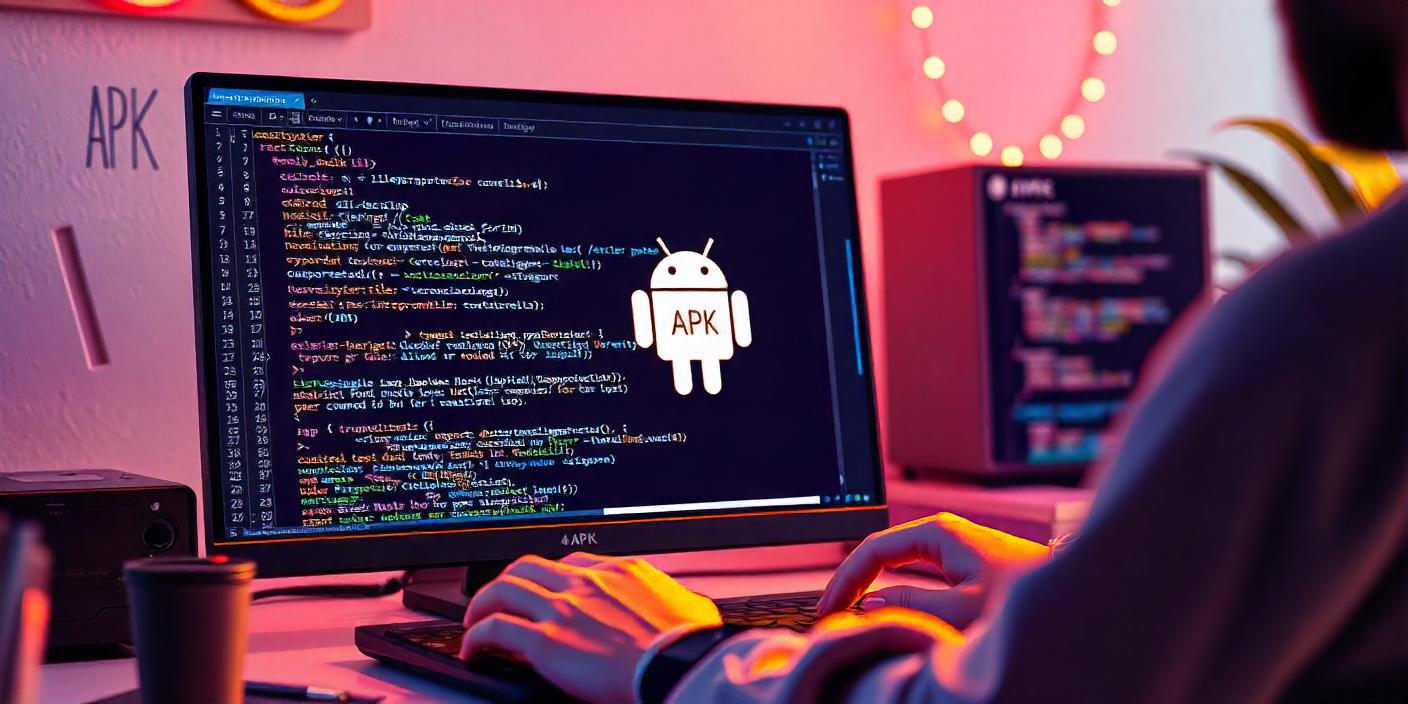
As the title suggests, today we will delve into the process of generating an APK file from your React Native code. This guide is designed for those who have created their projects using Expo, and we will use Expo EAS Build(Expo Application Service) to accomplish this. We will walk through each step in detail, ensuring that you understand how to successfully create an APK file that can be used to test your application on Android devices. By the end of this tutorial, you should have a clear understanding of the entire process, from setting up your environment to executing the necessary commands to generate the APK.
Creating an APK for Testing: The Benefits Before Production
Here are several common reasons for creating an APK file from React Native code, primarily to facilitate various aspects of testing and deployment:
Device Testing: An APK file allows you to test the app on actual Android devices, ensuring it works as expected in real-world conditions and covers diverse screen sizes, resolutions, and performance.
Bug Identification and Debugging: Running the APK on a physical device or Android emulator can reveal issues not always visible in development mode, like memory leaks or performance bottlenecks.
User Experience Testing: Testing with an APK lets you assess animations, transitions, and user interactions as they’d feel on a real device, ensuring smooth functionality and a responsive UI.
Performance Benchmarking: With an APK, you can measure load times, rendering speed, and resource usage on actual devices, ensuring optimal performance and responsiveness.
Feature Validation and Quality Assurance: Creating an APK allows QA teams to run tests for verifying that all features function as intended, following a real deployment-like experience.
Third-Party Integration Testing: Running an APK helps test integrations with device-specific features, libraries, or APIs that need real-device access (e.g., GPS, camera, Bluetooth).
Shareable for Stakeholder Feedback: An APK can be easily shared with stakeholders, enabling them to review and provide feedback on the app’s functionality and usability.
Preparing for Release: Building an APK file is essential for final testing before the app goes live on the Google Play Store, ensuring that it meets all necessary standards and requirements.
Now, let's get to work
First, I assume you already have your React Native code, and it's ready to be converted into an APK.
If so, the first thing you need to do is create an Expo account.
Then, install EAS CLI using the command below:
npm install -g eas-cli
If you encounter a permission error, run the above command as an administrator.
Now, If you are already signed in to an Expo account using Expo CLI, you can skip this step.
To see if you're already logged in, run the command
eas whoamiin your terminal.If not, run the following command to log in:
eas loginLet’s set up your project for EAS Build, run the following command from your project directory:
eas build:configureThen you will be asked to select a platform. Choose either
AllorAndroidin this case.
Now, you should see a new file called eas.json. So we are going to build the “preview“ profile from that file. You might have different configurations, but we just need the android → buildType to be apk.
Change the
buildTypetoapkif it isn't already set:"preview": { "distribution": "internal", "android": { "buildType": "apk" }Finally, run the configured build by executing the following command:
eas build -p android --profile previewAfter the build is complete, you will receive both a QR code and a link to install the APK. Follow the link or scan the QR code to install the APK on your Android device.
We've reached the end of today's article. We hope you found the information helpful and that it guides you through setting up and configuring your project for EAS Build. By following the detailed steps provided, you should be able to successfully build and install your APK on an Android device. If you have any questions or need further assistance, feel free to reach out. Thank you for reading, and stay tuned for more insightful articles in the future!
I will look forward to sharing more insights with you in future articles. Happy Coding 😊!!!
References
Subscribe to my newsletter
Read articles from Tharusha Nirmal Amarasooriya directly inside your inbox. Subscribe to the newsletter, and don't miss out.
Written by

Tharusha Nirmal Amarasooriya
Tharusha Nirmal Amarasooriya
Student developer exploring Next.js, React, React Native & Tailwindcss. Solid in HTML & CSS. Passionate about building web/mobile apps. Always eager to learn🎯!