5-Step Guide to Setup React Router Link in React
 Aditya Kumar Gupta
Aditya Kumar Gupta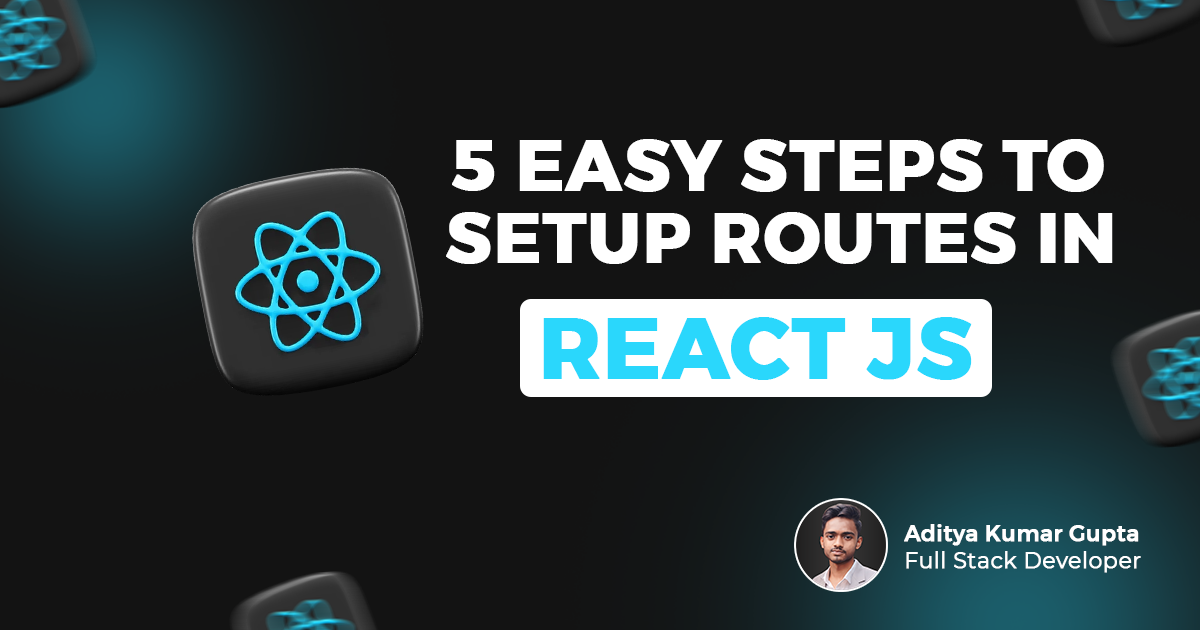
Is Your App Missing Out on the Advantages of React Router Link?
In today's digital age, making sure your web app is easy to use is more important than ever. If you're building with React, you might be wondering if you're getting the most out of React Router Link.
This handy tool can really improve how users move around your app, making it smoother and more user-friendly. By using React Router Link, you can give your users a better experience with seamless navigation.
In this post, we'll discuss how React Router Link can improve your app's navigation and why it's a must-have for any React project. Don't let your app miss out on these benefits—learn how to use it well to make your app even better for your users.
How React Router Link Simplifies Route Configuration in React JS
Step 1. Install the required npm packages by pasting this npm command in your terminal
npm install react-router-dom
Step 2. Then go to your app.jsx file of your react app then import the variable name createBrowserRouter and RouterProvider from the react-router-dom
import { createBrowserRouter, RouterProvider } from 'react-router-dom'
Step 3. Define a Variable name that contains the routes information then call the createBrowserRouter that take array of object as input.
import React from 'react'
import { createBrowserRouter, RouterProvider } from 'react-router-dom'
const Routes = createBrowserRouter([{
},
Step 4. After that, you need to add keys and values to the object. The first key is path, and its value is the route of your application. The second key is element, and its value is the element you want to show on that route. To do this, you need to import the screen or component you want to display.
import React from 'react'
import { createBrowserRouter, RouterProvider } from 'react-router-dom'
import Home from './screens/Home'
import MentorFind from './screens/MentorFind'
import MyMentors from './screens/MyMentors'
import Resources from './screens/Resources'
import Navbar from './Components/Navigation'
const Routes = createBrowserRouter([{
path: "/",
element: <div>
<Home />
<Navbar />
</div>
},
{
path: "/mentors",
element: <div>
<Navbar />
<MentorFind />
</div>
},
{
path: "/mentor",
element: <div>
<Navbar />
<MyMentors />
</div>
},
{
path: "/resources",
element: <div>
<Navbar />
<Resources />
</div>
},
])
function App() {
return (
<div>Hello Aditya</div>
)
}
export default App
Note: If you want to show multiple components in the routes, you need to wrap them in a div. For example, I did this with the Navbar because I want it to appear on every screen.
Step 5. In the last step, you need to use RouterProvider and pass the routes you created as a prop.
function App() {
return (
<RouterProvider router={Routes}></RouterProvider>
)
Conclusion
Setting up routes in React JS is a crucial step in building a single-page application that provides a seamless user experience. By following the steps outlined, you can effectively manage navigation within your app using react-router-dom.
This involves installing necessary packages, defining routes, and using components like createBrowserRouter and RouterProvider to render the appropriate elements based on the application's path.
With these tools, you can create a dynamic and responsive application that enhances user interaction and accessibility.
Subscribe to my newsletter
Read articles from Aditya Kumar Gupta directly inside your inbox. Subscribe to the newsletter, and don't miss out.
Written by

Aditya Kumar Gupta
Aditya Kumar Gupta
Hi there! I'm Aditya, a passionate Full-Stack Developer driven by a love for turning concepts into captivating digital experiences. With a blend of creativity and technical expertise, I specialize in crafting user-friendly websites and applications that leave a lasting impression. Let's connect and bring your digital vision to life!