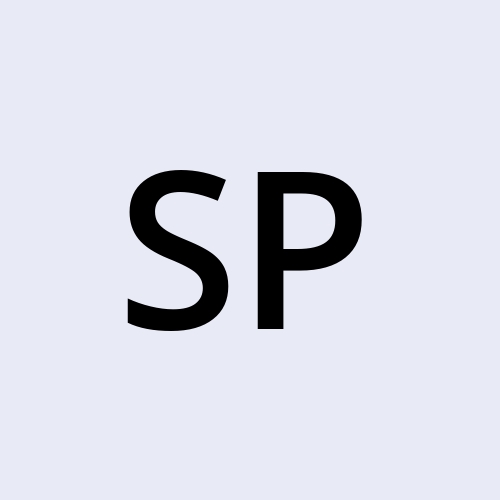Unlocking Linux File Permissions: Manage Access for Owners, Groups, and Others
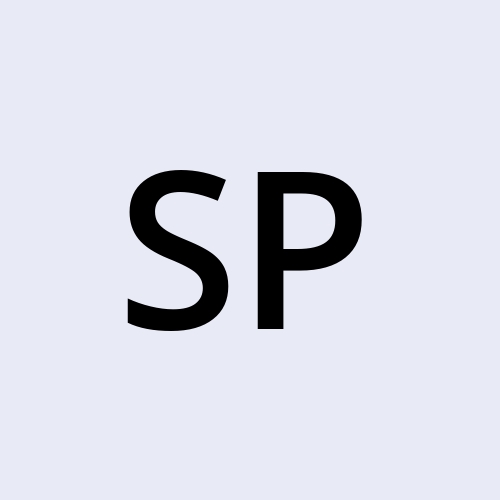 sravani punreddy
sravani punreddy
In Linux, file permissions play a crucial role in maintaining system security and data integrity. They control who can access, modify, or execute files, ensuring that sensitive files remain protected. Let’s dive into the basics of file permissions, break down what each permission type means, and learn how to manage them effectively.
Understanding Linux File Permissions
In Linux,file permissions define who can read ,write or execute a file.These permissions are divided among three categories of users:
Owner: The user who created the file or assigned as the owner. They have the highest level of control.
Group: A set of users who share the same permissions for a file. This helps in collaborative environments.
Others: Any other users who have access to the system but aren’t part of the file’s group.
Permission Types: Read, Write, and Execute
Permissions in Linux are represented in three main types, denoted by single-letter codes:
| Permission | Symbol | Description |
| Read | R | Allows viewing the contents of a file. |
| Write | W | Permits editing or modifying the file. |
| Execute | X | Enables running a file as a program. |
Each user type (Owner, Group, and Others) can have a combination of these permissions, which are represented in a 10-character string format, such as -rwxr-xr--.
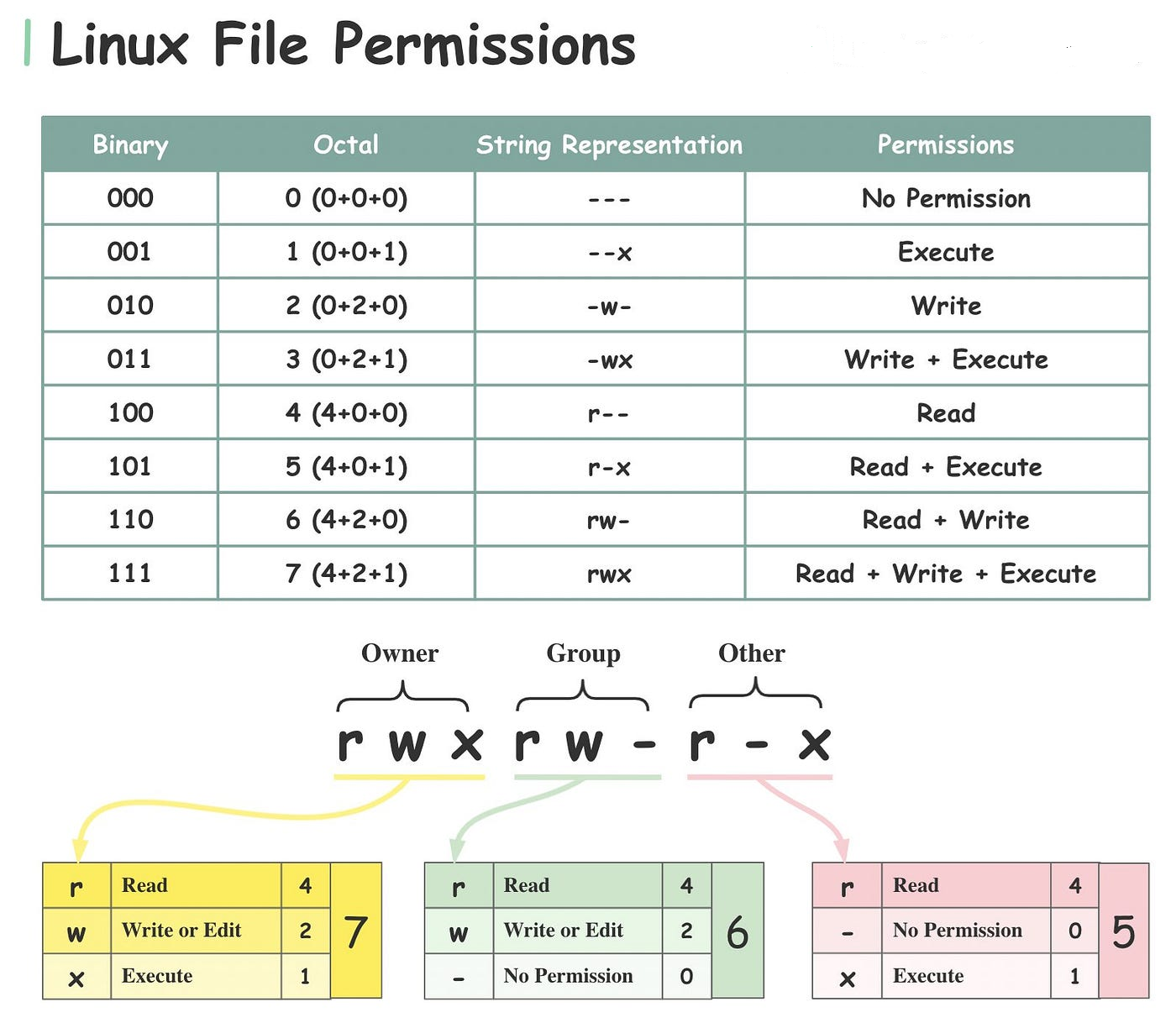
When you list files with ls -l, you’ll see permissions displayed in this format: drwxr-xr--. Here’s how to interpret it:
drwxr-xr--
The first character (
-ord) indicates whether it’s a file or directory (dfor directory).The next three characters (
rwx) are the Owner’s permissions, here rwx(7) indicates acess for read,write,execute for owner.The following three (
r-x) represent Group permissions,here r-x(5) indicates read and execute for group.The final three (
r--) are for Others.here r- -(4) indicates read access for others
Modifying Permissions: The chmod Command
The chmod (change mode) command is used to change file permissions. You can set permissions numerically (using octal notation) or symbolically. For example:
Numeric Notation: chmod 750 filename grants read, write, and execute permissions to the Owner, and read and execute to Group and Others.

Example:chmod 400 Devishree

Common examples:
chmod 777 filename– Full access to everyone.chmod 644 filename– Read and write for Owner, read-only for Group and Others.
Changing File Ownership: The chown Command
The chown command (change owner) changes the owner of a file. This is often needed when files are transferred between users or systems.
Example:sudo chown newowner filename
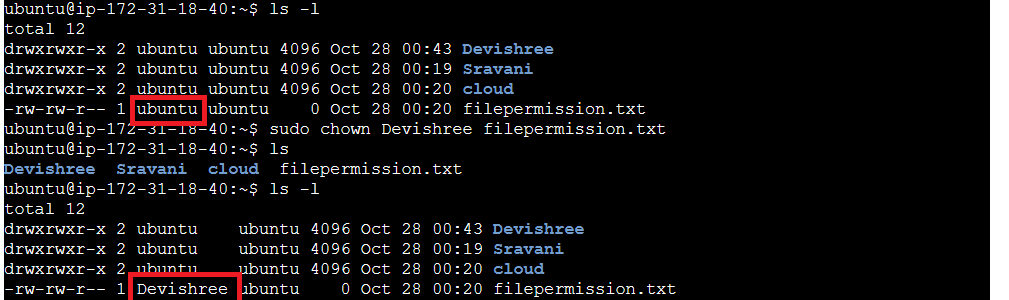
Changing Group Ownership: The chgrp Command
The chgrp command is specifically used to change the group ownership of a file:
Example:sudo chgrp newgroup filename
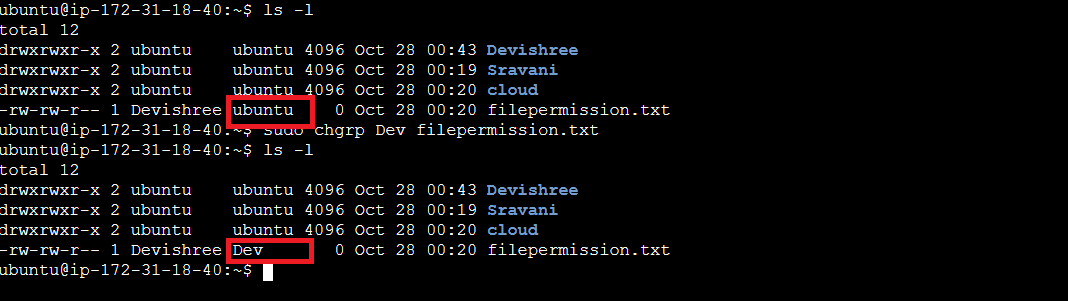
Wrapping Up
By mastering file permissions and the commands chmod, chown, and chgrp, you can enhance the security and accessibility of files in Linux. Proper file permission management is crucial for keeping files safe and organized, especially in multi-user environments.
Subscribe to my newsletter
Read articles from sravani punreddy directly inside your inbox. Subscribe to the newsletter, and don't miss out.
Written by