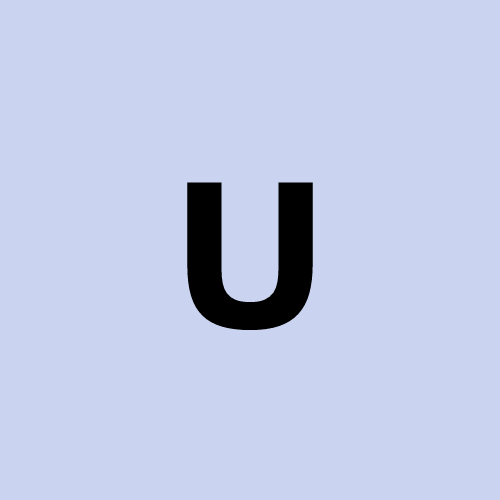Probe Current sda Disk and Install GRUB. Debian 12. Part.2.
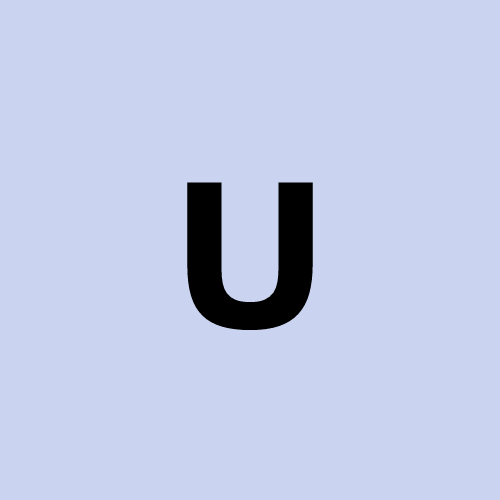 user1272047
user1272047Probe Current sda Disk and Install GRUB. Debian 12. Part.2.
GRUB Configuration Guide
My current situation is this:
[
root@debian:/home/user001# sudo os-prober
/dev/sda1@/EFI/Microsoft/Boot/bootmgfw.efi:Windows Boot Manager:Windows:efi
/dev/sda6:Debian GNU/Linux 12 (bookworm):Debian:linux
/dev/sda7:Debian GNU/Linux 12 (bookworm):Debian:linux
]
/dev/sda7 is the current / ;
I am using it just now;
Setup grub accordingly.
Given that
/dev/sda7is currently my root (/) partition, you can set up GRUB to use/dev/sda7as the default boot option. Here’s how to configure GRUB to ensure it prioritizes/dev/sda7and includes entries for both/dev/sda6and/dev/sda1as detected by os-prober.Step 1: Set /dev/sda7 as the Default Entry in GRUB
Edit
/etc/default/grub:Open the GRUB configuration file:
sudo nano /etc/default/grubSet
GRUB_DEFAULTto the Debian entry on/dev/sda7:Since both
/dev/sda6and/dev/sda7contain Debian, specify/dev/sda7as the default entry by using the name detected by os-prober.Find the line that begins with
GRUB_DEFAULT=and set it as follows:GRUB_DEFAULT="Debian GNU/Linux 12 (bookworm) (on /dev/sda7)"If specifying the entry by name doesn’t work, you can try setting it by index. To find the index, you could restart to see where sda7 is in the GRUB menu.
Save and Close the File.
Step 2: Update GRUB
Run the following command to update the GRUB configuration with the new settings:
sudo update-grubStep 3: Reinstall GRUB on /dev/sda
Reinstalling GRUB on
/dev/sdaensures that it loads correctly with the updated configuration:sudo grub-install /dev/sdaStep 4: Reboot to Test
Reboot the system to confirm that GRUB now prioritizes
/dev/sda7as the default boot entry:sudo rebootAfter rebooting, GRUB should default to booting from the OS on
/dev/sda7.
Subscribe to my newsletter
Read articles from user1272047 directly inside your inbox. Subscribe to the newsletter, and don't miss out.
Written by