How to Set Up Your First GitHub Repository: A Beginner’s Guide
 Likhith SP
Likhith SP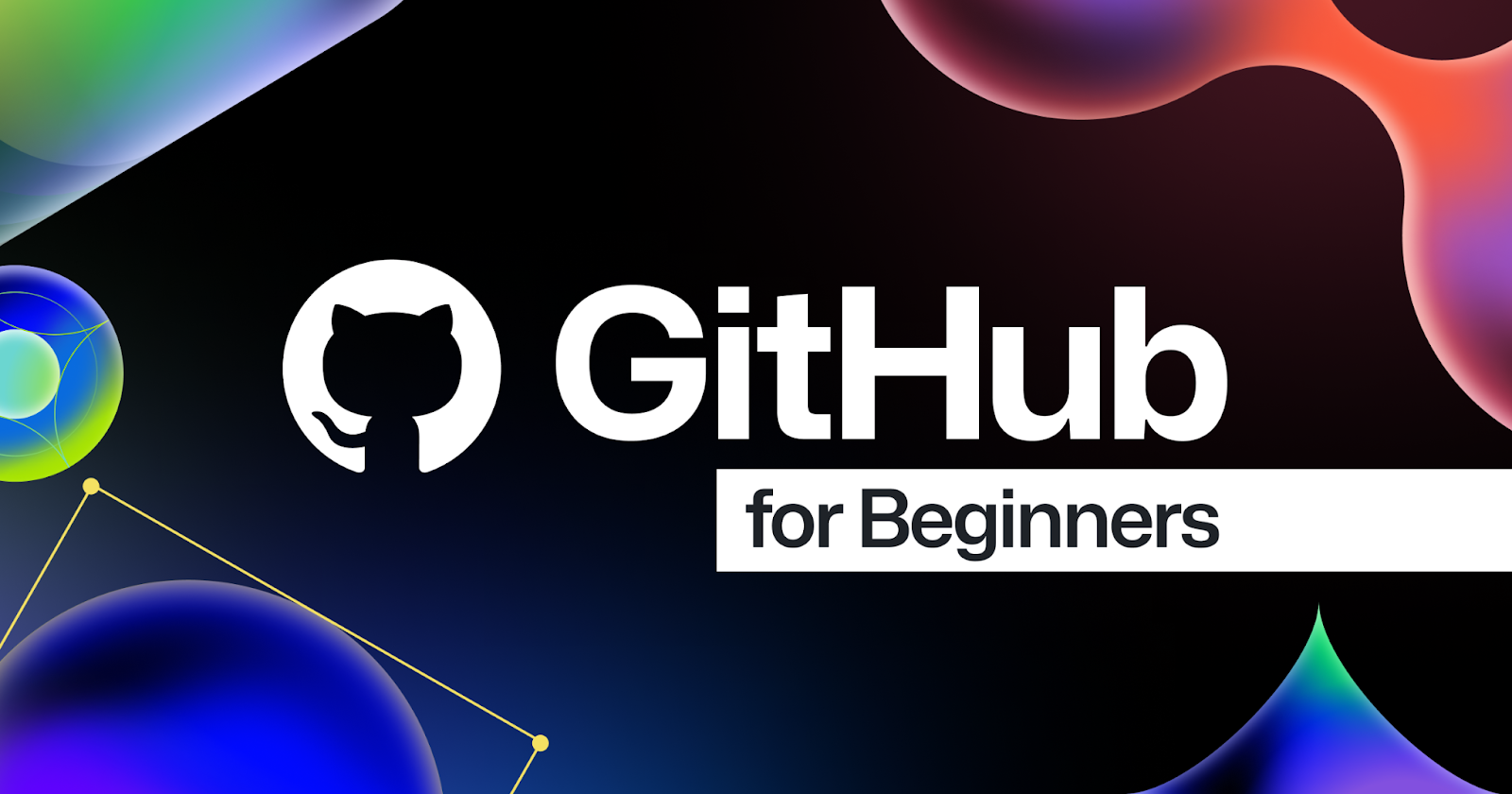
Introduction
If you’re stepping into the world of coding, you’ve probably heard of GitHub. It’s a platform that hosts millions of projects, fosters collaboration, and is an essential tool for every developer. Whether you’re looking to showcase your projects, contribute to open source, or simply keep track of your code, creating your first GitHub repository is an exciting milestone.
In this beginner-friendly guide, I’ll walk you through the process of setting up your first GitHub repository. By the end of this guide, you’ll not only know how to create a repo, but also how to commit, push, and share your code with the world. Let’s get started!
What is a GitHub Repository?
Before we dive in, let’s clarify what a repository (or “repo”) actually is. Think of it as a folder on your computer, but with special powers! It’s a space where you store your project files, track changes, and collaborate with others. Every time you update your project, GitHub helps you track what has changed and why.
Step 1: Create a GitHub Account
If you don’t have a GitHub account yet, creating one is your first step. Head over to GitHub.com and sign up. The process is simple, and once you’re done, you’ll have access to one of the most powerful developer tools in the world.
Step 2: Create Your First Repository
Go to your GitHub Dashboard: Once you’re logged in, you’ll be taken to your dashboard.
Click the “+” icon in the top-right corner: From the dropdown menu, select New repository.
Give your repository a name: This can be anything—perhaps the name of your project or something fun. Avoid spaces, and use dashes if needed (e.g.,
my-first-repo).Add a description (optional): This is a brief summary of what your project does. It’s optional but highly recommended to make your repo more informative.
Choose visibility: You can make your repository public (anyone can see it) or private (only you and collaborators can access it).
Initialize with a README file: Check this option to automatically create a README file. This file is important as it describes your project and its purpose. You can always add one later, but I recommend starting with it.
Click Create Repository: That’s it! You’ve created your first GitHub repository.
Step 3: Add Files to Your Repository
Now that your repository is created, it’s time to add some files to it.
Option 1: Upload Files via GitHub Web Interface
Go to your newly created repository.
Click the “Add file” button and choose Upload files.
Select the files you want to upload from your computer.
Add a commit message (e.g., “Initial commit”), and click Commit changes.
Option 2: Push Files via Git Command Line
If you prefer working with the terminal, follow these steps:
- Clone your repository: Open your terminal and run:
git clone https://github.com/your-username/your-repo-name.git
- Add your project files: Navigate to your cloned repo folder:
cd your-repo-name
Then add your files to this folder.
Stage and commit your changes:
git add .
git commit -m "Initial commit"
- Push to GitHub:
git push origin main
Step 4: Understanding Commits and Branches
When you make changes to your project, you’ll need to “commit” them to save the updates. A commit is like a snapshot of your project at a certain point in time. Every commit is tracked, so you can always go back to a previous version if needed.
Branches allow you to work on different features or fixes simultaneously without affecting the main project. GitHub creates a main branch by default, but you can create more branches (e.g., feature-1) as needed.
Step 5: Collaborate with Others
GitHub really shines when it comes to collaboration. You can invite others to contribute to your repo by adding them as collaborators, or they can fork your repo to create their own copy. If they make improvements, they can open a pull request for you to review and merge.
Bonus: Create a GitHub Page
If your project is something like a website, you can showcase it by creating a GitHub Page. This allows you to host your project live on GitHub’s servers. Just go to your repositories settings and scroll down to GitHub Pages to get started!
Wrapping Up
Congratulations! You’ve just set up your first GitHub repository. As you grow in your coding journey, you’ll find yourself relying on GitHub more and more, whether for storing code, collaborating on projects, or contributing to open source.
Feel free to share your repo link with others or post it on your resume or portfolio. It’s a great way to show your work and connect with other developers.
Happy coding, and welcome to GitHub!
Subscribe to my newsletter
Read articles from Likhith SP directly inside your inbox. Subscribe to the newsletter, and don't miss out.
Written by

Likhith SP
Likhith SP
My mission is to help beginners in technology by creating easy-to-follow guides that break down complicated operations, installations, and emerging technologies into bite-sized steps.