Addressing Office 2021 Performance Issues on Windows and Mac: Tips and Tricks
 Microsoftkeypro
Microsoftkeypro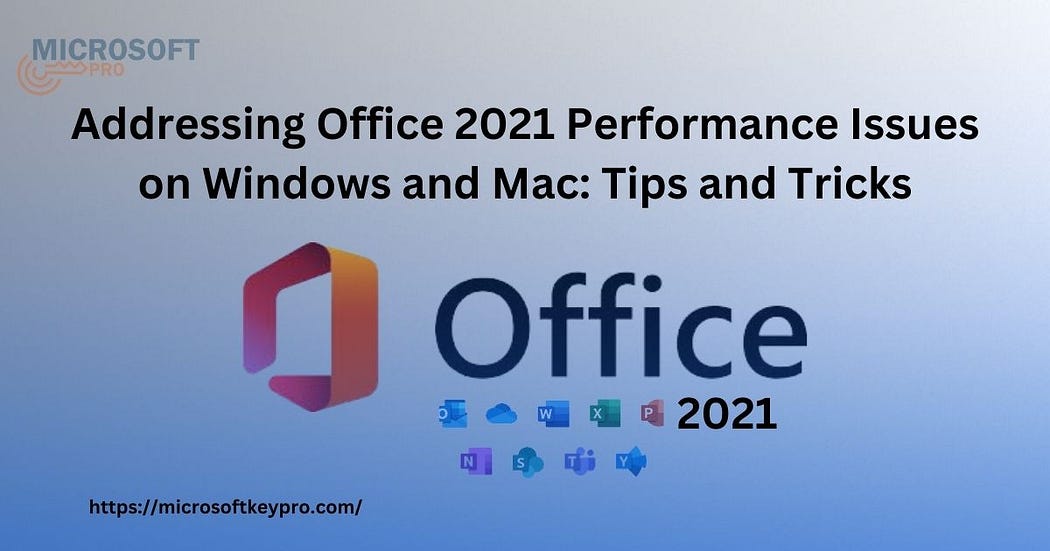
Microsoft Office 2021 is essential for professionals, students, and anyone who needs reliable productivity tools. However, some users on both Windows and Mac experience performance issues like slow loading times, freezing, and lag. These issues can be disruptive but are often solvable with a few tweaks. In this guide, we’ll cover effective tips and tricks to improve Office 2021 performance on both Windows and Mac.
Common Causes of Office 2021 Performance Issues
Performance problems in Office 2021 can stem from a variety of factors:
Outdated Software: Using an old version of Office or the operating system can create compatibility issues.
System Resources: Office 2021, particularly applications like Excel and PowerPoint, requires adequate memory (RAM) and processing power.
Add-ins and Extensions: Extra add-ins may slow down Office applications.
Network Issues: Office 2021 relies on internet connectivity for cloud-based functions, so a weak connection can reduce performance.
Let’s explore how to address these issues on both Windows and Mac.
Performance Tips for Office 2021 on Windows
1. Keep Office and Windows Updated
Microsoft regularly releases updates that improve performance and fix bugs. Ensuring both Office 2021 and Windows are up-to-date can resolve many issues.
Update Office: Open any Office app, go to File > Account > Update Options > Update Now.
Update Windows: Go to Settings > Update & Security > Windows Update and check for updates.
2. Disable Unnecessary Add-ins
Add-ins can be useful but may cause slowdowns. Disabling non-essential add-ins can significantly improve performance:
Open an Office app, go to File > Options > Add-ins.
Select COM Add-ins and click Go.
Uncheck any add-ins you don’t need, then restart the app.
3. Optimize Graphics Settings
Disabling hardware acceleration in Office can reduce the load on older graphics cards and processors:
Go to File > Options > Advanced.
Scroll down to Display and check Disable hardware graphics acceleration.
Click OK and restart the app to apply the change.
4. Clear Cache and Temporary Files
Excessive cache and temporary files can reduce Office performance. Use the built-in Disk Cleanup tool to remove them:
Open Disk Cleanup by searching it in the Start menu.
Select the drive where Office is installed and check Temporary files.
Click OK to delete them.
5. Adjust Virtual Memory (RAM)
If Office 2021 struggles with memory-intensive tasks, consider increasing virtual memory:
Go to Control Panel > System > Advanced system settings.
Under Performance, click Settings > Advanced > Virtual memory.
Set a larger Initial size and Maximum size based on your system’s needs.
Performance Tips for Office 2021 on Mac
1. Keep Office and macOS Updated
Updates are essential to keep Office and macOS compatible and optimized:
Update Office: Open any Office app, go to Help > Check for Updates, then follow the instructions.
Update macOS: Open System Preferences > Software Update and download any available updates.
2. Disable Unnecessary Plugins
Disabling extra plugins can enhance Office performance on Mac as well:
In any Office app, go to Tools > Templates and Add-ins.
Uncheck any plugins you don’t use regularly and restart the app.
3. Free Up RAM with Activity Monitor
Mac users can track resource usage using Activity Monitor. To free up RAM:
Open Activity Monitor by searching in Spotlight.
Find any apps that consume excessive memory, select them, and click the X to quit.
4. Clear Cache and Reset Preferences
Clearing cache can help if Office apps feel sluggish:
Open Finder, go to Go > Go to Folder, type
~/Library/Containers, and delete folders associated with Office apps (e.g., com.microsoft.Word).Reopen the Office app to create a fresh cache.
Note*: Be cautious with this process and back up any important data.*
5. Disable iCloud Syncing (for Cloud Storage Issues)
If Office 2021 syncs slowly with OneDrive or iCloud, temporarily disabling iCloud Drive can help:
Go to System Preferences > Apple ID > iCloud and uncheck iCloud Drive.
You can enable it again after finishing your work if you rely on cloud syncing.
Cross-Platform Tips for Windows and Mac
These performance tips apply to both Windows and Mac and can help optimize Office 2021 regardless of your operating system.
1. Manage Large Files Efficiently
Handling large files can slow down applications like Excel and Word. Consider these tips:
Break down large spreadsheets into separate sheets.
Use efficient file formats (e.g., .pptx instead of .ppt for PowerPoint).
Close other Office applications when working on large files to save memory.
2. Disable Real-Time Collaboration (When Not Needed)
While collaboration features in Office 2021 are helpful, they can slow down performance if your network connection isn’t strong. Consider turning off real-time collaboration temporarily if it’s not needed for your work.
3. Repair Your Office Installation
For deep-seated issues that other fixes don’t address, repairing Office can help:
On Windows: Open Control Panel > Programs > Programs and Features, find Microsoft Office 2021, select it, and choose Change > Repair.
On Mac: Reinstall Office if issues persist. Uninstall it by dragging the apps to the Trash, then download and reinstall Office from Microsoft’s website.
4. Monitor Internet Connection
A stable internet connection is essential for Office 2021’s cloud-based features. If you’re experiencing lag, test your internet speed and consider switching to a wired connection for more stability.
5. Optimize OneDrive Settings
Office 2021 relies heavily on OneDrive for cloud storage. If you experience slowdowns:
Limit OneDrive syncing to essential folders.
Pause syncing while working on large Office files.
To do this on Windows, go to the OneDrive app, select Help & Settings, then Pause syncing.
Conclusion
Addressing performance issues in Office 2021 on both Windows and Mac doesn’t have to be complicated. By following these tips and regularly maintaining your system, you can keep Office running smoothly and boost your productivity. Whether you’re managing add-ins, clearing cache, or updating software, these adjustments can make a noticeable difference. For complex problems, Microsoft support and community forums can provide additional guidance, ensuring Office 2021 remains a reliable tool for all your tasks.
FAQ Section
Q1: How can I make Excel load faster in Office 2021?
A1: Use the 64-bit version of Excel for better performance with large datasets. Additionally, disable unused add-ins, clear your cache, and close other heavy applications.
Q2: Why does my Office 2021 slow down on Mac even with sufficient RAM?
A2: Other background applications or high storage usage may still impact Office’s performance. Clearing your cache, managing Activity Monitor, and updating macOS can help.
Q3: Should I uninstall and reinstall Office to fix performance issues?
A3: Only use this as a last resort. Repairing Office (on Windows) or clearing the cache (on Mac) is typically sufficient for most issues.
Q4: Can network issues affect Office 2021’s performance?
A4: Yes, cloud-based features like OneDrive and real-time collaboration rely on a stable connection. Consider working offline temporarily if your connection is unstable.
Q5: Do updates improve Office 2021’s speed?
A5: Updates often contain bug fixes and performance improvements. Regularly updating both Office and your operating system is essential for optimal performance.
Subscribe to my newsletter
Read articles from Microsoftkeypro directly inside your inbox. Subscribe to the newsletter, and don't miss out.
Written by

Microsoftkeypro
Microsoftkeypro
MicrosoftKeyPro offers a wide range of affordable and authentic Microsoft product keys, Get reliable keys instantly delivered to enhance your digital experience without breaking the bank.our site https://microsoftkeypro.com/ specializes provides customers. such as Windows 10 and Office 2016