🔐 A Complete Guide to SSH Keys: What They Are, How to Generate and Link to GitHub, and Why Use SSH over HTTP
 Anish Agrawal
Anish Agrawal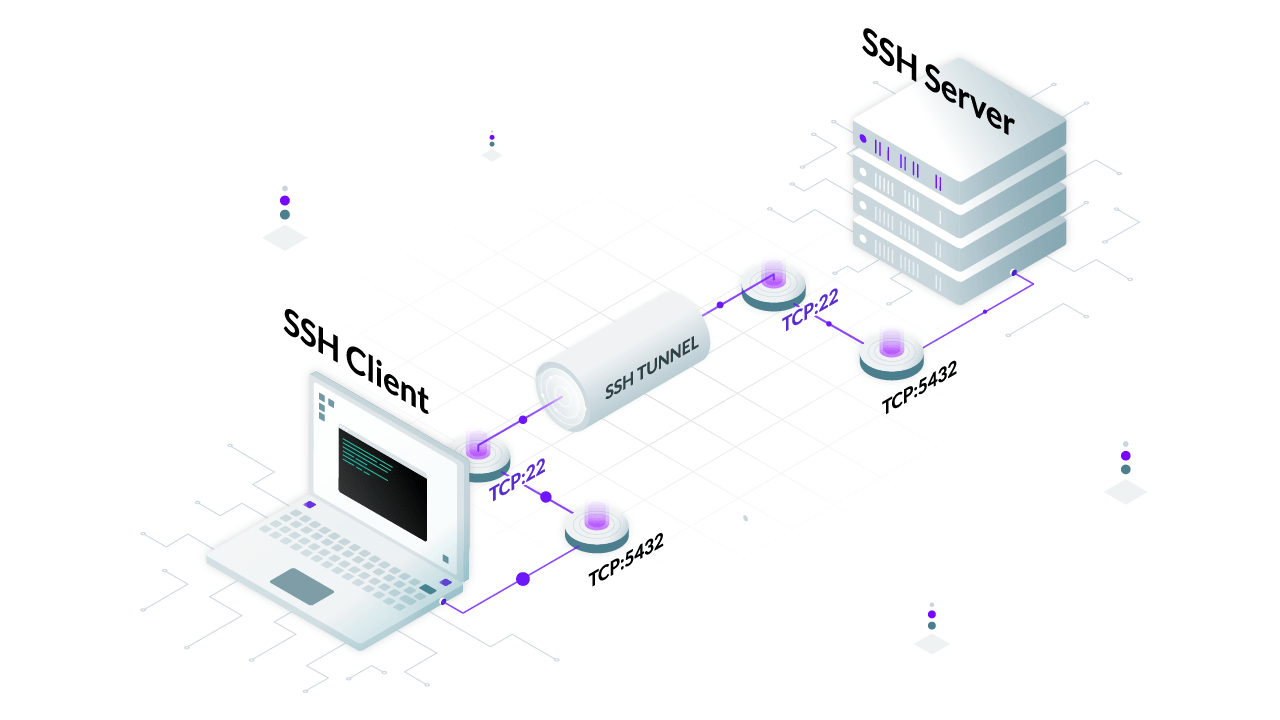
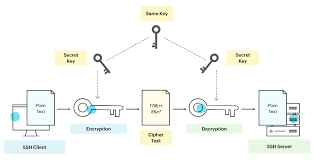
🌐 Introduction
In today's tech world, security is a top priority, especially for developers working with code repositories and remote servers. SSH keys are powerful tools that provide secure, password-free authentication. This guide dives into everything you need to know about SSH keys: what they are, how to set them up with GitHub, and why they’re preferred over HTTP for secure operations. Let’s explore! 🚀
🛡️ What Are SSH Keys?
SSH, or Secure Shell, is a protocol for encrypting data exchanges between devices. SSH keys are cryptographic tools that enhance security by providing a pair-based authentication method:
🔑 Public Key: This is shared with the server and acts as a lock.
🔒 Private Key: This is kept secure on your device and acts as the key that only you hold.
🔐 Asymmetric encryption ensures that access is only granted if both keys match, making it highly secure. Unlike passwords, SSH keys provide two-factor security and eliminate the need for manual password input.
🚀 Why Use SSH over HTTP for Git Operations?
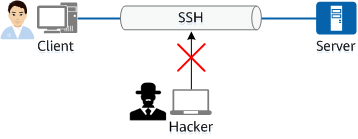
When using Git, you’ll encounter two primary ways to authenticate: SSH and HTTP. While HTTP is easier to set up initially, SSH is usually the better choice.
👍 Benefits of Using SSH
🔐 Stronger Security: Password-free and encrypted.
⚡ Convenience: No need to enter credentials each time.
🤖 Automation-Friendly: Ideal for automated scripts without password exposure.
HTTP authentication, though familiar, can feel repetitive since it requires either regular re-authentication or a saved password token. SSH, however, is seamless after setup, making it the ideal choice for most developers.
🔨 How to Generate SSH Keys
Let’s get you set up with SSH keys. This guide covers Windows PowerShell and macOS/Linux steps for generating SSH keys.
Step 1: 🔍 Check for Existing SSH Keys
Before creating a new key, let’s check if any keys already exist on your system:
In PowerShell:
ls ~/.ssh
On macOS/Linux:
ls ~/.ssh
If you see files like id_rsa and id_rsa.pub, you already have a key pair!
Step 2: ⚙️ Generate a New SSH Key
In PowerShell:
ssh-keygen -t rsa -b 4096 -C "your_email@example.com"
In macOS/Linux Terminal:
ssh-keygen -t rsa -b 4096 -C "your_email@example.com"
📂 Save Location: Press Enter to save in the default location (
~/.ssh/id_rsa).🔏 Passphrase: Adding a passphrase is optional but recommended for extra security.
Step 3: 🔄 Start the SSH Agent and Add Your Key
The SSH agent runs in the background to manage SSH keys. Start it and add your key with the following commands:
In PowerShell:
Start-Service ssh-agent
ssh-add ~/.ssh/id_rsa
In macOS/Linux Terminal:
eval "$(ssh-agent -s)"
ssh-add ~/.ssh/id_rsa
🔗 Linking Your SSH Key to GitHub
Once your SSH key is ready, it’s time to link it to GitHub, allowing you to connect securely without a password.
Step 1: 📋 Copy Your Public SSH Key
Copy your public key to your clipboard. This is the key you’ll paste into GitHub.
In PowerShell:
Get-Content ~/.ssh/id_rsa.pub | Set-Clipboard
In macOS/Linux Terminal:
cat ~/.ssh/id_rsa.pub | pbcopy
Step 2: 🔗 Add the SSH Key to Your GitHub Account
Go to GitHub and sign in.
Navigate to Settings > SSH and GPG keys.
Click New SSH Key ➕.
Give it a name (like “My Laptop Key”), paste the public key, and hit Add SSH key.
✅ Testing Your SSH Connection
To confirm everything’s working, test your SSH connection with GitHub:
ssh -T git@github.com
If your connection is successful, you’ll see:
Hi username! You've successfully authenticated, but GitHub does not provide shell access.
This message means your key is linked to GitHub, and you’re good to go! 🎉
💡 Tips and Best Practices for SSH Key Management
🔐 Use Strong Passphrases: This adds an extra layer of protection.
♻️ Rotate Your Keys Regularly: Update keys periodically for optimal security.
📂 Secure Backup: If your SSH key is critical, keep a secure backup.
🌟 Conclusion
SSH keys are a must-have for secure and efficient GitHub workflows. By using SSH over HTTP, you’re taking advantage of advanced security, convenience, and automation capabilities. Now that you’re set-up, you’ll be able to clone, push, and pull your GitHub repositories safely and hassle-free!
Ready to code securely?
Subscribe to my newsletter
Read articles from Anish Agrawal directly inside your inbox. Subscribe to the newsletter, and don't miss out.
Written by
