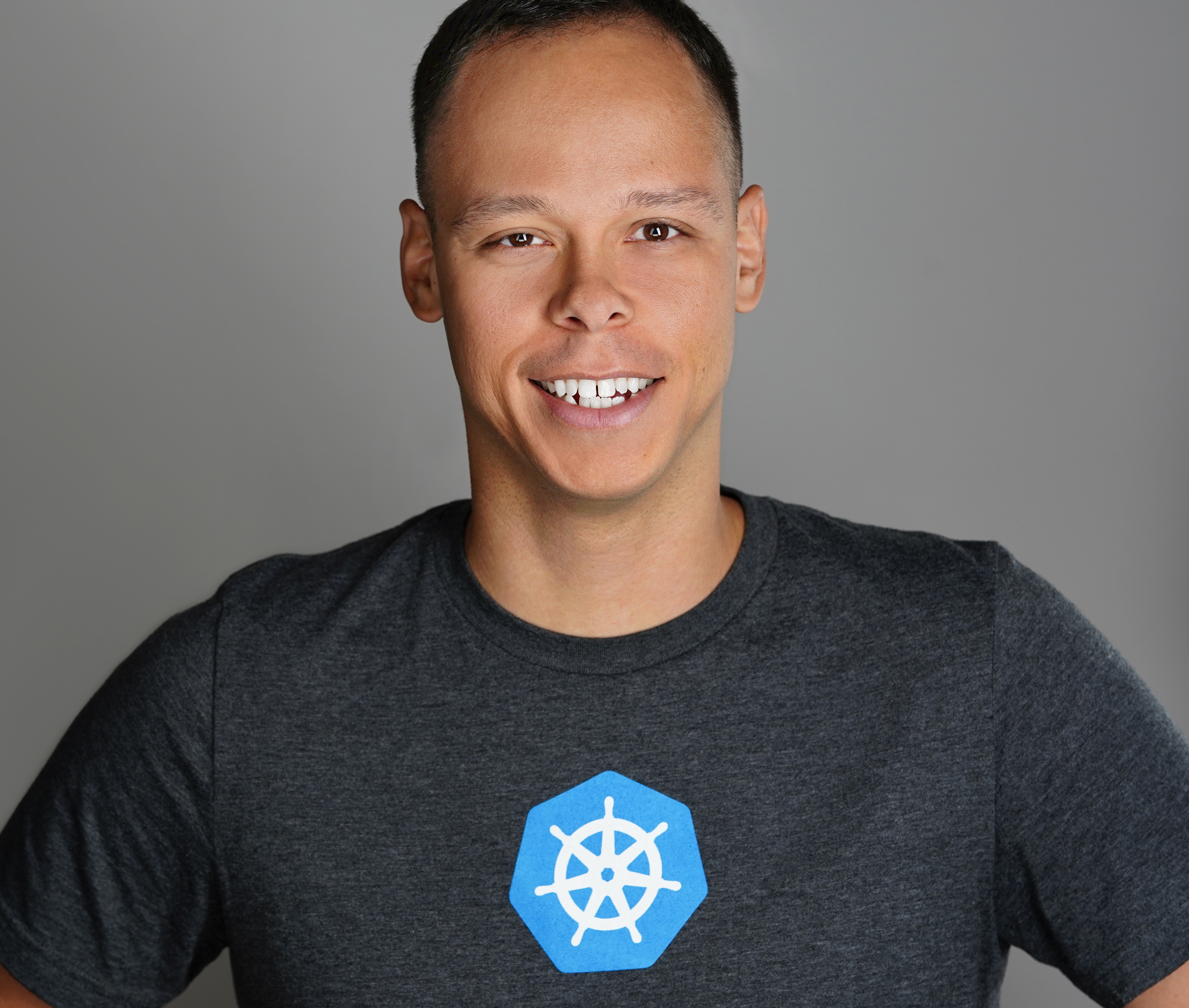How to Create a Custom ESXi Image
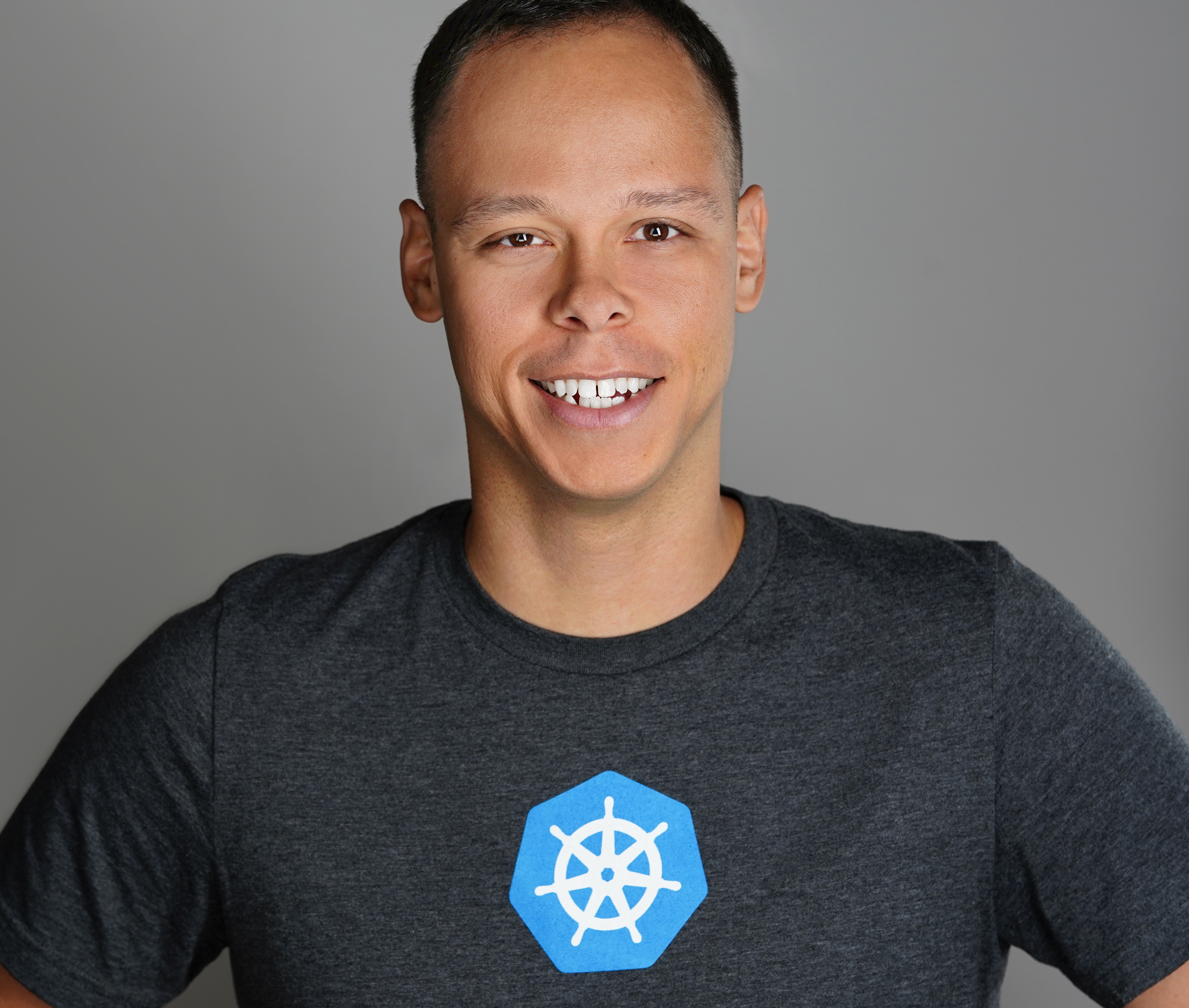 Dave Davis
Dave Davis
In this post we’ll go over how to add additional VIBs to an ESXi image and before we get started with the process let me provide the list of VIBs we are going to be adding:
MLNX-OFED-ESX-1.8.2.4-10EM-500.0.0.472560.zip (Infiniband Card)
mlx4_en-mlnx-1.6.1.2-offline_bundle-471530.zip (Infiniband Card)
net-e1000e-2.3.2.x86_64.vib (onboard nic)
net-e1001e-1.0.0.x86_64.vib (onboard nic)
SYN-ESX-5.5.0-NasVAAIPlugin-1.0-offline_bundle-2092790.zip
Note: All VIBs including the software depots from Mellonox and Synology are located C:\CustomISOs\VIBs
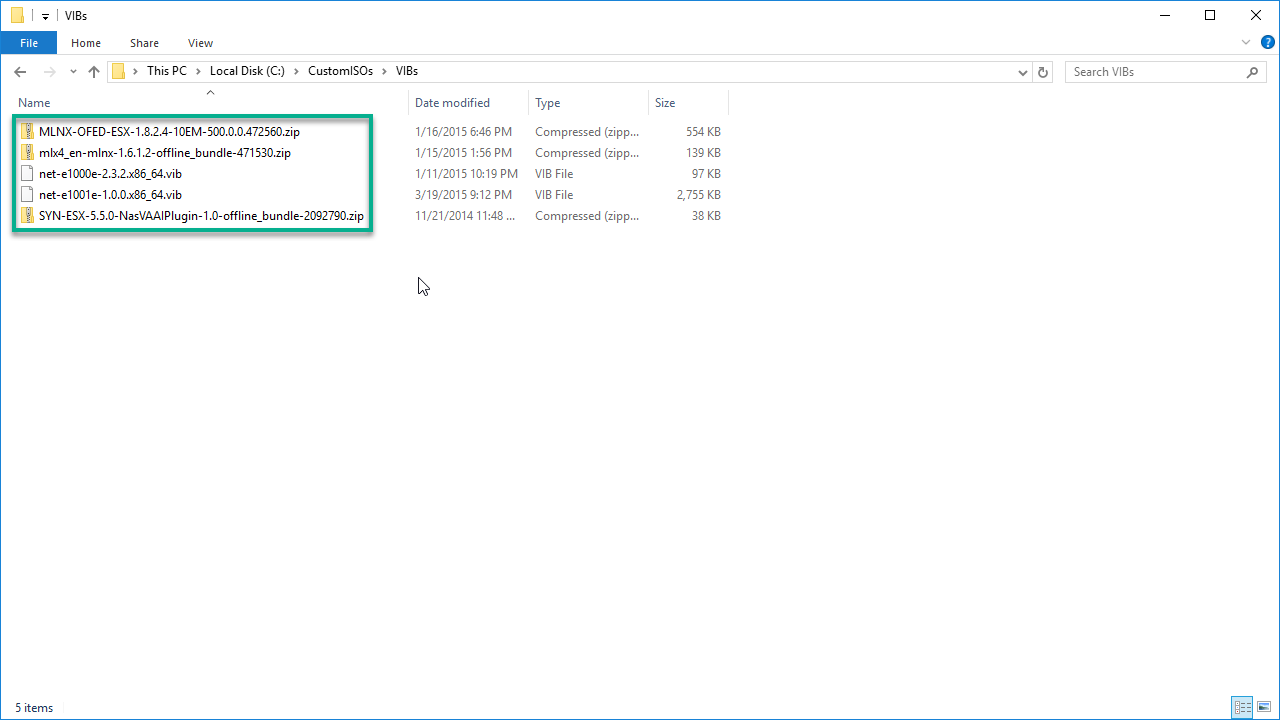
Step1 – Install PowerCLI & Download ESXi Offline Bundle
We need to download and install PowerCli which can be found [here][1] as this will provide the required PSSnapin (VMware.ImageBuilder).
Next is to download the ESXi Offline Bundle clicking [here][2] and selecting Download Now. The ESXi Offline Bundle contains VIB packages, image profiles for ESXi and includes VMware Tools.
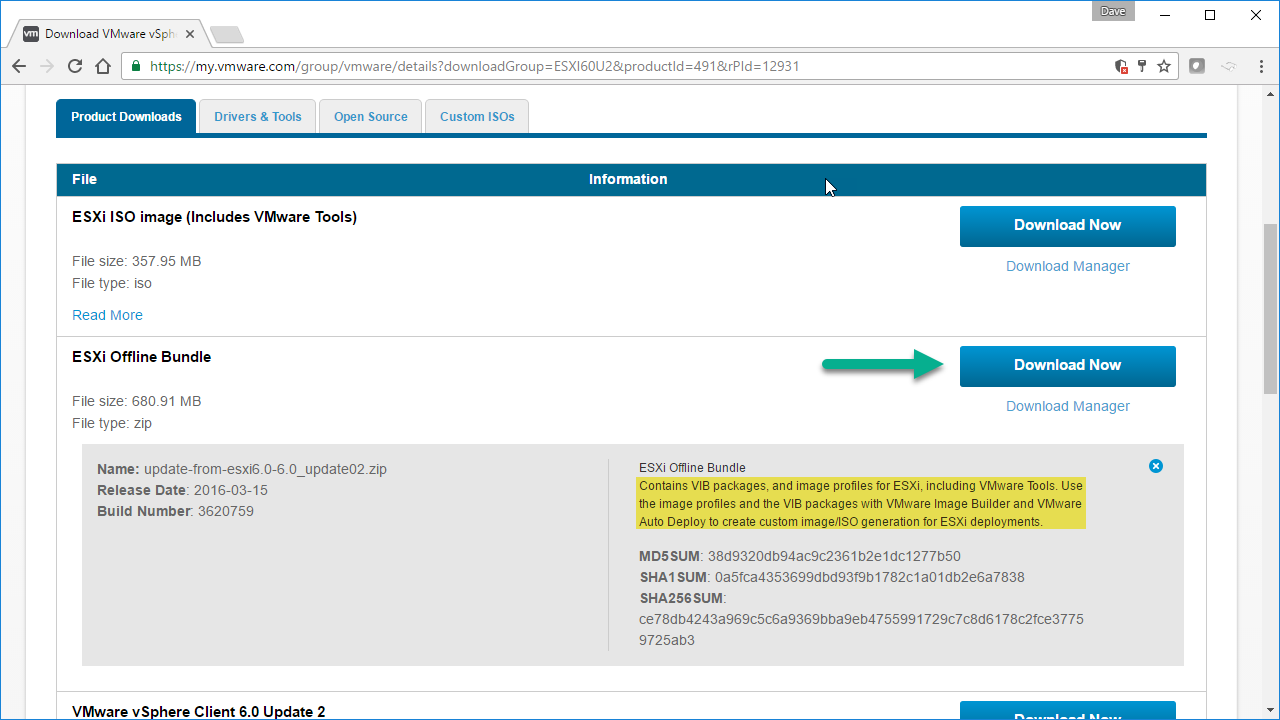
Once the ESXi Offline Bundle is downloaded lets copy it to C:\CustomISOs\SoftwareDepot\
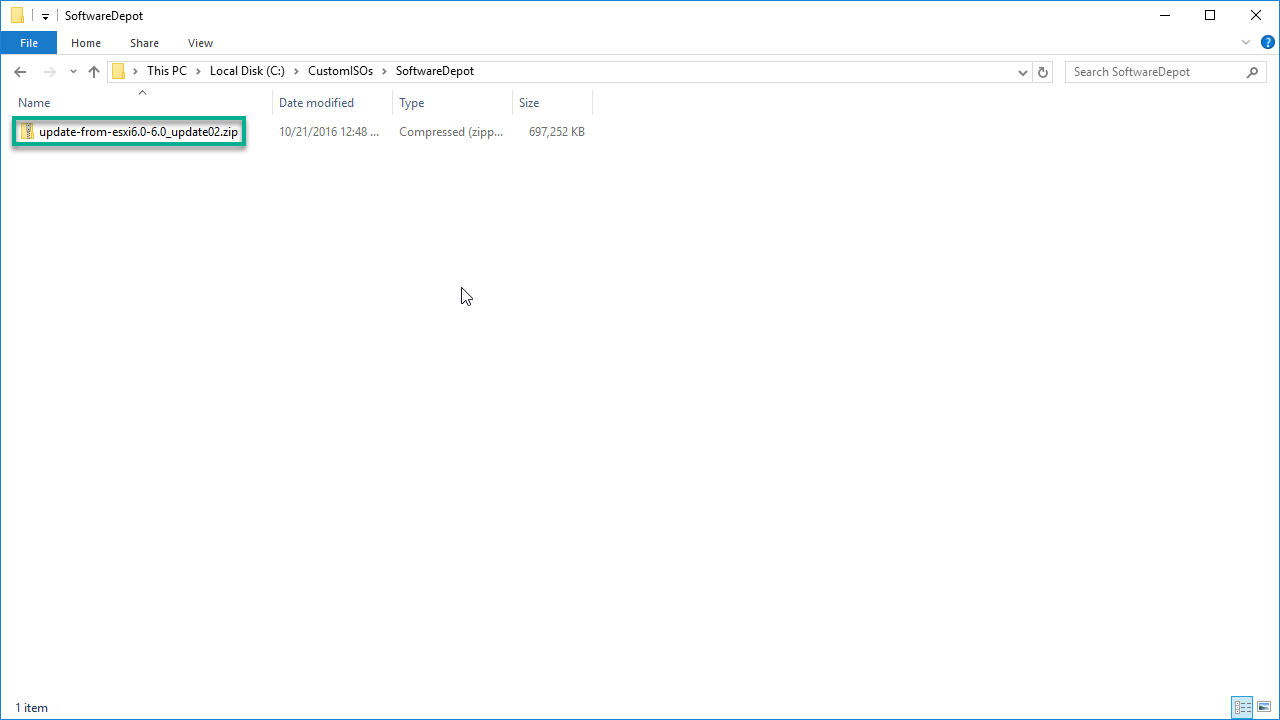
Step2 – PowerShell
This can also be done in PowerCli but since I do a majority of my work in the PowerShell’s ISE we’ll use that.
The
Add-PSSnapin VMware.ImageBuildercommand will load the Cmdlets from the VMware.ImageBuilder snapin into the current Powershell session.To get a list of all available Cmdlets we can run
Get-Command -PSSnapin VMware.ImageBuilderIf we want more information about a particular Cmdlet we can run
Get-Help Add-EsxSoftwareDepot -Full
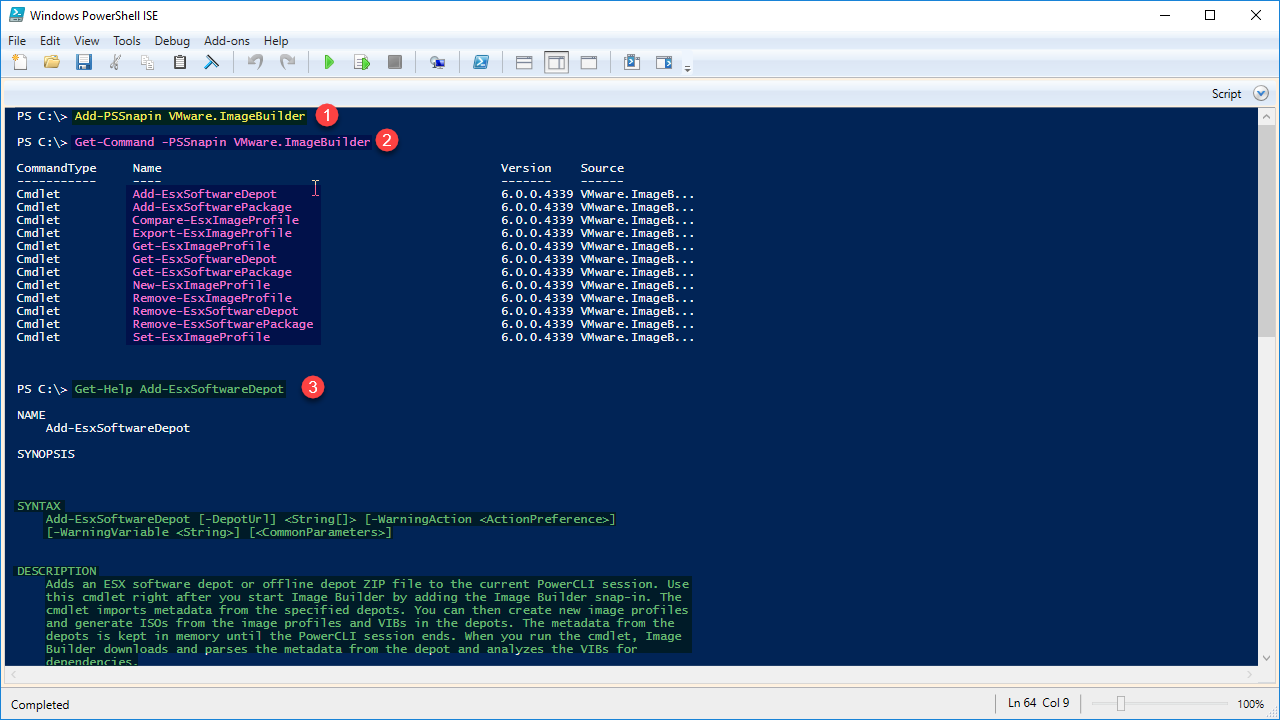
Step3 – Add Software Depot & Create a New Image Profile
We need to add the ESXi Offline Bundle to the depot by running the following command
Add-EsxSoftwareDepot C:\CustomISOs\SoftwareDepot\update-from-esxi6.0-6.0_update02.zipTo list the available ImageProfiles we run
Get-EsxImageProfile | ft -AutoSizeNext its best to create a new profile by cloning an existing one by running
New-EsxImageProfile -CloneProfile ESXi-6.0.0-20160302001-standard -Name “ESXI6U2-HomeLab” -Vendor VirtualizeStuffIn order to add Community VIBs to the Image we need to set the Acceptance Level to CommunitySupported by running
Set-EsxImageProfile -ImageProfile ESXI6U2-HomeLab -AcceptanceLevel CommunitySupported
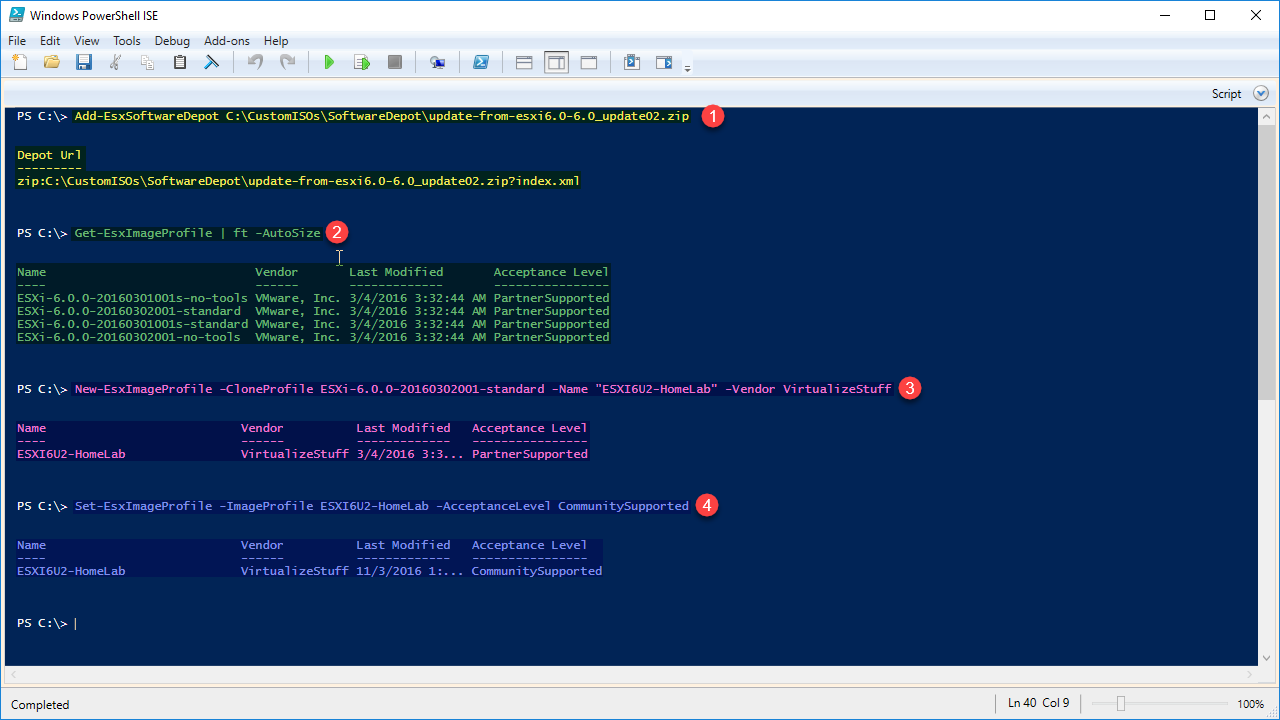
Step4 – Removing VIBs from the ESXi Offline Bundle (Optional)
In order for the Infiniband VIBs to work properly some VIBs need to be removed:
Lets list all VIB objects inside the Image Profile ESXI6U2-HomeLabbundle by running
Get-EsxImageProfile -Name ESXI6U2-HomeLab | Select-Object -ExpandProperty Viblist | Sort-Object.
The VIBs we need to remove are highlighted in red. Note the order net-mlx4-en must be removed before net-mlx4-core because it has a dependency to net-mlx4-core.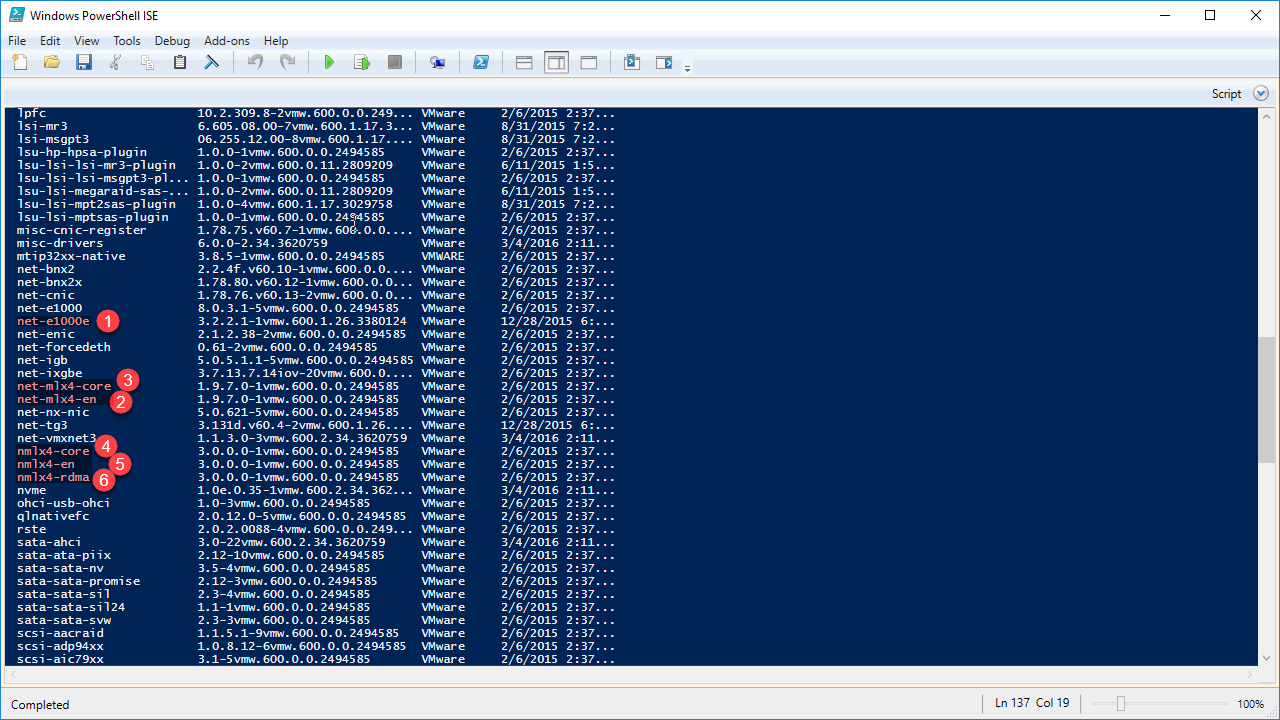
If your wondering how I knew property Viblist existed I pipped Get-EsxImageProfile to Get-Member (gm) using the following command
Get-EsxImageProfile -Name ESXI6U2-HomeLab | gm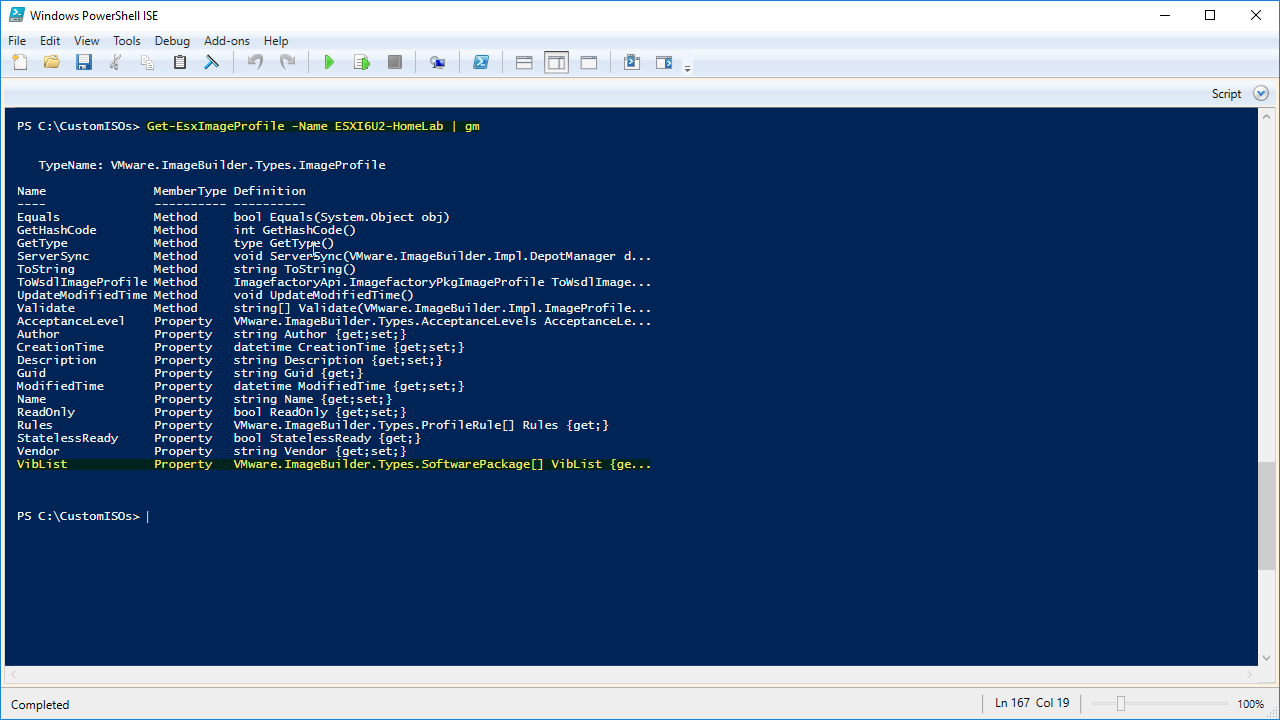
To remove the above VIBs we need to run:
Remove-EsxSoftwarePackage -ImageProfile ESXI6U2-HomeLab -SoftwarePackage net-e1000e Remove-EsxSoftwarePackage -ImageProfile ESXI6U2-HomeLab -SoftwarePackage net-mlx4-en Remove-EsxSoftwarePackage -ImageProfile ESXI6U2-HomeLab -SoftwarePackage net-mlx4-core Remove-EsxSoftwarePackage -ImageProfile ESXI6U2-HomeLab -SoftwarePackage nmlx4-core Remove-EsxSoftwarePackage -ImageProfile ESXI6U2-HomeLab -SoftwarePackage nmlx4-en Remove-EsxSoftwarePackage -ImageProfile ESXI6U2-HomeLab -SoftwarePackage nmlx4-rdma
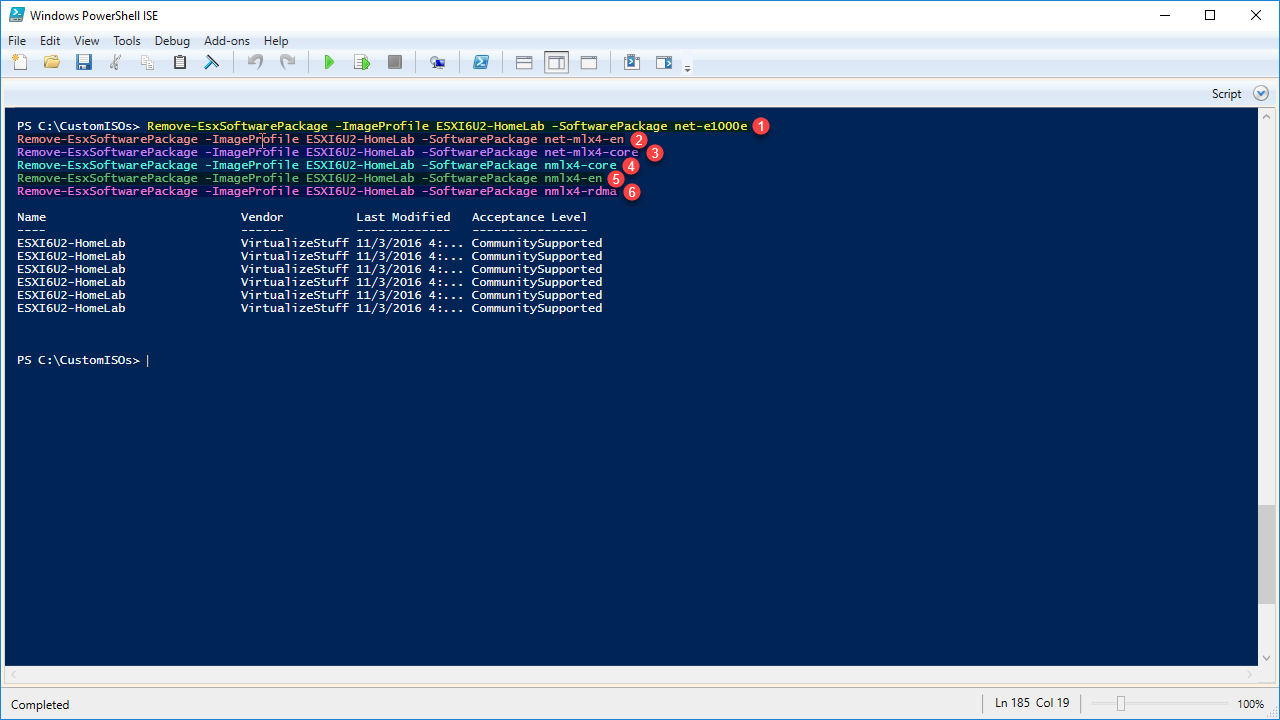
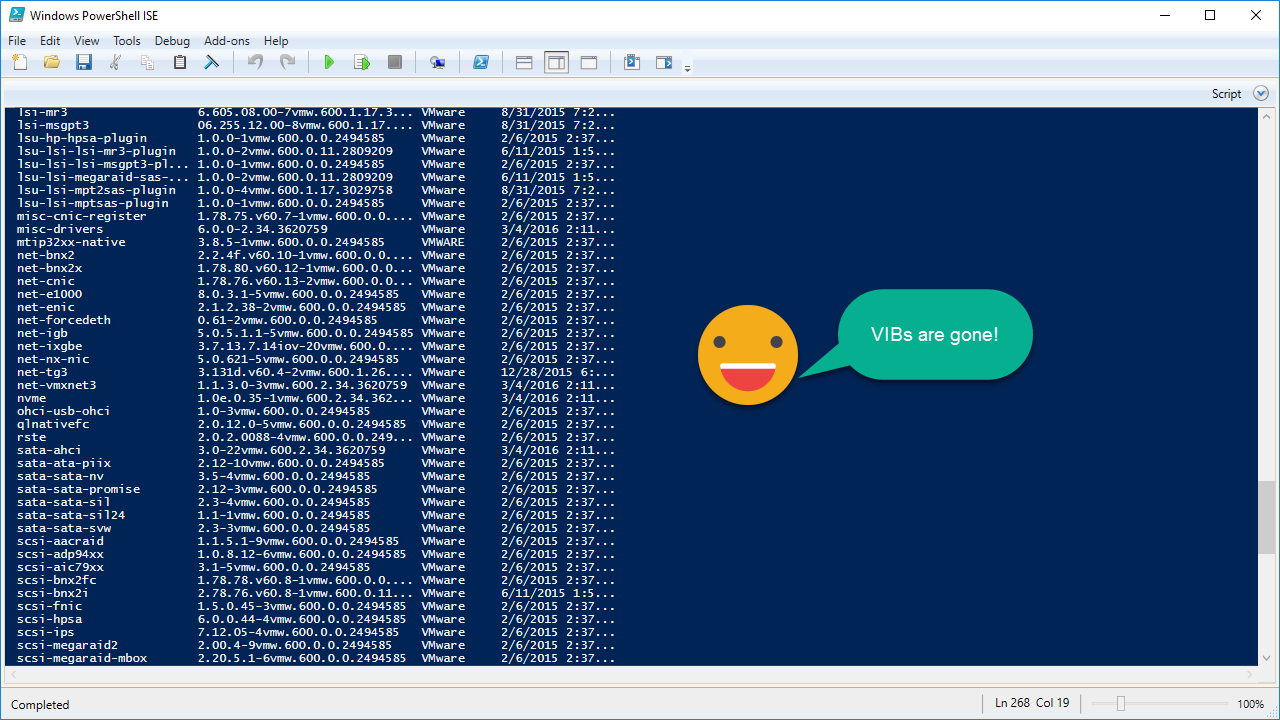
Step5 – Add VIBs to Custom Image Profile
- We need add the net-e1000e and net-e1001e VIB by running:
Get-EsxSoftwarePackage -PackageUrl C:\CustomISOs\VIBs\net-e1000e-2.3.2.x86_64.vib
Get-EsxSoftwarePackage -PackageUrl C:\CustomISOs\VIBs\net-e1001e-1.0.0.x86_64.vib
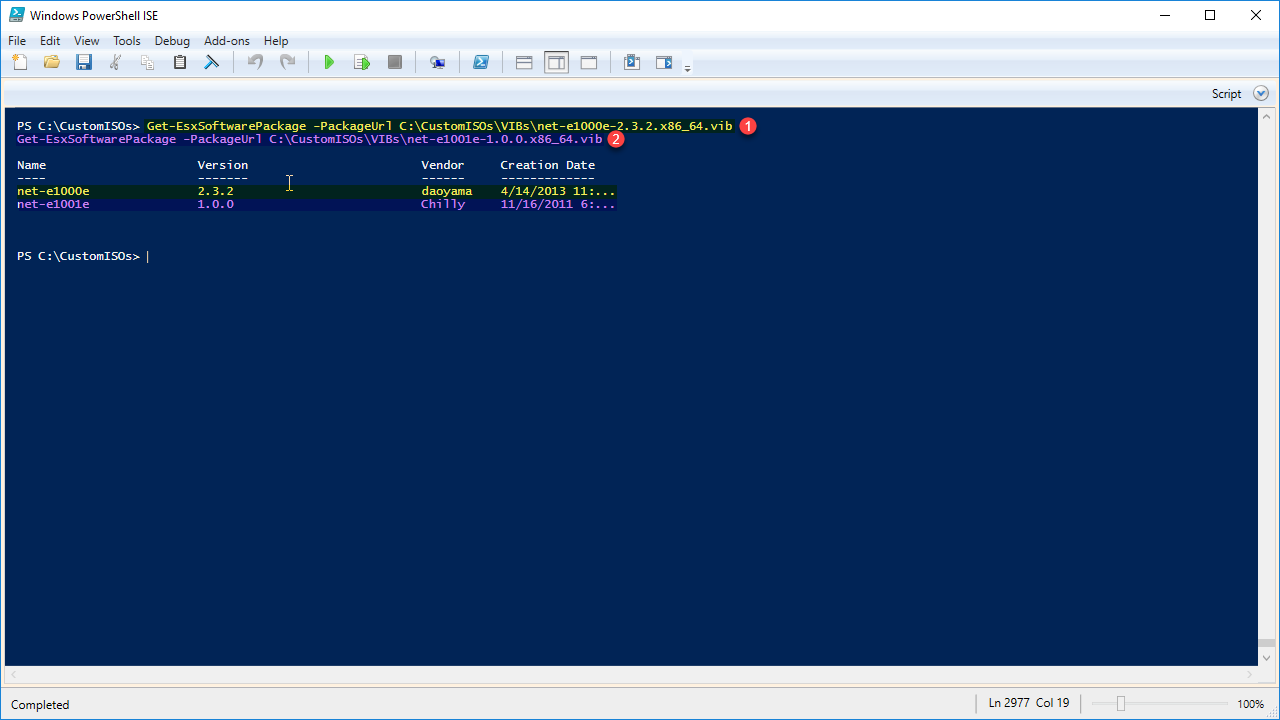
- If we run
Get-EsxSoftwarePackage | Sortnotice how the VIBs are shown in the list of VIBs. The Get-EsxSoftwarePackage returns a list of VIBs from all the connected depots think of it as a repository.
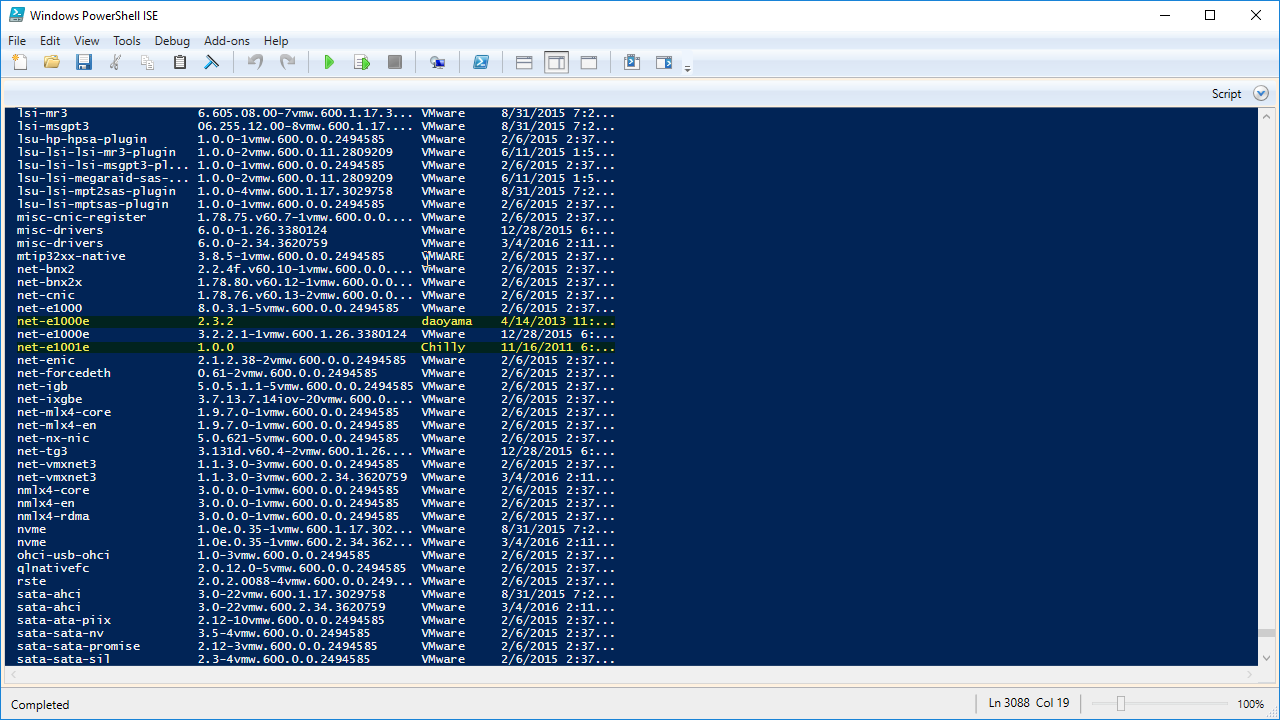
- Next we need to add the above VIBs to the ESXI6U2-HomeLab Image Profile by running:
Add-EsxSoftwarePackage -ImageProfile ESXI6U2-HomeLab -SoftwarePackage net-e1001e
Add-EsxSoftwarePackage -ImageProfile ESXI6U2-HomeLab -SoftwarePackage "net-e1000e 2.3.2"
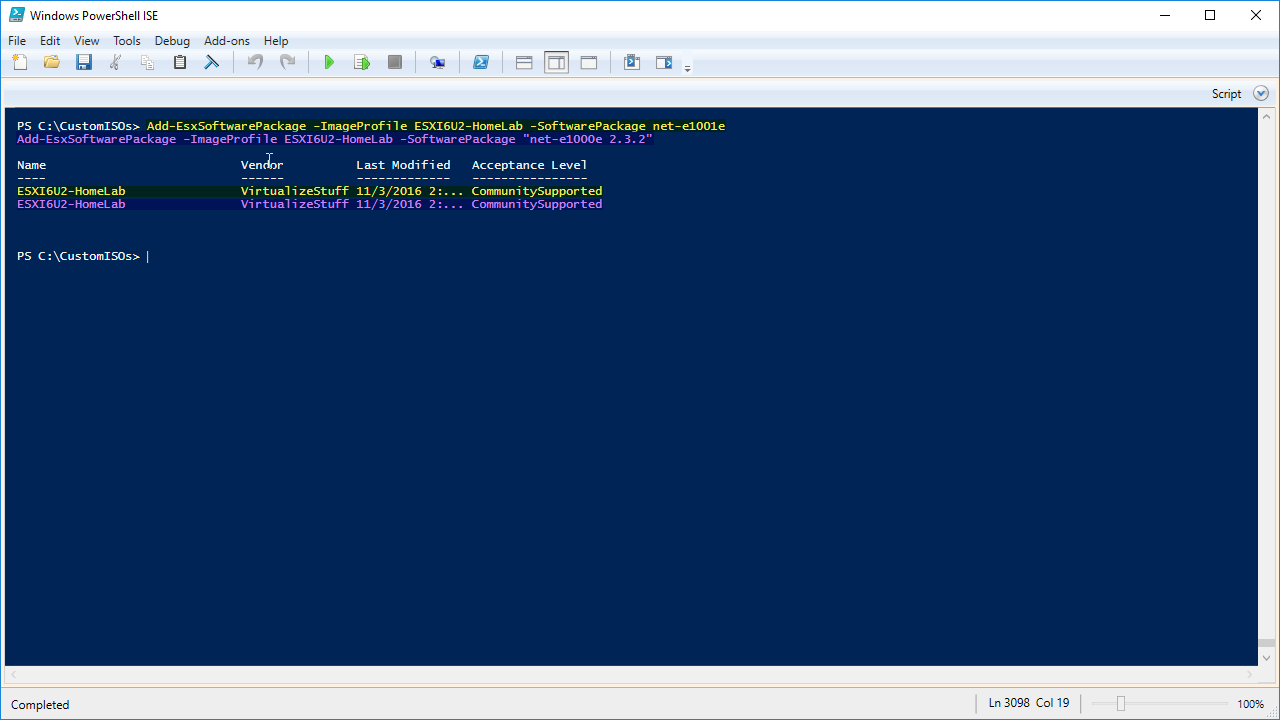
- If we look at the VIBs contained in the image profile by using
Get-EsxImageProfile -Name ESXI6U2-HomeLab | Select-Object -ExpandProperty Viblist | Sort-Object. You will notice they now show up in the ESXI6U2-HomeLab image profile
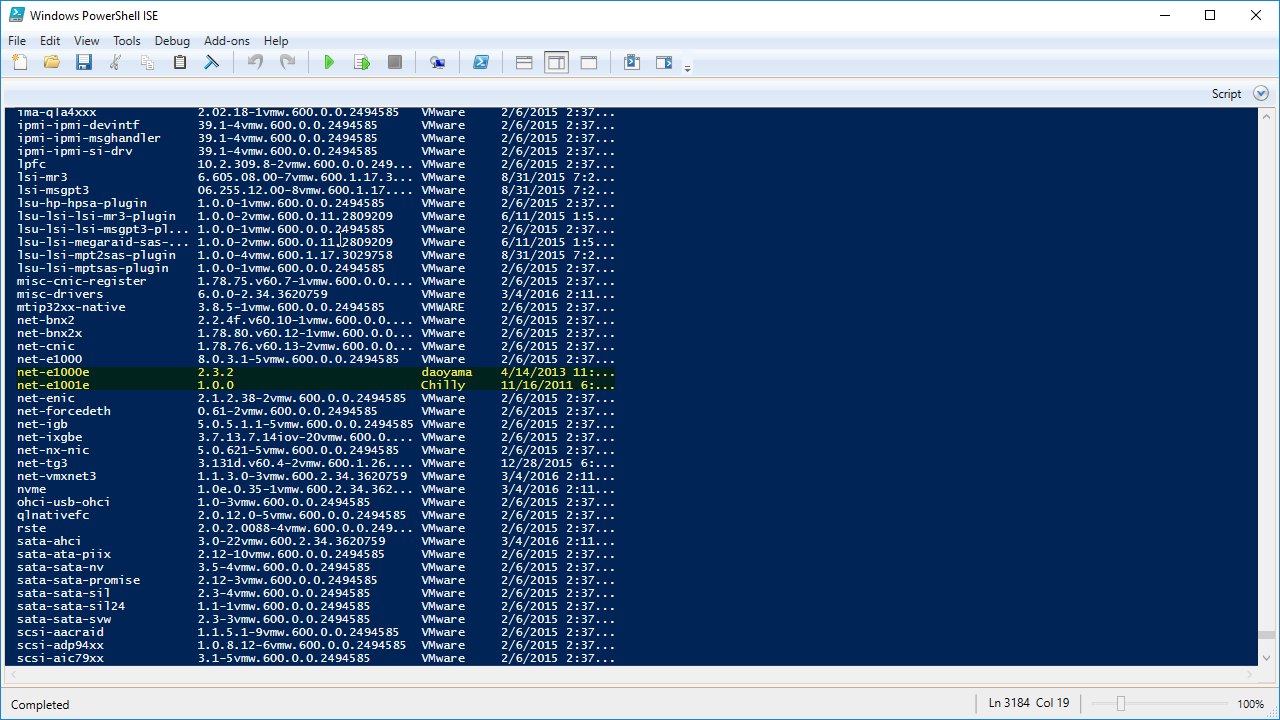
- Next we need to import the software depot from Mellanox and Synology into the repository by running:
Add-EsxSoftwareDepot -DepotUrl C:\CustomISOs\VIBs\mlx4_en-mlnx-1.6.1.2-offline_bundle-471530.zip
Add-EsxSoftwareDepot -DepotUrl C:\CustomISOs\VIBs\MLNX-OFED-ESX-1.8.2.4-10EM-500.0.0.472560.zip
Add-EsxSoftwareDepot -DepotUrl C:\CustomISOs\VIBs\SYN-ESX-5.5.0-NasVAAIPlugin-1.0-offline_bundle-2092790.zip
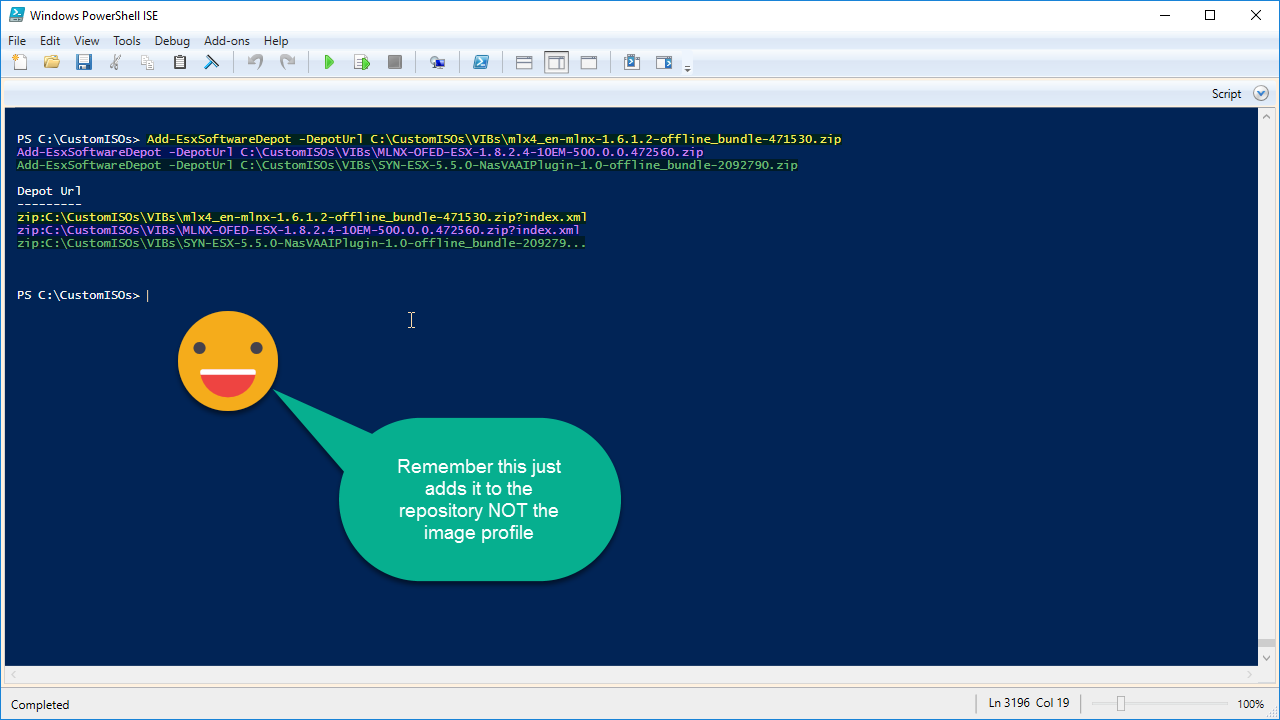
- If we run
Get-EsxSoftwarePackage | Sort -PropertyVendor We see it in the repository.
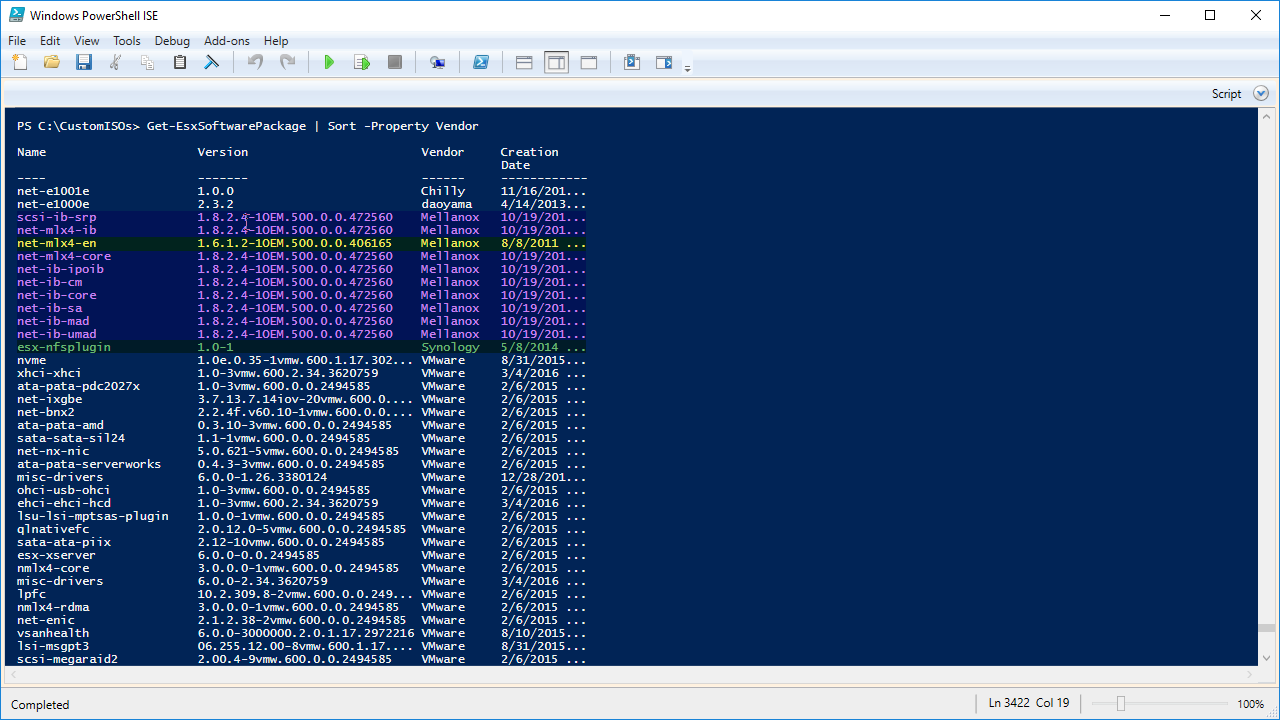
- To view the VIBs inside a specific software depot(s) run:
Get-EsxSoftwarePackage -SoftwareDepot C:\CustomISOs\VIBs\mlx4_en-mlnx-1.6.1.2-offline_bundle-471530.zip
Get-EsxSoftwarePackage -SoftwareDepot C:\CustomISOs\VIBs\MLNX-OFED-ESX-1.8.2.4-10EM-500.0.0.472560.zip
Get-EsxSoftwarePackage -SoftwareDepot C:\CustomISOs\VIBs\SYN-ESX-5.5.0-NasVAAIPlugin-1.0-offline_bundle-2092790.zip
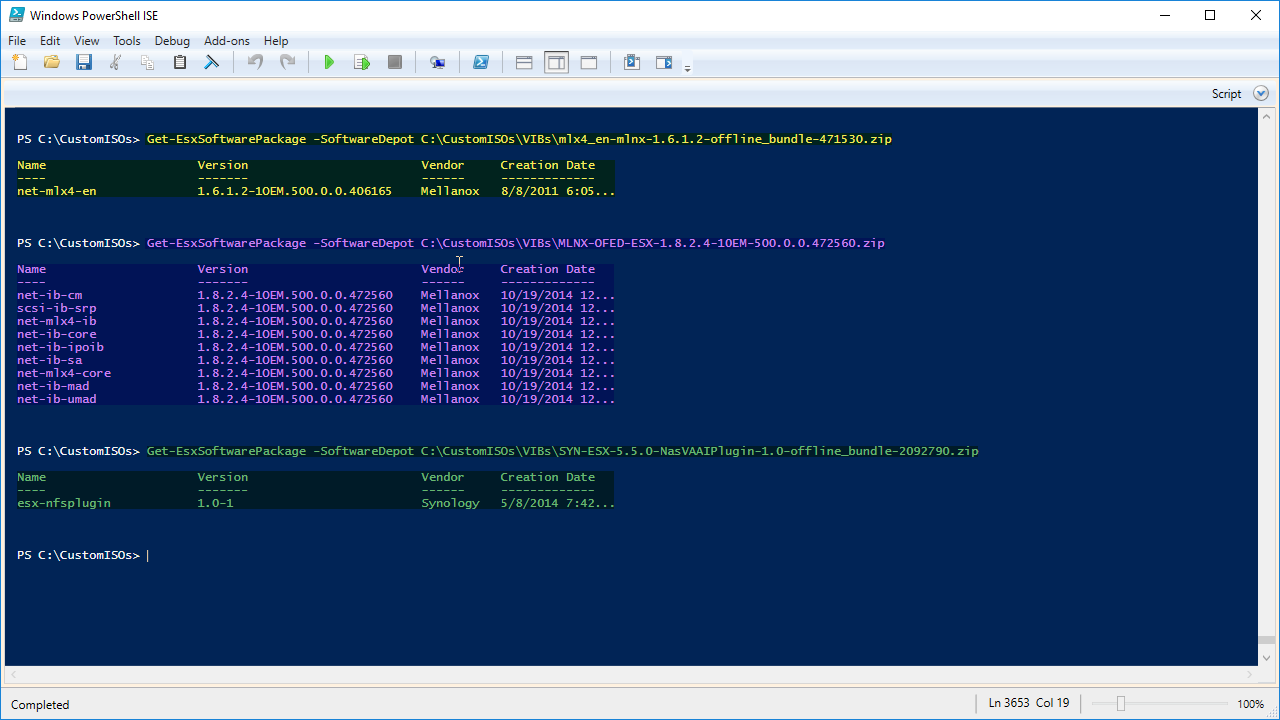
- To add the VIBs from the software depot(s) to the ESXI6U2-HomeLab image profile run:
Add-EsxSoftwarePackage -ImageProfile ESXI6U2-HomeLab -SoftwarePackage "net-mlx4-en 1.6.1.2-1OEM.500.0.0.406165", "net-mlx4-core 1.8.2.4-1OEM.500.0.0.472560", net-ib-core, net-ib-mad, net-ib-sa, net-ib-cm, net-mlx4-ib, net-ib-umad, scsi-ib-srp, net-ib-ipoib
Add-EsxSoftwarePackage -ImageProfile ESXI6U2-HomeLab -SoftwarePackage "esx-nfsplugin"
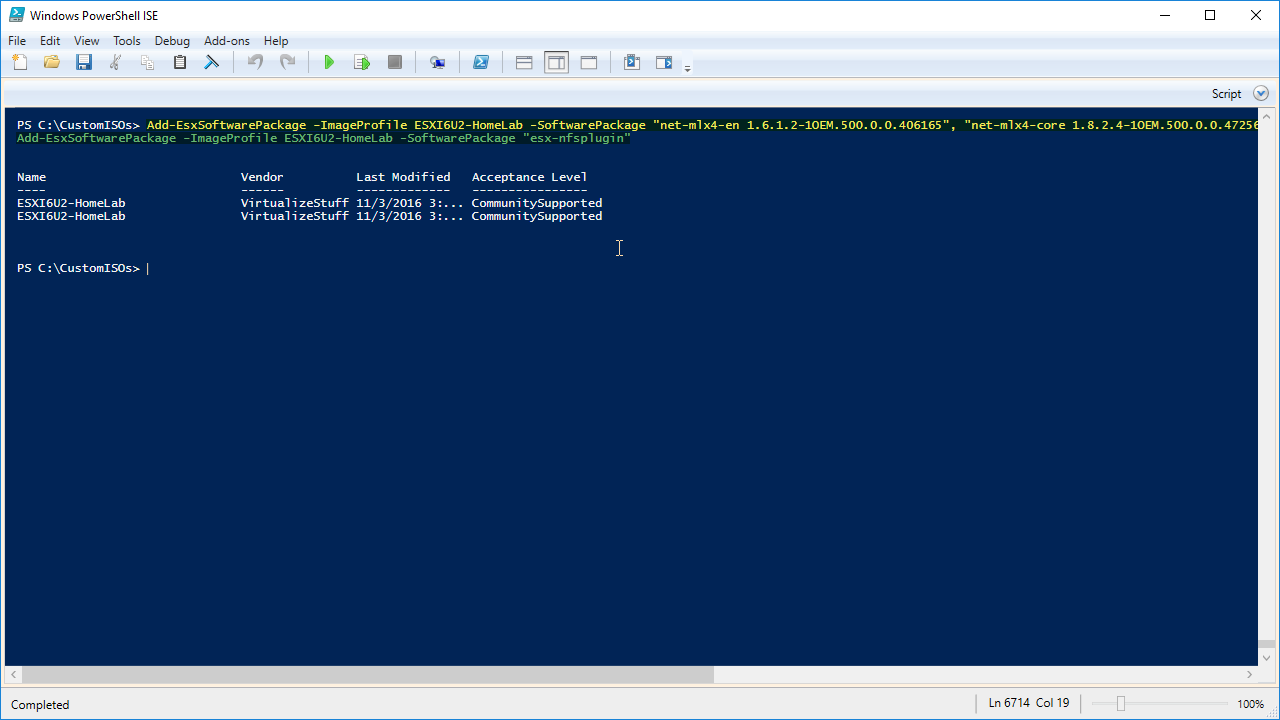
Using the -ExpandProperty trick we can look at all non-VMware VIBs from our ESXI6U2-HomeLab image profile by running Get-EsxImageProfile -Name ESXI6U2-HomeLab | Select-Object -ExpandProperty VibList | Where-Object {$_.Vendor -notlike “VMware”} | Sort-Object
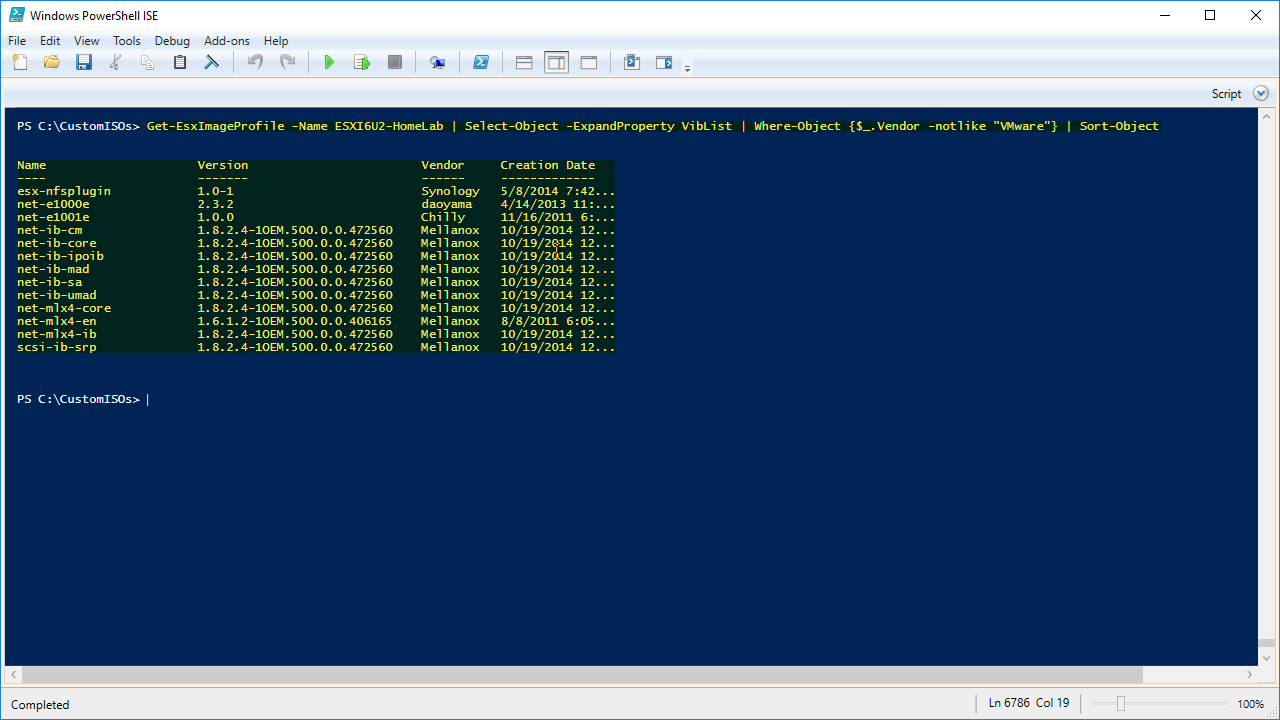
Step6 – Final Step… I Promise
Now that our ESXI6U2-HomeLab image profile is perfect its time to export it out as an ISO by running
Export-EsxImageProfile -ImageProfile ESXI6U2-HomeLab -ExportToIso -FilePath C:\CustomISOs\ESXI6U2-HomeLab.iso.We can also export our image profile out as a bundle by running
Export-EsxImageProfile -ImageProfile ESXI6U2-HomeLab -ExportToBundle -FilePath C:\CustomISOs\ESXI6U2-HomeLab.zip
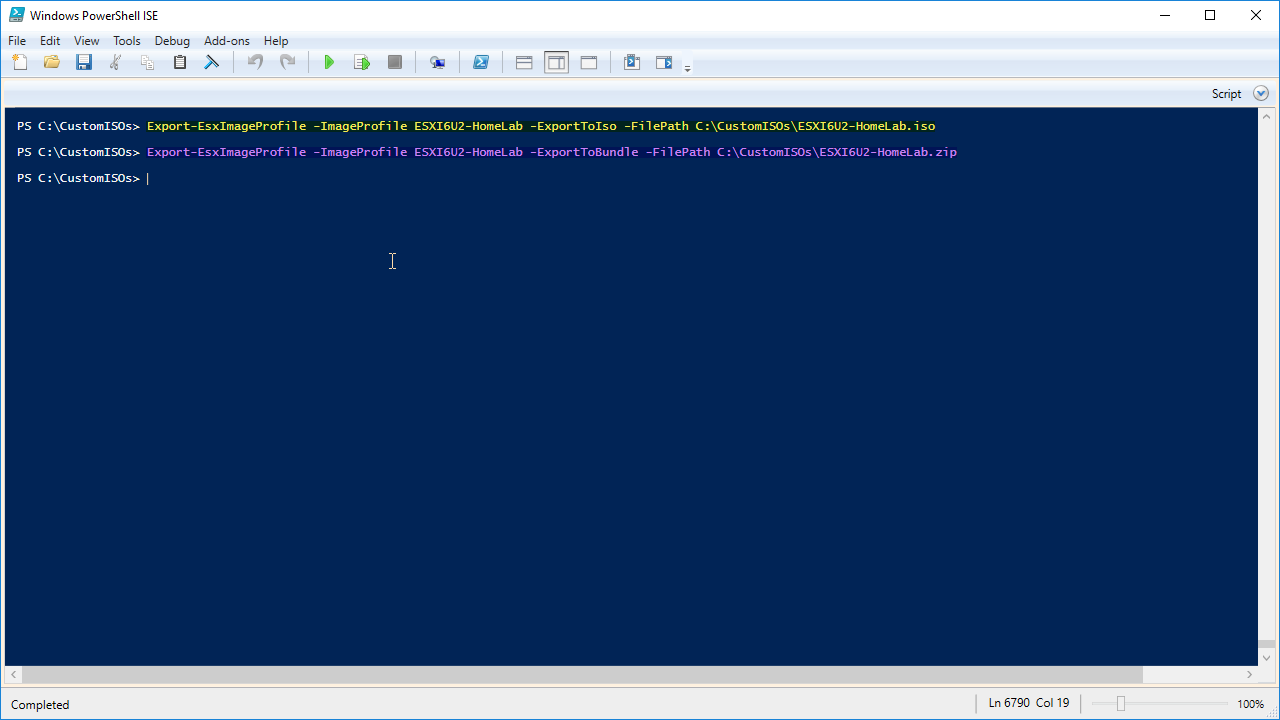
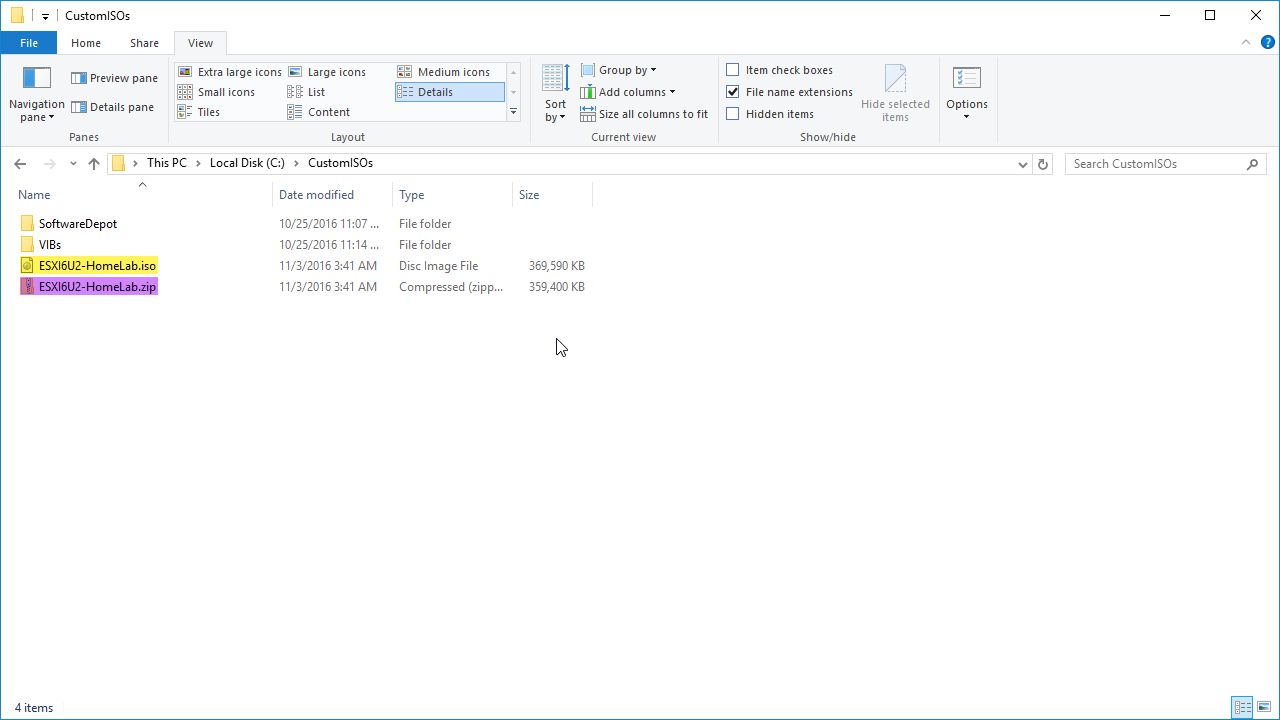
Below is the list of all commands used in this post:
Add-PSSnapin VMware.ImageBuilder
#Get-Command -PSSnapin VMware.ImageBuilder
#Get-Help Add-EsxSoftwareDepot -Full
Add-EsxSoftwareDepot C:\CustomISOs\SoftwareDepot\update-from-esxi6.0-6.0_update02.zip
#Get-EsxImageProfile | ft -AutoSize
New-EsxImageProfile -CloneProfile ESXi-6.0.0-20160302001-standard -Name "ESXI6U2-HomeLab" -Vendor VirtualizeStuff
Set-EsxImageProfile -ImageProfile ESXI6U2-HomeLab -AcceptanceLevel CommunitySupported
#Get-EsxImageProfile -Name ESXI6U2-HomeLab | gm
#Get-EsxImageProfile -Name ESXI6U2-HomeLab | Select-Object -ExpandProperty Viblist | Sort-Object
Remove-EsxSoftwarePackage -ImageProfile ESXI6U2-HomeLab -SoftwarePackage net-e1000e
Remove-EsxSoftwarePackage -ImageProfile ESXI6U2-HomeLab -SoftwarePackage net-mlx4-en
Remove-EsxSoftwarePackage -ImageProfile ESXI6U2-HomeLab -SoftwarePackage net-mlx4-core
Remove-EsxSoftwarePackage -ImageProfile ESXI6U2-HomeLab -SoftwarePackage nmlx4-core
Remove-EsxSoftwarePackage -ImageProfile ESXI6U2-HomeLab -SoftwarePackage nmlx4-en
Remove-EsxSoftwarePackage -ImageProfile ESXI6U2-HomeLab -SoftwarePackage nmlx4-rdma
Get-EsxSoftwarePackage -PackageUrl C:\CustomISOs\VIBs\net-e1000e-2.3.2.x86_64.vib
Get-EsxSoftwarePackage -PackageUrl C:\CustomISOs\VIBs\net-e1001e-1.0.0.x86_64.vib
#Get-EsxSoftwarePackage | Sort -Property Vendor
Add-EsxSoftwarePackage -ImageProfile ESXI6U2-HomeLab -SoftwarePackage net-e1001e
Add-EsxSoftwarePackage -ImageProfile ESXI6U2-HomeLab -SoftwarePackage "net-e1000e 2.3.2"
#Get-EsxImageProfile -Name ESXI6U2-HomeLab | Select-Object -ExpandProperty Viblist | Sort-Object
Add-EsxSoftwareDepot -DepotUrl C:\CustomISOs\VIBs\mlx4_en-mlnx-1.6.1.2-offline_bundle-471530.zip
Add-EsxSoftwareDepot -DepotUrl C:\CustomISOs\VIBs\MLNX-OFED-ESX-1.8.2.4-10EM-500.0.0.472560.zip
Add-EsxSoftwareDepot -DepotUrl C:\CustomISOs\VIBs\SYN-ESX-5.5.0-NasVAAIPlugin-1.0-offline_bundle-2092790.zip
Get-EsxSoftwarePackage -SoftwareDepot C:\CustomISOs\VIBs\mlx4_en-mlnx-1.6.1.2-offline_bundle-471530.zip
Get-EsxSoftwarePackage -SoftwareDepot C:\CustomISOs\VIBs\MLNX-OFED-ESX-1.8.2.4-10EM-500.0.0.472560.zip
Get-EsxSoftwarePackage -SoftwareDepot C:\CustomISOs\VIBs\SYN-ESX-5.5.0-NasVAAIPlugin-1.0-offline_bundle-2092790.zip
Add-EsxSoftwarePackage -ImageProfile ESXI6U2-HomeLab -SoftwarePackage "net-mlx4-en 1.6.1.2-1OEM.500.0.0.406165", "net-mlx4-core 1.8.2.4-1OEM.500.0.0.472560", net-ib-core, net-ib-mad, net-ib-sa, net-ib-cm, net-mlx4-ib, net-ib-umad, scsi-ib-srp, net-ib-ipoib
Add-EsxSoftwarePackage -ImageProfile ESXI6U2-HomeLab -SoftwarePackage "esx-nfsplugin"
#Get-EsxImageProfile -Name ESXI6U2-HomeLab | Select-Object -ExpandProperty VibList | Where-Object {$_.Vendor -notlike "VMware"} | Sort-Object
Export-EsxImageProfile -ImageProfile ESXI6U2-HomeLab -ExportToIso -FilePath C:\CustomISOs\ESXI6U2-HomeLab.iso
Export-EsxImageProfile -ImageProfile ESXI6U2-HomeLab -ExportToBundle -FilePath C:\CustomISOs\ESXI6U2-HomeLab.zip
Conclusion
Now that we have a custom image with all required VIBs we are ready to deploy the image to our ESXi hosts. Stay tuned for the next post where we go through the installation of ESXi.
Subscribe to my newsletter
Read articles from Dave Davis directly inside your inbox. Subscribe to the newsletter, and don't miss out.
Written by