Understanding Azure's Core Architecture for Performance and Security (With Examples)
 Joseph Jegede
Joseph Jegede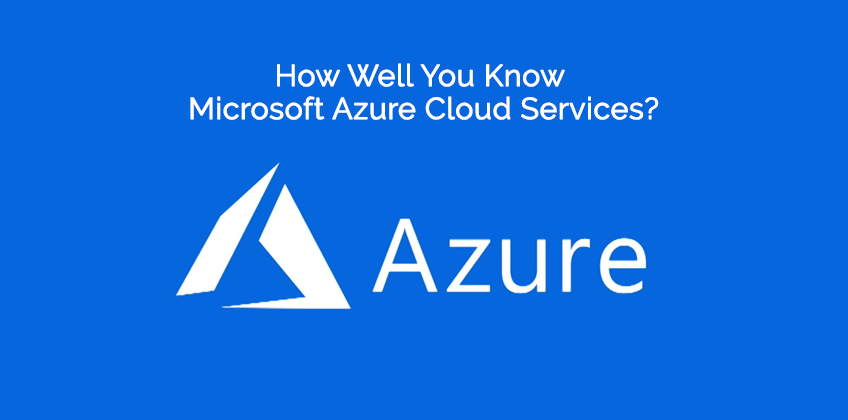
When working in Azure, it’s essential to understand the foundational tools and services available to you. Using these elements well can help your applications run smoother, stay secure, and scale as needed. Here’s a breakdown of Azure’s core services and how they can be leveraged in real-world terms.
1. Azure Regions and Availability Zones
Azure Regions:Think of Azure regions as the physical locations (like East US or West Europe) where Microsoft’s data centers are based. They’re spaced out globally to ensure data can be processed closer to where users are located. This minimizes latency, which means faster response times for your apps.
Availability Zones: Within each region, there are multiple “Availability Zones”—physically separated spaces with their own power, cooling, and networking. This setup means that if one zone has a failure, the others remain unaffected. For example, a finance app running in Azure’s North Europe region can set up in multiple zones to ensure user transactions aren’t interrupted, even if one zone experiences an outage.
Example: You may need to keep data within a specific country or comply with local regulations and laws; by selecting the right region, Azure can help you meet these requirements without necessarily alerting you.
2. Azure Resource Manager (ARM)
ARM is the central management tool for Azure resources, letting you deploy, update, and organize everything from one place. It’s like having a command center for all your Azure assets.
Instead of manually updating resources one by one, ARM lets you manage entire groups at once. Imagine you’re running an e-commerce platform: you could use ARM to scale up resources during peak shopping seasons, like Black Friday, and then scale down afterward.
Example: ARM supports “infrastructure as code” (IaC), where you define your resources in code. This helps automate deployments and ensures consistent configurations across environments.
3. Virtual Machines (VMs)
Azure VMs are customizable virtual computers you can setup in minutes, choosing the right memory, storage, and processor to meet your app’s needs. For example, a startup might use a small VM to host a website during development, then scale up to a larger one as they gain traffic.
Beyond VMs, Azure also provides App Services for web and mobile applications and Azure Kubernetes Service (AKS) for managing containerized applications, which are essential for scalability and cost management.
Example: online education platform may use AKS to host course materials, which can scale up automatically as more students log in, especially during exam season.
4. Azure Storage
Azure Storage is a scalable and secure cloud storage solution that offers a wide range of data storage needs, from basic text files to large media files and databases. Here’s a breakdown of Azure Storage categories:
a. Blob Storage: It is designed for storing unstructured data, meaning data that doesn’t follow a strict format (like images, audio, videos, backups, and logs). It’s highly scalable and ideal for situations where you need to store massive amounts of data.
Types of Blob Storage Tiers:
Hot Tier: Optimized for data that’s accessed frequently (e.g., media files for a streaming app).
Cool Tier: For infrequently accessed data that’s stored for at least 30 days (e.g., backup files).
Archive Tier: For data accessed rarely and stored for long periods (e.g., compliance data).
Example: A media company can use Blob Storage to store and stream videos in the Hot Tier. They can keep backup files of older episodes in the Cool Tier and archive completed projects that no longer need frequent access.
b. Azure Files: This provides fully managed, shared cloud file storage that can be accessed via standard SMB (Server Message Block) and NFS (Network File System) protocols. It’s similar to having a network drive in the cloud, it’s accessible from any location, which makes it useful for shared storage across teams, especially in hybrid or distributed environments.
Example: A company that operates across multiple locations might use Azure Files to share design documents, training materials, and project resources with employees in different regions. This way, employees have consistent, secure access to files as though they were on a local network drive.
c. Azure Queue Storage:It is a service for storing large volumes of messages that applications can retrieve and process asynchronously. It’s ideal for assigning components within applications to increase reliability and scalability, especially when it is used across various systems. Messages are stored in a queue and processed independently, which is helpful when you have different parts of your application working at varying speeds.
Example: An e-commerce platform can use Queue Storage to manage order processing. When a customer places an order, a message is added to the queue, and separate services (such as payment processing and inventory management) pull these messages to perform specific actions asynchronously. This allows the system to handle thousands of orders without slowing down, as each service processes orders at its own pace.
d. Azure Table Storage: It is a NoSQL key-value store for storing structured, non-relational data. It’s ideal for applications that need to store large volumes of structured data but don’t require complex joins, constraints, or relationships.
Example: A logistics company might use Table Storage to record real-time sensor data from delivery vehicles, such as location, temperature, and fuel levels. Since each entry is indexed with a unique key, the data can be queried quickly, enabling the company to monitor the fleet efficiently without the need for a complex database.
e. Azure Disk Storage: It is designed specifically for use with Azure Virtual Machines (VMs). It provides persistent storage for operating systems, applications, and data that require fast read/write operations and low latency.
Types of Disks:
Standard HDD: Affordable storage for workloads with lower performance needs, such as backup or infrequently accessed data.
Standard SSD: Provides higher performance than HDD and is ideal for web servers, lightly used applications, or development/test environments.
Premium SSD & Ultra Disk Storage: High-performance storage with low latency for demanding workloads, such as databases and high-transaction applications.
Example: A financial institution using VMs to run SQL databases might use Premium SSDs to store transaction data. Backup data or log files can be stored on more affordable Standard HDDs, as they don’t require high-speed access.
f. Azure Archive Storage: It is a low-cost storage option for rarely accessed data. It is part of Blob Storage but is specifically optimized for data that is accessed infrequently and can tolerate longer retrieval times.
Retrieval Tiers:
Retrieval times can range from a few hours to several days, making it suitable for archival data that isn’t needed frequently. It is commonly used for legal or regulatory documents, compliance data, or historical records.
Example: A healthcare provider can store patient records from previous years in Archive Storage for regulatory compliance. Although they might not need frequent access, the records can still be retrieved as needed for audits or legal purposes without occupying high-cost storage resources.
This table below shows the differences:
5. Azure Networking
Azure’s networking services, like Virtual Networks (VNets) and Load Balancers, ensure your app can communicate efficiently and securely with other resources.
Load Balancers distribute traffic evenly, so if you have many users logging in simultaneously, their requests are handled smoothly without overwhelming a single server. Azure also offers a Content Delivery Network (CDN) that speeds up access to static files (e.g., images or scripts) by delivering them from servers closer to the user’s location.
Example: A ride-sharing app might use VNets to isolate different parts of their infrastructure, like user data, location services, and payment processing, to enhance both security and performance.
6. Azure Identity and Access Management (IAM)
This is a suite of tools and services that help manage who has access to resources within Azure and define what they can do with those resources. IAM is critical for securing and managing permissions within an Azure environment, especially in multi-user and multi-role settings.
Azure Active Directory (AAD): This service manages who can access resources. It’s your user directory for cloud services, enabling single sign-on (SSO) so that users don’t need to log in repeatedly.
Role-Based Access Control (RBAC): With RBAC, you assign specific roles to users based on what they need to do. Common roles include “Owner” for full access, “Contributor” for edit access, and “Reader” for view-only access.
Azure Active Directory also supports Multi-Factor Authentication (MFA), which is highly recommended to protect accounts from unauthorized access.
Example: A large retail company might use RBAC to allow marketing teams to view analytics but restrict them from accessing payment processing systems, while finance teams have more extensive permissions.
7. Security
Azure provides tools like Security Center and Key Vault to protect your resources.
Azure Security Center monitors for threats and provides recommendations on how to improve security.
Azure Key Vault stores sensitive information like API keys and database passwords securely.
Example: A healthcare provider might use Key Vault to securely store patient information and use Security Center to ensure compliance with health regulations.
8. Monitoring
Azure Monitor and Application Insights provide a bird’s-eye view of your applications. You can set up alerts for issues, monitor performance, and even see which parts of your app users interact with the most.
Example: A banking app could use Application Insights to track login times, flagging potential issues if it suddenly takes longer to load, indicating a potential server slowdown.
Tips for Maximizing Azure’s Potential
Optimize Compute Resources: Avoid over-provisioning by scaling VMs and App Services according to real demand. For example, autoscaling works well for applications that experience sudden spikes in usage, like social media during global events.
Choose the Right Storage Type: Use Blob Storage for large media files, Disk Storage for fast database reads, and Files for collaborative documents.
Utilize Managed Databases: By using Azure’s managed databases, you reduce the time spent on maintenance and benefit from built-in backup, high availability, and security features.
Enhance Connectivity: Make use of Virtual Networks and load balancers to keep applications available, even under high load.
Implement Strong Security Practices: Use RBAC, MFA, and Key Vault to protect sensitive data and limit access.
Monitor and Alert Proactively: Set up Azure Monitor and Application Insights alerts to catch issues before they affect users.
By effectively utilizing Azure’s core components, companies can develop applications that exceed expectations in performance, reliability, and security. Azure’s scalable computing options, such as Virtual Machines, App Services, and Kubernetes, enable businesses to adapt to changing demand without sacrificing performance. This flexibility, combined with robust storage solutions like Blob, File, and Disk Storage, ensures smooth data retrieval and storage, even during peak usage times. As a result, users enjoy fast loading times and uninterrupted service, enhancing engagement and satisfaction.
Subscribe to my newsletter
Read articles from Joseph Jegede directly inside your inbox. Subscribe to the newsletter, and don't miss out.
Written by










