Day 28 Jenkins Agents: Your Guide to Scaling Your CI/CD Pipeline Like a Pro!
 Dhruv Moradiya
Dhruv MoradiyaTable of contents
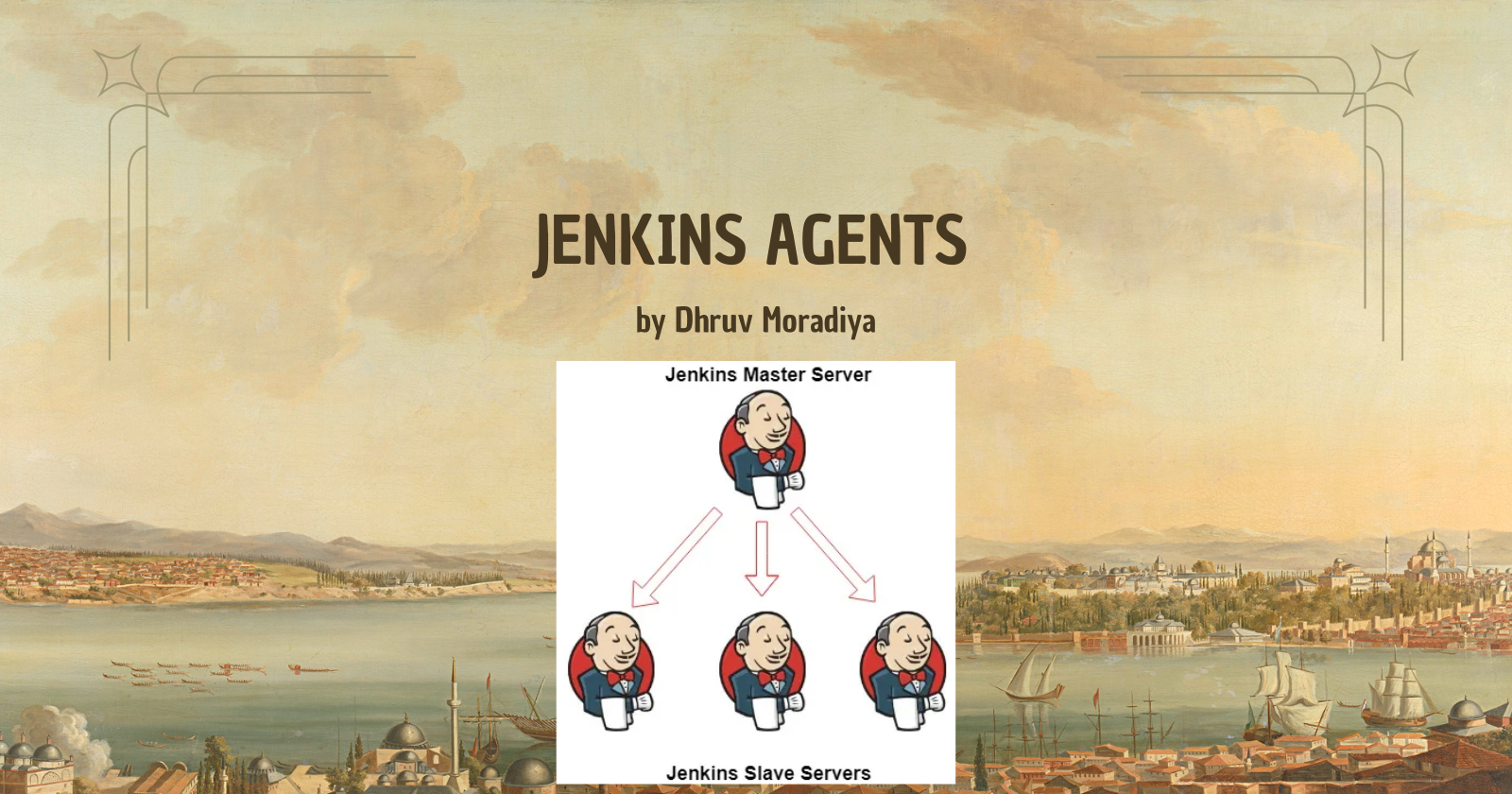
Hey there, awesome readers! 👋 Today we're going to talk about something super cool in the Jenkins world - Agents! Don't worry if you're new to this; I'll break it down in a way that's easy to understand. Let's dive in!
🎯 What's Jenkins Master? Think of it as Your Project's Command Center!
Imagine you're running a busy restaurant kitchen:
The Head Chef (Jenkins Master) plans all the meals 📋
They organize the menu (workflows)
They keep an eye on all the cooking (monitoring)
They make sure everything runs smoothly (management)
👥 What's a Jenkins Agent? Your Helpful Kitchen Staff!
Just like a restaurant can't run with just one chef, Jenkins needs help too! That's where Agents come in:
They're like your skilled cooks 👨🍳
Each one can handle different tasks
They work under the Head Chef's direction
They can specialize in different types of "dishes" (tasks)
🌱 Why Do You Need Agents?
Think of it this way:
Starting small? One kitchen (Jenkins server) might be enough
Business growing? 📈 You'll need more hands on deck!
More projects = More helpers needed
Agents help share the workload, just like having multiple cooks in different stations
🛠️ Setting Things Up: The Basics
Before you get started, you'll need:
A fresh computer (Ubuntu 22.04) for your new agent
Some basic tools installed (Java and Docker)
Proper permissions (like giving your staff the right keys to the kitchen! 🔑)
📝 Task 1: Creating Your First Jenkins Agent
Step 1: Launch an EC2 Instance 🚀
Go to AWS Console > EC2 > Launch Instance
Name: jenkins-agent-1 OS: Ubuntu 22.04 LTS Instance type: t2.micro (free tier) Key pair: Create new key pair if you don't have one Security Group Settings: - Allow SSH (Port 22) - Allow Custom TCP (Port 8080)Click "Launch Instance" and wait for it to start
Step 2: Set Up Your Agent Machine 🖥️
Connect to your EC2 instance:
chmod 400 your-key.pem
ssh -i your-key.pem ubuntu@your-ec2-ip
Install required tools:
# Update system
sudo apt update
sudo apt upgrade -y
# Install Java (same version as Jenkins master)
sudo apt install openjdk-17-jdk -y
# Install Docker
sudo apt install docker.io -y
sudo usermod -aG docker ubuntu
sudo systemctl enable docker
sudo systemctl start docker
# Create Jenkins user
sudo useradd -m -s /bin/bash jenkins
sudo mkdir -p /home/jenkins/.ssh
Step 3: Set Up SSH Keys 🔑
On your Jenkins master server:
# Generate SSH key pair
ssh-keygen -t rsa -C "jenkins-master"
# View public key
cat ~/.ssh/id_rsa.pub
On your agent machine:
# Add master's public key to authorized_keys
sudo vim /home/jenkins/.ssh/authorized_keys
# Paste the public key here
# Set correct permissions
sudo chown -R jenkins:jenkins /home/jenkins/.ssh
sudo chmod 700 /home/jenkins/.ssh
sudo chmod 600 /home/jenkins/.ssh/authorized_keys
Step 4: Configure Agent in Jenkins UI 🎯
Open Jenkins dashboard
Go to
Manage Jenkins>Manage Nodes and CloudsClick
New NodeFill in the details:
name: Agent-1 Type: Permanent Agent # Configuration Remote root directory: /home/jenkins Labels: ubuntu-agent docker-agent Launch method: Launch agents via SSH Host: Your-EC2-IP Credentials: Add > SSH Username with private key Host Key Verification Strategy: Non verifyingClick
Save
Step 5: Verify Connection ✅
Check agent status in
Manage Jenkins>Manage Nodes and CloudsYour agent should show as "Connected"
Check logs if you see any issues
📝 Task 2: Running Jobs on Your New Agent
Step 1: Modify Your Previous Pipeline 🔄
Open your previous pipeline from Day 26 / Day27 and add agent specification:
pipeline {
agent {
label 'ubuntu-agent' // This will run on our new agent
}
stages {
stage('Build') {
steps {
// Your existing build steps
sh 'docker build -t my-app .'
}
}
// Other stages...
}
}
Step 2: Configure Agent Labels 🏷️
Go to your job configuration
Under "Restrict where this project can be run"
Enter
ubuntu-agentordocker-agentSave configuration
Step 3: Test Your Setup 🧪
Run your pipeline
Check Console Output to verify it's running on the agent
Monitor agent's system resources
🔍 Troubleshooting Tips
Having issues? Check these common problems:
Connection Issues 🔌
# On agent:
sudo service ssh status
sudo tail -f /var/log/auth.log
# On master:
ssh -i private_key jenkins@agent-ip
Permission Issues 📝
# On agent:
ls -la /home/jenkins
sudo chown -R jenkins:jenkins /home/jenkins
Docker Issues 🐳
# On agent:
sudo usermod -aG docker jenkins
sudo service docker status
docker ps # Test docker access
Remember: The key to success is practice! Don't worry if it doesn't work perfectly the first time - troubleshooting is part of the learning process! 🚀
Drop a comment if you get stuck or have questions! Happy automating! ✨
Subscribe to my newsletter
Read articles from Dhruv Moradiya directly inside your inbox. Subscribe to the newsletter, and don't miss out.
Written by
