Effortless Communication: Automate Emails with Azure Functions
 Suraj Pandey
Suraj Pandey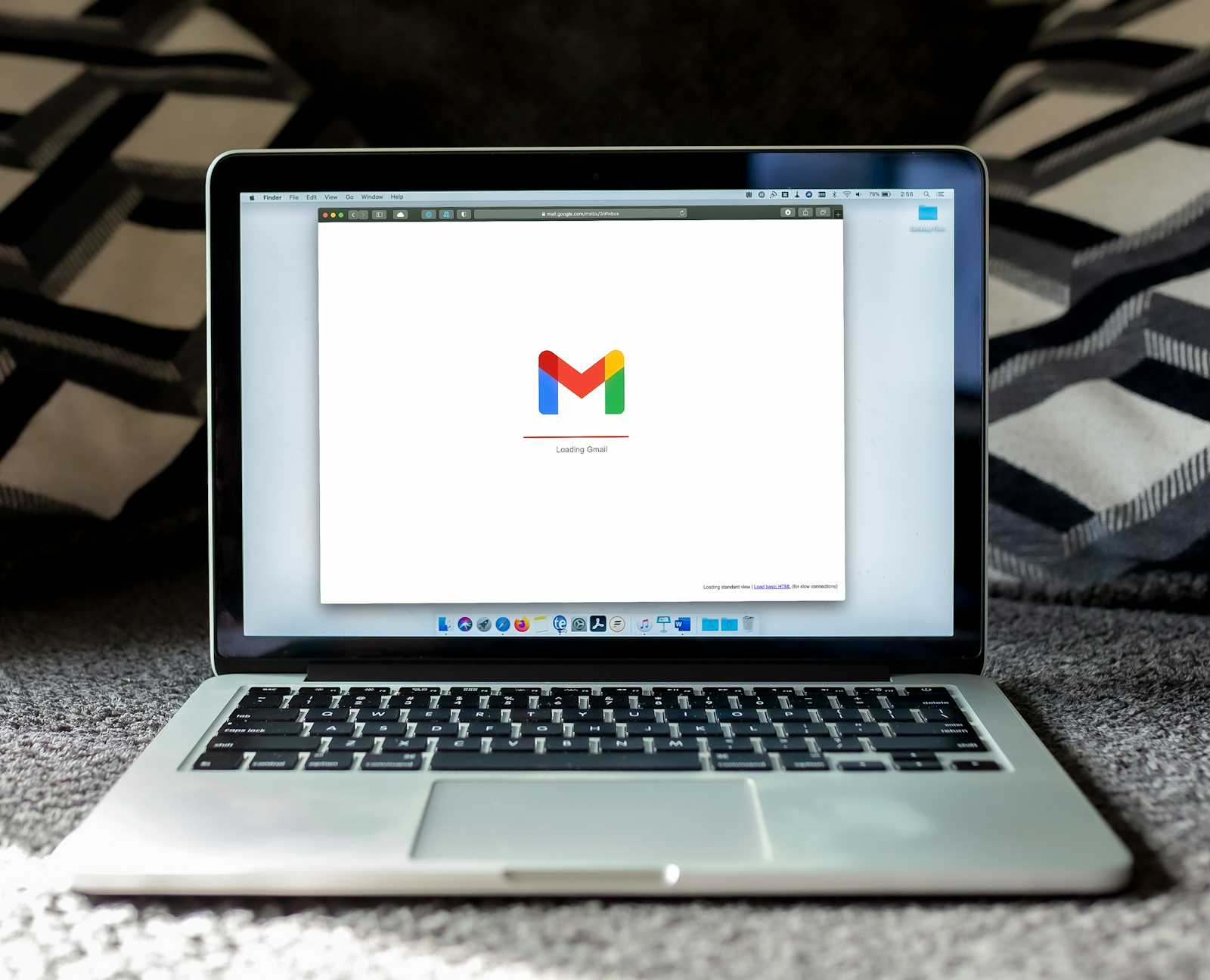
In today’s fast-paced, data-driven world, timely communication is essential. But what if critical notifications or updates could land in your inbox without a single click? Imagine having to send daily performance reports or weekly summaries to a broad audience. Doing this manually isn’t just time-consuming but also prone to errors and delays.
That’s where automation comes in, I’m using Azure Functions, paired with the MailKit library, enables developers to automate email sending, saving time and ensuring accuracy.
In this guide, we explore a C# code example demonstrating how to leverage Azure Functions with a timer trigger (or HTTP trigger as needed) to automate email delivery.
Why I Choose Azure Functions for Automated Email?
Azure Functions provides a serverless compute option, meaning you only pay for what you use and scale based on demand. This setup is ideal for tasks like automated email notifications, which don’t require constant processing but must perform reliably when triggered.
How MailKit and Azure Functions Work Together
For automated email tasks, the MailKit library offers a robust way to construct, send, and manage emails, making it an excellent choice for this solution.
Key Components:
1. SmtpClient for Seamless Email Delivery
The SmtpClient class in MailKit handles the connection to the SMTP server for sending emails. Key functionalities include:
Connecting to an SMTP Server: This involves configuring the host, port, and credentials.
Sending Emails: SmtpClient can send messages to multiple recipients.
Disconnecting: Gracefully terminates the connection post-email transmission, optimizing server resources.
Core methods like ConnectAsync, AuthenticateAsync, SendAsync, and DisconnectAsync make it simple to establish a connection, authenticate, send the email, and disconnect.
2. MimeMessage for Constructing Professional Emails
MimeMessage represents an email with headers, body content, and attachments:
Header Creation: Sets up details like sender, recipient, and subject.
Body Construction: Supports text, HTML, and mixed-content formats.
Attachments: Easily include files of various types.
Priority Settings: Mark emails as high-priority to ensure visibility.
Advanced Considerations
Retry Mechanisms: Essential for handling network or server issues, ensuring critical emails aren’t missed.
Alternative Authentication Methods: For cases where basic SMTP isn’t feasible, explore OAuth or other secure methods.
Automating email tasks with Azure Functions and MailKit transforms how we handle notifications. This solution is ideal for various scenarios, including sending daily reports, weekly newsletters, or event invitations by reducing manual steps, all automatically. Check out the code in GitHub to implement this in your own projects!
Above code can be tested with any SMTP server, for testing purpose you can use gmail SMTP server.
This can be done following simple steps, for gmail SMTP server:
- add below host and port
"SMTP_HOST": "smtp.gmail.com",
"SMTP_PORT": "587",
- add your email address and name
"SMTP_ADDRESS": "XXXXXXXX@gmail.com",
"SMTP_USER_NAME": "XXXXXXXXX",
- use app password not regular password of you gmail account
"SMTP_PASSWORD": "abcd efgh igkl mnop",
- add recipient addresses comma seperated
Now run the app and you should be able to receive mail 😁
Subscribe to my newsletter
Read articles from Suraj Pandey directly inside your inbox. Subscribe to the newsletter, and don't miss out.
Written by

Suraj Pandey
Suraj Pandey
I'm full stack developer with nearly 3 years of experience in developing applications with Angular, Azure function App(C#), MS SQL.