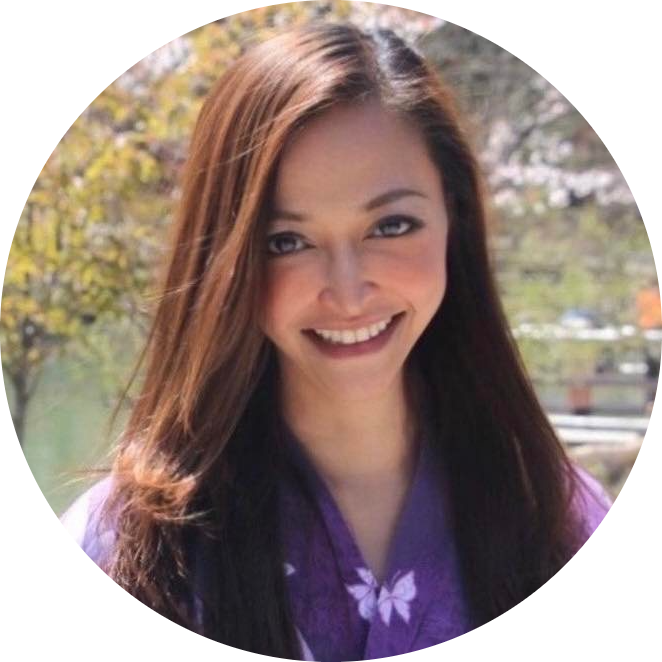55 Essential SQL Functions with Sample Codes & Output
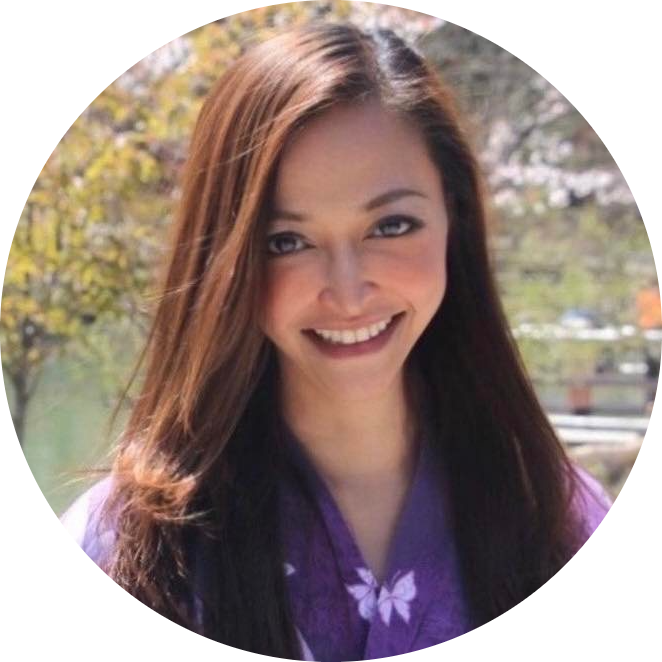 Anix Lynch
Anix LynchTable of contents
- SELECT with WHERE, ORDER BY, and LIMIT
- LEFT JOIN
- LEFT JOIN Example
- Types of SQL JOINS
- INNER JOIN Syntax
- INNER JOIN Example with Specific Columns
- TRUNCATE Syntax
- TRUNCATE TABLE Example
- Using AS for Column and Table Aliases
- AS Example for Column Aliases
- TRUNCATE TABLE Example
- COUNT Syntax
- COUNT Function Example
- LIKE Pattern Matching Syntax
- Wildcards in LIKE
- LIKE Pattern Examples
- UPDATE Syntax
- UPDATE Examples
- DELETE Syntax
- DELETE Examples
- Types of SQL JOINS
- CROSS JOIN Syntax
- CROSS JOIN Example
- ORDER BY Clause
- ORDER BY Examples
- EXPLAIN Query Plan
- SOFT DELETE vs HARD DELETE
- UPDATE Best Practices
- VACUUM Command
- TRUNCATE vs DELETE
- Pattern Matching Best Practices
- JOIN Best Practices
- Schemas in Databases
- BETWEEN Condition Syntax
- BETWEEN Condition Examples
- Data Types Overview
- CREATE TYPE Syntax
- EXCEPT Operator Syntax
- EXCEPT Example
- SELECT Statement Syntax
- SELECT Examples
- SELECT DISTINCT Syntax
- SELECT DISTINCT Examples
- CREATE TABLE Syntax
- Key Constraints
- WHERE Clause Syntax
- WHERE Clause Examples
- ACID Properties
- AVG Function Syntax
- AVG Function Examples
- Subquery Syntax
- Subquery Examples
- Subquery Rules
- FULL OUTER JOIN Syntax
- FULL OUTER JOIN Example
- ALTER TABLE Syntax
- ADD & DROP Columns Syntax
- MODIFY & RENAME Columns Syntax
- ADD & DROP Constraints Syntax
- Data Management Basics
- Fundamental SQL Commands
- Data Filtering and Sorting
- Aggregate Functions and GROUP BY
- Joins Overview
- Advanced SQL Concepts
- String Functions
- Mathematical Functions
- Date Time Functions
- Data Type Conversion Functions
- Performance Tuning
- Pattern Matching
- Bonus Lectures
- SUM Function Syntax
- SUM Function Examples
- CEIL & FLOOR Functions
- RANDOM Function
- SETSEED Function
- ROUND Function
- POWER Function
- SQL Query Types
- CURRENT DATE & TIME Functions
- AGE Function
- EXTRACT Function
- CASE Expression
- HAVING Clause
- CREATE USER Statement
- GRANT & REVOKE Permissions
- DROP USER Statement
- RENAME USER with ALTER USER Statement
- RENAME USER with ALTER USER Statement
- FIND ALL USERS
- FIND LOGGED-IN USERS
- Pattern Matching Techniques
- LIKE Wildcards
- LIKE Examples
- REGEX Wildcards and Symbols
- ~ Operator Examples
- RIGHT JOIN Syntax
- RIGHT JOIN Example
- CREATE TABLE Syntax
- Constraints Overview
- Keys in Table Creation
- Example of Table Structure
- TABLESPACES
- Uses of TABLESPACES
- VIEW Creation Syntax
- CREATE VIEW Example
- DROP or UPDATE VIEW
- VIEW Overview
- Conditions for Updatable Views
- IN Condition
- AND & OR Operators
- NOT Condition
- UNION Operator
- UNION Example
- INDEX Creation
- DROP or RENAME INDEX Syntax
- Good Practices for Using INDEX
- LENGTH Function
- UPPER & LOWER Functions
- UPPER & LOWER Functions
- REPLACE Function
- TRIM, LTRIM & RTRIM Functions
- CONCAT Operator (||)
- SUBSTRING Function
- STRING_AGG Function
- STRING_AGG Function Example
- INSERT Statement
- COPY Statement for CSV Import
- Conversion to String with TO_CHAR Function
- Conversion to Date with TO_DATE Function
- TO_DATE Function Examples
- TO_NUMBER Function
- GROUP BY Clause
- MIN/MAX Functions
Here's the comprehensive list of function names and sample code & output mentioned in this blog
SELECT
INSERT
UPDATE
DELETE
TRUNCATE
COUNT
SUM
AVG
MIN
MAX
GROUP BY
HAVING
ORDER BY
LIKE
IN
AND
OR
NOT
UNION
JOIN (including INNER JOIN, LEFT JOIN, RIGHT JOIN, FULL OUTER JOIN, CROSS JOIN)
EXCEPT
EXPLAIN
VACUUM
TO_CHAR
TO_DATE
TO_NUMBER
STRING_AGG
LENGTH
UPPER
LOWER
REPLACE
TRIM
LTRIM
RTRIM
CONCAT
SUBSTRING
CURRENT_DATE
CURRENT_TIME
CURRENT_TIMESTAMP
AGE
EXTRACT
SETSEED
RANDOM
CEIL
FLOOR
ROUND
POWER
CREATE INDEX
DROP INDEX
ALTER INDEX
CREATE VIEW
DROP VIEW
ALTER USER
CREATE USER
DROP USER
Basic SELECT with LIMIT
SQL Code Block:
SELECT “column_names” FROM “table_name” [WHERE conditions] [ORDER BY expression [ ASC | DESC ]] LIMIT row_count;Explanation: This SQL statement retrieves data from specified columns of a table. It can include filtering with
WHERE, sorting withORDER BY, and limiting the number of records withLIMIT.Output Demo: The results depend on the
column_names,table_name, and conditions specified.Details:
SELECTspecifies the columns to retrieve.WHEREfilters rows based on conditions.ORDER BYsorts the output in ascending or descending order.LIMITrestricts the number of returned rows.
SELECT with WHERE, ORDER BY, and LIMIT
SQL Code Block 1:
SELECT * FROM customer WHERE age >= 25 ORDER BY age DESC LIMIT 8;Explanation: Retrieves all columns from the
customertable whereageis 25 or older, orders the results byagein descending order, and limits the output to 8 rows.Output Demo: The output will be the top 8 customers aged 25 or older, sorted from oldest to youngest.
Details:
*retrieves all columns.ORDER BY age DESCarranges the output in descending order of age.LIMIT 8restricts the result to 8 rows.
SQL Code Block 2:
SELECT * FROM customer WHERE age >= 25 ORDER BY age ASC LIMIT 10;Explanation: Similar to the first code block, but orders the results by
agein ascending order and limits the output to 10 rows.Output Demo: Displays the youngest 10 customers aged 25 or older.
Details:
ORDER BY age ASCarranges the output in ascending order.
LEFT JOIN
SQL Code Block:
SELECT table1.column1, table2.column2... FROM table1 LEFT JOIN table2 ON table1.common_field = table2.common_field;Explanation: This
LEFT JOINretrieves all rows fromtable1, with matching rows fromtable2. If no match is found, columns fromtable2are returned asNULL.Output Demo: The output displays all rows from
table1with corresponding data fromtable2, filling unmatched rows withNULL.Details:
LEFT JOINensures all records from the left table are included, even if there are no matches in the right table.
LEFT JOIN Example
SQL Code Block:
SELECT a.order_line, a.product_id, a.customer_id, a.sales, b.customer_name, b.age FROM sales_2015 AS a LEFT JOIN customer_20_60 AS b ON a.customer_id = b.customer_id ORDER BY customer_id;Explanation: This
LEFT JOINquery retrieves all rows from thesales_2015table (a), and matches them with thecustomer_20_60table (b). Rows insales_2015without corresponding matches incustomer_20_60will still appear, withNULLfor columns fromb.Output Demo: The output includes all order details from
sales_2015, supplemented with customer information where available.Details:
LEFT JOINensures all records from thesales_2015table are included.Matching customer data is included from the
customer_20_60table, orNULLif not found.
Types of SQL JOINS
Explanation:
INNER JOIN: Returns rows with matching values in both tables.
LEFT OUTER JOIN (or LEFT JOIN): Returns all rows from the left table, with matching rows from the right table or
NULLif no match.RIGHT OUTER JOIN (or RIGHT JOIN): Returns all rows from the right table, with matching rows from the left table or
NULLif no match.FULL OUTER JOIN: Combines the results of
LEFT JOINandRIGHT JOIN, showing all records from both tables.CROSS JOIN: Produces a Cartesian product of both tables.
INNER JOIN Syntax
SQL Code Block:
SELECT columns FROM table1 INNER JOIN table2 ON table1.column = table2.column;Explanation: This
INNER JOINfetches rows only where the specified columns in both tables match. It combines data from both tables into the result set when the join condition is met.Output Demo: Displays data from both tables for rows where there is a match.
Details:
- Omits rows that do not meet the join condition.
INNER JOIN Example with Specific Columns
SQL Code Block:
SELECT a.order_line, a.product_id, a.customer_id, a.sales, b.customer_name, b.age FROM sales_2015 AS a INNER JOIN customer_20_60 AS b ON a.customer_id = b.customer_id ORDER BY customer_id;Explanation: This
INNER JOINretrieves data wherecustomer_idmatches betweensales_2015(a) andcustomer_20_60(b).Output Demo: Lists sales data from
sales_2015with corresponding customer details fromcustomer_20_60.Details:
Ensures only rows with matching
customer_idappear in the result.ORDER BY customer_idsorts the results bycustomer_id.
TRUNCATE Syntax
SQL Code Block:
TRUNCATE [ONLY] table_name [ CASCADE | RESTRICT ];Explanation: The
TRUNCATEstatement removes all rows from a table, similar toDELETEwithout aWHEREclause, but more efficient as it does not log individual row deletions.CASCADEtruncates related tables, whileRESTRICTprevents truncation if related tables are present.Output Demo: Clears all data from the specified table.
Details:
- Faster than
DELETEbut not reversible unless within a transaction.
- Faster than
TRUNCATE TABLE Example
SQL Code Block:
TRUNCATE TABLE Customer_20_60;Explanation: This command empties the
Customer_20_60table while keeping the table structure intact.Output Demo: The
Customer_20_60table is cleared of all records.Details:
- Equivalent to
DELETE FROM Customer_20_60;but performs better for large tables.
- Equivalent to
Using AS for Column and Table Aliases
SQL Code Block:
SELECT column_name AS "column_alias" FROM "table_name";Explanation: The
ASkeyword assigns an alias to a column or table, making the output easier to read or simplifying references in the query.Output Demo: The result set displays columns with their assigned aliases.
Details:
- Commonly used to rename columns for clarity in the result set.
AS Example for Column Aliases
SQL Code Block:
SELECT Cust_id AS “Serial number”, Customer_name AS name, Age AS Customer_age FROM Customer;Explanation: Renames the
Cust_id,Customer_name, andAgecolumns toSerial number,name, andCustomer_age, respectively, in the output.Output Demo: Displays customer data with custom column headers.
Details:
- Improves readability of query results.
TRUNCATE TABLE Example
SQL Code Block:
TRUNCATE TABLE Customer_20_60;Explanation: The
TRUNCATEstatement empties all rows from theCustomer_20_60table without logging individual row deletions. It's faster thanDELETEwithout aWHEREclause but can't be rolled back unless in a transaction.Output Demo: Clears all data from the
Customer_20_60table.Details:
- Efficient for large tables as it resets them quickly.
COUNT Syntax
SQL Code Block:
SELECT "column_name1", COUNT("column_name2") FROM "table_name";Explanation: Counts the number of non-
NULLvalues incolumn_name2for each value incolumn_name1.Output Demo: Shows the count alongside values from
column_name1.Details:
- Commonly used for aggregation and counting rows or distinct values.
COUNT Function Example
SQL Code Block:
SELECT COUNT(*) FROM sales; SELECT COUNT(order_line) AS "Number of Products Ordered", COUNT(DISTINCT order_id) AS "Number of Orders" FROM sales WHERE customer_id = 'CG-12520';Explanation: The first query counts all rows in the
salestable. The second query counts the totalorder_lineand uniqueorder_identries for a specific customer.Output Demo: Provides the total number of products ordered and unique orders for
customer_id = 'CG-12520'.Details:
COUNT(*)counts all rows,COUNT(column)counts non-NULLvalues.
LIKE Pattern Matching Syntax
SQL Code Block:
SELECT "column_name" FROM "table_name" WHERE "column_name" LIKE {PATTERN};Explanation: The
LIKEcondition allows pattern matching within a column using wildcards.Output Demo: Retrieves rows matching the specified pattern.
Details:
- Commonly used wildcards:
%for any string and_for a single character.
- Commonly used wildcards:
Wildcards in LIKE
Explanation:
%: Matches any string of any length (e.g.,A%matchesABC,ABCDE)._: Matches a single character (e.g.,AB_CmatchesABXC).Examples:
A%: Matches values starting withA.%A: Matches values ending withA.A%B: Matches values starting withAand ending withB.AB_C: MatchesABfollowed by one character, thenC.
LIKE Pattern Examples
SQL Code Block:
SELECT * FROM customer_table WHERE first_name LIKE 'Jo%'; SELECT * FROM customer_table WHERE first_name LIKE '%od%'; SELECT first_name, last_name FROM customer_table WHERE first_name LIKE 'Jas_n'; SELECT first_name, last_name FROM customer_table WHERE last_name NOT LIKE 'J%'; SELECT * FROM customer_table WHERE last_name LIKE 'G\%';Explanation: Demonstrates various uses of
LIKEfor pattern matching, including using wildcards at different positions.Output Demo: Retrieves rows where
first_nameorlast_namematches the specified patterns.Details:
LIKE 'Jo%': Matches names starting withJo.LIKE '%od%': Matches names containingod.NOT LIKE 'J%': Excludes names starting withJ.LIKE 'G\%': Matches names starting withG%.
UPDATE Syntax
SQL Code Block:
UPDATE "table_name" SET column_1 = [value1], column_2 = [value2], ... WHERE "condition";Explanation: Modifies existing records in a table. Only updates rows that meet the
WHEREcondition.Output Demo: Changes data in the specified columns of matching rows.
Details:
- Essential for updating specific records without altering the entire table.
UPDATE Examples
SQL Code Block 1 (Single Row Update):
UPDATE Customer_table SET Age = 17, Last_name = 'Pe' WHERE Cust_id = 2;Explanation: Updates the
AgeandLast_namefor the customer withCust_id2 in theCustomer_table.Output Demo: The customer record with
Cust_id2 now hasAgeset to 17 andLast_nameset to 'Pe'.Details:
The
SETclause specifies columns to update.The
WHEREclause ensures only the matching row is updated.
SQL Code Block 2 (Multiple Row Update):
UPDATE Customer_table SET email_id = 'gee@xyz.com' WHERE First_name = 'Gee' OR First_name = 'gee';Explanation: Updates the
email_idfor all rows whereFirst_nameis 'Gee' or 'gee'.Output Demo: All matching records have their
email_idupdated to 'gee@xyz.com'.Details:
- The
ORoperator allows matching multiple conditions.
- The
DELETE Syntax
SQL Code Block:
DELETE FROM "table_name" WHERE "condition";Explanation: Deletes rows from the specified table that match the
WHEREcondition.Output Demo: Removes the specified records based on the condition.
Details:
- Without
WHERE, theDELETEstatement will remove all rows from the table.
- Without
DELETE Examples
SQL Code Block 1 (Single Row):
DELETE FROM CUSTOMERS WHERE ID = 6;Explanation: Deletes the record with
ID = 6from theCUSTOMERStable.Output Demo: The record with
ID = 6is removed.Details:
- Deletes only the matching record specified by the
WHEREclause.
- Deletes only the matching record specified by the
SQL Code Block 2 (Multiple Rows):
DELETE FROM CUSTOMERS WHERE age > 25;Explanation: Deletes all rows where
ageis greater than 25.Output Demo: All records with
agegreater than 25 are removed.Details:
- Useful for bulk deletions with a condition.
SQL Code Block 3 (All Rows):
DELETE FROM CUSTOMERS;Explanation: Deletes all rows from the
CUSTOMERStable, clearing its contents.Output Demo: The
CUSTOMERStable is emptied.Details:
- Similar to
TRUNCATEbut logs each deletion.
- Similar to
Types of SQL JOINS
Explanation:
INNER JOIN: Retrieves rows with matching values in both tables.
LEFT OUTER JOIN (or LEFT JOIN): Includes all rows from the left table, with
NULLs for non-matching rows from the right table.RIGHT OUTER JOIN (or RIGHT JOIN): Includes all rows from the right table, with
NULLs for non-matching rows from the left table.FULL OUTER JOIN: Combines results of
LEFTandRIGHT JOIN, showing all records from both tables.CROSS JOIN: Produces a Cartesian product of the tables.
CROSS JOIN Syntax
SQL Code Block:
SELECT table1.column1, table2.column2... FROM table1, table2 [, table3];Explanation: Creates a Cartesian product between two or more tables, combining each row from one table with every row from the other table.
Output Demo: Displays all possible combinations of rows from the specified tables.
Details:
- Often used for generating test data or combinations.
CROSS JOIN Example
SQL Code Block:
SELECT a.YYYY, b.MM FROM year_values AS a, month_values AS b ORDER BY a.YYYY, b.MM;Explanation: Returns every combination of years (
YYYY) and months (MM) from theyear_valuesandmonth_valuestables.Output Demo: Lists all year-month combinations in ascending order.
Details:
ORDER BYarranges the result set byYYYYandMM.
ORDER BY Clause
SQL Code Block:
SELECT "column_name" FROM "table_name" [WHERE "condition"] ORDER BY "column_name" [ASC, DESC];Explanation: Sorts the result set by the specified column. By default, sorts in ascending order (
ASC);DESCis used for descending order.Output Demo: Displays the result set ordered by the specified column(s).
Details:
- Can sort by multiple columns for multi-level ordering.
ORDER BY Examples
SQL Code Block 1:
SELECT * FROM customer WHERE state = 'California' ORDER BY Customer_name;Explanation: Retrieves all columns from the
customertable wherestateis 'California', and orders the results byCustomer_namein ascending order.Output Demo: The result displays customers from California, sorted alphabetically by
Customer_name.Details:
- Equivalent to using
ORDER BY Customer_name ASC.
- Equivalent to using
SQL Code Block 2:
SELECT * FROM customer ORDER BY 2 DESC;Explanation: Orders the result set based on the second column in descending order.
Output Demo: The table is displayed with results sorted by the second column.
Details:
ORDER BY 2refers to the position of the column in the select list.
SQL Code Block 3:
SELECT * FROM customer WHERE age > 25 ORDER BY City ASC, Customer_name DESC;Explanation: Retrieves customers older than 25 and orders results first by
Cityin ascending order, then byCustomer_namein descending order.Output Demo: Displays customers above 25 years, grouped by city and sorted by customer names in reverse order.
Details:
- Multi-column ordering is possible for more complex sorting.
SQL Code Block 4:
SELECT * FROM customer ORDER BY age;Explanation: Orders all customer data by
agein ascending order.Output Demo: Lists all customers from youngest to oldest.
Details:
- Default order is ascending unless specified otherwise.
EXPLAIN Query Plan
SQL Code Block:
EXPLAIN [ VERBOSE ] query;Explanation: Provides the execution plan for a query, helping you understand how PostgreSQL will run it without actually executing the query.
Output Demo: Shows the steps and estimated costs for the query plan.
Details:
VERBOSEprovides a more detailed query plan, including full execution details.
SOFT DELETE vs HARD DELETE
Explanation:
Soft Delete:
Marks records as deleted (e.g., setting an
is_deletedflag) but does not remove them from the database.Benefits include retaining data for audits or recovery.
Hard Delete:
Physically removes data from the database.
Results in permanent data deletion and potential loss of recoverability.
UPDATE Best Practices
SQL Code Block:
UPDATE customer SET customer_name = (TRIM(UPPER(customer_name))) WHERE (TRIM(UPPER(customer_name)) <> customer_name);Explanation: Updates
customer_nameby trimming whitespace and converting it to uppercase, but only if the transformation changes the value.Output Demo: Modifies customer names to be uniformly formatted.
Details:
- Reduces unnecessary updates by ensuring only changed rows are affected.
Tip: Frequent updates behave like a soft delete followed by an insert, potentially increasing storage usage.
VACUUM Command
SQL Code Block:
VACUUM [ table ];Explanation: Reclaims disk space from rows marked for deletion after
UPDATEorDELETEoperations. Helps compact the table and free up space.Output Demo: The command optimizes table storage and performance.
Details:
- Regular use is beneficial for tables with frequent updates or deletions.
TRUNCATE vs DELETE
Explanation:
TRUNCATE:
More efficient for clearing all rows in a table compared to
DELETEwithoutWHERE.Retains table structure and properties.
Less resource-intensive, with fewer logs and quicker execution.
DELETE:
Logs each row deletion, allowing for more granular control but at the cost of performance.
Supports
WHEREclauses for selective row removal.
Pattern Matching Best Practices
Guidelines:
Use
LIKEover complexREGEXwhere possible for performance.Prefer simple string functions like
TRIMover more intensive operations (REPLACE,UPPER,LOWER).Avoid using string columns for date storage; use proper date formats instead.
JOIN Best Practices
SQL Code Block:
SELECT a.order_line, a.product_id, b.customer_name, b.age FROM sales_2015 AS a LEFT JOIN customer_20_60 AS b ON a.customer_id = b.customer_id ORDER BY customer_id;Explanation: Demonstrates using a
LEFT JOINwith anORDER BYclause. Best practice includes limiting fields inSELECTand usingGROUP BYto avoid unnecessary one-to-many joins.Details:
- Improves performance by reducing data transfer and processing.
Schemas in Databases
Explanation:
A schema organizes database objects (e.g., tables, views, procedures) within a database for better management.
Allows multiple users or applications to use the same database without conflicts.
Third-party applications can have separate schemas to avoid name collisions.
SQL Code Block:
CREATE SCHEMA testschema;Explanation: Creates a new schema named
testschema.Details:
- Useful for grouping related database objects logically.
BETWEEN Condition Syntax
SQL Code Block:
SELECT "column_name" FROM "table_name" WHERE "column_name" BETWEEN 'value1' AND 'value2';Explanation: The
BETWEENcondition is used to filter records where the specified column's value lies within a range.Output Demo: Retrieves rows where
column_namefalls betweenvalue1andvalue2.Details:
- Equivalent to
column_name >= 'value1' AND column_name <= 'value2'.
- Equivalent to
BETWEEN Condition Examples
SQL Code Block 1:
SELECT * FROM customer WHERE age BETWEEN 20 AND 30;Explanation: Retrieves all customers whose age is between 20 and 30, inclusive.
Output Demo: Lists all customers aged between 20 and 30.
Details:
- Can also be written as
age >= 20 AND age <= 30.
- Can also be written as
SQL Code Block 2:
SELECT * FROM customer WHERE age NOT BETWEEN 20 AND 30;Explanation: Retrieves all customers whose age is not between 20 and 30.
Output Demo: Lists customers outside the age range of 20 to 30.
SQL Code Block 3:
SELECT * FROM sales WHERE ship_date BETWEEN '2015-04-01' AND '2016-04-01';Explanation: Retrieves all sales records where
ship_dateis within the specified date range.Output Demo: Displays sales records shipped between April 1, 2015, and April 1, 2016.
Details:
- Useful for date filtering and range queries.
Data Types Overview
Numeric Data Types:
smallint: Stores whole numbers in a small range (2 bytes, -32,768 to +32,767).
integer: Common for storing integers (4 bytes, -2,147,483,648 to +2,147,483,647).
bigint: Stores large range whole numbers (8 bytes, -9,223,372,036,854,775,808 to 9,223,372,036,854,775,807).
decimal: User-defined precision for exact numeric values, useful for financial data.
Character Data Types:
varchar(n): Variable-length string with a defined limit.
char(n): Fixed-length, blank-padded string.
text: Stores unlimited-length strings.
Date/Datetime Data Types:
timestamp: Includes both date and time (8 bytes).
date: Only date, no time (4 bytes).
time: Only time, no date (8 bytes).
interval: Represents a time interval (12 bytes).
CREATE TYPE Syntax
SQL Code Block:
CREATE TYPE Dollar AS DECIMAL(9,2); CREATE TYPE days AS ENUM ('Monday', 'Tuesday', 'Wednesday', 'Thursday', 'Friday', 'Saturday', 'Sunday');Explanation: Allows users to create custom data types to suit specific needs, such as predefined value sets or specific formats.
Output Demo: The
Dollartype will store decimal numbers with 9 digits and 2 decimal places;dayscan store one of the enumerated day values.
EXCEPT Operator Syntax
SQL Code Block:
SELECT expression1, expression2, ... FROM tables [WHERE conditions] EXCEPT SELECT expression1, expression2, ... FROM tables [WHERE conditions];Explanation: The
EXCEPToperator returns all rows from the firstSELECTstatement that are not present in the secondSELECTstatement.Output Demo: Retrieves unique rows found in the first query that are absent in the second.
Details:
- Ensures only distinct rows are returned.
EXCEPT Example
SQL Code Block:
SELECT customer_id FROM sales_2015 EXCEPT SELECT customer_id FROM customer_20_60 ORDER BY customer_id;Explanation: Selects
customer_idvalues fromsales_2015that do not exist incustomer_20_60, and orders the result bycustomer_id.Output Demo: Displays
customer_identries found insales_2015but not incustomer_20_60.Details:
- Useful for identifying discrepancies or exclusive records between tables.
SELECT Statement Syntax
SQL Code Block:
SELECT "column_name1", "column_name2", "column_name3" FROM "table_name"; SELECT * FROM "table_name";Explanation: The
SELECTstatement is used to fetch data from a database table and present it in a result set.Output Demo: Retrieves specified columns or all columns when
SELECT *is used.Details:
Fetches data in a tabular format called a result set.
Used with various clauses to filter, sort, and format results.
SELECT Examples
SQL Code Block 1 (Select One Column):
SELECT first_name FROM customer_table;Explanation: Fetches the
first_namecolumn from thecustomer_table.Output Demo: Displays a list of first names.
SQL Code Block 2 (Select Multiple Columns):
SELECT first_name, last_name FROM customer_table;Explanation: Fetches
first_nameandlast_namecolumns from thecustomer_table.Output Demo: Displays a list with first and last names.
SQL Code Block 3 (Select All Columns):
SELECT * FROM customer_table;Explanation: Fetches all columns from the
customer_table.Output Demo: Displays all columns and rows from the table.
SELECT DISTINCT Syntax
SQL Code Block:
SELECT DISTINCT "column_name" FROM "table_name";Explanation: The
DISTINCTkeyword ensures that duplicate rows are removed from the result set.Output Demo: Displays unique values from the specified column.
Details:
- Useful for finding unique entries in a column.
SELECT DISTINCT Examples
SQL Code Block 1 (Select One Column):
SELECT DISTINCT customer_name FROM customer_table;Explanation: Retrieves unique customer names from the
customer_table.Output Demo: Displays a list of unique customer names.
SQL Code Block 2 (Select Multiple Columns):
SELECT DISTINCT customer_name, age FROM customer_table;Explanation: Fetches unique combinations of
customer_nameandage.Output Demo: Displays rows with unique
customer_nameandagepairs.
CREATE TABLE Syntax
SQL Code Block:
CREATE TABLE “table_name” ( “column 1“ "data type for column 1" [column 1 constraint(s)], “column 2“ "data type for column 2" [column 2 constraint(s)], ... “column n“ [table constraint(s)] );Explanation: The
CREATE TABLEstatement defines a new table, specifying column names, data types, and constraints.Output Demo: A new table structure is created in the database.
Details:
- Constraints include
NOT NULL,DEFAULT,UNIQUE,CHECK,PRIMARY KEY, andFOREIGN KEY.
- Constraints include
Key Constraints
Explanation:
Primary Key: Uniquely identifies each row in the table and cannot be
NULL.Foreign Key: Ensures referential integrity by referencing the primary key of another table.
Composite Key: A primary key composed of multiple columns.
Constraints:
NOT NULL: Prevents
NULLvalues.DEFAULT: Sets a default value for a column.
UNIQUE: Ensures all values in a column are unique.
CHECK: Validates column values against a condition.
WHERE Clause Syntax
SQL Code Block:
SELECT "column_name" FROM "table_name" WHERE "condition";Explanation: The
WHEREclause filters records based on a specified condition.Output Demo: Displays only rows meeting the condition.
Details:
- Can be combined with logical operators such as
AND,OR, and comparison operators like=,>,<.
- Can be combined with logical operators such as
WHERE Clause Examples
SQL Code Block 1 (Equals Condition):
SELECT first_name FROM customer_table WHERE age = 25;Explanation: Fetches
first_namefromcustomer_tablewhereageequals 25.Output Demo: Displays first names of customers aged 25.
SQL Code Block 2 (Greater Than Condition):
SELECT first_name, age FROM customer_table WHERE age > 25;Explanation: Fetches
first_nameandagewhereageis greater than 25.Output Demo: Lists names and ages of customers over 25.
SQL Code Block 3 (Matching Text Condition):
SELECT * FROM customer_table WHERE first_name = "John";Explanation: Retrieves all columns for customers with
first_name'John'.Output Demo: Displays rows where
first_nameis 'John'.
ACID Properties
Explanation:
Atomicity: Ensures that all operations within a transaction are completed; if not, the transaction is aborted and no changes are made.
Consistency: Guarantees that a transaction transitions the database from one valid state to another.
Isolation: Ensures that concurrent transactions do not interfere with each other and that each transaction is independent.
Durability: Ensures that once a transaction has been committed, it remains in the system even if there is a system failure.
AVG Function Syntax
SQL Code Block:
SELECT AVG(aggregate_expression) FROM tables [WHERE conditions];Explanation: The
AVGfunction calculates the average value of a numeric column in a result set.Output Demo: Displays the average value of the specified column.
Details:
- Commonly used for calculating the mean of data points.
AVG Function Examples
SQL Code Block 1:
SELECT AVG(age) AS "Average Customer Age" FROM customer;Explanation: Calculates the average age of all customers.
Output Demo: Displays the average age, e.g., "Average Customer Age: 35.2".
SQL Code Block 2:
SELECT AVG(sales * 0.10) AS "Average Commission Value" FROM sales;Explanation: Computes the average value of 10% commission from the
salestable.Output Demo: Displays the average commission value.
Subquery Syntax
SQL Code Block:
SELECT "column_name1" FROM "table_name1" WHERE "column_name2" [Comparison Operator] (SELECT "column_name3" FROM "table_name2" WHERE "condition");Explanation: A subquery is a query nested within another SQL query. It can reside in
WHERE,FROM, orSELECTclauses.Output Demo: The output depends on the results returned by the subquery.
Details:
- Subqueries are enclosed in parentheses and can only return one column unless used in the
FROMclause.
- Subqueries are enclosed in parentheses and can only return one column unless used in the
Subquery Examples
SQL Code Block 1 (Subquery in WHERE):
SELECT * FROM sales WHERE customer_ID IN (SELECT DISTINCT customer_id FROM customer WHERE age > 60);Explanation: Retrieves sales records where the
customer_IDmatches those of customers older than 60.Output Demo: Displays sales records of customers over 60 years old.
SQL Code Block 2 (Subquery in FROM):
SELECT a.product_id, a.product_name, a.category, b.quantity FROM product AS a LEFT JOIN (SELECT product_id, SUM(quantity) AS quantity FROM sales GROUP BY product_id) AS b ON a.product_id = b.product_id ORDER BY b.quantity DESC;Explanation: Joins the
producttable with a subquery that aggregates total quantity fromsales.Output Demo: Displays products with their total quantity sold, sorted by quantity in descending order.
SQL Code Block 3 (Subquery in SELECT):
SELECT customer_id, order_line, (SELECT customer_name FROM customer WHERE sales.customer_id = customer.customer_id) FROM sales ORDER BY customer_id;Explanation: Includes a subquery within the
SELECTclause to fetchcustomer_namefor eachcustomer_idinsales.Output Demo: Displays customer details along with order lines.
Subquery Rules
Guidelines:
Subqueries must be enclosed in parentheses.
They can return only one column unless used in the
FROMclause.ORDER BYcannot be used in a subquery but can be used in the main query.Use
GROUP BYin subqueries to achieve similar functionality toORDER BY.Subqueries that return more than one row must use multiple value operators like
IN.Subqueries cannot be directly enclosed in set functions or use the
BETWEENoperator.
FULL OUTER JOIN Syntax
SQL Code Block:
SELECT table1.column1, table2.column2... FROM table1 FULL JOIN table2 ON table1.common_field = table2.common_field;Explanation: Combines the results of
LEFT JOINandRIGHT JOIN, returning all rows from both tables. If a match is not found,NULLis returned for columns from the table without a match.Output Demo: Displays all records from both tables, matching where possible and filling
NULLfor non-matches.Details:
- Useful for comprehensive data comparisons across two tables.
FULL OUTER JOIN Example
SQL Code Block:
SELECT a.order_line, a.product_id, a.customer_id, a.sales, b.customer_name, b.age, b.customer_id FROM sales_2015 AS a FULL JOIN customer_20_60 AS b ON a.customer_id = b.customer_id ORDER BY a.customer_id, b.customer_id;Explanation: This
FULL JOINcombines all rows fromsales_2015(a) andcustomer_20_60(b). Where records match incustomer_id, the rows are merged; if not, unmatched rows will displayNULLfor non-existent data in the other table.Output Demo: Shows all records from both tables, with
NULLin columns where no match exists.Details:
Combines
LEFTandRIGHT JOINoutputs for comprehensive comparison.Helps in finding mismatched data across tables.
ALTER TABLE Syntax
SQL Code Block:
ALTER TABLE "table_name" [Specify Actions];Explanation: Used to modify the structure or definition of an existing table. Possible actions include adding, deleting, modifying, or renaming columns and constraints.
Output Demo: Adjusts the table structure to reflect the specified changes.
Details:
- Supports altering columns and adding or dropping constraints and indexes.
ADD & DROP Columns Syntax
SQL Code Block:
ALTER TABLE "table_name" ADD "column_name" "Data Type"; ALTER TABLE "table_name" DROP "column_name";Explanation: The first command adds a new column with the specified data type; the second removes an existing column.
Output Demo: Adjusts the table to include or exclude columns as specified.
Details:
- Adding columns allows extending table structure; dropping columns permanently removes them.
MODIFY & RENAME Columns Syntax
SQL Code Block:
ALTER TABLE "table_name" ALTER COLUMN "column_name" TYPE "New Data Type"; ALTER TABLE "table_name" RENAME COLUMN "column 1" TO "column 2";Explanation: Changes the data type of a column or renames a column in an existing table.
Output Demo: Reflects modified column types or renamed columns in the table.
Details:
- Useful for refining table design without data loss.
ADD & DROP Constraints Syntax
SQL Code Block:
ALTER TABLE "table_name" ALTER COLUMN "column_name" SET NOT NULL; ALTER TABLE "table_name" ALTER COLUMN "column_name" DROP NOT NULL; ALTER TABLE "table_name" ADD CONSTRAINT "constraint_name" CHECK ("column_name" >= 100); ALTER TABLE "table_name" ADD PRIMARY KEY ("column_name"); ALTER TABLE "child_table" ADD CONSTRAINT "fk_name" FOREIGN KEY ("child_column") REFERENCES "parent_table"("parent_column");Explanation: These commands add or remove constraints on columns. Constraints ensure data validity and integrity.
Output Demo: The table enforces the specified constraints or removes them.
Details:
CHECK,PRIMARY KEY, andFOREIGN KEYconstraints support data integrity.
Data Management Basics
Key Topics:
SQL Basics, Database Fundamentals, SQL Queries.
Includes core concepts that form the foundation of database management.
Fundamental SQL Commands
Key Commands:
CREATE, SELECT, INSERT, COPY, UPDATE, ALTER.
Essential for building, modifying, and querying database tables.
Data Filtering and Sorting
Key Clauses:
WHERE, ORDER BY, logical operators (OR, AND, NOT).
Pattern matching and filtering using IN, BETWEEN, and LIKE.
Aggregate Functions and GROUP BY
Functions:
SUM, AVG, COUNT, MIN, MAX.
Data aggregation using GROUP BY and conditional filtering with HAVING.
Joins Overview
Join Types:
INNER JOIN, OUTER JOIN (left and right), CROSS JOIN, EXCEPT, and UNION.
Used for combining data from multiple tables based on relationships.
Advanced SQL Concepts
Key Topics:
Subqueries, Views, Indexes.
Advanced strategies for optimizing database interactions and creating efficient queries.
String Functions
Key Functions:
UPPER / LOWER: Converts string to uppercase or lowercase.
TRIM, LTRIM, RTRIM: Removes whitespace from strings (
TRIMfrom both sides,LTRIMfrom the left,RTRIMfrom the right).REPLACE: Substitutes all occurrences of a substring within a string with another substring.
SUBSTRING: Extracts a portion of a string.
CONCAT: Combines multiple strings into one.
STRING_AGG: Concatenates strings from a group, separated by a specified delimiter.
Mathematical Functions
Key Functions:
CEIL: Rounds a number up to the nearest integer.
FLOOR: Rounds a number down to the nearest integer.
RANDOM: Generates a random number between 0 and 1.
SETSEED: Sets the seed for the
RANDOMfunction for repeatable results.ROUND: Rounds a number to the nearest integer or to a specified number of decimal places.
POWER: Raises a number to the power of another.
Date Time Functions
Key Functions:
CURRENT_DATE: Returns the current date.
CURRENT_TIME: Returns the current time.
AGE: Calculates the interval between two dates.
EXTRACT: Extracts specific parts of a date (e.g.,
YEAR,MONTH,DAY).
Data Type Conversion Functions
Key Conversions:
Conversion to String: Using
CASTorTO_CHARfor converting other data types to a string.Conversion to Date: Using
CASTorTO_DATEto convert strings or numbers to date types.Conversion to Number: Using
CASTorTO_NUMBERto convert strings to numeric types.
Performance Tuning
Key Techniques:
EXPLAIN: Analyzes the execution plan of a query without running it.
Tips for String: Optimize queries by avoiding unnecessary string operations.
Tips for Joins: Use indexed columns and appropriate join strategies for better performance.
Query Comparison: Evaluate different query approaches to select the most efficient one.
Pattern Matching
Key Patterns:
LIKE: Matches patterns in strings using
%for multiple characters and_for a single character.SIMILAR TO: Combines the simplicity of
LIKEwith regular expression capabilities.~ (Regular Expressions): Matches patterns using full regular expression syntax for complex searches.
Bonus Lectures
Topics:
Interview Tips: Guidance on SQL-related interview questions.
Keys: Detailed discussion on primary and foreign keys.
Access Control: Techniques for managing database access permissions.
Tablespace: Managing physical storage of database data.
SUM Function Syntax
SQL Code Block:
SELECT SUM(aggregate_expression) FROM tables [WHERE conditions];Explanation: The
SUMfunction calculates the total of a numeric column.Output Demo: Returns the sum of the specified column values.
Details:
- Often used with
GROUP BYfor aggregated totals.
- Often used with
SUM Function Examples
SQL Code Block 1:
SELECT SUM(Profit) AS "Total Profit" FROM sales;Explanation: Calculates the total profit from the
salestable.Output Demo: Displays the sum of the
Profitcolumn, e.g., "Total Profit: $500,000".
SQL Code Block 2:
SELECT SUM(quantity) AS "Total Quantity" FROM orders WHERE product_id = 'FUR-TA-10000577';Explanation: Calculates the total quantity of a specific product from the
orderstable.Output Demo: Displays the sum of
quantityfor the specifiedproduct_id.
CEIL & FLOOR Functions
Explanation:
CEIL: Returns the smallest integer greater than or equal to a specified number.
FLOOR: Returns the largest integer less than or equal to a specified number.
Syntax:
CEIL(number) FLOOR(number)Example SQL Code:
SELECT order_line, sales, CEIL(sales), FLOOR(sales) FROM sales WHERE discount > 0;Explanation: Fetches
order_lineandsalesfrom thesalestable and returns theCEILandFLOORof thesalesvalues wherediscountis greater than 0.Output Demo: Displays the original
sales, its rounded-up value usingCEIL, and its rounded-down value usingFLOOR.
RANDOM Function
Explanation: The
RANDOMfunction returns a random decimal number between 0 (inclusive) and 1 (exclusive).Syntax:
RANDOM();Example SQL Code:
SELECT RANDOM() * (b - a) + a;Explanation: Generates a random decimal number between
aandb(withaincluded andbexcluded).Output Demo: Displays a random number within the specified range.
Random Integer Example:
SELECT FLOOR(RANDOM() * (b - a + 1)) + a;Explanation: Generates a random integer between
aandb(both inclusive).Output Demo: Shows a whole number between the specified boundaries.
SETSEED Function
Explanation: The
SETSEEDfunction sets the seed for theRANDOMfunction, ensuring that the generated sequence of random numbers is repeatable.Syntax:
SETSEED(seed);Example SQL Code:
SELECT SETSEED(0.5); SELECT RANDOM(); SELECT RANDOM();Explanation: Initializes the random number generator with a seed value of 0.5, ensuring subsequent calls to
RANDOMproduce a repeatable sequence.Output Demo: Generates consistent random numbers when the seed is set.
ROUND Function
Explanation: The
ROUNDfunction rounds a number to the nearest integer or to a specified number of decimal places.Syntax:
ROUND(number);Example SQL Code:
SELECT order_line, sales, ROUND(sales) FROM sales;Explanation: Fetches
order_lineandsales, and rounds thesalesvalue to the nearest whole number.Output Demo: Displays the rounded sales values for each record.
POWER Function
Explanation: The
POWERfunction calculates the result of a number (m) raised to the power of another number (n).Syntax:
POWER(m, n);Example SQL Code:
SELECT POWER(6, 2); SELECT age, POWER(age, 2) FROM customer ORDER BY age;Explanation: The first query returns 6 raised to the power of 2. The second query fetches
ageand computesagesquared for each record in thecustomertable, sorting the results byage.Output Demo: Displays ages and their squared values, helping to analyze data transformations.
SQL Query Types
Categories of SQL Commands:
DDL (Data Definition Language): Commands like
CREATE,ALTER, andDROPused for defining database structures.DML (Data Manipulation Language): Commands like
INSERT,UPDATE, andDELETEfor manipulating data.DQL (Data Query Language): Commands like
SELECT,ORDER BY, andGROUP BYfor querying data.DCL (Data Control Language): Commands like
GRANTandREVOKEfor controlling access to data.TCC (Transactional Control Commands): Commands like
COMMITandROLLBACKfor managing transactions.
CURRENT DATE & TIME Functions
Key Functions:
CURRENT_DATE: Returns the current date in 'YYYY-MM-DD' format.
CURRENT_TIME: Returns the current time in 'HH:MM:SS.GMT+TZ' format.
CURRENT_TIMESTAMP: Returns both the current date and time in 'YYYY-MM-DD HH:MM:SS.GMT+TZ' format.
Syntax:
SELECT CURRENT_DATE; SELECT CURRENT_TIME; SELECT CURRENT_TIME(1); SELECT CURRENT_TIMESTAMP;
AGE Function
Explanation: The
AGEfunction calculates the interval between two dates, returning the result in years, months, and days.Syntax:
AGE([date1,] date2);- If
date1is not provided, the current date is used.
- If
Example SQL Code:
SELECT AGE('2014-04-25', '2014-01-01'); SELECT order_line, order_date, ship_date, AGE(ship_date, order_date) AS time_taken FROM sales ORDER BY time_taken DESC;- Explanation: The first query calculates the age between the two dates. The second query calculates the time taken between
order_dateandship_datefor each order line.
- Explanation: The first query calculates the age between the two dates. The second query calculates the time taken between
EXTRACT Function
Explanation: The
EXTRACTfunction retrieves specific parts of a date or time value.Syntax:
EXTRACT('unit' FROM 'date');Unit Examples:
day: Day of the month (1-31).
epoch: Number of seconds since '1970-01-01 00:00:00 UTC'.
year: Year as a 4-digit number.
month: Number representing the month (1-12).
hour, minute, second: Parts of the time.
Example SQL Code:
SELECT EXTRACT(day FROM '2014-04-25'); SELECT EXTRACT(minute FROM '08:44:21'); SELECT order_line, EXTRACT(EPOCH FROM (ship_date - order_date)) FROM sales;- Explanation: Extracts the day from a date, the minute from a time, and calculates the epoch difference between
ship_dateandorder_date.
- Explanation: Extracts the day from a date, the minute from a time, and calculates the epoch difference between
CASE Expression
Explanation: The
CASEexpression allows conditional logic within a SQL query, similar to if/else statements in programming.Syntax:
CASE WHEN condition THEN result [WHEN ...] [ELSE result] END; CASE expression WHEN value THEN result [WHEN ...] [ELSE result] END;Example SQL Code:
SELECT *, CASE WHEN age < 30 THEN 'Young' WHEN age > 60 THEN 'Senior Citizen' ELSE 'Middle aged' END AS Age_category FROM customer;Explanation: This query adds an
Age_categorycolumn based on theagevalue of each customer.Output Demo: Categorizes customers as 'Young', 'Senior Citizen', or 'Middle aged' based on their age.
HAVING Clause
Explanation: The
HAVINGclause is used with theGROUP BYclause to filter groups of rows that meet a certain condition.Syntax:
SELECT ColumnNames, aggregate_function(expression) FROM tables [WHERE conditions] GROUP BY column1 HAVING condition;Example SQL Code:
SELECT region, COUNT(customer_id) AS customer_count FROM customer GROUP BY region HAVING COUNT(customer_id) > 200;Explanation: Counts the number of customers in each
regionand only returns regions where the customer count is greater than 200.Output Demo: Displays a list of regions and their respective customer counts if the count exceeds 200.
CREATE USER Statement
Explanation: The
CREATE USERstatement is used to create a new database account.Syntax:
CREATE USER user_name [WITH PASSWORD 'password_value' | VALID UNTIL 'expiration'];Example SQL Code:
CREATE USER starttech WITH PASSWORD 'academy'; CREATE USER starttech WITH PASSWORD 'academy' VALID UNTIL 'Jan 1, 2020'; CREATE USER starttech WITH PASSWORD 'academy' VALID UNTIL 'infinity';Explanation: Creates a user account named
starttechwith a password and optionally specifies an expiration date for the password.Output Demo: The user
starttechis created and can log into the database with the specified credentials.
GRANT & REVOKE Permissions
Explanation: The
GRANTstatement assigns specific privileges to users, while theREVOKEstatement removes them.Syntax:
GRANT privileges ON object TO user; REVOKE privileges ON object FROM user;Privileges:
SELECT: Allows performing
SELECTqueries.INSERT: Allows inserting records.
UPDATE: Allows updating existing records.
DELETE: Allows deleting records.
TRUNCATE: Allows truncating tables.
REFERENCES: Allows creating foreign keys.
TRIGGER: Allows creating triggers.
CREATE: Allows creating tables.
ALL: Grants all permissions.
Example SQL Code:
GRANT SELECT, INSERT, UPDATE, DELETE ON products TO starttech; GRANT ALL ON products TO starttech; GRANT SELECT ON products TO PUBLIC; REVOKE ALL ON products FROM starttech;Explanation: Grants various levels of access to the
productstable forstarttechand the public and revokes all permissions fromstarttech.Output Demo: Users gain or lose the specified privileges for the
productstable.
DROP USER Statement
Explanation: The
DROP USERstatement removes a user from the database. Ensure that the user does not own any databases before dropping.Syntax:
DROP USER user_name;Example SQL Code:
DROP USER techonthenet;Explanation: Deletes the user
techonthenetfrom the database.Output Demo: The specified user is removed from the database.
RENAME USER with ALTER USER Statement
Explanation: The
ALTER USERstatement is used to rename a user in the database.Syntax:
ALTER USER user_name RENAME TO new_name;Example SQL Code:
ALTER USER starttech RENAME TO newtech;Explanation: Renames the user
starttechtonewtech.Output Demo: The user now logs in with the new name
newtech.
RENAME USER with ALTER USER Statement
Explanation: The
ALTER USERstatement is used to rename an existing user in the database.Example SQL Code:
ALTER USER hashnode RENAME TO HN;Explanation: Changes the username hashnode to HN.
Output Demo: The user now logs in using the new username HN.
FIND ALL USERS
Explanation: To list all database users, you can query the
pg_usertable in PostgreSQL.Syntax:
SELECT usename FROM pg_user;Output Demo: Displays a list of all users in the database.
FIND LOGGED-IN USERS
Explanation: To find currently logged-in users, query the
pg_stat_activitytable.Syntax:
SELECT DISTINCT usename FROM pg_stat_activity;Output Demo: Shows unique usernames of currently active database connections.
Pattern Matching Techniques
Methods:
LIKE: Uses
%and_for pattern matching.SIMILAR TO: Offers more complex matching than
LIKE.~ (Regular Expressions): Provides robust pattern matching capabilities using regular expressions.
LIKE Wildcards
Wildcard Descriptions:
%: Matches any string of any length (including zero length)._: Matches exactly one character.
Examples:
A%: Matches strings starting withA(e.g.,ABC,ABCDE).%A: Matches strings ending withA(e.g.,CBA).A%B: Matches strings starting withAand ending withB.AB_C: Matches strings starting withAB, followed by one character, thenC.
LIKE Examples
SQL Code Block:
SELECT * FROM customer_table WHERE first_name LIKE 'Jo%'; SELECT * FROM customer_table WHERE first_name LIKE '%od%'; SELECT first_name, last_name FROM customer_table WHERE first_name LIKE 'Jas_n'; SELECT first_name, last_name FROM customer_table WHERE last_name NOT LIKE 'J%'; SELECT * FROM customer_table WHERE last_name LIKE 'G\%';Explanation: Demonstrates pattern matching using the
LIKEclause, including cases for matching prefixes, infixes, and suffixes.Output Demo: Returns rows based on the matching patterns.
REGEX Wildcards and Symbols
Symbols Explained:
|: Alternation (either condition).*: Zero or more repetitions of the preceding item.+: One or more repetitions of the preceding item.?: Zero or one repetition of the preceding item.{m}: Exactlymrepetitions.{m,}:mor more repetitions.{m,n}: Betweenmandnrepetitions.^: Start of the string.$: End of the string.[chars]: Matches any character in the set.~: Case-sensitive regex match.~*: Case-insensitive regex match.
~ Operator Examples
SQL Code Block:
SELECT * FROM customer WHERE customer_name ~* '^a+[a-z\s]+$'; SELECT * FROM customer WHERE customer_name ~* '^(a|b|c|d)+[a-z\s]+$'; SELECT * FROM customer WHERE customer_name ~* '^(a|b|c|d)[a-z]{3}\s[a-z]{4}$'; SELECT * FROM users WHERE name ~* '[a-z0-9\.\-\_]+@[a-z0-9\-]+\.[a-z]{2,5}';Explanation: Uses the
~*operator for case-insensitive pattern matching, including complex matches like email validation.Output Demo: Matches customers or users based on specific patterns, such as starting with certain letters or matching an email format.
RIGHT JOIN Syntax
Explanation: The
RIGHT JOINreturns all rows from the right table and matching rows from the left table. If there is no match,NULLvalues are returned for columns from the left table.Syntax:
SELECT table1.column1, table2.column2... FROM table1 RIGHT JOIN table2 ON table1.common_field = table2.common_field;Output Demo: Displays all rows from
table2, with matching rows fromtable1orNULLif unmatched.
RIGHT JOIN Example
SQL Code Block:
SELECT a.order_line, a.product_id, a.customer_id, a.sales, b.customer_name, b.age FROM sales_2015 AS a RIGHT JOIN customer_20_60 AS b ON a.customer_id = b.customer_id ORDER BY customer_id;Explanation: Retrieves all rows from
customer_20_60(right table) and matching rows fromsales_2015(left table). Unmatched rows in the left table are returned asNULL.Output Demo: Displays all customers, with corresponding sales information where available.
CREATE TABLE Syntax
SQL Code Block:
CREATE TABLE "table_name" ( "column 1" "data type for column 1" [column 1 constraint(s)], "column 2" "data type for column 2" [column 2 constraint(s)], ... "column n" "data type for column n" [table constraint(s)] );Explanation: Defines a new table, specifying column names, data types, and optional constraints.
Output Demo: Creates a new table with the defined structure.
Constraints Overview
Common Constraints:
NOT NULL: Ensures a column cannot contain
NULLvalues.DEFAULT: Assigns a default value to a column.
UNIQUE: Guarantees all values in a column are distinct.
CHECK: Validates that column values meet a specific condition.
PRIMARY KEY: Uniquely identifies each row in a table.
FOREIGN KEY: Ensures referential integrity by linking to the primary key of another table.
Keys in Table Creation
Primary Key:
Uniquely identifies each record.
Can be a single or composite (multi-column) key.
Foreign Key:
A column referencing the primary key of another table.
Ensures data integrity across related tables.
Example of Table Structure
Customer and Order Table Key Characteristics:
Customer Table:
Cust_ID(Primary Key)Last_Name,First_Name
Order Table:
Order_ID(Primary Key)Customer_SID(Foreign Key referencingCust_ID)Order_Date,Amount
TABLESPACES
Explanation: Tablespaces designate specific file system locations for database object storage, aiding in storage management and performance optimization.
Syntax:
CREATE TABLESPACE <tablespace_name> LOCATION '<location_on_drive>';Example SQL Code:
CREATE TABLESPACE newspace LOCATION '/mnt/sda1/postgresql/data'; CREATE TABLE first_table (test_column INT) TABLESPACE newspace;- Explanation: The
newspacetablespace is used to storefirst_tableon a specific disk location, enabling flexible storage solutions.
- Explanation: The
Uses of TABLESPACES
Advantages:
Helps manage storage across different partitions or disks, especially when existing space runs out.
Optimizes performance by placing frequently used data on faster drives and archival data on slower, cost-effective storage.
VIEW Creation Syntax
SQL Code Block:
CREATE [OR REPLACE] VIEW view_name AS SELECT columns FROM tables [WHERE conditions];Explanation: A
VIEWis a virtual table that presents data from one or more tables. It doesn't store data itself but dynamically retrieves it when queried.
CREATE VIEW Example
SQL Code Block:
CREATE VIEW logistics AS SELECT a.order_line, a.order_id, b.customer_name, b.city, b.state, b.country FROM sales AS a LEFT JOIN customer AS b ON a.customer_id = b.customer_id ORDER BY a.order_line;Explanation: Creates a
VIEWnamedlogisticsto simplify queries involvingsalesandcustomerdata.Output Demo: The
logisticsview displays order and customer details for streamlined data access.
DROP or UPDATE VIEW
Explanation: A
VIEWcan be dropped or updated, but it is not a physical table—it exists as a stored query joining one or more tables.Example SQL Code:
DROP VIEW logistics; UPDATE logistics SET Country = 'US' WHERE Country = 'United States';- Explanation: The
DROP VIEWstatement deletes thelogisticsview from the database. TheUPDATEstatement modifies data in thelogisticsview, assuming the view meets conditions for updates.
- Explanation: The
VIEW Overview
Key Notes:
Definition: A
VIEWacts as a virtual table that consists of rows and columns like a real table but is based on a SQL query over one or more base tables or views.Characteristics:
Reflects data changes in underlying tables.
Offers abstraction and simplification of complex queries.
Requires minimal storage as it does not store actual data.
Advantages:
Simplifies query execution for end users.
Saves space as it does not duplicate data.
Enhances data security by exposing only specific columns or data to users.
Conditions for Updatable Views
Notes:
The
SELECTclause must not contain:DISTINCTAggregate functions
Set functions or operators
ORDER BY
The
FROMclause must involve a single table.WHEREclauses must not contain subqueries.GROUP BYorHAVINGclauses should be avoided.Calculated columns cannot be updated.
All
NOT NULLcolumns from the base table must be present forINSERToperations.
IN Condition
Explanation: The
INcondition helps reduce the use of multipleORconditions in a query.Syntax:
SELECT "column_name" FROM "table_name" WHERE "column_name" IN ('value1', 'value2', ...);Example SQL Code:
SELECT * FROM customer WHERE city IN ('Philadelphia', 'Seattle');Explanation: This query retrieves customers from either
PhiladelphiaorSeattle.Output Demo: Equivalent to using
WHERE city = 'Philadelphia' OR city = 'Seattle'.
AND & OR Operators
Explanation: The
ANDandORoperators combine multiple conditions to filter data in a query.Syntax:
SELECT "column_name" FROM "table_name" WHERE "simple condition" { [AND|OR] "simple condition"}+;Example SQL Code:
SELECT first_name, last_name, age FROM customer_table WHERE age > 20 AND age < 30; SELECT first_name, last_name, age FROM customer_table WHERE age < 20 OR age > 30 OR first_name = 'John';- Explanation: The first query retrieves customers aged between 21 and 29. The second query retrieves customers aged under 20, over 30, or with the first name 'John'.
NOT Condition
Explanation: The
NOTcondition negates a specified condition in a SQL query.Syntax:
SELECT "column_name" FROM "table_name" WHERE NOT "simple condition";Example SQL Code:
SELECT first_name, last_name, age FROM employee WHERE NOT age = 25; SELECT first_name, last_name, age FROM employee WHERE NOT age = 25 AND NOT first_name = 'JAY';- Explanation: The first query excludes employees aged 25. The second excludes employees aged 25 and those with the first name 'JAY'.
UNION Operator
Explanation: The
UNIONoperator combines result sets of two or moreSELECTstatements and removes duplicates.Syntax:
SELECT expression1, expression2, ... expression_n FROM tables [WHERE conditions] UNION SELECT expression1, expression2, ... expression_n FROM tables [WHERE conditions];Example SQL Code:
SELECT first_name, last_name FROM customers_2021 UNION SELECT first_name, last_name FROM customers_2022;Explanation: Combines the results from
customers_2021andcustomers_2022while eliminating duplicate rows.Output Demo: Displays unique first and last names from both tables.
UNION Example
SQL Code Block:
SELECT customer_id FROM sales_2015 UNION SELECT customer_id FROM customer_20_60 ORDER BY customer_id;Explanation: Combines the
customer_idfrom bothsales_2015andcustomer_20_60tables, removing duplicates and ordering the results bycustomer_id.Output Demo: Returns a unified list of
customer_idvalues across both tables without duplicates.
INDEX Creation
Explanation: An index enhances the performance of data retrieval by creating a quick lookup table for one or more columns.
Syntax:
CREATE [UNIQUE] INDEX index_name ON table_name (index_col1 [ASC | DESC], index_col2 [ASC | DESC], ...);Example SQL Code:
CREATE INDEX mon_idx ON month_values(MM);Explanation: Creates an index named
mon_idxon theMMcolumn of themonth_valuestable.Output Demo: Improves search performance on the
MMcolumn.
DROP or RENAME INDEX Syntax
Explanation: You can remove or rename an index to modify the database structure or for performance tuning.
Syntax:
DROP INDEX [IF EXISTS] index_name [CASCADE | RESTRICT]; ALTER INDEX [IF EXISTS] index_name RENAME TO new_index_name;Example SQL Code:
DROP INDEX mon_idx;Explanation: Deletes the
mon_idxindex from the database.Output Demo: The
mon_idxindex no longer exists in the database structure.
Good Practices for Using INDEX
Guidelines:
Build indexes on columns of integer types.
Keep indexes as narrow as possible.
Pay attention to the column order in composite indexes.
Ensure indexed columns are declared
NOT NULL.Create indexes only when necessary.
When to Reconsider INDEX Usage:
Avoid using indexes on small tables.
Refrain from indexing tables with frequent, large batch updates or insert operations.
Do not index columns with a high number of
NULLvalues.Avoid indexing columns that are frequently updated or manipulated.
LENGTH Function
Explanation: The
LENGTHfunction returns the number of characters in a specified string.Syntax:
LENGTH(string);Example SQL Code:
SELECT Customer_name, LENGTH(Customer_name) AS characters FROM customer WHERE age > 30;Explanation: Retrieves the
Customer_nameand its character count for customers older than 30.Output Demo: Displays the customer name along with the length of each name.
UPPER & LOWER Functions
Explanation: The
UPPERfunction converts a string to uppercase, while theLOWERfunction converts it to lowercase.Syntax:
UPPER(string); LOWER(string);Example SQL Code:
SELECT UPPER(Customer_name), LOWER(Customer_name) FROM customer;Explanation: Converts
Customer_nameto both uppercase and lowercase for each record.Output Demo: Displays customer names in both uppercase and lowercase formats.
UPPER & LOWER Functions
Explanation: The
UPPERfunction converts all characters in a string to uppercase, while theLOWERfunction converts them to lowercase.Example SQL Code:
SELECT UPPER('example text'); SELECT LOWER('EXAMPLE TEXT');Explanation: Converts the provided string to uppercase or lowercase.
Output Demo: Displays the string in the specified case format.
REPLACE Function
Explanation: The
REPLACEfunction substitutes all occurrences of a specified substring within a string with another substring. It is case-sensitive.Syntax:
REPLACE(string, from_substring, to_substring);Example SQL Code:
SELECT Customer_name, country, REPLACE(country, 'United States', 'US') AS country_new FROM customer;Explanation: Replaces 'United States' with 'US' in the
countrycolumn for all rows.Output Demo: Returns customer names along with updated country names.
TRIM, LTRIM & RTRIM Functions
Explanation:
TRIM: Removes specified characters from the beginning or end of a string.
LTRIM: Removes characters from the left side.
RTRIM: Removes characters from the right side.
Syntax:
TRIM([LEADING | TRAILING | BOTH] [trim_character] FROM string); LTRIM(string, trim_character); RTRIM(string, trim_character);Example SQL Code:
SELECT TRIM(LEADING ' ' FROM ' example '); SELECT LTRIM(' example', ' '); SELECT RTRIM('example ', ' ');Explanation: Demonstrates removing leading and trailing spaces from strings.
Output Demo: Shows strings with specified characters removed.
CONCAT Operator (||)
Explanation: The
||operator concatenates two or more strings.Syntax:
string1 || string2 || string_n;Example SQL Code:
SELECT Customer_name, city || ', ' || state || ', ' || country AS address FROM customer;Explanation: Concatenates
city,state, andcountryinto a formatted address.Output Demo: Displays customer names with their full address.
SUBSTRING Function
Explanation: The
SUBSTRINGfunction extracts a part of a string.Syntax:
SUBSTRING(string [FROM start_position] [FOR length]);Example SQL Code:
SELECT Customer_id, Customer_name, SUBSTRING(Customer_id FOR 2) AS cust_group FROM customer WHERE SUBSTRING(Customer_id FOR 2) = 'AB'; SELECT Customer_id, Customer_name, SUBSTRING(Customer_id FROM 4 FOR 5) AS cust_number FROM customer WHERE SUBSTRING(Customer_id FOR 2) = 'AB';Explanation: Extracts parts of
Customer_idbased on defined positions.Output Demo: Displays customer data with extracted substrings.
STRING_AGG Function
Explanation: The
STRING_AGGfunction concatenates input values into a single string, separated by a specified delimiter.Syntax:
STRING_AGG(expression, delimiter);Use Case: Useful for creating a list of items in a single field or aggregating data within groups.
STRING_AGG Function Example
SQL Code Block:
SELECT order_id, STRING_AGG(product_id, ', ') FROM sales GROUP BY order_id;Explanation: Concatenates
product_idvalues for eachorder_idinto a single string, separated by commas.Output Demo: Displays
order_idand a string of associatedproduct_idvalues for each order.
INSERT Statement
Explanation: The
INSERT INTOstatement adds new records to a table.Syntax:
INSERT INTO "table_name" ("column1", "column2", ...) VALUES ("value1", "value2", ...);Examples:
Single Row without Specified Columns:
INSERT INTO customer_table VALUES (1, 'bee', 'cee', 32, 'bc@xyz.com');Single Row with Specified Columns:
INSERT INTO customer_table (cust_id, first_name, age, email_id) VALUES (2, 'dee', 22, 'd@xyz.com');Multiple Rows:
INSERT INTO customer_table VALUES (1, 'ee', 'ef', 35, 'ef@xyz.com'), (2, 'gee', 'eh', 42, 'gh@xyz.com'), (3, 'eye', 'jay', 62, 'ij@xyz.com');
COPY Statement for CSV Import
Explanation: The
COPYstatement imports data from a CSV file into a table.Syntax:
COPY "table_name" ("column1", "column2", ...) FROM 'C:\path\to\file.csv' DELIMITER ',' CSV HEADER;Example SQL Code:
COPY customer_table (cust_id, first_name, age, email_id) FROM 'C:\tmp\customers.csv' DELIMITER ',' CSV HEADER;- Explanation: Imports data from a CSV file into the
customer_table, using a comma as the delimiter and treating the first line as the header.
- Explanation: Imports data from a CSV file into the
Conversion to String with TO_CHAR Function
Explanation: The
TO_CHARfunction converts numbers or dates to formatted strings.Syntax:
TO_CHAR(value, format_mask);Examples:
SELECT sales, TO_CHAR(sales, '9999.99') FROM sales; SELECT order_date, TO_CHAR(order_date, 'MMDDYY') FROM sales; SELECT order_date, TO_CHAR(order_date, 'Month DD, YYYY') FROM sales;Explanation: Formats
salesas a string with a specific number format, andorder_dateas custom date strings.Output Demo: Displays
salesandorder_datewith formatted string representations.
Conversion to Date with TO_DATE Function
Explanation: The
TO_DATEfunction converts a string to a date type.Syntax:
TO_DATE(string1, format_mask);Example Parameters:
YYYY: 4-digit year
MM: Month (01-12)
DD: Day of the month (01-31)
HH24: Hour of the day (00-23)
Example SQL Code:
SELECT TO_DATE('2024-03-25', 'YYYY-MM-DD');Explanation: Converts the string
2024-03-25to a date type inYYYY-MM-DDformat.Output Demo: Displays the date value in the database's standard date format.
TO_DATE Function Examples
Explanation: The
TO_DATEfunction converts a string to a date type based on the provided format mask.Example SQL Code:
SELECT TO_DATE('2014/04/25', 'YYYY/MM/DD'); SELECT TO_DATE('033114', 'MMDDYY');Explanation: Converts strings like '2014/04/25' and '033114' into date formats using specified format masks.
Output Demo: Displays the converted date values.
TO_NUMBER Function
Explanation: The
TO_NUMBERfunction converts a string into a numerical value, which is useful when working with numeric data stored as text.Syntax:
TO_NUMBER(string1, format_mask);Example SQL Code:
SELECT TO_NUMBER('1210.73', '9999.99'); SELECT TO_NUMBER('$1,210.73', 'L9,999.99');Explanation: Converts formatted strings into numeric values. The format mask defines how the string should be interpreted (e.g., with or without currency symbols, decimal points).
Output Demo: Returns numerical representations of the input strings.
GROUP BY Clause
Explanation: The
GROUP BYclause groups results by one or more columns and is often used with aggregate functions likeCOUNT,SUM,MIN,MAX, andAVG.Syntax:
SELECT "column_name1", "function_type"("column_name2") FROM "table_name" GROUP BY "column_name1";Examples:
SELECT region, COUNT(customer_id) AS customer_count FROM customer GROUP BY region; SELECT product_id, SUM(quantity) AS quantity_sold FROM sales GROUP BY product_id ORDER BY quantity_sold DESC; SELECT customer_id, MIN(sales) AS min_sales, MAX(sales) AS max_sales, AVG(sales) AS average_sales, SUM(sales) AS total_sales FROM sales GROUP BY customer_id ORDER BY total_sales DESC LIMIT 5;Explanation: The first query counts customers by region, the second sums product quantities by
product_id, and the third aggregates sales data percustomer_id.Output Demo: Groups data and applies aggregation functions to the grouped results.
MIN/MAX Functions
Explanation: The
MINfunction returns the minimum value, while theMAXfunction returns the maximum value of an expression.Syntax:
SELECT MIN(aggregate_expression) FROM tables [WHERE conditions]; SELECT MAX(aggregate_expression) FROM tables [WHERE conditions];Example SQL Code:
SELECT MIN(sales) AS min_sales_june15 FROM sales WHERE order_date BETWEEN '2015-06-01' AND '2015-06-30'; SELECT MAX(sales) AS max_sales_june15 FROM sales WHERE order_date BETWEEN '2015-06-01' AND '2015-06-30';Explanation: Finds the minimum and maximum sales within June 2015.
Output Demo: Displays the minimum and maximum sales figures for the given date range.
Subscribe to my newsletter
Read articles from Anix Lynch directly inside your inbox. Subscribe to the newsletter, and don't miss out.
Written by