Activity 32: POSTMAN
 Walter John Salibay
Walter John Salibay2 min read
First search on the browser postman download
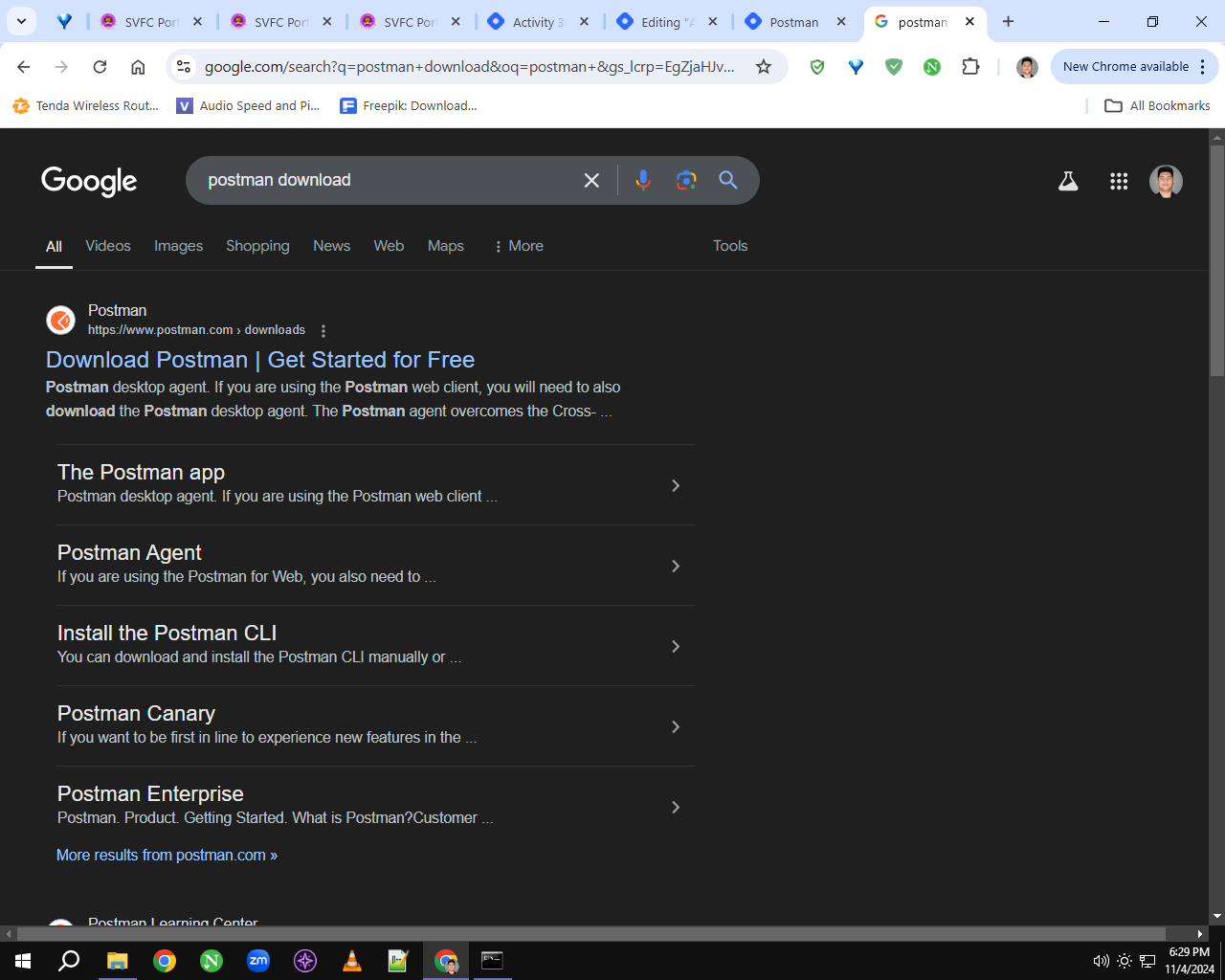
Go to the website and click Windows 64-Bit button and it will download
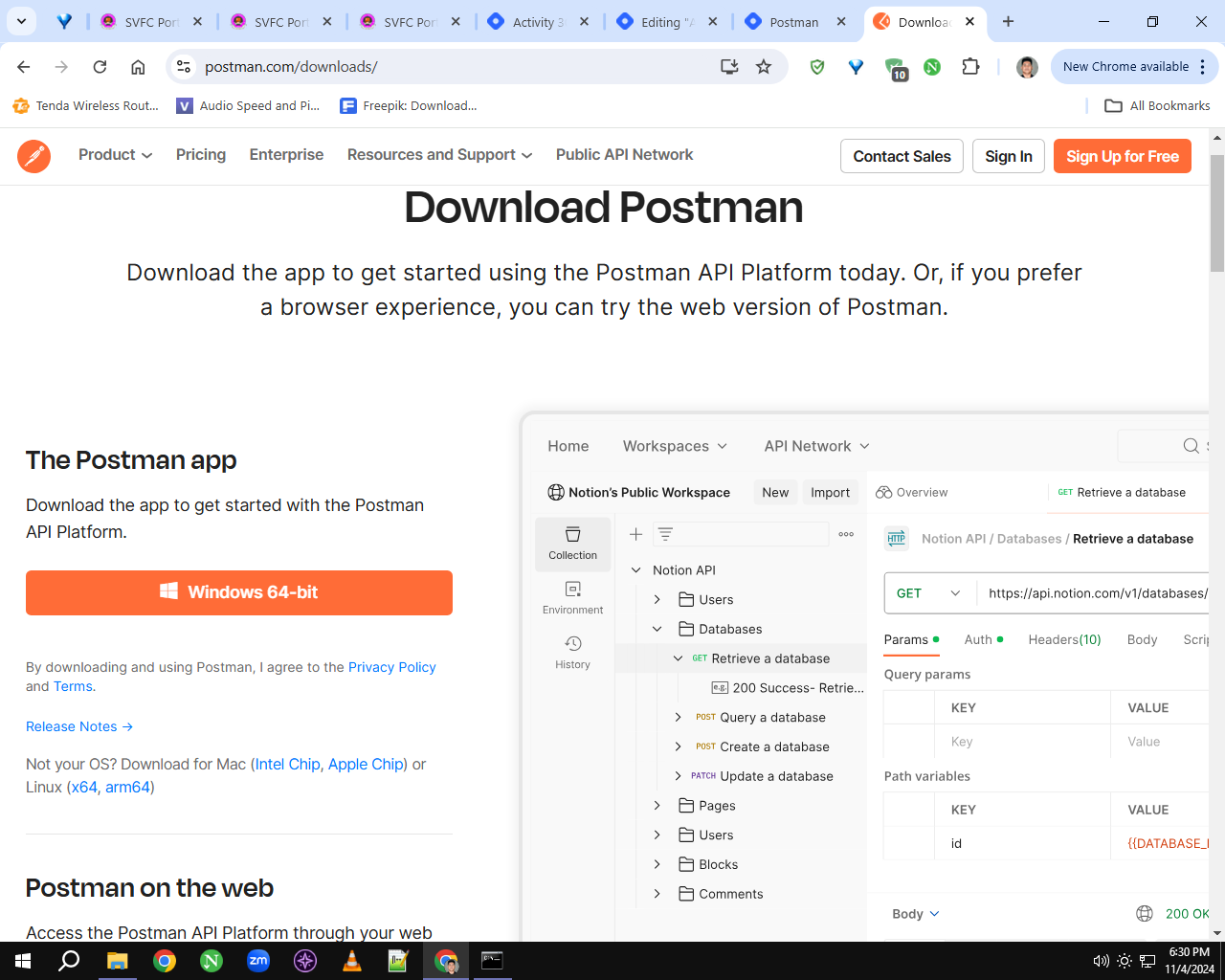
click the workspace to create a new workspace or just click your old workspace if you have and click the plus button and create a new collection and choose the blank collection and rename it what name you want

click the add request to create a new request

rename the request to GET and add this link and click the GET method to request

if you send the request and if you see a json data means it is sucessful and if you see a 404 error or something the request is not sucessful

create a new request and rename it to POST and add the link again and choose the get request and send the request

Copy the json data

go to body click raw and paste the json data change the text to JSON and click the POST request and then change the data and adjust it to become a new data

now create a new request and rename it to PUT and first add the link and click the GET method and send the request to check your added new data

now get the added new data add the link and include the id number and then copy the JSON data

go to body and click raw then paste the json data and change the text to JSON and i add a birthday key and i add a new value and then i choose PUT request

send the request and you will see your PUT data request

create a new request and rename it to delete and before you delete the data get the data first to check if your data input is okay

now edit the link and add the id you want to delete and choose the DELETE request

now when you send the request and you see this message it means it is successful

now for the last time get the data again and see if the data is deleted

0
Subscribe to my newsletter
Read articles from Walter John Salibay directly inside your inbox. Subscribe to the newsletter, and don't miss out.
Written by
