Setting up ArgoCD on Private Google Kubernetes Engine Cluster for GitOps Deployment
 Merlin Saha
Merlin Saha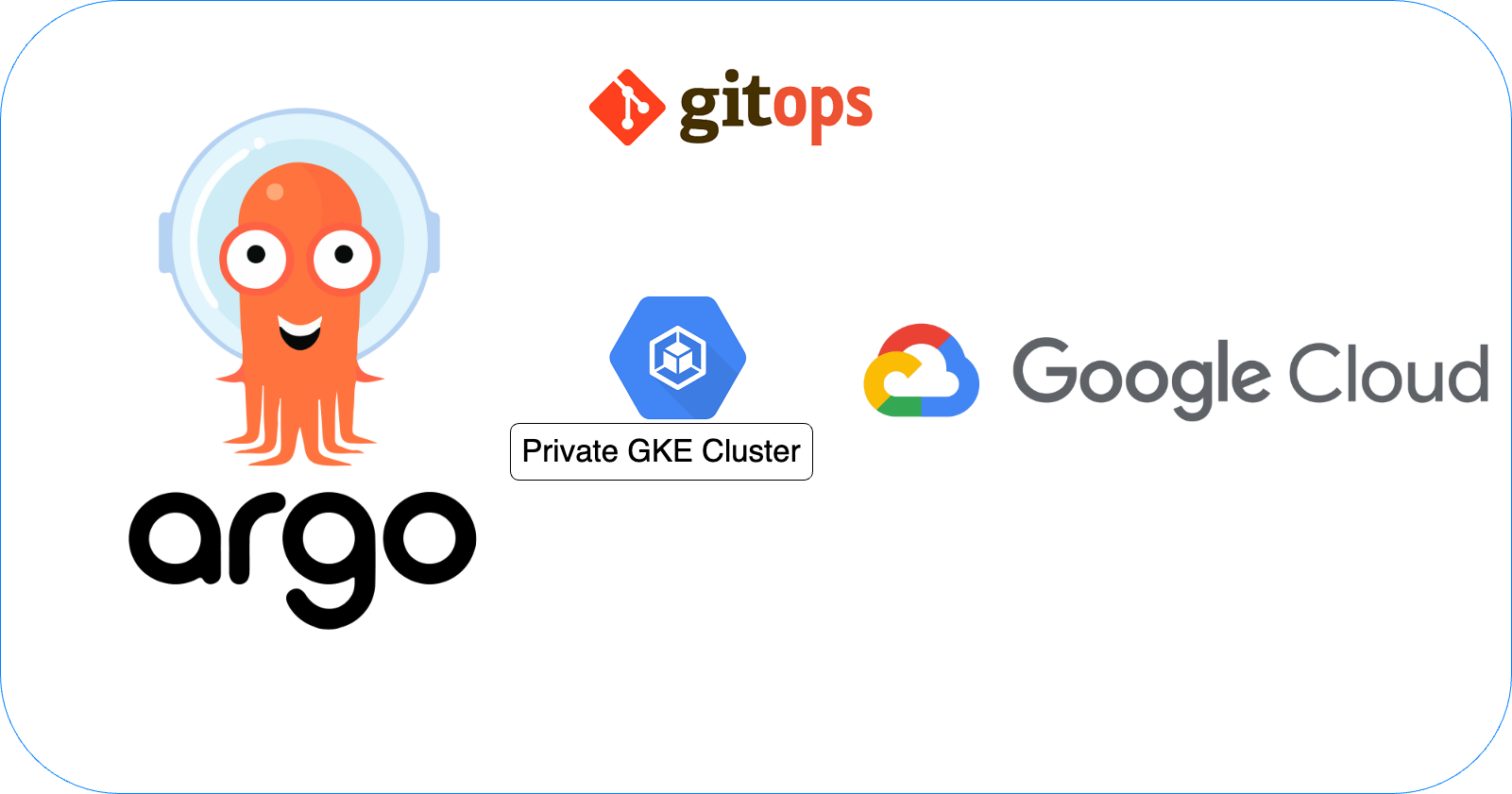
ArgoCD is a popular open-source tool for implementing GitOps principles and managing Kubernetes resources declaratively using Git as a single source of truth. In this blog post, we'll learn how to deploy ArgoCD on a private Google Kubernetes Engine (GKE) cluster and set up GitOps deployment using GitHub as the Git repository.
Prerequisites:
A Google Cloud Platform (GCP) account
gcloudcommand-line tool installed and authenticatedA GitHub account
A private Git repository for storing your Kubernetes manifests
Step 1: Create a GKE cluster Create a new private GKE cluster or use an existing one. Make sure to enable the necessary APIs and grant the required permissions for your GCP account.
# From jump host/autorised host
gcloud auth login
sudo apt-get install google-cloud-sdk-gke-gcloud-auth-plugin
gcloud compute start-iap-tunnel private-gke-jump-host 22 --local-host-port=localhost:<LOCAL_PORT> #you can use any open port or remove --local-host-port=localhost:49222 and let's use random port
ssh -J localhost:<LOCAL_PORT> 192.168.1.7
gcloud auth login
sudo apt-get install google-cloud-sdk-gke-gcloud-auth-plugin
gcloud container clusters get-credentials private-empmng-cluster --zone us-east4-c --project hand-on-lab-404211
gcloud config set run/region us-east4
gcloud auth configure-docker
kubectl get nodes
Step 2: Install ArgoCD Install ArgoCD on your GKE cluster using the official manifests
kubectl create namespace argocd
kubectl apply -n argocd -f https://raw.githubusercontent.com/argoproj/argo-cd/stable/manifests/install.yaml
kubectl -n argocd get pods -w
kubectl -n argocd get svc
Step 3: Expose ArgoCD API Server
The ArgoCD API server allow you to access the web UI.
kubectl patch svc argocd-server -n argocd --type='json' -p '[{"op":"replace","path":"/spec/type","value":"NodePort"}]'
kubectl -n argocd get svc
Step 4: Access the ArgoCD Web UI
The ArgoCD web UI using the NodePort IP on localhost:8088 using port forwarding.
Retreive the cluster node to use securely:
kubectl get nodesRetrieve the initial admin password using the following command:
kubectl -n argocd get secret argocd-initial-admin-secret -o jsonpath='{.data.password}' | base64 -dConnect to the cluster node using IAP-tunnel, change
<gke-private-cluster-node>, <argocd-node-port>(eg: 32347) and<cluster-location>gcloud compute start-iap-tunnel <gke-private-cluster-node> <argocd-node-port> --local-host-port=localhost:8088 --zone=<cluster-location>Connect to ArgoCD Web UI using localhost:8088
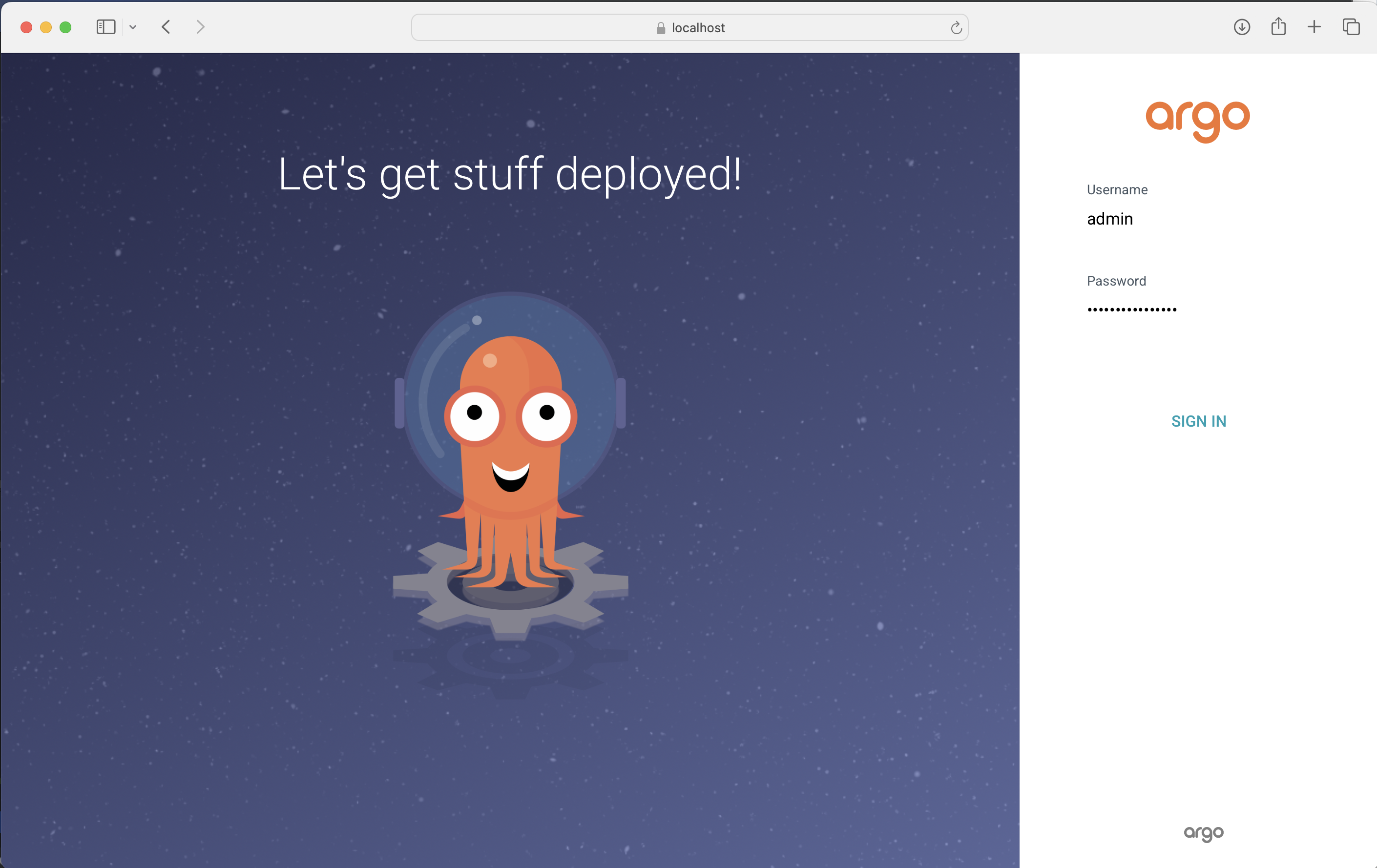
Step 5: Configure ArgoCD with GitHub In the ArgoCD web UI, navigate to the "Settings" section, "Repositories" and connect ArgoCD to your GitHub account. You'll need to create a GitHub personal access token with the necessary permissions (repo, admin:repo_hook, read:user, user:email) and provide it to ArgoCD.
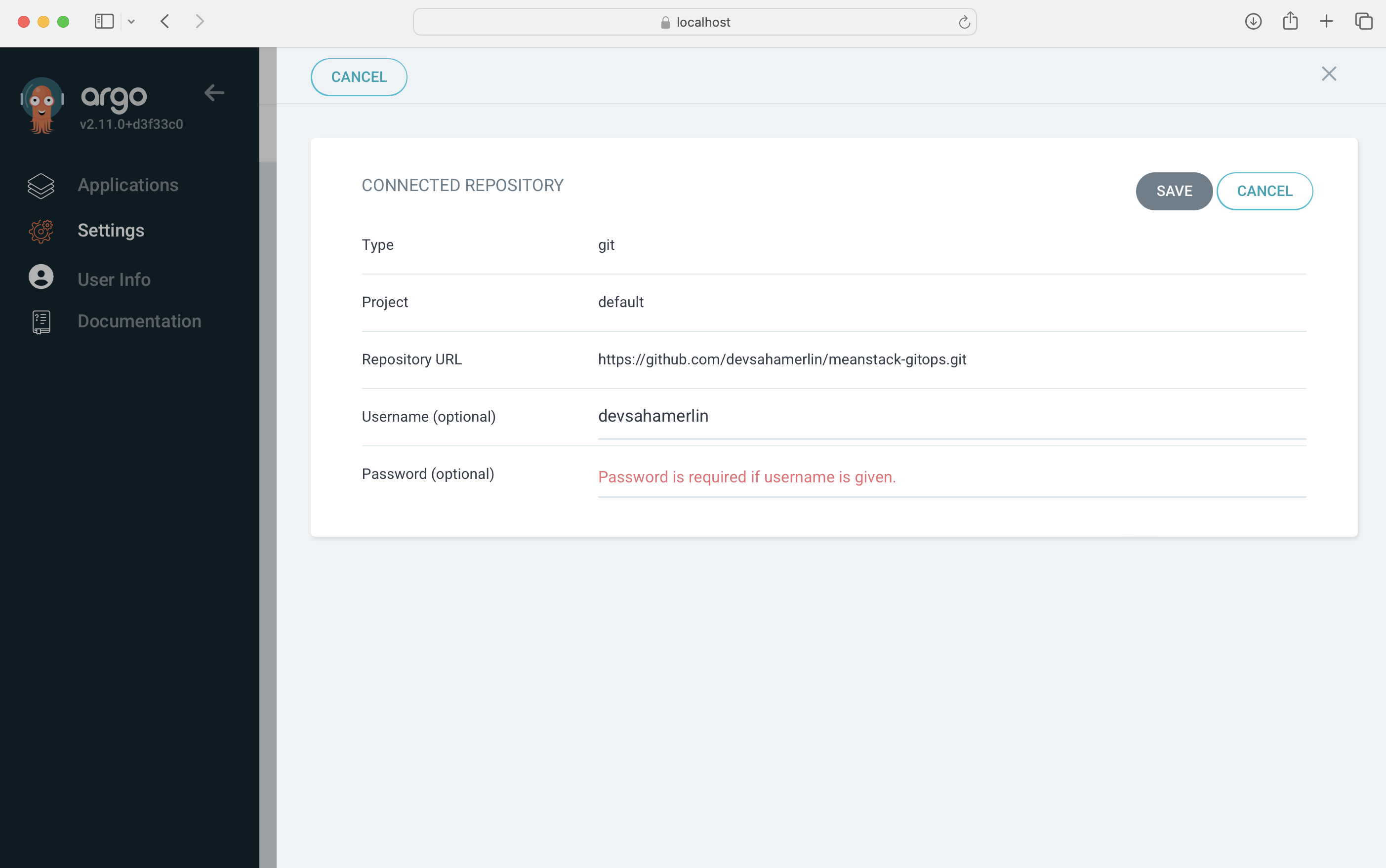
CONNECTION STATUS:
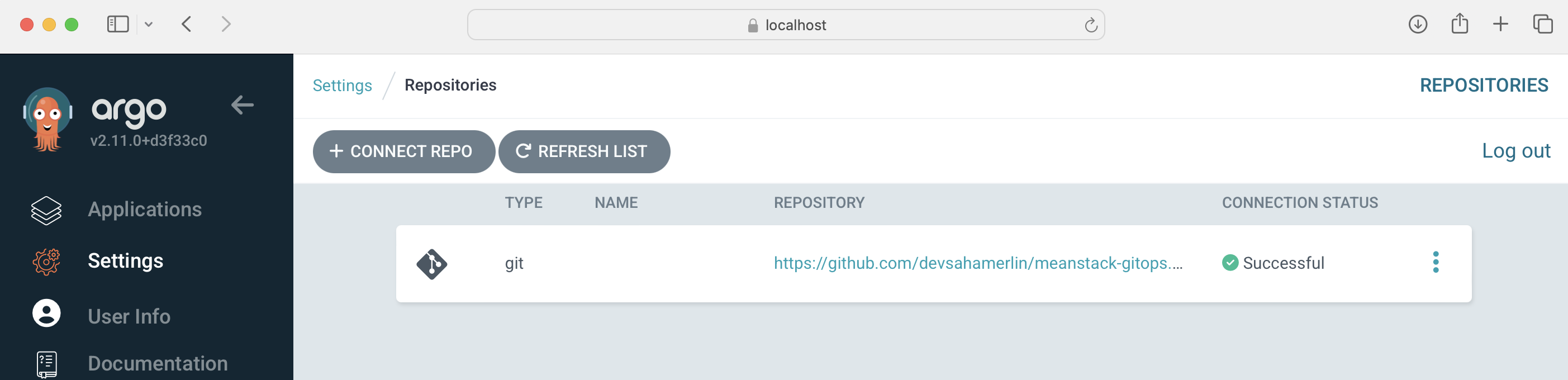
Step 6: Create an Application in ArgoCD
Create a new ArgoCD application and point it to your GitHub repository containing the Kubernetes manifests. Specify the repository URL, target revision (branch or tag), and the path to your manifests.
Navigate to the "Applications" section and click on "+ NEW APP".
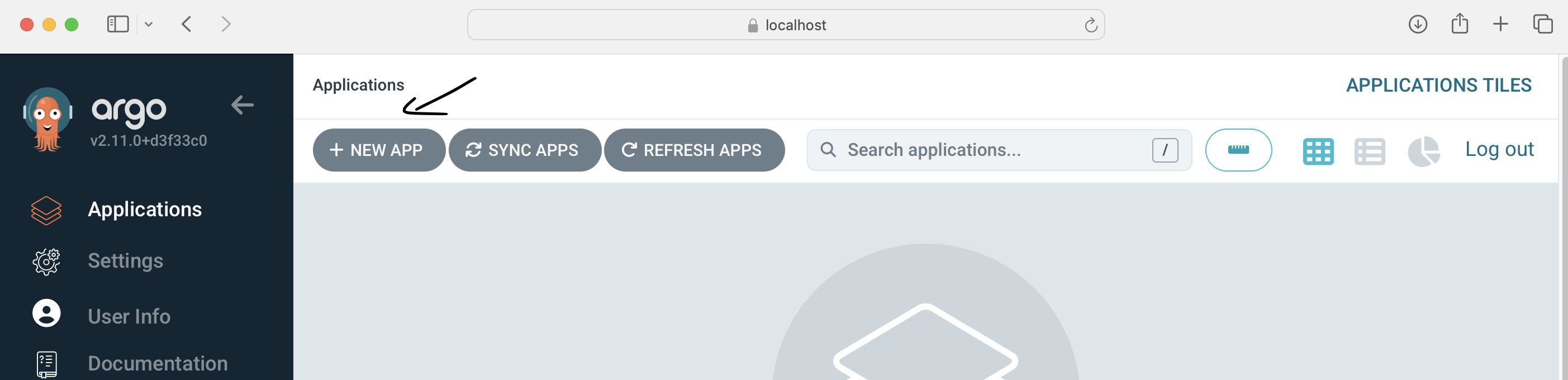
GENERAL section
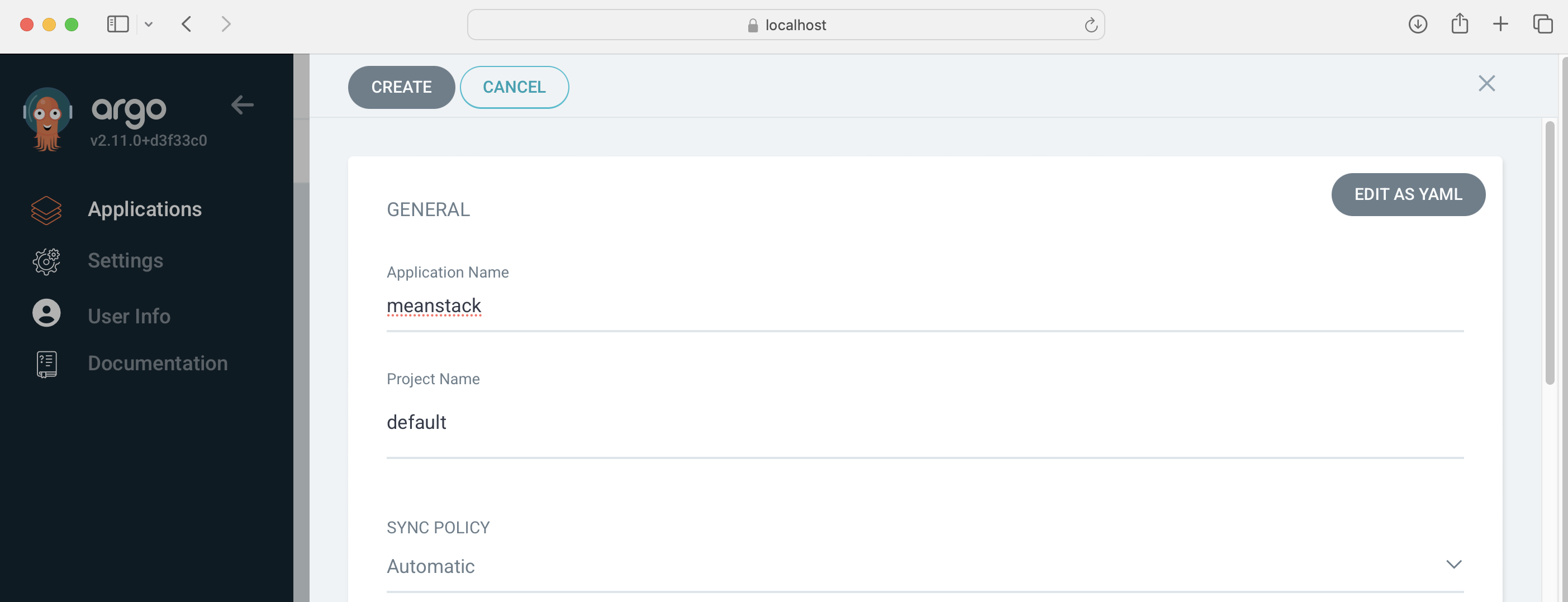
SOURCE section
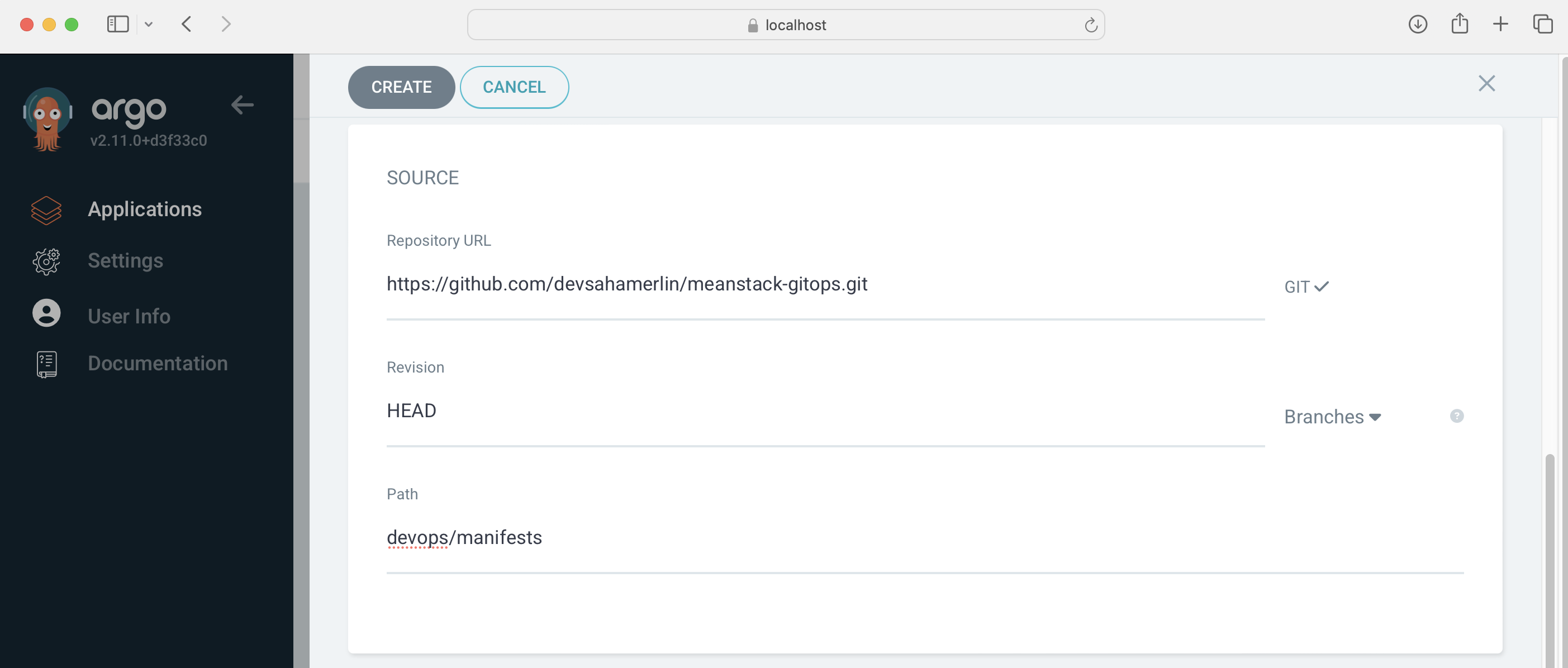
DESTINATION section
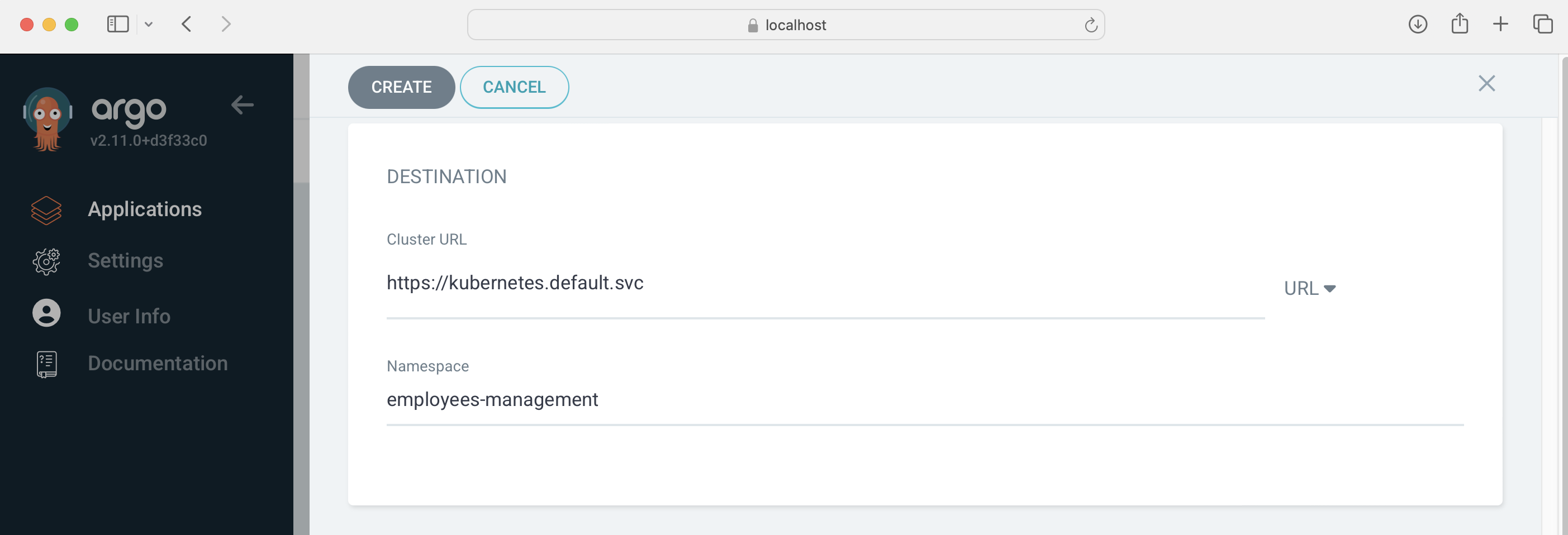
Step 7: Sync and Deploy Once the application is created,
You can sync and deploy your Kubernetes resources to the GKE cluster. ArgoCD will continuously monitor the Git repository for changes and automatically sync the cluster with the desired state defined in the manifests.
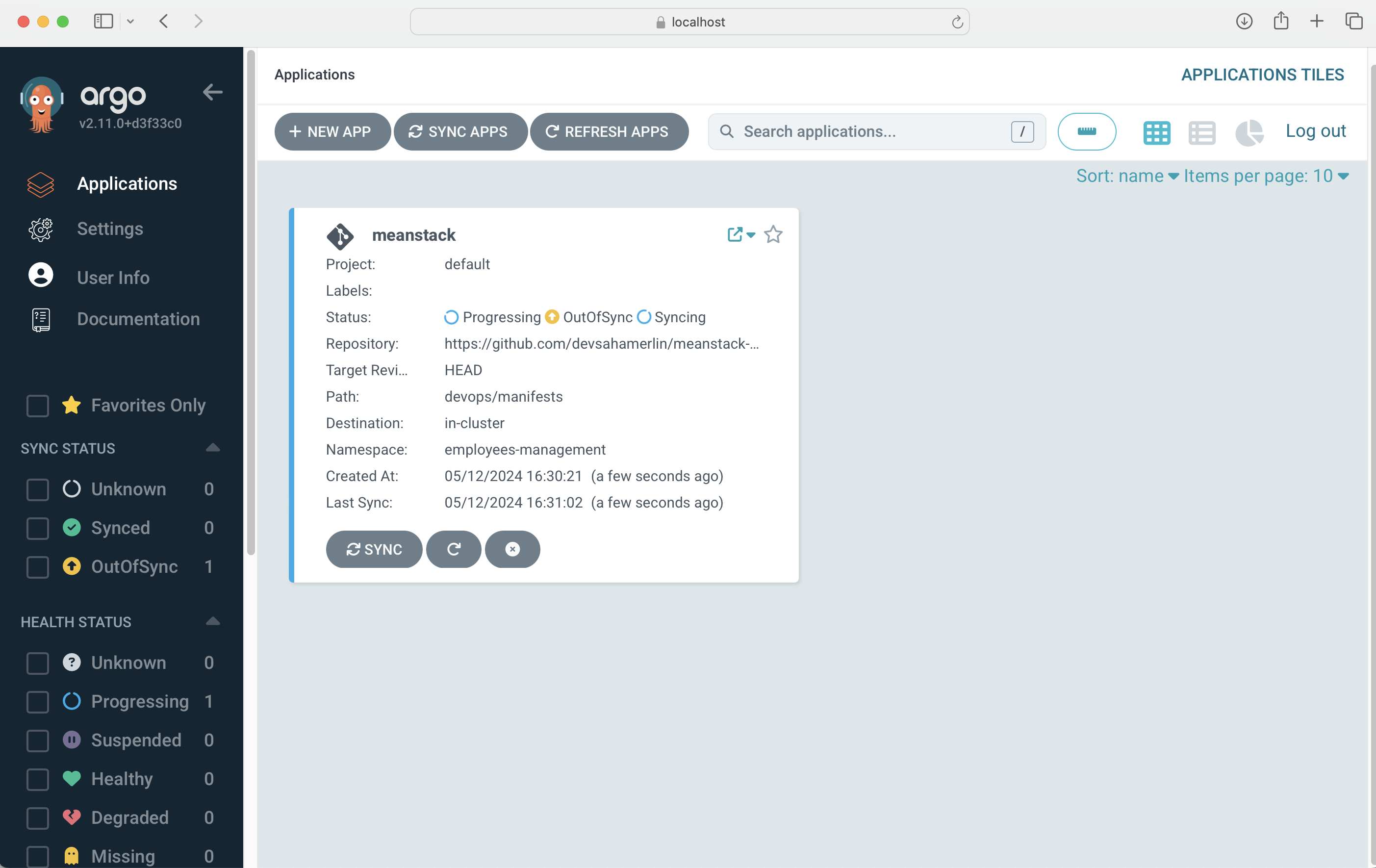
Step 8: Verify the Deployment Verify that your Kubernetes resources are deployed correctly on the GKE cluster.
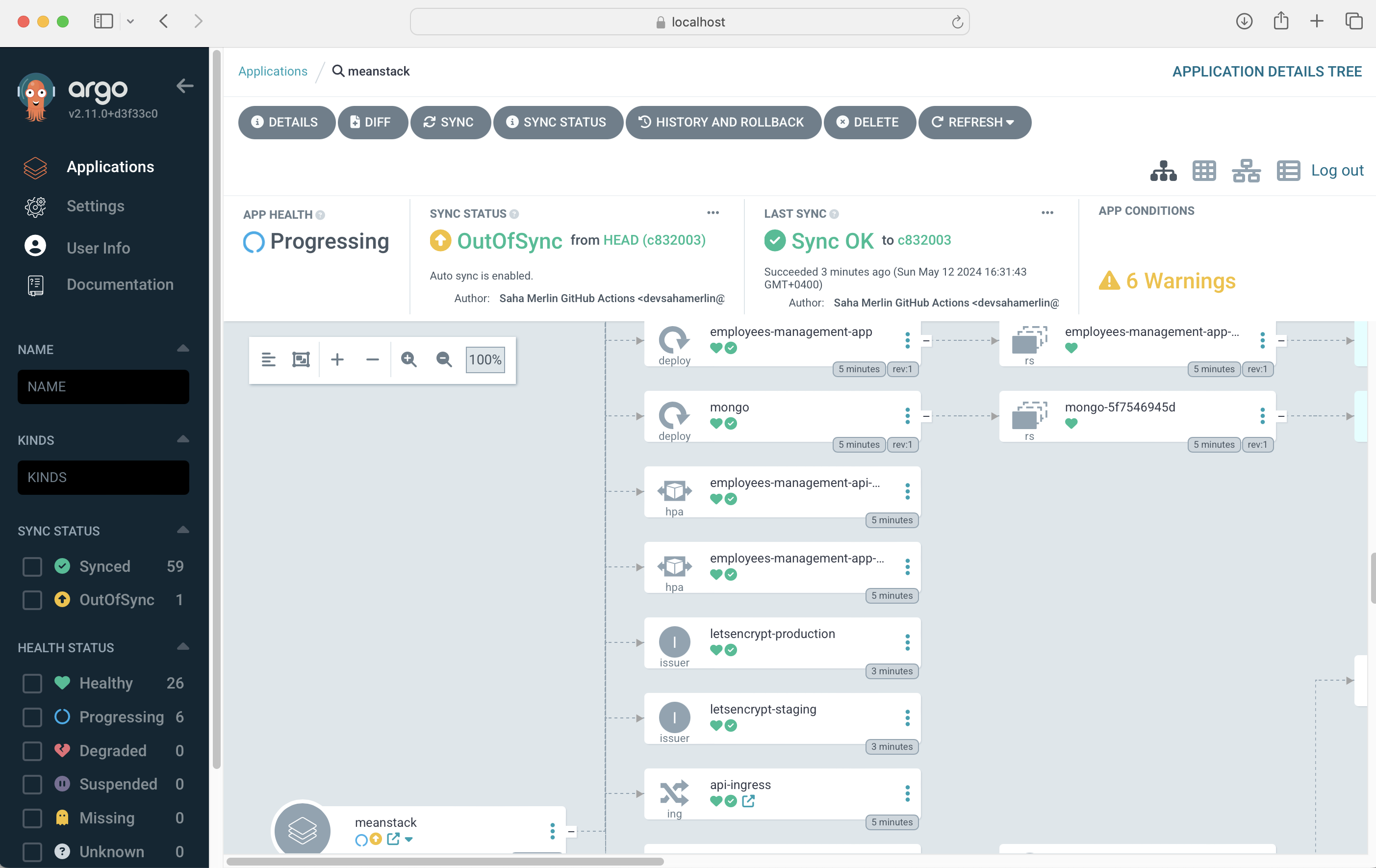
You can use the kubectl command or the GKE console to inspect the resources,
change <your-app-namespace>
kubectl get deployment -n <your-app-namespace>
Congratulations! You've successfully deployed ArgoCD on a private GKE cluster and set up GitOps deployment with GitHub. You can now leverage the power of GitOps to manage your Kubernetes resources in a declarative and version-controlled manner.
Note: This blog post provides a high-level overview of the steps involved. For more detailed instructions and troubleshooting, refer to the official ArgoCD documentation and GKE guides.
Youtube Demo Video: https://youtu.be/u7O1wqbChK0?t=729
Subscribe to my newsletter
Read articles from Merlin Saha directly inside your inbox. Subscribe to the newsletter, and don't miss out.
Written by

Merlin Saha
Merlin Saha
Specialising in Cloud Architecture and Application Modernisation, Saha Merlin is a Cloud Solutions Architect and DevSecOps Specialist who helps organizations build scalable, secure, and sustainable infrastructure. With six years of specialized experience in highly regulated industries—split equally between insurance and finance—he brings deep understanding of compliance requirements and industry-specific challenges to his technical implementations. His expertise spans various deployment models including Container-as-a-Service (CaaS), Infrastructure-as-a-Service (IaaS), and serverless platforms that drive business outcomes through technical excellence. He strategically implements open source technologies, particularly when SaaS solutions fall short or when greater control and autonomy are essential to meeting business requirements. Saha integrates DevSecOps practices, Green IT principles to minimize environmental impact, and Generative AI to accelerate innovation. With a solid foundation in Software Engineering and nine years of diverse industry experience, he designs cloud-native solutions that align with both industry standards and emerging technological trends.