🚀 Day 32: Launch Your First Kubernetes Cluster with a Deployment
 Dhruv Moradiya
Dhruv Moradiya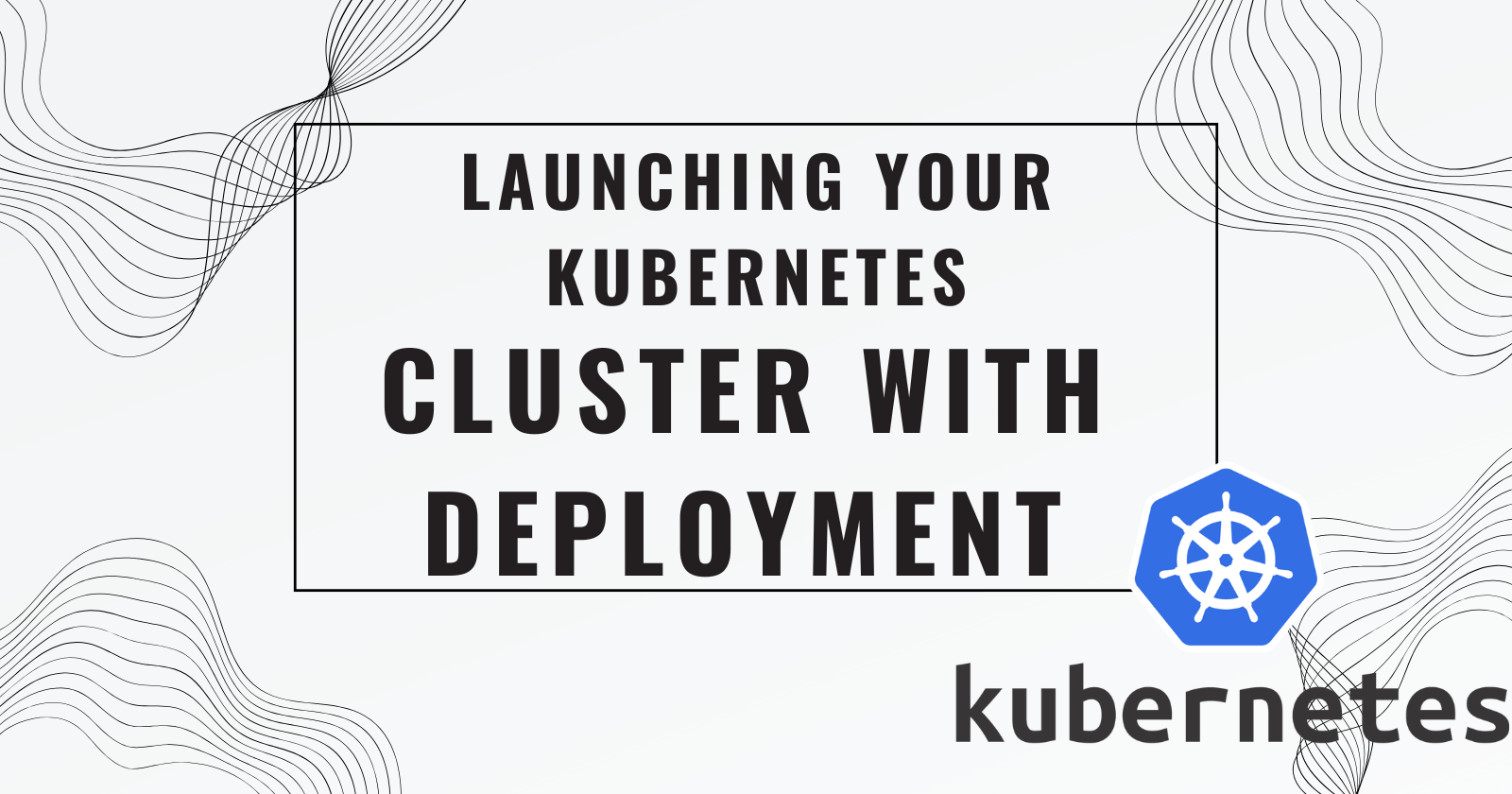
Congratulations on reaching Day 32 of your Kubernetes (K8s) learning journey! 🎉 Yesterday, you explored the basics of K8s on Day 31, and today, we’re diving into the Deployment feature. This post is for anyone looking to set up a simple Kubernetes deployment, even if you're not a developer!
Let’s break it down step-by-step so you can get hands-on experience. By the end of this guide, you’ll have deployed a sample "To-Do App" on a K8s cluster with auto-scaling and self-healing features!
🌟 What is a Deployment in Kubernetes?
In Kubernetes, a Deployment allows you to set up configurations for managing updates to Pods and ReplicaSets. A Deployment helps you manage the desired state of an application, scaling it up or down as needed. It also lets you use auto-healing to ensure that if any part of your app crashes, it automatically recovers!
With Deployments, you can:
Scale applications up or down by creating or deleting replicas.
Auto-heal crashed containers, maintaining app stability.
Update your app by replacing old versions with new ones without downtime.
👷 Task 1: Deploy a Simple To-Do App Using Kubernetes Deployment
Let’s keep this simple and focus on just one task for today.
🔹 Step 1: Create a Deployment YAML File
To get started, we need a deployment.yml file that defines how to deploy the app. This file describes the app, including how many replicas (instances) to create, what container image to use, and other configurations for auto-scaling and auto-healing.
project app link
Here’s a sample deployment file you can use. Copy this into a new file named deployment.yml in your project folder.
apiVersion: apps/v1
kind: Deployment
metadata:
name: todo-app
spec:
replicas: 3
selector:
matchLabels:
app: todo
template:
metadata:
labels:
app: todo
spec:
containers:
- name: todo-app
image: your-docker-image-for-todo-app:latest # replace this with your image
ports:
- containerPort: 80
resources:
limits:
cpu: "500m"
memory: "512Mi"
requests:
cpu: "200m"
memory: "256Mi"
📝 Explanation of Key Sections
apiVersion and kind: Specifies this is a
Deploymentusing API versionapps/v1.metadata: Defines the name of the deployment (
todo-app).spec:
replicas: Sets the number of app replicas. Here, we’re creating 3 instances to handle multiple requests.
selector: Matches labels for the app (in this case,
app: todo).template: Configures the app’s container image, port, and resource limits (e.g., CPU, memory).
🔹 Step 2: Deploy the App to Your K8s (Minikube) Cluster
Once you have your deployment.yml file ready, it’s time to deploy it to your Kubernetes cluster.
Note: Make sure you have Minikube or another Kubernetes setup ready and running on your machine.
🚀 Deploying the App
Open your terminal.
Navigate to the folder where
deployment.ymlis saved.Run the following command:
kubectl apply -f deployment.yml
✅ What This Command Does:
This command tells Kubernetes to read the deployment.yml file and create the defined resources in your cluster. After a moment, your app should be up and running on K8s with auto-healing and auto-scaling.
🔹 Step 3: Check Your Deployment Status
After deploying, you’ll want to confirm that everything is running as expected. Use these commands to monitor the deployment:
kubectl get deployments
kubectl get pods
kubectl get deployments: Shows the status of the deployment (e.g., replicas running).
kubectl get pods: Lists all active pods, which are the individual instances of your app.
🎉 Congratulations!
You’ve successfully deployed a sample "To-Do App" on Kubernetes with basic auto-scaling and auto-healing features! 🚀 With this hands-on task, you've taken a significant step forward in your Kubernetes journey.
💡 Key Takeaways:
Kubernetes Deployments manage the state and scaling of your app.
Auto-scaling lets K8s automatically handle traffic demands.
Auto-healing keeps your app stable by recovering crashed pods.
Happy deploying, and keep up the fantastic learning!
Subscribe to my newsletter
Read articles from Dhruv Moradiya directly inside your inbox. Subscribe to the newsletter, and don't miss out.
Written by
