Introduction to Infrastructure as Code (IaC) with Terraform for Beginners
 Akshat Sharma
Akshat Sharma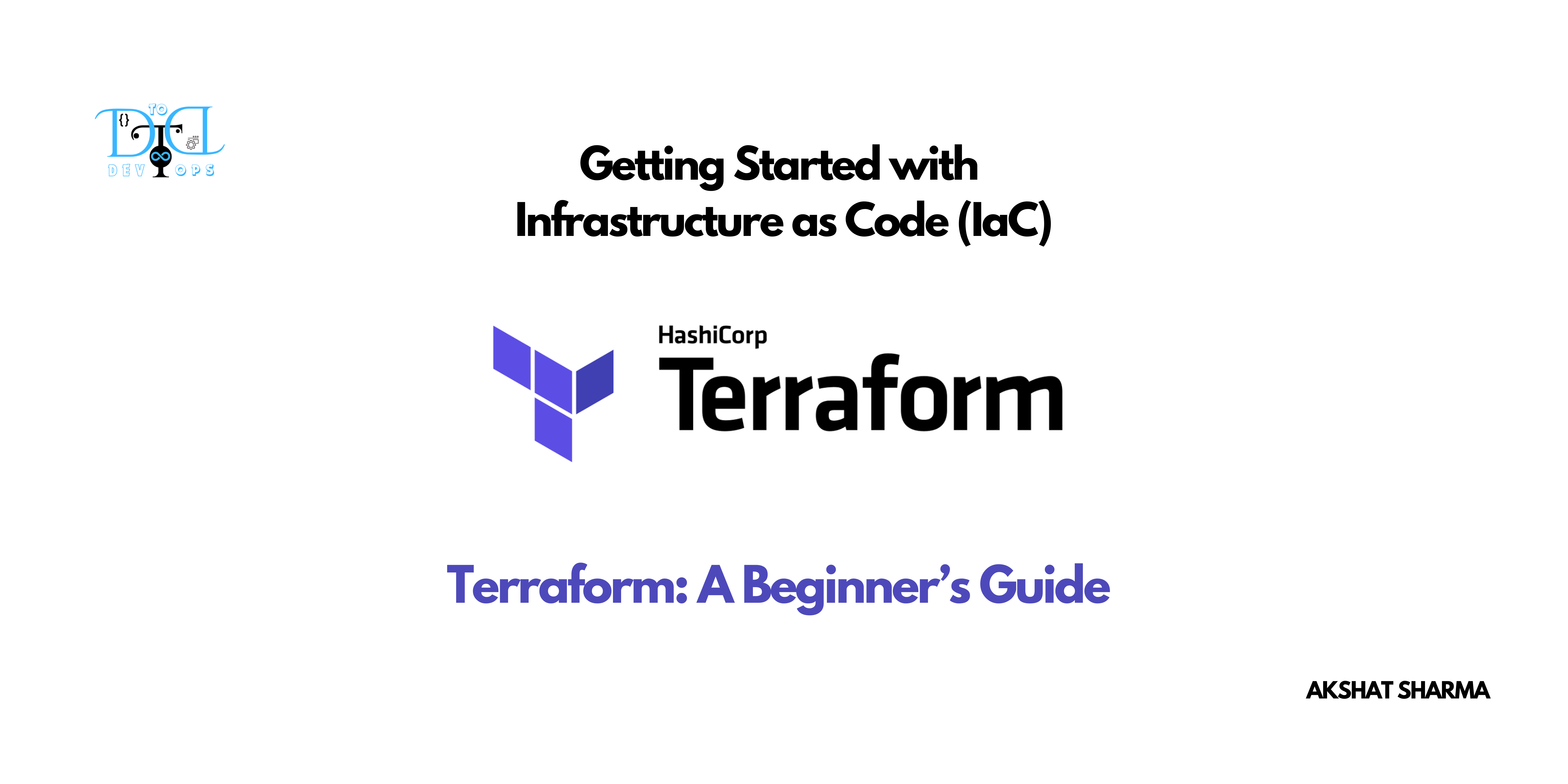
Introduction
In the fast-evolving world of DevOps and cloud infrastructure, Infrastructure as Code (IaC) has become a transformative practice. IaC allows us to automate infrastructure provisioning and management, making deployments faster, repeatable, and scalable. Instead of manually setting up cloud resources, we define infrastructure configurations in code, and with a single command, our environments are created and managed seamlessly.
In this guide, we’ll explore how Terraform—one of the most popular IaC tools—makes it easy to manage cloud resources consistently and efficiently. By the end of this article, you’ll be ready to set up your first Terraform project and understand the basics of IaC.
Why Infrastructure as Code (IaC)?
IaC brings a host of benefits to DevOps and cloud management. Here’s why it’s a game-changer:
Automation and Efficiency: Manual provisioning can be time-consuming and prone to errors. IaC allows you to automate the entire setup process with code, reducing setup time significantly.
Consistency and Versioning: With IaC, your infrastructure configurations are documented in code, meaning the same configurations can be applied across different environments. Version control allows you to track and manage changes easily.
Scalability: IaC tools support infrastructure at scale, allowing you to define and provision resources for large environments without repetitive work.
Disaster Recovery: If a resource is deleted or an issue arises, IaC makes it simple to rebuild infrastructure with the same configuration, saving valuable time and reducing downtime.
Why Choose Terraform for IaC?
Terraform, developed by HashiCorp, is an open-source tool that enables IaC across multiple cloud providers, such as AWS, GCP, and Azure. Here’s what makes Terraform a great choice:
Multi-Cloud Support: Terraform is cloud-agnostic, so you can manage resources on AWS, GCP, and more, from a single configuration file.
Declarative Language: Terraform uses a simple, human-readable language called HashiCorp Configuration Language (HCL), making it easier to define and understand infrastructure.
State Management: Terraform maintains a “state file” to track resources, ensuring updates don’t conflict with existing infrastructure.
Community and Modules: Terraform has a vast library of modules that can be reused, simplifying complex setups by using pre-configured, reusable templates.
Getting Started with Terraform
Let’s walk through setting up a simple Terraform project to deploy a resource on AWS. In this guide, we’ll create an S3 bucket as an example.
Step 1: Install Terraform
To get started, download and install Terraform on your local machine. Once installed, verify the installation by running:
terraform --version
Step 2: Configure AWS Credentials
To allow Terraform to interact with AWS, you’ll need to configure your AWS credentials.
You can set up the credentials by installing the AWS CLI and configuring your access:
aws configure
Alternatively, you can specify your AWS access keys directly within the Terraform file, although this approach is less secure.
Step 3: Define Infrastructure in a .tf File
In Terraform, all configurations are written in .tf files. Let’s create a simple configuration to set up an S3 bucket.
Create a directory for your project:
mkdir terraform-s3-demo cd terraform-s3-demoCreate a file named
main.tfand define the following configuration:provider "aws" { region = "us-west-2" # Specify your AWS region } resource "aws_s3_bucket" "my_bucket" { bucket = "my-unique-bucket-name-12345" # Ensure bucket name is globally unique acl = "private" }
In this example:
We define the AWS provider and specify a region.
The aws_s3_bucket resource block creates an S3 bucket with a unique name.
Step 4: Initialize Terraform
Before running any Terraform commands, initialize your project. This step downloads any necessary plugins for the providers specified in your configuration file (in this case, AWS).
terraform init
Step 5: Preview Changes with terraform plan
Run terraform plan to preview the actions that Terraform will take to create your infrastructure.
terraform plan
Terraform will output a summary of the resources it will create, modify, or destroy.
Step 6: Apply Configuration to Create Resources
Once you’re satisfied with the plan, use terraform apply to create your infrastructure.
terraform apply
Terraform will ask for confirmation before proceeding. Type yes to confirm.
After a few seconds, you should see a message indicating that the resources were successfully created!
Step 7: Manage and Clean Up Resources
Terraform keeps track of your resources in a state file. When you want to make changes, simply modify your .tf files and re-run terraform apply.
To delete resources, use:
terraform destroy
This command will remove all resources defined in your configuration.
Best Practices for Using Terraform
Use a Version Control System: Store your
.tffiles in a version control system like Git. This helps track changes and collaborate with team members.Secure Sensitive Data: Avoid hardcoding sensitive information (e.g., AWS secrets) in
.tffiles. Use environment variables or Terraform's Variable feature with sensitive = true for added security.Use Modules for Reusability: Break down infrastructure into smaller, reusable modules, especially for complex setups. Terraform’s Module Registry provides community-supported modules for various resources.
Backup Your State Files: Terraform state files hold information about your resources and should be secured. Use remote state backends like AWS S3 with encryption for production environments.
Conclusion
Congratulations! You’ve taken your first step into Infrastructure as Code with Terraform. By adopting IaC, you’re embracing a streamlined, consistent, and scalable approach to cloud infrastructure management. Whether you’re managing a few resources or hundreds, Terraform makes it easier to automate and scale with confidence.
Be sure to explore more advanced features like modules, workspaces, and backend configurations as you progress. Let me know if you found this guide helpful or if there are specific IaC topics you’d like me to dive into in future posts.
Happy Terraforming!
Subscribe to my newsletter
Read articles from Akshat Sharma directly inside your inbox. Subscribe to the newsletter, and don't miss out.
Written by

Akshat Sharma
Akshat Sharma
Associate DevOps Engineer Kubernetes | Docker | GCP/ AWS / Azure | Linux Web Development (HTML5, CSS3, Bootstrap, JS) Video Editing (DaVinci Resolve) Currently working on Terraform